If you've ever felt stuck cleaning messy data, wrestling with complex formulas, or just trying to create a quick chart in Excel, you're not alone. Spreadsheets can be powerful, but they often require manual, repetitive work. This is where Excel AI comes in.
This guide will walk you through what Excel AI is, how it works, and how you can start using it to save time and reduce errors, all in plain language.

What is Excel AI?
Excel AI refers to tools and features that let you use plain English to perform tasks like cleaning data, building formulas, running analysis, and creating charts. Instead of memorizing VLOOKUP or complex function chains, you can describe the task, such as: “Remove duplicates by ‘Order ID’, standardize ‘Date’ to YYYY-MM-DD, and calculate monthly sales.”
The tool translates your request into the necessary steps or formulas and applies them to your sheet. It complements your existing Excel skills by reducing setup time and handling much of the repetitive work involved in Excel automation. Excel AI doesn’t replace spreadsheet skills; it reduces setup time and repetitive steps so you can focus on decisions.
Why use it?
The main reason is to more efficiently handle common spreadsheet pain points. AI can help when you are:
- Facing messy data: It can help fix inconsistent date formats, fill in missing values, and remove duplicates, which is a core feature of AI data cleaning in Excel.
- Struggling with formulas: Instead of searching for the right syntax, you can describe the calculation you need and let an AI formula generator build it for you.
- Needing a quick visualization: You can ask for a specific chart based on your data without going through the manual chart setup steps.
Using AI reduces the trial-and-error often associated with complex spreadsheet tasks, allowing you to get to an answer faster.
Who is it for, and when to use it?
Excel AI is useful for a wide range of people, including office administrators, marketing teams, students, researchers, and small business owners.
Use AI when a task is repetitive (like cleaning a weekly report) or when you know what you want but aren't sure of the exact Excel steps. For very small, stable tasks where you already know the formula, typing it directly might still be faster. Think of AI as your assistant for the things that usually slow you down.
Where does it run?
Excel AI capabilities are available in a few different places:
- Browser-based platforms: Tools like Excelmatic operate in your browser. You upload a file (
.xlsx,.csv), perform the tasks, and download the cleaned or analyzed result. - Excel built-ins and add-ins: Microsoft’s Copilot in Excel (availability varies by license and region) and other add-ins integrate directly with the desktop or web app.
A Note on Verification and Privacy: Start with a small sample, spot-check 3-5 rows, confirm data types, and—when possible—ask the tool to show the steps or formulas it applied before running on the full sheet. Be mindful of data privacy by checking the tool's policy and avoiding highly sensitive data.
How to get started (A mini-workflow example)
Let's walk through a common scenario using a small sales table.
Sample Data:
| Order ID | Date | Category | Product | Price |
|---|---|---|---|---|
| 101 | 22-Jan-24 | Electronics | Laptop | 1200 |
| 102 | 23 Jan 2024 | Office Supply | Pens | 15 |
| 103 | 2024/02/05 | Electronics | Mouse | |
| 104 | 06-Feb 24 | Office Supply | Notebook | 20 |
| 102 | 23 Jan 2024 | Office Supply | Pens | 15 |
Step 1: Prepare Your Data Before using an AI tool, ensure your data has clear headers and no merged cells. Starting with a small sample of about 10-20 rows is a great way to test your instructions. Some tools impose row or file-size limits on free tiers—run your sample first to confirm behavior.
Step 2: Give Natural-Language Instructions Upload your sample file to a tool and enter your request. You can chain commands together. For instance:
- For cleaning: “ Remove duplicates by ‘Order ID’, fill missing ‘Price’ with the average of the same ‘Category’, and standardize all ‘Date’ formats to YYYY-MM-DD, give me the download link. ”
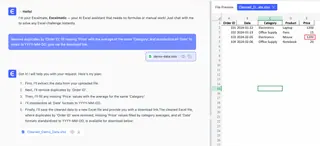
- For analysis: “create a column chart showing total sales by month."

- For verification: After it processes, you can ask a follow-up question: “Explain the rules you used for deduplication and how you calculated the category average for ‘Price’.”
Step 3: Verify and Export Preview the changes, spot-check 3-5 rows, and ask the tool to show the steps or formulas it applied. If the sample looks right, run it on the full dataset and export to a new tab.
How much (Cost and Value)
Most third-party Excel AI tools operate on a subscription model, while some features are included in existing software suites like Microsoft 365. The true value lies in the time saved. You can estimate the return on investment (ROI) with a simple formula:
Weekly ROI = (Hours Saved per Week × Your Hourly Value) − Weekly Tool Cost
For example, if a tool costs $20/month (or $5/week) and saves you 5 hours of manual work, and you value your time at $25/hour, the calculation is: (5 hours × $25/hour) - $5 = $120 in net value gained per week.
Caveat: Always review outputs. AI can sometimes misinterpret column names or infer the wrong data type. A quick review is an essential final step.
Recommended Tools
Choosing the right tool depends on your primary needs.
1. Excelmatic: A good starting point for all-around use. It's a browser-based platform focused on making data work accessible to non-technical users.
A good starting point for all-around use. It's a browser-based platform focused on making data work accessible to non-technical users.
- What it does: Data cleaning, formula assistance, data analysis and charting, ability to convert image tables to Excel with Excelmatic, and a "chat with your data" feature.
- Who it's for: Busy professionals and beginners who want to get answers from their data without writing formulas.
- How to start: Follow a simple
upload → instruct → preview → exportworkflow. You can also see a step-by-step Excelmatic cleaning walkthrough.
2. Excel Built-in Tools (Analyze Data / Copilot):
If you are a Microsoft 365 subscriber, these tools are integrated directly into Excel.
- What they do: Offer quick, lightweight data analysis, chart suggestions, and formula help within your worksheet. Their features and availability vary by license and update channel.
- Who they're for: Microsoft 365 users who need quick suggestions or simple analysis without leaving Excel.
Focused AI Formula Generators:
These are specialized tools (often web-based) that do one thing: generate Excel formulas from a text description.
- What they do: Create correct
XLOOKUP,INDEX/MATCH,SUMIFS, and other complex formulas for you to copy and paste. - Who they're for: Users who are comfortable in Excel but just need help generating a specific, complex formula quickly.
Try Excelmatic with a sample file—upload, instruct, preview, export.
Top Excel AI Tools recommandation
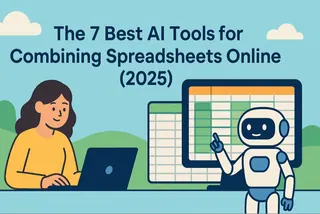 Top AI Tools
Top AI ToolsThe 7 Best AI Tools for Combining Spreadsheets Online
Manually merging spreadsheets is a nightmare of errors and wasted hours. This guide reviews 7 powerful AI tools, including free options, that can turn this tedious task into a simple, conversational command. Find the perfect fit for your workflow.
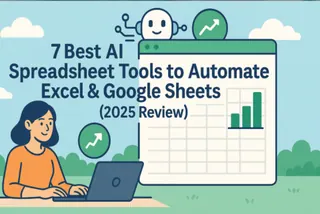 Top AI Tools
Top AI Tools7 Best AI Spreadsheet Tools to Automate Excel & Google Sheets (2025 Review)
Manual formulas are a thing of the past. This in-depth 2025 review covers the 7 best AI tools that do the heavy lifting for you, transforming tedious spreadsheet tasks into simple, conversational queries. See our top picks, including free options.
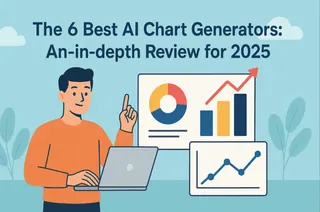 Data Visualization
Data VisualizationThe 6 Best AI Chart Generators: An In-depth Review for 2025
Manual chart creation is a major efficiency bottleneck. AI chart generators offer a powerful solution, creating stunning visualizations from simple text commands. This guide reviews the 6 best tools on the market, including Excelmatic and Copilot, to help you choose the perfect one and transform your workflow.
 AI Tools by Industry
AI Tools by IndustryTop AI Tools for Office Work in 2025: From Spreadsheet Chaos to Zen Productivity
Transform your office work in 2025 with AI tools that simplify spreadsheets, writing, meetings, and more.
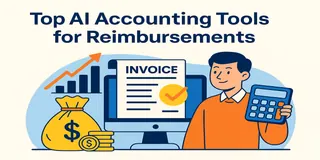 AI Tools by Industry
AI Tools by IndustryBest AI Tools for Accounting and Expense Management in 2025
Tired of messy spreadsheets, manual audits, and late reports? These 5 AI tools for accounting and expense management will save you time, catch errors, and bring peace to your monthly close.
 Excel Tips
Excel TipsMaster Cost Structure Analysis in Excel – No Formulas Needed
Still building pivots and charts to analyze your cost categories? Learn how Excelmatic uses AI to break down cost structures instantly and deliver insights you can act on.
 Excel Tips
Excel TipsTop 10 Excel AI Tools for Finance Teams in 2025
Discover 10 AI-powered tools that help finance teams use Excel smarter. Automate budgets, forecasts, dashboards, and analysis—no more wasting hours on manual work.
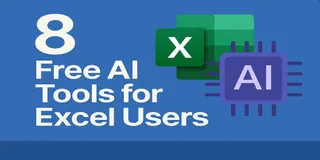 Excel Tips
Excel Tips8 Free AI Tools That Make Excel, Charts, and Reporting Easier
These 8 AI tools are free and practical — from cleaning messy spreadsheets to building beautiful charts and summaries.
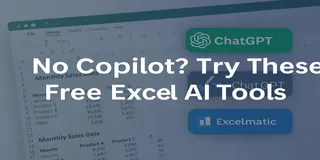 Excel Tips
Excel TipsNo Copilot? Try These Free Excel AI Tools Instead
Can’t access Copilot? Try these 4 free Excel AI tools that simplify your data tasks and help you work smarter.
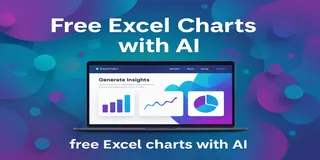 Excel Tips
Excel TipsThe Easiest Way to Make Excel Charts with AI (Free Download Inside)
Say goodbye to complex Excel chart templates. With Excelmatic’s AI, create professional bar, line, and pie charts in seconds using simple prompts—no coding or design experience required.
 Excel Tips
Excel TipsTop 10 Free AI Tools for Excel to Boost Your Productivity
Discover the top 10 free AI tools for Excel that can boost your productivity and simplify complex tasks.
 Excel Tips
Excel TipsUnleashing the power of AI in Excel: top 10 free and paid Excel AI tools for 2025
Here, we will explore the top 10 Excel AI tools available in 2025, focusing on their features, ideal user base, pros and cons, and pricing.
Frequently Asked Questions (FAQ)
1. Can Excel AI generate formulas for me? Yes. Tools like Excelmatic can generate and apply formulas based on your description, and dedicated AI formula generator websites can provide you with formula syntax to copy and paste into your sheet.
2. How do I use AI to standardize date formats in Excel? You can upload your file to an AI data cleaning tool and give a command like, "Standardize the 'Date' column to the format YYYY-MM-DD." The tool will identify the different formats (e.g., 'Jan 10, 2024', '10/01/2024') and unify them for you.
3. Is my data safe when using an AI tool? Reputable tools use secure connections and have clear privacy policies. However, it's a best practice to review a tool's security measures and avoid uploading data with highly sensitive personal, financial, or proprietary information.
4. When should I prefer a pivot table vs. AI analysis? Use a pivot table when you need structured, repeatable exploration and want to manually drag-and-drop fields to slice data. Use an AI tool when you have an ad-hoc question and want a fast answer, chart, or summary without the manual setup.
Other topics of Excel AI
 Excel Tips
Excel TipsStop Tedious Text Editing in Excel: Use AI to Replace, Clean, and Format Data Instantly
Wrestling with messy text in Excel is a common frustration. This guide breaks down traditional methods using the REPLACE function and its complex variations, then reveals a much faster approach. See how Excelmatic's AI can handle all your text replacement and data cleaning needs with simple conversational commands.
 Excel Automation
Excel AutomationWhy You Should Ditch Excel Templates for an AI-Powered Assistant
Tired of wrestling with rigid Excel templates that never quite fit your needs? Discover a smarter way. This guide shows you how to ditch the template hunt and use Excel AI to build flexible, custom reports and dashboards in minutes.
 Excel AI
Excel AIAre Excel Shortcuts Obsolete? The Case for Using Excel AI Instead
We all want to be faster in Excel, but is memorizing endless keyboard shortcuts the only way? This guide explores the limitations of the traditional shortcut-heavy approach and introduces a revolutionary alternative: using an Excel AI Agent to get work done with simple language commands.
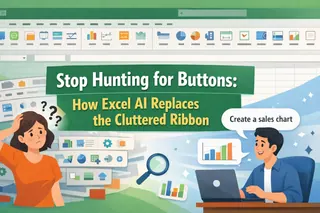 Excel Automation
Excel AutomationStop Hunting for Buttons: How Excel AI Replaces the Cluttered Ribbon
Feeling lost in the maze of tabs and buttons that is the Excel Ribbon? You're not alone. This guide shows you how to ditch the endless clicking and use Excel AI to get your data analysis, charts, and reports done just by describing what you want.
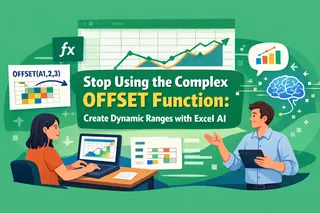 Excel Automation
Excel AutomationStop Using the Complex OFFSET Function: Create Dynamic Ranges with Excel AI
Struggling with complex OFFSET formulas to create dynamic ranges for your reports? This guide shows you a better way. Discover how an Excel AI agent can replace these fragile, hard-to-maintain formulas, letting you build dynamic reports and lists in seconds just by asking.
 Excel Tips
Excel TipsTired of Nested IFs? Use Excel AI to Handle Complex Conditions Effortlessly
Wrestling with long, confusing nested IF formulas in Excel is a common headache. This guide shows you the limitations of the traditional approach and introduces a faster, error-free method using Excel AI to handle all your conditional logic.
 Excel Tips
Excel TipsForget Nested Formulas: How to Use AI for Complex Logic in Excel
Stop wrestling with confusing nested formulas! This guide shows you the old, painful way of combining functions like IF/OR and INDEX/MATCH, and then reveals how Excelmatic's AI lets you get the same results just by asking. Say goodbye to syntax errors and hello to instant answers.
 Excel Automation
Excel AutomationStop Wasting Hours on Manual Scheduling: Build a Random Schedule in Excel with AI
Tired of manually creating random schedules or wrestling with complex Excel formulas? Discover the limitations of old-school methods and see how Excel AI can generate, update, and query your schedules with simple language commands.
 Excel Automation
Excel AutomationForget Power Pivot: How to Analyze Multiple Excel Files with AI
Struggling to connect sales, customer, and product data in Excel? Forget complex VLOOKUPs and the steep learning curve of Power Pivot. Discover how Excelmatic, an Excel AI, lets you analyze multiple tables using simple conversation, saving you hours of manual work.
 Excel Automation
Excel AutomationStop Manually Tweaking PivotTables: Automate Sales Analysis with Excel AI
Tired of spending hours manually configuring PivotTables for sales reports? This guide shows you how to move beyond tedious 'Show Values As' settings for ranking and YoY analysis by using an Excel AI agent to get the same results in seconds.
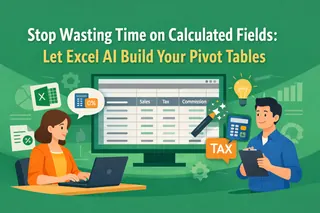 Excel Automation
Excel AutomationStop Wasting Time on Calculated Fields: Let Excel AI Build Your Pivot Tables
Tired of digging through Excel's menus just to add a simple tax or commission column to your pivot table? Discover how an Excel AI agent like Excelmatic can create calculated fields for you from a single sentence, saving you time and preventing formula errors.
 Excel Tips
Excel TipsStop Nesting IF(OR()) Formulas: A Smarter Way to Filter Data in Excel
Tired of wrestling with nested IF and OR formulas to filter data? Discover how an Excel AI agent like Excelmatic lets you apply complex 'OR' logic using simple English, saving you time and eliminating formula errors.
 Excel Operation
Excel OperationTired of Confusing Dollar Signs in Excel? Let AI Handle Mixed References for You
Struggling with the dollar sign ($) in Excel formulas? Mixed references are powerful for creating dynamic tables, but they're confusing and error-prone. Discover how an Excel AI agent can build these complex calculation tables for you in seconds, just by asking.
 Excel Tips
Excel TipsStop Wrestling with VLOOKUP & XLOOKUP: Merge Excel Tables Instantly with AI
Still manually writing VLOOKUPs to combine data? It's slow and error-prone. Even the newer XLOOKUP requires careful setup. See how Excelmatic, an AI agent, lets you merge tables just by describing what you need, no formulas required.
 Data Cleaning
Data CleaningStop Wasting Hours in Power Query: Merge and Analyze Student Data with AI
Tired of wrestling with Power Query to merge student test scores? This tutorial shows you the traditional, multi-step process and then reveals a much faster way using Excel AI. Let Excelmatic handle the data joins, calculations, and formatting in seconds with simple language prompts.
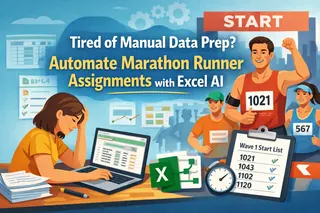 Excel Automation
Excel AutomationTired of Manual Data Prep? Automate Marathon Runner Assignments with Excel AI
Tired of manually calculating race times, generating bib numbers, and sorting athletes into start waves? This guide shows you the old, formula-heavy way and the new, AI-powered way with Excelmatic to get it done in seconds.
 Excel Tips
Excel TipsStop Juggling VLOOKUPs: The AI Way to Look Up Data Across Multiple Excel Tables
Manually searching for a product price across different supplier lists is a nightmare of nested formulas. Discover how an Excel AI agent like Excelmatic can automate this entire lookup process, saving you hours and eliminating errors.
 Excel Automation
Excel AutomationTired of #N/A Errors? Build a Flawless Excel Lookup Form with AI
Struggling with messy #N/A errors and incorrect data entry in your Excel lookup forms? Discover how Excel AI tools like Excelmatic can automate the entire process, from data lookups to input validation, just by using simple chat commands.
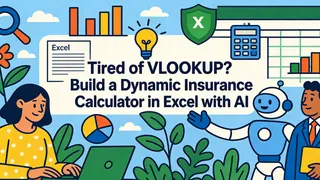 Excel Automation
Excel AutomationTired of VLOOKUP? Build a Dynamic Insurance Calculator in Excel with AI
Tired of wrestling with complex VLOOKUP or INDEX/MATCH formulas for your custom Excel calculators? This guide shows you the traditional way to build an insurance premium calculator and then reveals a much faster, error-free method using natural language with Excelmatic. Stop fighting with formulas and start getting answers.
 Excel Automation
Excel AutomationStop Manually Inserting Check Marks in Excel: There's an AI for That
Tired of the tedious process of adding check marks in Excel for your task lists or status reports? Forget memorizing ALT codes or navigating complex menus. Discover how an Excel AI agent can automate this process, saving you time and reducing errors.
 Excel Automation
Excel AutomationTired of Complex VBA If-Then-Else? Automate Conditional Logic with Excel AI
Struggling with VBA's steep learning curve just to apply some business rules? Forget cryptic If-Then-Else syntax. Discover how Excel AI lets you automate conditional logic using plain language, saving you hours and eliminating coding errors.
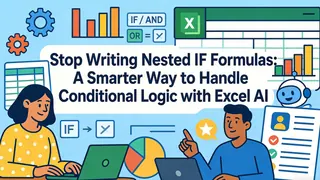 Excel Tips
Excel TipsStop Writing Nested IF Formulas: A Smarter Way to Handle Conditional Logic with Excel AI
Wrestling with tangled nested IF formulas is a common Excel headache. This guide explores the limitations of the traditional IF function for business rules and reveals a modern solution. See how Excelmatic lets you apply complex conditional logic just by describing it in plain language.
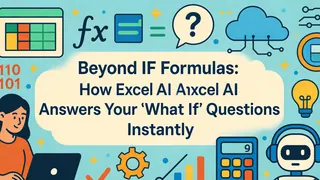 Excel
ExcelBeyond IF Formulas: How Excel AI Answers Your 'What If' Questions Instantly
Tired of wrestling with nested IF statements and confusing SUMIFS formulas? This guide shows you the limitations of the old way and introduces a new approach with Excel AI. Turn your complex 'what if' questions into instant answers.
 Excel Tips
Excel TipsStop Wrestling with IF/OR Formulas: A Smarter Way to Manage HR Vacation Priority in Excel
Struggling with complex IF/OR formulas for HR tasks like vacation priority? Discover how Excelmatic's AI can replace confusing formulas with simple language commands, saving you hours and reducing errors.
 Excel Automation
Excel AutomationTired of Manual Goal Seek? Use Excel AI for Instant What-If Analysis
Tired of the clunky, multi-step Goal Seek tool in Excel? Automating it requires complex VBA macros. Discover how an Excel AI agent like Excelmatic revolutionizes what-if analysis, letting you find break-even points and financial targets just by asking questions.
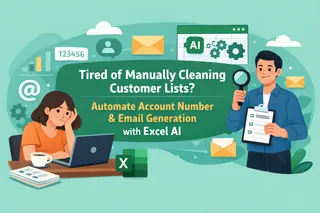 Data Cleaning
Data CleaningTired of Manually Cleaning Customer Lists? Automate Account Number & Email Generation with Excel AI
Struggling with manually cleaning customer lists in Excel? Assigning account numbers and creating emails can be a tedious, error-prone task. Discover how an Excel AI agent can automate this entire workflow in seconds, saving you hours of manual formula writing.
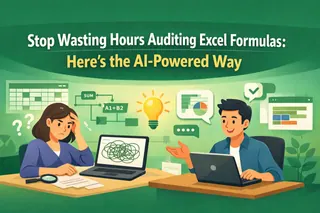 Excel Automation
Excel AutomationStop Wasting Hours Auditing Excel Formulas: Here's the AI-Powered Way
Ever inherited an Excel file and felt lost in a sea of formulas? We'll show you why traditional formula auditing is so painful and how an Excel AI like Excelmatic can explain everything in plain language, saving you hours of detective work.
 Excel Automation
Excel AutomationStop Fighting with Excel's TEXT Function: A Smarter Way to Format Data with AI
Tired of wrestling with complex TEXT formulas just to create a simple report summary? Forget memorizing format codes! Discover how Excelmatic's AI lets you use plain English to combine dates, numbers, and text effortlessly, saving you time and preventing formula errors.
 Excel Automation
Excel AutomationBeyond 'Beginner Tips': How Excel AI Automates Your Everyday Data Tasks
Stop wasting time on repetitive Excel 'tips and tricks'. Discover how an Excel AI agent can automate fundamental tasks like data cleaning, filtering, and chart creation, turning hours of manual clicking into a simple conversation.
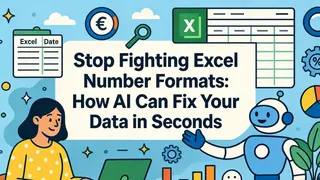 Data Cleaning
Data CleaningStop Fighting Excel Number Formats: How AI Can Fix Your Data in Seconds
Your sales report has mixed-up dates and currencies, and it's a mess. Instead of clicking through endless 'Format Cells' menus, what if you could just tell Excel what you want? Discover how Excelmatic's AI turns tedious formatting tasks into a simple conversation.
 Excel Tips
Excel TipsStop Googling Excel Errors: Let AI Fix Your Formulas For You
Stop wasting hours debugging cryptic Excel errors like #N/A or #REF!. This guide shows you the limitations of manual troubleshooting and introduces a faster way using Excel AI. Let Excelmatic write your formulas for you, so you can focus on insights, not error codes.
 Data Cleaning
Data CleaningStop Wrestling with Excel's SEARCH Function: How to Find and Extract Text with AI
Struggling with messy text data in Excel? Tired of writing complex nested formulas with SEARCH, MID, and LEFT just to extract a username or a middle name? Discover how an Excel AI agent like Excelmatic can do it all with simple language commands, saving you hours of frustration.
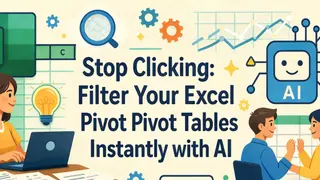 Excel Operation
Excel OperationStop Clicking: Filter Your Excel Pivot Tables Instantly with AI
Filtering Pivot Tables in Excel can be a maze of clicks, slicers, and report connections. This guide contrasts the tedious traditional methods with a new AI-powered approach. Discover how Excelmatic lets you filter, slice, and analyze your data just by asking questions in plain language.
 Excel Tips
Excel TipsStop Wrestling with Excel's FILTER Function: A Smarter Way to Filter Your Data
Manually writing Excel's FILTER function for multiple conditions can be a nightmare. Forget confusing syntax and #SPILL! errors. Discover how an Excel AI can filter, sort, and analyze your data just by using plain language.
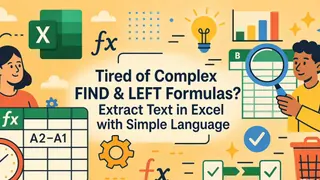 Data Cleaning
Data CleaningTired of Complex FIND & LEFT Formulas? Extract Text in Excel with Simple Language
Tired of wrestling with complex nested formulas like FIND, LEFT, and MID just to clean up text in Excel? Discover how to stop wasting hours and start using simple language to extract usernames, split names, or replace text in seconds with an Excel AI agent.
 null
nullStop Fighting with Formulas: Extract Text in Excel the Smart Way with AI
Tired of wrestling with nested LEFT, SEARCH, and MID formulas just to extract a piece of text in Excel? Discover how an Excel AI tool like Excelmatic can automate this entire process, saving you time and eliminating formula errors.
 Excel Operation
Excel OperationStop Manually Updating Excel Dropdowns: There's a Smarter Way to Look Up Data
Tired of manually updating your Excel dropdown lists every time your data changes? This guide shows you the traditional, formula-heavy way and a much smarter, faster alternative using Excel AI. Stop wrestling with XLOOKUP and complex references, and start asking your data questions directly.
 Excel Tips
Excel TipsStop Wrestling with Formulas: Build a Dynamic Customer Lookup Tool in Excel with AI
Tired of manually combining customer lists and writing complex FILTER formulas just to find a record? Discover a faster way. This guide shows how an Excel AI agent like Excelmatic can build a dynamic lookup tool for you with simple language commands.
 Data Visualization
Data VisualizationStop Manually Updating Excel Charts: Auto-Show The Last 3 Months of Data
Tired of manually updating your Excel charts every month? This guide shows you the old, formula-heavy way and a new, faster method using Excel AI. See how Excelmatic can automate your dynamic charts with simple language commands.
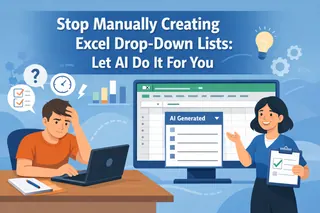 Data Cleaning
Data CleaningStop Manually Creating Excel Drop-Down Lists: Let AI Do It For You
Manually creating Excel drop-down lists is tedious and error-prone, especially for dynamic or dependent lists. Discover how an Excel AI like Excelmatic can automate the entire process with simple natural language, saving you hours and ensuring data integrity.
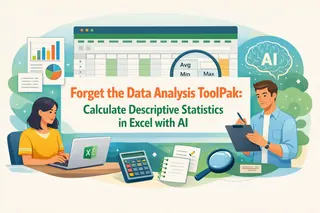 Excel Operation
Excel OperationForget the Data Analysis ToolPak: Calculate Descriptive Statistics in Excel with AI
Tired of the clunky Data Analysis ToolPak for descriptive statistics in Excel? Calculating mean, median, and variance shouldn't be a multi-step chore. Discover how an Excel AI like Excelmatic generates these insights from a simple sentence, saving you time and frustration.
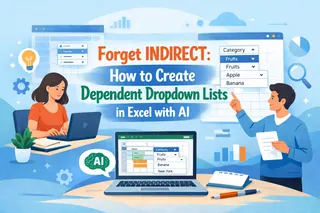 Excel Operation
Excel OperationForget INDIRECT: How to Create Dependent Dropdown Lists in Excel with AI
Tired of manually creating dependent dropdowns with Named Ranges and the tricky INDIRECT function? Discover a smarter way. This guide shows you how to use an Excel AI to build dynamic, cascading lists with simple language prompts, saving you time and eliminating errors.
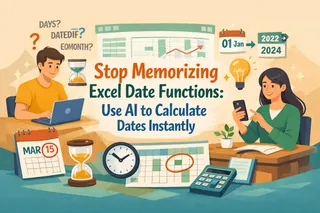 Excel Operation
Excel OperationStop Memorizing Excel Date Functions: Use AI to Calculate Dates Instantly
Stop wasting hours memorizing dozens of Excel date functions. This guide shows you the pain of traditional date calculations and introduces a revolutionary new way: using an Excel AI agent to handle everything from workdays to age calculation with plain English.
 Data Cleaning
Data CleaningTired of Messy Data? Clean and Transform Your Excel Files with AI Instead of Power Query
Tired of spending hours cleaning messy Excel files? From splitting text to unpivoting tables, manual data prep is a drag. Discover how an Excel AI agent like Excelmatic can replace complex Power Query steps with simple language commands, saving you time and eliminating errors.
 Excel Tips
Excel TipsDitch the Formula Overload: How to Do Data Analysis in Excel with AI Instead of Functions
Stop wrestling with dozens of Excel formulas for your data analysis tasks. Discover a faster way to clean data, combine tables, and generate reports using the power of Excel AI. We'll show you how Excelmatic replaces manual functions with simple conversation.
 Excel Automation
Excel AutomationForget Manual Clicks: How to Automate Your Entire Excel Data Analysis Workflow with AI
Stop wrestling with complex formulas and endless clicks for your data analysis. Discover how Excelmatic, an AI-powered tool, lets you chat with your data to generate reports, pivot tables, and charts in seconds, turning tedious tasks into a simple conversation.
 Excel Tips
Excel TipsStop Fighting with Formulas: A Smarter Way to Do Customer Segmentation in Excel
Tired of wrestling with complex Excel formulas for customer segmentation? This guide shows you the limitations of the 'single formula' method and introduces a faster, smarter way using Excelmatic to classify customers with simple language prompts.
 Excel Automation
Excel AutomationForget VBA: How to Create Custom Excel Functions with AI in Plain Language
Stuck when a built-in Excel function doesn't exist? While VBA User-Defined Functions were the old solution, they're complex and hard to share. Discover how Excelmatic's AI lets you create powerful custom logic with simple text prompts, no coding required.
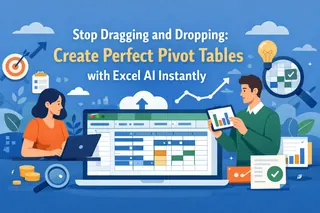 Excel AI
Excel AIStop Dragging and Dropping: Create Perfect Pivot Tables with Excel AI Instantly
Struggling with clunky Pivot Table fields? Dragging and dropping endlessly? Discover how an Excel AI agent can build, sort, and filter complex pivot tables for you in seconds, just by asking in plain English. Say goodbye to manual setup and hello to instant insights.
 Data Visualization
Data VisualizationTired of Excel's Pie Chart Wizard? Create Perfect Charts in Seconds with AI
Stop wasting time navigating Excel's clunky chart menus. This guide reveals a faster way. See how an Excel AI agent like Excelmatic transforms your data into a perfect pie chart with just one sentence, saving you time and effort.
 Data Visualization
Data VisualizationStop Wasting Time on Manual Charts: How to Create Graphs in Excel with AI
Tired of the endless clicking to create the perfect Excel chart? From selecting data to formatting axes, the manual process is slow and frustrating. Discover how an Excel AI agent like Excelmatic can generate insightful charts from a simple text command, turning hours of work into minutes.
 Excel Operation
Excel OperationTired of Complex Formulas? Create Custom Excel Functions with Plain Language
Stop wrestling with the complex LAMBDA function just to reuse a calculation. Discover how an Excel AI agent like Excelmatic can create custom logic for you from a simple language description, saving you hours and eliminating formula errors.
 Data Visualization
Data VisualizationTired of Manual Charting? Create Stunning Excel Column Charts in Seconds with AI
Tired of the endless clicking to create and format column charts in Excel? What if you could just ask for the chart you need? Discover how Excelmatic, an Excel AI Agent, transforms your raw data into stunning, presentation-ready column charts in seconds.
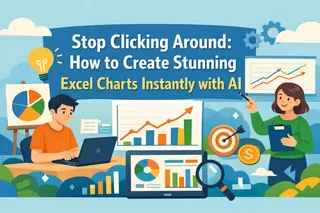 Data Visualization
Data VisualizationStop Clicking Around: How to Create Stunning Excel Charts Instantly with AI
Tired of spending hours clicking through menus to create a simple Excel chart? This guide shows you how to ditch the manual process and use an Excel AI tool like Excelmatic to create stunning, presentation-ready charts just by describing what you want.
 Excel Automation
Excel AutomationStop Creating Excel Tables Manually: Let AI Do the Work for You
Stop wasting time with Ctrl+T and endless menu clicks. Discover how to move beyond traditional Excel tables and use AI to instantly format, filter, and analyze your data just by describing what you need. This guide shows you the future of data management.
 Excel Tips
Excel TipsStop Wasting Time with COUNTIF: How to Count Anything in Excel with AI
Stop struggling to remember the difference between COUNT, COUNTA, and COUNTIF. This guide shows you the limitations of manual counting in Excel and introduces a faster, smarter way using an Excel AI agent like Excelmatic to get answers from your data instantly.
 Excel Automation
Excel AutomationStop Manually Combining Excel Files: How to Automate Multi-Region Sales Reports with AI
Tired of manually combining sales reports from different regions? This guide shows you the old Power Query way and a new, faster method using Excel AI. Stop wrestling with data joins and let AI build your reports in seconds.
 Data Visualization
Data VisualizationStop Manually Highlighting Cells: How to Use AI for Conditional Formatting in Excel
Stop wasting time clicking through endless menus to apply conditional formatting in Excel. This guide shows you how to replace tedious manual steps with a powerful Excel AI, letting you visualize data and uncover insights in seconds.
 Data Visualization
Data VisualizationStop Faking Conditional Charts in Excel—Use AI to Build Them in Seconds
Tired of wrestling with helper columns and complex formulas just to color-code your Excel charts? This guide shows you a better way. Discover how to automate conditional formatting in charts using Excel AI, turning a tedious hour-long task into a simple, two-minute conversation.
 Data Cleaning
Data CleaningStop Writing Formulas: The AI Way to Compare Two Columns in Excel
Tired of writing complex formulas just to compare two lists in Excel? Whether you're reconciling invoices or checking inventory, manual methods are slow and error-prone. Discover how Excelmatic, an Excel AI agent, lets you find matches and differences just by asking a question.
 Excel Automation
Excel AutomationStop Wrestling with VLOOKUP & Goal Seek: How AI Automates Excel Commission Calculations
Tired of wrestling with complex VLOOKUPs and the clunky Goal Seek tool just to calculate sales commissions? This guide reveals how Excel AI can automate the entire process, from tiered lookups to budget optimization, turning hours of work into a simple conversation.
 Data Visualization
Data VisualizationStop Fighting with Excel: Create Advanced Combination Charts in Seconds with AI
Tired of wrestling with Excel's frustrating chart options? Creating a combination chart to compare subscribers and open rates is a classic headache. Discover how Excel AI tools like Excelmatic let you build these advanced charts with a single sentence, saving you time and effort.
 Data Cleaning
Data CleaningStop Cleaning Excel Data Manually: A Smarter Way with AI
Tired of spending hours cleaning poorly formatted Excel reports? Forget complex Power Query steps. Discover how an Excel AI agent like Excelmatic can understand your natural language instructions to clean, transform, and analyze your data in minutes.
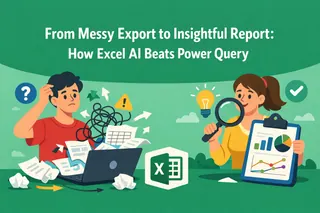 Data Cleaning
Data CleaningFrom Messy Export to Insightful Report: How Excel AI Beats Power Query
Manually cleaning messy sales data in Excel is a nightmare. This guide shows you how to ditch the tedious Power Query steps and use Excelmatic to automatically clean your data and build complex pivot tables with simple chat commands.
 Data Cleaning
Data CleaningStop Wasting Hours on Extra Spaces: Clean Your Excel Data with AI
Tired of your VLOOKUPs failing because of hidden spaces in your data? Manually cleaning cells with the TRIM function is slow and tedious. Discover how an Excel AI agent like Excelmatic can automate this entire process, saving you hours of frustration.
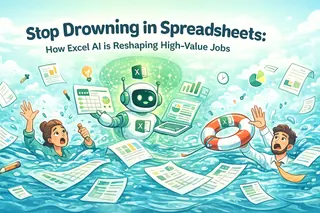 Excel Automation
Excel AutomationStop Drowning in Spreadsheets: How Excel AI is Reshaping High-Value Jobs
Tired of your high-paying job feeling like a data entry role? Many top careers are bogged down by manual Excel work. See how Excel AI tools like Excelmatic are changing the game, letting you automate reports and analysis with simple English, freeing you to focus on strategy and accelerate your career.
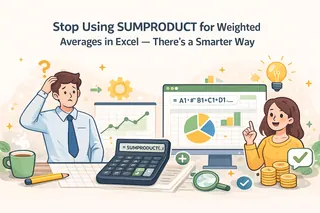 Excel Tips
Excel TipsStop Using SUMPRODUCT for Weighted Averages in Excel — There's a Smarter Way
Tired of wrestling with the SUMPRODUCT formula to calculate weighted averages for grades, inventory, or KPIs? Discover a faster, error-proof method using Excel AI. Just describe what you need, and let the AI do the heavy lifting.
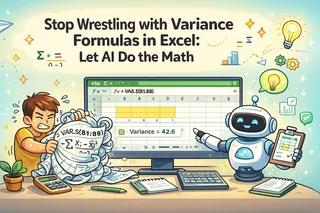 Excel Operation
Excel OperationStop Wrestling with Variance Formulas in Excel: Let AI Do the Math
Wrestling with statistical formulas like VAR.S and VAR.P in Excel can be a real headache. Manually calculating variance is even worse. Discover how an Excel AI agent like Excelmatic automates this, letting you get deep data insights simply by asking questions in plain language.
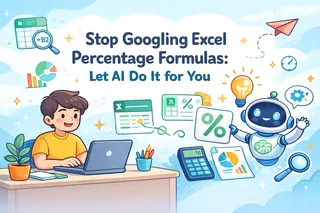 Excel Operation
Excel OperationStop Googling Excel Percentage Formulas: Let AI Do It for You
Tired of wrestling with percentage formulas in Excel? Manual calculations for markups, discounts, or growth rates are slow and error-prone. Discover how an Excel AI like Excelmatic lets you calculate any percentage instantly using plain language.
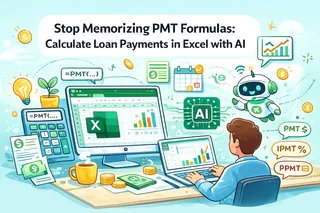 Excel Operation
Excel OperationStop Memorizing PMT Formulas: Calculate Loan Payments in Excel with AI
Tired of wrestling with Excel's PMT and other financial functions? Manually adjusting rates and periods is a recipe for error. Discover how an Excel AI agent like Excelmatic lets you calculate loan payments using simple language, saving you time and boosting accuracy.
 Excel Tips
Excel TipsStop Wrestling with AVERAGEIF: Calculate Conditional Averages in Excel with AI
Struggling with messy AVERAGEIF or AVERAGEIFS formulas to analyze your data? Discover how to ditch the manual calculations and get instant answers. This guide shows you how an Excel AI tool like Excelmatic lets you calculate conditional averages just by asking questions.
 Excel AI
Excel AIStop Wrestling with Excel's FV Function: Calculate Compound Interest with AI
Tired of wrestling with the FV function or complex compound interest formulas in Excel? This guide shows you the pain of manual calculations and introduces a faster, error-free way to project investment growth using Excelmatic's natural language commands.
 Excel Tips
Excel TipsForget Manual Data Tables: How to Do Break-Even Analysis in Excel with AI
Tired of wrestling with Excel's 'What-If Analysis' for your business? This guide shows you how to ditch the tedious manual setup of Data Tables and use Excelmatic, an AI agent, to perform break-even analysis by just asking questions.
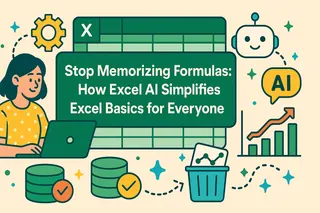 Excel Automation
Excel AutomationStop Memorizing Formulas: How Excel AI Simplifies Excel Basics for Everyone
Feeling overwhelmed by Excel's steep learning curve? You're not alone. This guide breaks down why traditional methods for basic tasks are so tedious and shows how Excel AI can handle them in seconds, no formulas required.
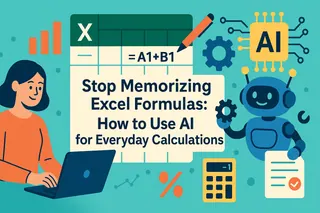 Excel Automation
Excel AutomationStop Memorizing Excel Formulas: How to Use AI for Everyday Calculations
Struggling to remember the syntax for VLOOKUP or SUMIFS? You're not alone. Discover how you can skip the steep learning curve and get instant results in Excel by simply asking questions to an AI.
 Excel Automation
Excel AutomationStop Copying VBA Code: Automate Excel Tasks with AI in Plain language
Still searching for VBA code snippets to automate your Excel work? There's a better way. Discover how Excel AI lets you ditch the code and get straight to the results, saving you hours of manual effort and debugging frustration.
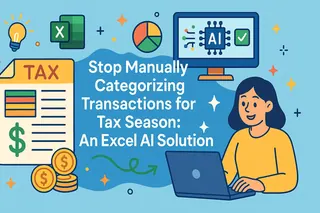 Excel Tips
Excel TipsStop Manually Categorizing Transactions for Tax Season: An Excel AI Solution
Tired of spending hours manually categorizing transactions and wrestling with SUMIF formulas for tax season? Discover how an Excel AI agent like Excelmatic can automate your entire tax preparation process, saving you time and preventing costly errors.
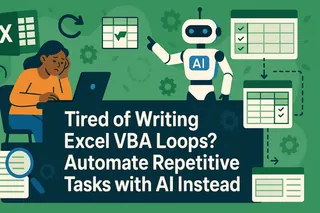 Excel Automation
Excel AutomationTired of Writing Excel VBA Loops? Automate Repetitive Tasks with AI Instead
Tired of writing and debugging complex Excel VBA loops for repetitive tasks? Discover a modern alternative. This guide shows you how an Excel AI like Excelmatic can automate tasks across multiple sheets or files using simple language commands, saving you hours of work.
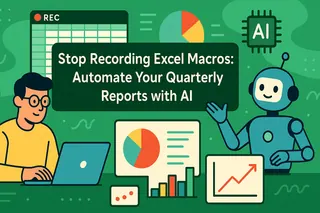 Excel Automation
Excel AutomationStop Recording Excel Macros: Automate Your Quarterly Reports with AI
Tired of spending hours every quarter creating the same charts in Excel? Recording macros is a pain and they break easily. What if you could just ask for the charts you need? Here's how Excel AI is changing the game for repetitive reporting tasks.
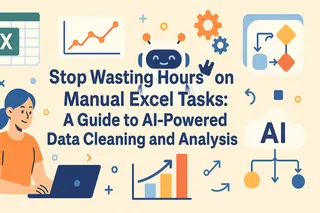 Data Cleaning
Data CleaningStop Wasting Hours on Manual Excel Tasks: A Guide to AI-Powered Data Cleaning and Analysis
Tired of spending hours cleaning messy Excel files? Manually splitting text, writing complex formulas, and applying conditional formatting is slow and error-prone. Discover how an Excel AI agent like Excelmatic can automate these tasks in seconds using simple language prompts.
 Excel Automation
Excel AutomationExcel Is More Than Spreadsheets: How AI Can Build Your Custom Tools for You
Tired of manually building complex calendars, inventory trackers, or project plans in Excel? This guide shows you the limitations of traditional templates and formulas and introduces a new way: using an Excel AI to generate these tools automatically with simple language prompts.
 Excel Automation
Excel AutomationTired of Manual Formatting? Style Your Excel Reports Instantly with AI
Tired of manually formatting every Excel report? Applying cell styles and conditional formatting rules is tedious and inconsistent. Discover how an Excel AI like Excelmatic can instantly create professional, data-driven formatting from a simple text command.
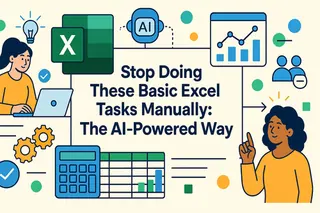 Excel Automation
Excel AutomationStop Doing These Basic Excel Tasks Manually: The AI-Powered Way
Tired of repetitive Excel chores like sorting lists and deleting duplicates? These simple tasks eat up hours and are prone to errors. Discover how Excel AI tools like Excelmatic let you automate them with simple language commands, saving you time and boosting accuracy.
 Excel Automation
Excel AutomationBeyond the Fill Handle: How Excel AI Automates Repetitive Data Entry
Stop wasting hours on tedious Excel data entry! While AutoFill and Flash Fill are helpful, they have their limits. Learn how an Excel AI agent like Excelmatic takes automation to the next level, letting you generate complex data series and clean up messy text just by asking.
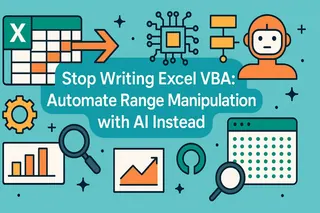 Excel Automation
Excel AutomationStop Writing Excel VBA: Automate Range Manipulation with AI Instead
Stuck writing or debugging Excel VBA code just to copy a range or format some cells? Discover a modern, no-code alternative. See how Excelmatic's AI lets you manage your data with simple language commands, saving you hours of programming.
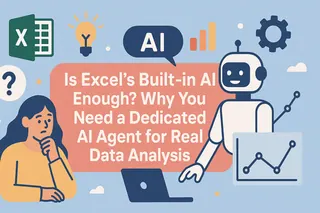 Excel AI
Excel AIIs Excel's Built-in AI Enough? Why You Need a Dedicated AI Agent for Real Data Analysis
Excited about using AI in Excel but frustrated by the complex setup, high costs, and limitations of built-in assistants? Discover why a dedicated Excel AI agent like Excelmatic offers a more powerful and flexible way to analyze your data, generate formulas, and create reports using simple natural language.
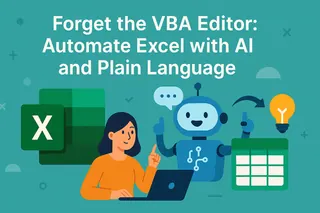 Excel Automation
Excel AutomationForget the VBA Editor: Automate Excel with AI and Plain Language
Struggling with repetitive Excel tasks? While VBA macros have been the traditional solution, they come with a steep learning curve. See how Excelmatic, an Excel AI agent, empowers you to automate workflows with simple language commands, saving you hours of coding and debugging.
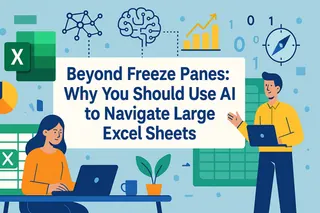 Excel Tips
Excel TipsBeyond Freeze Panes: Why You Should Use AI to Navigate Large Excel Sheets
Stop losing your headers when you scroll! While Excel's 'Freeze Panes' offers a temporary fix, it's a clunky solution for modern data analysis. Discover how Excel AI lets you bypass the scrolling and get straight to the answers you need.
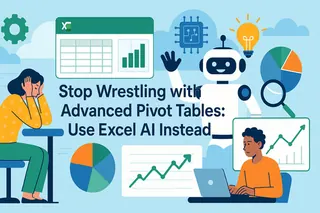 Excel Automation
Excel AutomationStop Wrestling with Advanced Pivot Tables: Use Excel AI Instead
Tired of wrestling with advanced Pivot Table features like slicers and calculated fields? Discover how an Excel AI like Excelmatic can automate these tasks, letting you create interactive reports and dashboards in seconds just by asking questions.
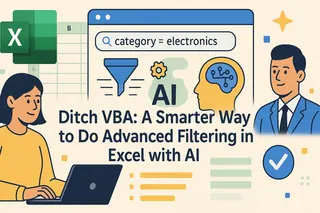 Excel Automation
Excel AutomationDitch VBA: A Smarter Way to Do Advanced Filtering in Excel with AI
Stop wrestling with rigid criteria ranges and fragile VBA code just to filter your data. Discover how Excel AI tools like Excelmatic let you apply complex filters using simple language, saving you hours and eliminating errors.
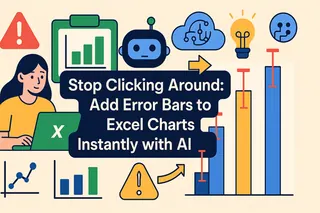 Data Visualization
Data VisualizationStop Clicking Around: Add Error Bars to Excel Charts Instantly with AI
Tired of navigating endless menus just to add error bars to your Excel charts? See how Excelmatic, an Excel AI agent, lets you create charts with custom error bars using simple text commands, turning a tedious task into a quick conversation.
 Excel Formulas & Functions
Excel Formulas & FunctionsStop Fumbling with Dollar Signs ($) in Excel: Use AI for Flawless Calculations
Dragging formulas in Excel and getting errors? You've likely hit the absolute vs. relative reference wall. Forget memorizing dollar signs ($) and F4 keys. This guide shows you how an Excel AI agent can handle these calculations for you, saving time and preventing costly mistakes.
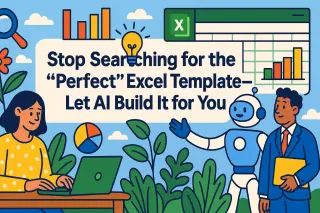 Excel Automation
Excel AutomationStop Searching for the "Perfect" Excel Template—Let AI Build It for You
Tired of wrestling with generic Excel templates that don't fit your needs? Stop wasting hours trying to adapt pre-built sheets. See how Excel AI can build the perfect, custom business tool for you with simple English commands.
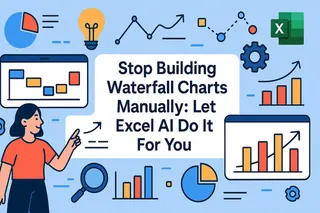 Data Visualization
Data VisualizationStop Building Waterfall Charts Manually: Let Excel AI Do It For You
Tired of manually building and formatting waterfall charts in Excel? This guide exposes the pain of the traditional method and introduces a revolutionary approach using Excel AI. Transform your raw transaction data into a perfect waterfall chart with a simple chat command.
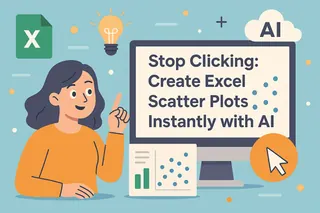 Excel Charts & Visualization
Excel Charts & VisualizationStop Clicking: Create Excel Scatter Plots Instantly with AI
Tired of clicking through menus to create a scatter plot in Excel, especially with multiple data series? This guide shows you a much faster way. Learn how to use Excel AI to generate complex correlation charts instantly, just by asking a question.
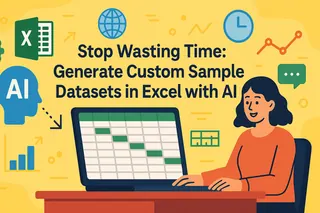 Excel Automation
Excel AutomationStop Wasting Time: Generate Custom Sample Datasets in Excel with AI
Tired of hunting for the perfect sample dataset for your Excel practice or testing? Stop wrestling with complex formulas like RANDARRAY and SEQUENCE. This guide reveals how to instantly generate custom employee data using the power of Excel AI, saving you hours of manual work.
 Excel Automation
Excel AutomationStop Wasting Hours on Excel Formatting: Create Presentation-Ready Reports with AI
Tired of spending hours manually formatting Excel reports to make them look professional? You're not alone. Discover how an Excel AI agent like Excelmatic can instantly transform your raw data into polished, presentation-ready charts and tables, saving you time and eliminating tedious work.
 Excel Automation
Excel AutomationTired of Manual Loan Schedules? Build an Amortization Table in Seconds with Excel AI
Struggling with complex financial formulas like PMT to build a loan amortization schedule? Discover how Excel AI can generate a complete, accurate schedule from a simple sentence, saving you hours of manual setup and reducing errors.
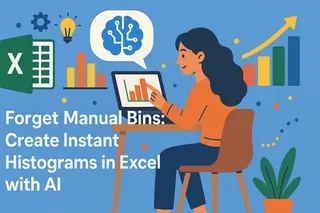 Data Visualization
Data VisualizationForget Manual Bins: Create Instant Histograms in Excel with AI
Tired of wrestling with the Data Analysis ToolPak or the FREQUENCY function just to visualize data distribution? Discover a smarter way. This guide shows you how an Excel AI can create perfect histograms instantly, saving you time and eliminating manual setup.
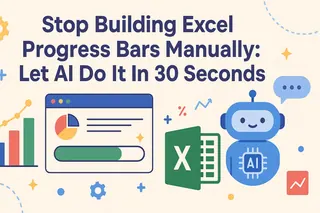 Data Visualization
Data VisualizationStop Building Excel Progress Bars Manually: Let AI Do It In 30 Seconds
Tired of manually building progress bars in Excel with clunky checkboxes and complex charts? See how you can ditch the tedious setup and use Excel AI to automatically generate a visual progress tracker for any project or task list. It's faster, easier, and more flexible.
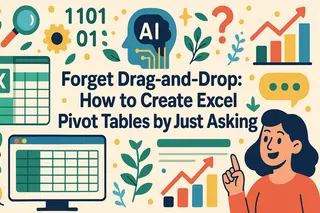 Excel Automation
Excel AutomationForget Drag-and-Drop: How to Create Excel Pivot Tables by Just Asking
Stop wrestling with complex Pivot Table fields and wasting hours dragging and dropping data. Discover how an Excel AI agent like Excelmatic can build your sales reports from a simple sentence, giving you instant insights without the manual hassle.
 Data Visualization
Data VisualizationStop Wasting Time on Manual Charts: Create Excel Line Graphs Instantly with AI
Tired of endlessly clicking through Excel menus to create a simple line graph? Discover how to visualize trends instantly. This guide contrasts the slow, manual method with a new AI-powered approach using Excelmatic, turning your raw data into insightful charts with just a few words.
 AI Dashboard
AI DashboardStop Building Excel Dashboards Manually: Let AI Do It For You
Tired of spending hours wrestling with pivot tables, slicers, and chart formatting to build a sales dashboard? Discover a new way. This guide shows you how to ditch the manual grind and use Excel AI to create dynamic, interactive dashboards with simple text prompts.
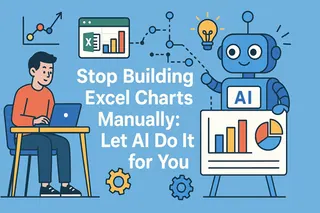 Data Visualization
Data VisualizationStop Building Excel Charts Manually: Let AI Do It for You
Tired of fiddling with Excel's chart wizard or hunting for the perfect template? Discover a new way to visualize your business data. This guide shows you how to ditch manual charting and use Excel AI to generate any chart you need, just by asking.
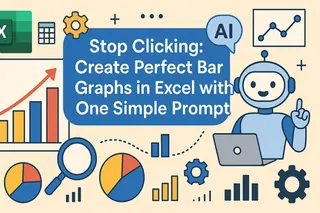 Data Visualization
Data VisualizationStop Clicking: Create Perfect Bar Graphs in Excel with One Simple Prompt
Tired of endlessly clicking through Excel menus to create a simple bar graph? This guide shows you the old, slow way and a new, faster method using Excel AI. See how Excelmatic can turn your sales data into a perfect bar chart in seconds, just by asking.
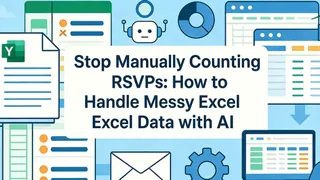 Data Analysis
Data AnalysisStop Manually Counting RSVPs: How to Handle Messy Excel Data with AI
Tired of manually counting RSVPs in Excel? Inconsistent replies and special conditions like 'plus ones' can turn a simple task into a nightmare. We'll show you the old way, and then the new AI-powered way with Excelmatic to get your headcount in seconds.
 Excel Automation
Excel AutomationStop Wasting Hours: How to Consolidate Data from Multiple Excel Files the Smart Way
Tired of manually copying and pasting data from multiple Excel files every month? This guide shows you how to automate the consolidation process. We'll cover the powerful but complex Power Query method and introduce a faster, simpler alternative with the Excel AI tool, Excelmatic.
 Excel Tips
Excel TipsStop Manually Calculating Employee Tenure: A Smarter Way with Excel AI
Tired of wrestling with complex date formulas in Excel to calculate employee tenure? This guide shows you the traditional DATEDIF method and its pitfalls, then reveals how an Excel AI agent can do it for you in seconds with simple language commands.
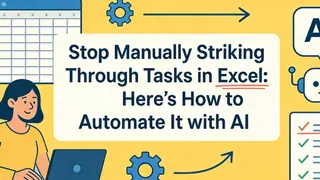 Excel Automation
Excel AutomationStop Manually Striking Through Tasks in Excel: Here’s How to Automate It with AI
Manually striking through completed tasks in your Excel to-do list is tedious and error-prone. What if you could just tell Excel what to do? Discover how an Excel AI agent like Excelmatic can automate strikethrough and other formatting rules with simple language commands, saving you time and keeping your project trackers perfectly up-to-date.
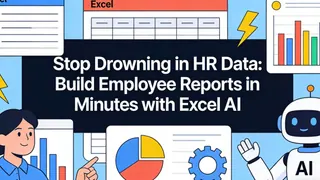 Excel Tips
Excel TipsStop Drowning in HR Data: Build Employee Reports in Minutes with Excel AI
Tired of manually building HR reports with complex Excel formulas? Discover how an Excel AI agent can instantly calculate headcounts, salary averages, and other key metrics, saving you hours of work and eliminating errors.
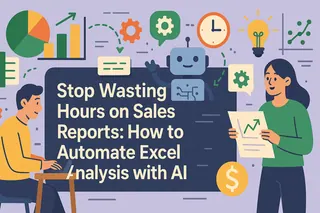 Excel Automation
Excel AutomationStop Wasting Hours on Sales Reports: How to Automate Excel Analysis with AI
Tired of spending hours cleaning raw sales data and wrestling with MID, SUMIFS, and COUNTIFS formulas? Discover how an Excel AI agent like Excelmatic can automate the entire process, from data extraction to creating summary charts, just by using plain English commands.
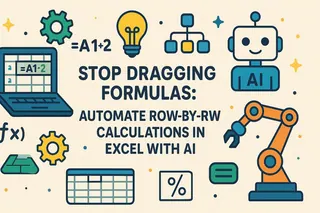 Excel Tips
Excel TipsStop Dragging Formulas: Automate Row-by-Row Calculations in Excel with AI
Tired of writing a formula and then carefully dragging it down hundreds of rows? Worried you might break your calculations? See how an Excel AI agent can instantly perform these repetitive calculations for you, saving time and eliminating errors.
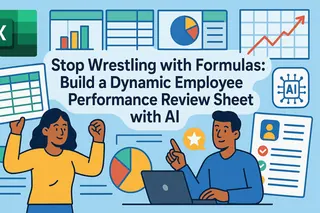 Excel Automation
Excel AutomationStop Wrestling with Formulas: Build a Dynamic Employee Performance Review Sheet with AI
Tired of spending hours building complex, error-prone performance review sheets in Excel? Forget nested IFs and SUMPRODUCT. Discover how an Excel AI agent like Excelmatic can automate the entire process—from calculating weighted scores to generating dynamic charts—using simple English commands.
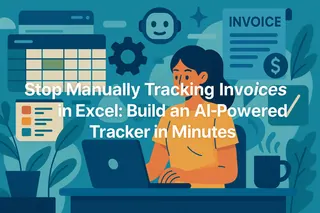 Excel Automation
Excel AutomationStop Manually Tracking Invoices in Excel: Build an AI-Powered Tracker in Minutes
Tired of manually cleaning up invoice data, writing complex IF formulas, and setting up conditional formatting? Discover how an Excel AI agent like Excelmatic can transform your messy invoice export into a clean, actionable tracker with simple language commands.
 Excel Automation
Excel AutomationStop Tedious Formatting: Automate Excel Cell Styling with AI Instead of Macros
Stop wasting hours on manual formatting! While Excel macros offer some relief, they come with a steep learning curve. Discover how an Excel AI agent like Excelmatic can automate complex formatting tasks in seconds, just by using plain English.
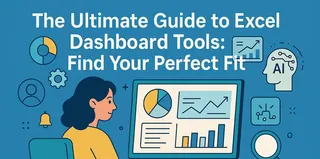 AI Dashboard
AI DashboardThe Ultimate Guide to Excel Dashboard Tools: Find Your Perfect Fit
This article explains the 8 core dashboard types used in modern business, who they are for, and their key KPIs. Learn the simple method to choose the right one, ensuring your data tells a clear and actionable story.
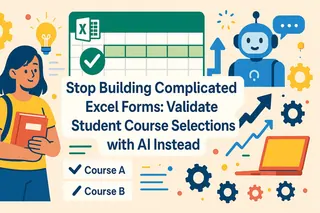 Excel Tips
Excel TipsStop Building Complicated Excel Forms: Validate Student Course Selections with AI Instead
Tired of building complex, error-prone course selection forms in Excel? Discover how an Excel AI agent can instantly validate student choices against complex rules using simple language, saving you hours of manual work.
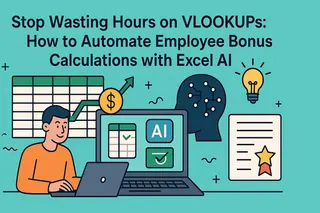 Calculation
CalculationStop Wasting Hours on VLOOKUPs: How to Automate Employee Bonus Calculations with Excel AI
Tired of wrestling with complex VLOOKUPs and nested IFs to calculate employee bonuses? Discover a smarter way. This post shows you how to replace tedious manual calculations with simple natural language commands using an Excel AI agent.
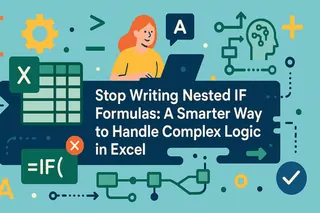 Excel Tips
Excel TipsStop Writing Nested IF Formulas: A Smarter Way to Handle Complex Logic in Excel
Tired of wrestling with complex nested IF, AND, and OR formulas in Excel? See how to automate student application decisions and similar multi-condition tasks, and discover how Excel AI like Excelmatic can replace confusing formulas with simple English commands.
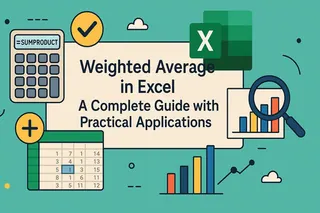 Excel Tips
Excel TipsWeighted Average in Excel A Complete Guide with Practical Applications
Unlock the power of weighted averages in your data analysis. This guide covers the formula, practical applications, and a side-by-side comparison of calculating it in Excel using traditional formulas versus a powerful AI agent. Save time and reduce errors.
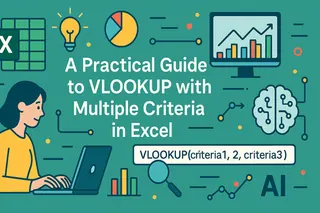 Excel Tips
Excel TipsA Practical Guide to VLOOKUP with Multiple Criteria in Excel
Struggling with VLOOKUP's one-criterion limit? This guide walks you through traditional solutions like helper columns and INDEX/MATCH, and introduces a revolutionary AI-powered way to get answers from your data instantly, without any formulas.
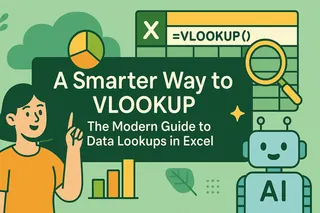 Excel Tips
Excel TipsA Smarter Way to VLOOKUP: The Modern Guide to Data Lookups in Excel
Struggling with VLOOKUP? This guide demystifies the classic Excel function, walking you through examples and common pitfalls. We'll also introduce a game-changing AI approach that lets you perform complex data lookups with simple language, no formulas required. Get ready to supercharge your workflow.
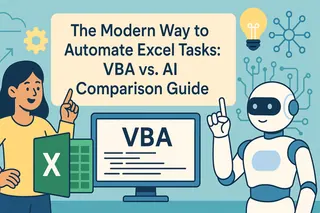 Excel Tips
Excel TipsThe Modern Way to Automate Excel Tasks: VBA vs. AI Comparison Guide
Tired of repetitive Excel tasks? This guide explores the power of VBA for automation and introduces a game-changing AI approach. Learn how simple natural language instructions can replace complex code, saving you hours of work.
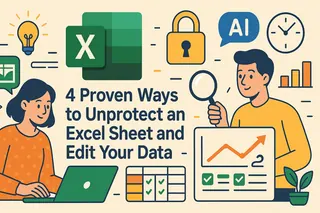 Excel Tips
Excel Tips4 Proven Ways to Unprotect an Excel Sheet and Edit Your Data
Forgot your Excel password? This guide walks you through various methods to unprotect your sheets, from VBA scripts to file extension tricks. Discover a smarter way to analyze and edit your locked data using AI for faster, more accurate results.
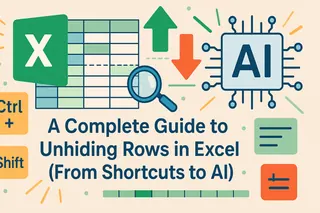 Excel Tips
Excel TipsA Complete Guide to Unhiding Rows in Excel (From Shortcuts to AI)
Struggling with hidden rows in Excel? This guide covers everything from keyboard shortcuts and VBA to a powerful AI-driven approach. Learn how to reveal all your data instantly, troubleshoot common issues like filters and zero-height rows, and work more efficiently.
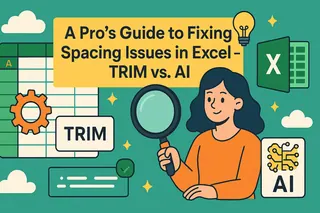 Data Cleaning
Data CleaningA Pro's Guide to Fixing Spacing Issues in Excel - TRIM vs. AI
Extra spaces in your Excel data can cause major headaches, from failed lookups to broken calculations. Learn the traditional way to fix them with the TRIM() function and its advanced combinations. Then, discover a smarter, faster AI-powered method to clean your data with simple English commands.
 Data Tips
Data TipsA Complete Guide to Transposing Data in Excel (4 Methods)
Struggling to restructure your Excel data? This guide breaks down how to flip rows and columns using four key methods: the simple Paste Special, the dynamic TRANSPOSE() function, the robust Power Query, and a revolutionary AI-powered solution for ultimate speed and simplicity.
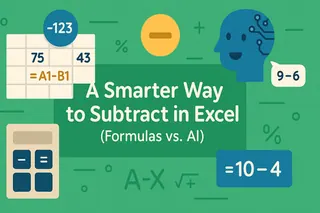 Excel Tips
Excel TipsA Smarter Way to Subtract in Excel (Formulas vs. AI)
Master subtraction in Excel, from simple formulas to advanced functions. This guide compares traditional methods with a modern AI solution, showing you how to subtract cells, columns, percentages, and dates more efficiently than ever. Stop wrestling with formulas and start getting answers.
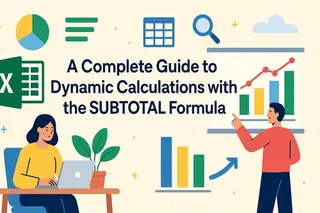 Excel Tips
Excel TipsA Complete Guide to Dynamic Calculations with the SUBTOTAL Formula
Master dynamic summaries in Excel. This guide covers the powerful SUBTOTAL() function for calculations on filtered data and introduces a game-changing AI approach for getting the same results with simple English commands.
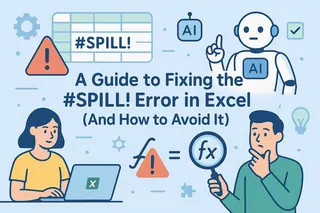 Excel AI
Excel AIA Guide to Fixing the #SPILL! Error in Excel (And How to Avoid It)
The #SPILL! error is a common roadblock in modern Excel, stopping dynamic formulas in their tracks. This guide shows you the traditional fixes and introduces an AI-powered alternative that lets you get your results without ever writing a formula or worrying about blocked cells.
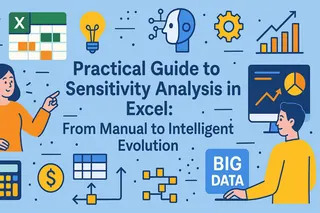 Excel Tips
Excel TipsPractical Guide to Sensitivity Analysis in Excel: From Manual to Intelligent Evolution
This guide delves into sensitivity analysis in Excel, from basic data table setup to advanced Solver applications. We'll compare traditional manual methods with modern AI solutions, showing you how to evaluate variable impacts in your models more quickly and intelligently.
 Excel Tips
Excel TipsRemove Blank Rows in Excel: 5 Easy Methods for Cleaner Data
Blank rows in your data can disrupt analysis and cause errors. This guide walks you through traditional methods like formulas and sorting, but also introduces a revolutionary AI-powered solution that cleans your data in seconds with a simple English command. Say goodbye to complex steps.
 Data Analysis
Data AnalysisBeyond Formulas: A Guide to Advanced Analysis in Excel
Excel can be slow for advanced tasks. This guide explores two modern solutions. Learn to use Python's powerful libraries directly in your spreadsheet, or see how new AI agents can deliver the same charts and analysis from a simple English request, no code needed.
 Excel Tips
Excel TipsEffortlessly Use Pi (π) in Excel The Classic Formula vs. a Smarter AI Approach
Tired of manually typing π or wrestling with complex trigonometric formulas in Excel? This guide shows you the traditional PI() function for maximum precision and introduces a revolutionary AI-powered method to get instant, accurate answers without memorizing a single formula.
 Data Visualization
Data VisualizationCreating Insightful Combo Charts in Excel The Classic vs. AI Approach
Unlock the power of combo charts to visualize diverse datasets in a single, insightful graphic. This guide walks you through creating them, comparing the classic manual process with a revolutionary AI-powered method that generates perfect charts from a simple command.
 Excel Tips
Excel TipsHow to Insert Multiple Rows in Excel: 4 Manual Methods vs. an AI-Powered Approach
Struggling to add multiple rows in Excel without messing up your data? This guide covers everything from right-click tricks and keyboard shortcuts to a game-changing AI approach. We compare traditional methods with a new AI tool to find the absolute best way to manage your spreadsheets.
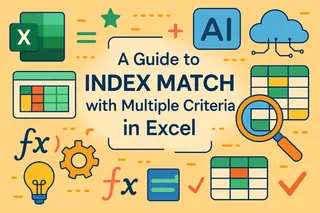 Excel Tips
Excel TipsA Guide to INDEX MATCH with Multiple Criteria in Excel
Tired of complex array formulas? This guide breaks down the powerful INDEX MATCH for multi-criteria lookups and introduces a game-changing AI alternative that lets you ask questions in plain English to get instant, error-free answers from your data.
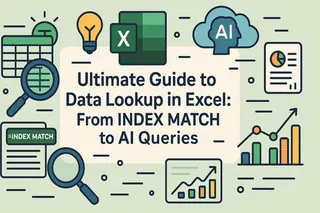 Excel Tips
Excel TipsUltimate Guide to Data Lookup in Excel: From INDEX MATCH to AI Queries
Frustrated by VLOOKUP's limitations? This guide takes you through the more flexible and powerful INDEX MATCH combination. Plus, we'll explore a new AI solution that lets you get instant data insights through simple natural language commands, completely eliminating complex formulas and annoying errors.
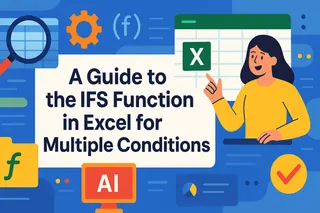 Excel Tips
Excel TipsA Guide to the IFS Function in Excel for Multiple Conditions
Tired of tangled nested IF formulas? This guide breaks down the powerful IFS function for handling multiple conditions with ease. We'll also compare it to the traditional methods and a modern AI-powered approach, showing you how to solve complex logic in seconds without writing a single formula.
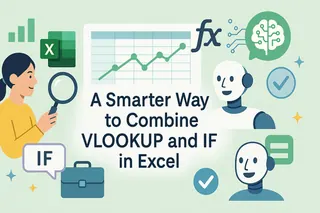 Excel Tips
Excel TipsA Smarter Way to Combine VLOOKUP and IF in Excel
Struggling with complex VLOOKUP and IF formulas in Excel? This guide breaks down how to use them for conditional lookups, error handling, and more. We also compare the traditional method with a powerful AI tool that gets the same results using simple English, saving you time and effort.
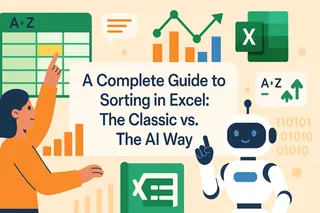 Excel Tips
Excel TipsA Complete Guide to Sorting in Excel: The Classic vs. The AI Way
Master data sorting in Excel with our complete guide. We cover everything from single-column sorting to complex, multi-level criteria, and compare the classic step-by-step process with a new, faster AI-powered solution.
 Data Analysis
Data AnalysisTired of Stale Reports? 4 Proven Ways to Get Instant Data Updates in Excel
Your data changed, but your PivotTable didn't. Sound familiar? This guide explores every way to refresh your reports, from classic manual clicks and VBA automation to a new AI-powered approach that eliminates the need for refreshing altogether.
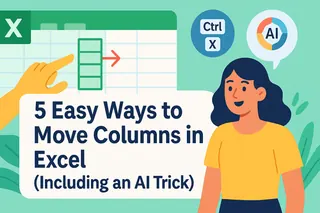 Excel Tips
Excel Tips5 Easy Ways to Move Columns in Excel (Including an AI Trick)
Tired of the cumbersome process of moving columns in Excel? Discover simple tricks like drag-and-drop, keyboard shortcuts, and the 'Sort by row' hack. Plus, see how a modern AI-powered approach can rearrange your entire dataset with a single plain language command.
 Excel Tips
Excel TipsA Pro's Guide to Moving Columns in Excel (From Clicks to AI)
Tired of tedious cut-and-paste? Learn how to move columns in Excel like a pro. We'll show you the classic drag-and-drop, essential keyboard shortcuts, and introduce an AI-powered solution that rearranges your spreadsheet with a simple command. Save time and avoid common errors with our complete guide.
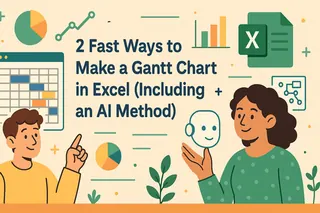 Data Visualization
Data Visualization2 Fast Ways to Make a Gantt Chart in Excel (Including an AI Method)
Struggling with complex project timelines? This guide walks you through creating a Gantt chart in Excel. Discover the traditional step-by-step method and see how an AI assistant can build a professional chart for you in seconds, saving you time and effort.
 Excel Tips
Excel TipsA Smarter Way to Lock Cells and Protect Your Excel Data
Discover step-by-step instructions for locking all cells, specific cells, or just formulas in Excel. We'll compare the classic manual approach with a modern AI solution that simplifies data protection into a single command.
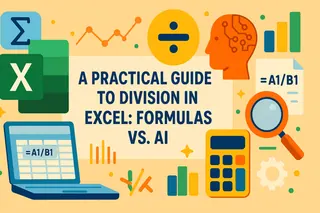 Excel
ExcelA Practical Guide to Division in Excel: Formulas vs. AI
Struggling with division in Excel? This guide breaks down everything from basic formulas (/) to advanced functions (QUOTIENT, MOD). Plus, discover an AI-powered way to get instant answers without memorizing any formulas, making your calculations faster and smarter.
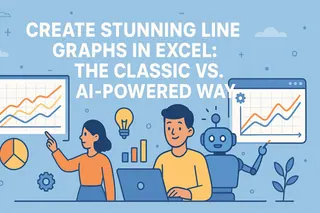 Data Visualization
Data VisualizationCreate Stunning Line Graphs in Excel: The Classic vs. The AI-Powered Way
Tired of clicking through endless menus to create a simple line graph in Excel? This guide shows you the traditional way and introduces a revolutionary AI method. Just ask, and your chart is ready. Discover how to turn your data into compelling visual stories in seconds, not minutes.
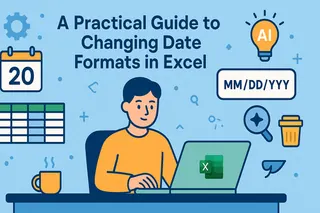 Excel Tips
Excel TipsA Practical Guide to Changing Date Formats in Excel
From ####### errors to mixed US/EU formats, handling dates in Excel can be a nightmare. This guide walks you through the manual fixes—using Format Cells, formulas, and Text to Columns—and introduces a revolutionary AI solution that solves these problems with simple English commands.
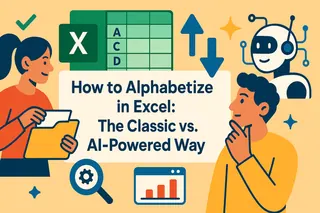 Data Cleaning
Data CleaningHow to Alphabetize in Excel: The Classic vs. AI-Powered Way
Struggling with sorting data in Excel? This guide covers everything from simple A-Z sorting to complex multi-level and formula-based alphabetizing. Discover traditional step-by-step methods and compare them with the speed and simplicity of AI-powered solutions to streamline your workflow.
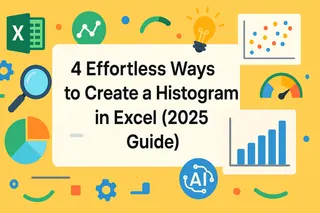 Excel Tips
Excel Tips4 Effortless Ways to Create a Histogram in Excel (2025 Guide)
Struggling to visualize data distribution? This guide breaks down four powerful methods for creating histograms in Excel. We cover everything from the simple built-in chart to advanced formulas, and even introduce an AI-powered approach for instant results. Master histograms today!
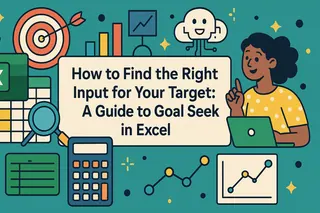 Excel Tips
Excel TipsHow to Find the Right Input for Your Target: A Guide to Goal Seek in Excel
Struggling to find the right input value to hit a specific target in your Excel model? This guide walks you through Excel's powerful Goal Seek tool with real-world examples and introduces a faster, AI-powered alternative for instant, accurate answers.
 Excel AI
Excel AIHow to Freeze Rows and Columns in Excel to Simplify Data Analysis
Tired of endless scrolling through massive Excel spreadsheets? This guide teaches you how to use Freeze Panes to lock headers and introduces a more efficient AI alternative that lets you ask questions in plain language and get immediate analysis results.
 Excel Tips
Excel TipsA Smarter Way to Fill Data in Excel: The Fill Handle vs. AI
Master data entry in Excel. Learn the ins and outs of the traditional Fill Handle for filling numbers, dates, and formulas, and discover how a new AI-powered approach can automate these tasks with simple language commands, saving you time and preventing common errors.
 Excel Tips
Excel TipsSmart Data Analysis: Beyond Traditional Excel Tables
Tired of manually creating tables, writing formulas, and filtering data in Excel? This guide explores the power of traditional Excel Tables and introduces a revolutionary AI-powered approach to get instant answers, charts, and insights from your spreadsheets. Learn the pros and cons of each method.
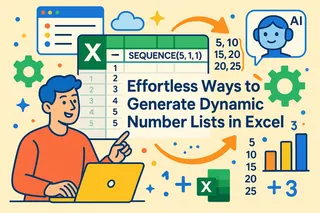 Excel Tips
Excel TipsEffortless Ways to Generate Dynamic Number Lists in Excel
Tired of dragging formulas? This guide dives into Excel's powerful SEQUENCE function for creating dynamic lists, calendars, and more. We'll also compare this traditional method with a new AI approach that lets you accomplish the same tasks just by asking.
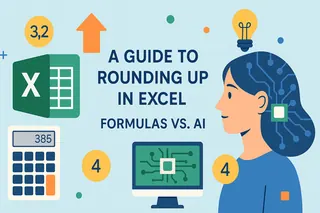 Excel Tips
Excel TipsA Guide to Rounding Up in Excel: Formulas vs. AI
Master the art of rounding up in Excel. This guide covers the ROUNDUP function for precise calculations and introduces an AI-driven approach to automate the process. Stop memorizing formulas and start getting answers in seconds.
 Excel Tips
Excel TipsBeyond MATCH - Simpler Ways to Find Data Positions in Excel
Learn the powerful Excel MATCH function for precise data lookups, from basic positioning to advanced fuzzy and wildcard searches. We'll also compare this traditional method with a new AI-powered approach that gets you answers in plain language, no formulas required.
 Excel AI
Excel AIAutomate Excel in 2025: Macros vs. AI for Effortless Reporting
Unlock peak productivity in Excel. This tutorial walks you through classic macro automation for tasks like formatting and reporting, and introduces a powerful AI-driven alternative. Discover which method is best for you and turn hours of work into seconds.
 Excel Tips
Excel TipsSmarter Excel Error Handling: Beyond the ISERROR Function
Learn how to go beyond basic ISERROR functions and effectively handle formula errors in Excel. This article compares traditional manual formula methods with using an AI Excel assistant, helping you clean data faster and more accurately to boost productivity.
 Excel AI
Excel AIA Smarter Way to Build Dynamic References in Your Formulas
Struggling with complex, volatile formulas like INDIRECT() to build dynamic dashboards? This guide breaks down the classic method for creating dynamic cell references and introduces a revolutionary AI-powered approach that delivers instant, accurate results with plain English.
 Excel Tips
Excel TipsA Smarter Way to Handle Formula Errors in Excel
Don't let ugly error messages like #DIV/0! or #N/A ruin your spreadsheets. This guide walks you through the traditional IFERROR function for handling formula errors and introduces a revolutionary AI approach that accomplishes the same task with simple English commands, saving you time and effort.
 Data Analysis
Data AnalysisTwo Easy Ways to Analyze Relationships Between Variables in Excel
Uncover the secrets of your data by analyzing variable relationships. This guide walks you through calculating correlation coefficients in Excel using both the classic CORREL() function and a cutting-edge AI tool. Discover which method is right for you and get insights faster than ever.
 Excel AI
Excel AIBeyond Formulas: Your Guide to Mastering Excel with AI Assistants
Stop staring at spreadsheets. Discover how AI assistants like Excel Copilot and Excelmatic can transform your workflow. This guide breaks down their features, compares their strengths, and shows you how to get instant answers from your data using simple English.
 Excel Tips
Excel TipsHow to Calculate Cube Roots in Excel :4 Methods for Every User
Struggling with cube roots in Excel? This guide breaks down everything you need to know. We cover the POWER function, the caret operator, custom VBA scripts, and introduce a game-changing AI approach for getting answers in plain language.
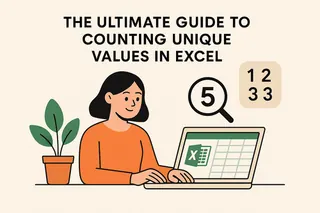 Excel Tips
Excel TipsThe Ultimate Guide to Counting Unique Values in Excel
Tired of complex formulas for counting unique values? This guide covers everything from basic UNIQUE and COUNTIF functions to advanced conditional counts. We also compare these traditional methods with an AI-powered solution that lets you get answers in plain English, simplifying your data analysis.
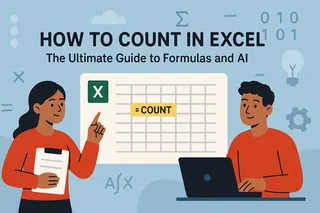 Excel Operation
Excel OperationHow to Count in Excel :The Ultimate Guide to Formulas and AI
Tired of manual counting and formula errors in Excel? This guide breaks down essential functions like COUNT, COUNTA, and COUNTIF with easy examples. Plus, we compare these traditional methods to a powerful AI alternative that lets you get answers just by asking.
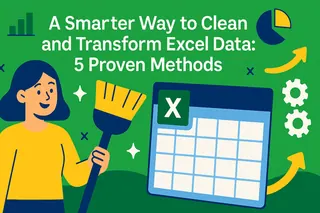 Excel Tips
Excel TipsA Smarter Way to Clean and Transform Excel Data :5 Proven Methods
Struggling with messy Excel data? This guide covers everything from manual cleaning and Python scripts to Excelmatic's revolutionary AI method. Handle data formatting, calculations, and analysis with ease. Find the fastest, most reliable way for your needs.
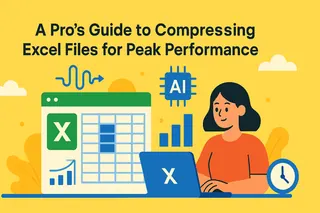 Excel Tips
Excel TipsA Pro's Guide to Compressing Excel Files for Peak Performance
Is your Excel file slow, bloated, or crashing? This guide walks you through proven manual methods like compressing images and cleaning data, and introduces a game-changing AI approach to instantly optimize your spreadsheets for you.
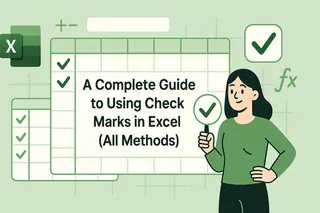 Excel Tips
Excel TipsA Complete Guide to Using Check Marks in Excel (All Methods)
Master adding check marks in Excel. This guide covers everything from simple symbols and interactive checkboxes to advanced conditional formatting and progress trackers. Discover both traditional techniques and a new, faster AI-powered method to streamline your workflow.
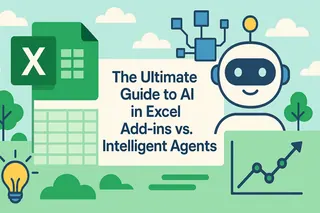 Excel AI
Excel AIThe Ultimate Guide to AI in Excel :Add-ins vs. Intelligent Agents
Struggling with complex Excel tasks? This guide compares two revolutionary AI solutions :ChatGPT add-ins that enhance formulas, and AI agents that automate your entire analysis. Learn which method is faster, easier, and better for your specific needs.
 Excel Tips
Excel Tips9 Effortless Ways to Add Bullet Points in Excel for Clearer Lists
Struggling to organize text in Excel? This guide shows you 8 manual methods to create bullet points, from simple shortcuts to custom formatting. Plus, discover how an AI tool can do it all for you in seconds with a single command.
 Excel Operation
Excel OperationHow to Create an Amortization Schedule in Excel: Step-by-Step Guide
Discover how to track your loan payments, interest, and principal with a comprehensive amortization schedule. This guide compares the traditional step-by-step Excel method with a faster, AI-driven alternative to help you manage your finances with ease.
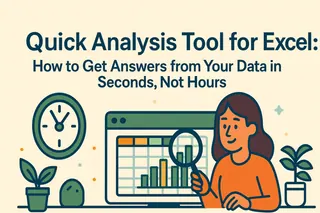 Excel AI
Excel AIQuick Analysis Tool for Excel: How to Get Answers from Your Data in Seconds, Not Hours
This article explores AI-powered quick analysis tools for Excel as a solution to manual methods. It highlights Excelmatic for its speed and simplicity in turning data into insights through natural language.
 Excel Tips
Excel TipsStop Spreadsheet Errors :How to Lock Cells in Excel (And When to Let AI Do It)
Unlock the power of fixed cell references in Excel to prevent errors in your spreadsheets. This guide covers absolute, relative, and mixed references, and introduces a game-changing AI approach to automate these tasks, saving you time and effort.
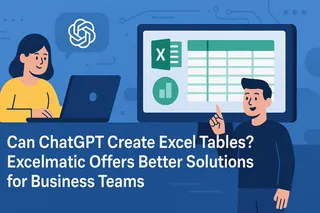 Excel AI
Excel AICan ChatGPT Create Excel Tables? Excelmatic Offers Better Solutions for Business Teams
Struggling with ChatGPT for Excel tables? Learn why business teams prefer Excelmatic, a specialized AI tool for seamless spreadsheet creation and data analysis.
 Excel Operation
Excel OperationTired of Manual Copy-Paste? Here's How to Combine 2 Columns in Excel in Seconds
Manually copying and pasting to combine Excel columns wastes valuable time. Discover formula techniques and AI tools that merge columns instantly, perfect for busy managers handling customer data or reports.
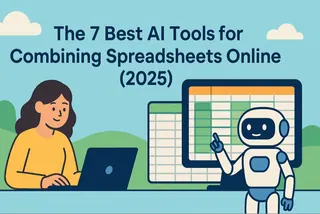 Top AI Tools
Top AI ToolsThe 7 Best AI Tools for Combining Spreadsheets Online
Manually merging spreadsheets is a nightmare of errors and wasted hours. This guide reviews 7 powerful AI tools, including free options, that can turn this tedious task into a simple, conversational command. Find the perfect fit for your workflow.
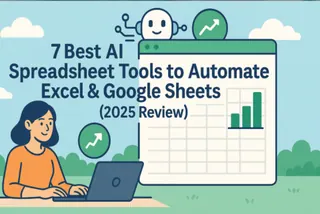 Top AI Tools
Top AI Tools7 Best AI Spreadsheet Tools to Automate Excel & Google Sheets (2025 Review)
Manual formulas are a thing of the past. This in-depth 2025 review covers the 7 best AI tools that do the heavy lifting for you, transforming tedious spreadsheet tasks into simple, conversational queries. See our top picks, including free options.
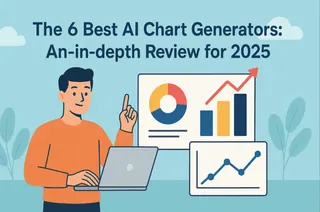 Data Visualization
Data VisualizationThe 6 Best AI Chart Generators: An In-depth Review for 2025
Manual chart creation is a major efficiency bottleneck. AI chart generators offer a powerful solution, creating stunning visualizations from simple text commands. This guide reviews the 6 best tools on the market, including Excelmatic and Copilot, to help you choose the perfect one and transform your workflow.
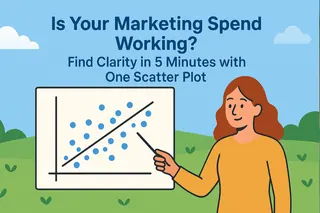 Data Visualization
Data VisualizationIs Your Marketing Spend Working? Find Clarity in 5 Minutes with One Scatter Plot
Don't just guess if your marketing spend is driving sales. This guide shows how to move beyond confusing Excel charts and use AI to create a scatter plot that gives you a clear, data-backed answer—including a simple explanation of what the numbers actually mean.
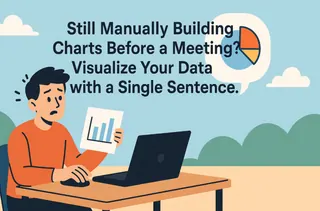 Graph Maker
Graph MakerStill Manually Building Charts Before a Meeting? Visualize Your Data with a Single Sentence.
Stop wasting time on manual chart creation. This guide shows how Excelmatic, an AI graph maker, replaces complex Excel steps with one command. Instantly turn raw data into insightful charts and focus on the story behind your data.
 Data Analytics
Data AnalyticsGoodbye, VLOOKUP: Find and Extract Data from Thousands of Rows with One Sentence
Stop wasting time on complex VLOOKUP formulas. Excelmatic lets you find information in spreadsheets just by asking a question in plain English, like "Find the name and grades for student ID 102." Our AI understands, locates the data, and gives you a precise answer in seconds.
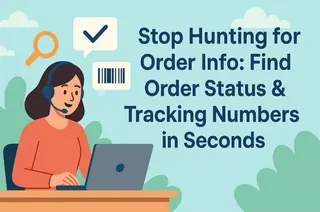 Data Analytics
Data AnalyticsStop Hunting for Order Info: Find Order Status & Tracking Numbers in Seconds
A customer asks, "Where's my order?" and the frantic search begins. But what if you could just ask your spreadsheet the same question? Excelmatic turns your order list into a conversational assistant. Find any order's status, tracking number, and shipping date in seconds, just by asking.
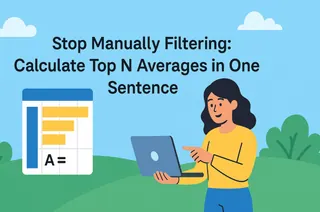 Data Analytics
Data AnalyticsStop Manually Filtering: Calculate Top N Averages in One Sentence
Finding the average for your top-performing products or regions shouldn't be a multi-step nightmare of filtering and formulas. This guide reveals how a simple AI prompt can replace complex Excel workflows, allowing you to instantly calculate averages for any 'Top N' or specific data subset, so you can focus on what the numbers mean.
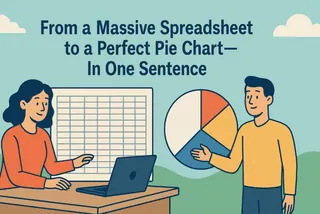 Data Visualization
Data VisualizationFrom a Massive Spreadsheet to a Perfect Pie Chart—In One Sentence
Need to show a breakdown of your sales data but dread the multi-step Excel process? This guide shows you how to use a simple AI command to instantly filter massive datasets and generate a clear, accurate pie chart, freeing you up to focus on insights, not clicks.
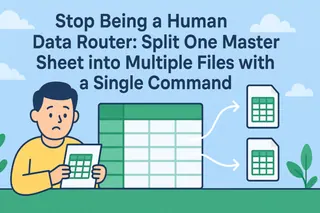 Data Visualization
Data VisualizationStop Being a Human Data Router: Split One Master Sheet into Multiple Files with a Single Command
That feeling of dread when you see a master spreadsheet that needs to be split into 30+ individual files? We know it. It's a soul-crushing afternoon of copy-pasting. But what if it could take less than a minute? This guide reveals the one command in Excelmatic that automates it all.
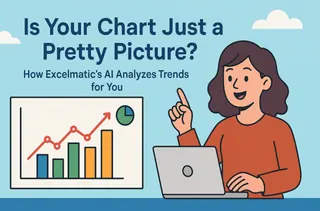 Data Analytics
Data AnalyticsIs Your Chart Just a Pretty Picture? How Excelmatic's AI Analyzes Trends for You
Your line chart looks great, but what does it really mean? When asked for the exact growth rate or next quarter's forecast, most people freeze. This article shows how Excelmatic's AI acts as your personal data analyst, answering those tough questions for you. Learn to turn your static charts into dynamic insights with a single command.
 Excel Merging
Excel MergingStop Playing "Excel Tetris": How to Merge All Your Spreadsheets with a Single Sentence
It's the end of the month, and you're facing a folder of 50 sales reports that need to be one. Before you start the soul-crushing copy-paste marathon, read this. This post shows how Excelmatic’s AI can merge all those files—even with mismatched columns—with a single sentence. See real examples and reclaim hours of your time.
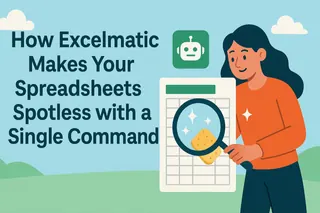 Data Visualization
Data VisualizationStill Cleaning Data Manually? How Excelmatic Makes Your Spreadsheets Spotless with a Single Command
Does 80% of your data work involve fixing inconsistent formats, deleting duplicate rows, and filling in blank cells? This post reveals how Excelmatic's conversational AI can automate these tedious data cleaning tasks with a single sentence. We'll walk you through real-world scenarios showing how you can get a perfectly clean dataset in minutes, not hours. It's time to fire your inner data janitor.
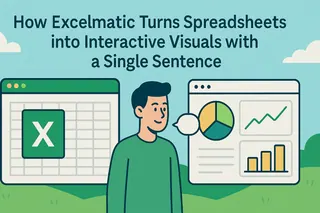 Data Visualization
Data VisualizationStop Building Charts Manually: How Excelmatic Turns Spreadsheets into Interactive Visuals with a Single Sentence
What if you could turn a boring spreadsheet into a dynamic, interactive chart just by typing a single sentence? This post reveals how Excelmatic's conversational AI does exactly that. We'll show you real-world examples of how teams are saving hours of manual work and creating reports that actually impress. Get ready to stop clicking and start talking to your data.
 Data Visualization
Data VisualizationData Insight: Is Your 'Hustle Culture' Silently Killing Innovation?
As a leader, you see execution soaring while innovation stalls. The problem is disconnected data. Learn how Excelmatic merges HR and product metrics, turning your strategic intuition into powerful visual evidence and driving smarter, sustainable growth.
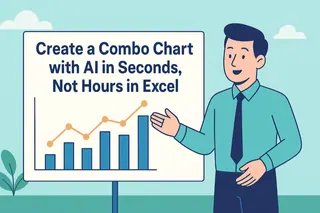 Data Visualization
Data VisualizationHow To Create a Combo Chart with AI in Seconds, Not Hours in Excel
Tired of Excel's multi-step process for creating combo charts? This guide shows you how to use AI to generate a professional column and line chart with a single command. Turn your data into clear insights for your next business report.
 Excel Merging
Excel MergingWho Said You Need Excel Formulas? AI Merges Multiple Files in One Second!
Whether you are an enterprise manager summarizing data from various departments, or a financial staff integrating multiple reports, as long as you have the need to process data, AI can be a great partner to help you work more efficiently.
 Data Visualization
Data VisualizationTrack Your Average Order Value with Excel AI Line Charts
Wondering if customers are spending more per order? Use Excel AI to track average order value (AOV) with clean, automated line charts that reveal the story behind your revenue.
 Data Visualization
Data VisualizationCompare Seasonal Sales Trends with Multi-Line Excel AI Charts
Track sales across multiple years and reveal your seasonality trends with just one Excel AI prompt. Excelmatic makes comparing monthly sales easy and accurate.
 Excel Tips
Excel TipsSmarter E-commerce Analytics with Excel AI: From Data Chaos to Clear Insights
Skip the formulas. Excelmatic makes e-commerce analysis instant and visual—just ask your data.
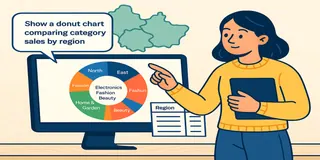 Data Visualization
Data VisualizationVisualize Category Sales by Region with Donut Charts in Excel AI
Want to show regional sales and category distribution in one chart? Excel AI donut charts let you visualize multiple layers of insight in a beautiful, interactive way.
 Data Visualization
Data VisualizationVisualize Regional Sales with Pie Chart Using Excel AI
Want to know which region brings in the most revenue? Use Excel AI to generate Pie Chart that make your sales distribution crystal clear—no pivots, no pain.
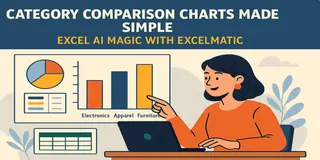 Excel Tips
Excel TipsCategory Comparison Charts Made Simple: Excel AI Magic with Excelmatic
Turn spreadsheet categories into clear comparisons with Excelmatic and save hours of manual work.
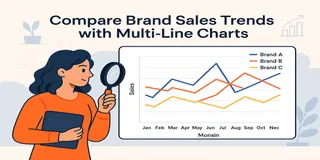 Data Visualization
Data VisualizationCompare Brand Sales Trends with Multi-Line Charts in Excel AI
Want to track your brand against competitors over time? Multi-line charts in Excel AI let you compare monthly sales trends instantly—no formulas, no formatting headaches.
 Data Visualization
Data VisualizationCompare Ad Channel Sales with a Bar Chart in Excel AI
Tired of guessing which ad channel works best? Let Excel AI generate Bar Charts comparing Facebook, Google, TikTok, and more—instantly and insightfully.
 Data Visualization
Data VisualizationTrack Monthly Sales Trends in Seconds with Excel AI Line Charts
Ditch manual work and discover how Excel AI tools like Excelmatic can create dynamic, trend-focused line charts from your raw data. Analyze monthly changes with zero stress.
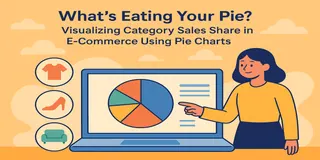 Data Visualization
Data VisualizationVisualize Your E-commerce Category Sales with a Pie Chart
Stop wasting time building charts manually. Discover how Excel AI can generate clean, insightful pie charts from your data with just one simple prompt.
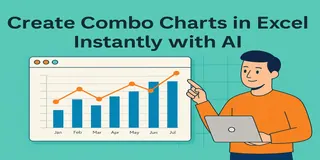 Data Visualization
Data VisualizationCreate Combo Charts in Excel Instantly with AI: Sales + KPIs in One View
Combine sales and profit metrics in one clear Excel chart—Excel AI tools like Excelmatic make combo charts effortless and beautiful.
 Excel Tips
Excel TipsYield Analysis: Uncover product defects with one smart question!
Yield insights don’t have to be hidden. With Excelmatic, they surface in seconds.
 Data Visualization
Data VisualizationHow to Create a Line Chart Instantly Using Excel AI Tools
Forget manual formatting—learn how Excel AI can create clear, clean line charts in one simple step.
 AI Tools by Industry
AI Tools by IndustryTop AI Tools for Office Work in 2025: From Spreadsheet Chaos to Zen Productivity
Transform your office work in 2025 with AI tools that simplify spreadsheets, writing, meetings, and more.
 Excel Tips
Excel TipsExcel Grade Analysis Made Simple: Visualize Student Performance with Excel AI
Excelmatic turns clunky grade spreadsheets into smart visual dashboards—no formulas, just plain English.
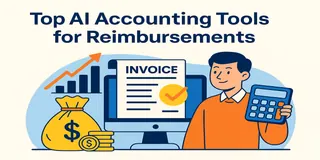 AI Tools by Industry
AI Tools by IndustryBest AI Tools for Accounting and Expense Management in 2025
Tired of messy spreadsheets, manual audits, and late reports? These 5 AI tools for accounting and expense management will save you time, catch errors, and bring peace to your monthly close.
 Excel Tips
Excel TipsTrack Sales KPIs Smarter: How Excel AI Tools Simplify Performance Analysis
Still tracking KPIs with manual formulas and pivot tables? Learn how Excelmatic makes sales performance analysis faster, simpler, and more accurate—no coding required.
 Excel Tips
Excel TipsMaster Cost Structure Analysis in Excel – No Formulas Needed
Still building pivots and charts to analyze your cost categories? Learn how Excelmatic uses AI to break down cost structures instantly and deliver insights you can act on.
 Excel Tips
Excel TipsBudget Execution Made Simple: Excelmatic Transforms Departmental Analysis
Excelmatic makes budget execution easy—skip the formulas and pivots, just ask your questions in plain English and get analysis-ready insights.
 Excel Tips
Excel TipsTop 10 Excel AI Tools for Finance Teams in 2025
Discover 10 AI-powered tools that help finance teams use Excel smarter. Automate budgets, forecasts, dashboards, and analysis—no more wasting hours on manual work.
 Excel Tips
Excel TipsHow to Compare Sales vs Target and Visualize Product Performance in Excel
Compare actual vs target sales and visualize product performance in Excel using Excelmatic. Generate charts, calculate revenue ratios, and identify sales gaps easily.
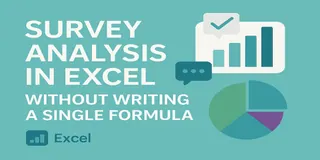 Excel Tips
Excel TipsHow to Analyze Survey Data in Excel Without Writing a Single Formula
Turn raw survey feedback into visual dashboards and key insights without a single formula. Here's how to analyze survey results in Excel the smart way.
 Excel Tips
Excel TipsExcel Analysis for Attendance: Solve HR Check-in Data with Just 3 Smart Questions
Struggling with Excel-based attendance tracking? Learn how Excelmatic helps HR professionals get instant insights into attendance rate, late arrivals, and department summaries—without writing a single formula.
 AI for Excel
AI for ExcelHow to Predict Sales Trends and Costs with Excel AI — No Formulas Needed
Stop struggling with complex Excel formulas for trend prediction. Discover how I use Excelmatic to predict sales and simulate scenarios — all with a simple prompt.
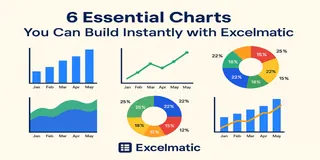 Excel Tips
Excel Tips6 Essential Charts You Can Build Instantly with Excelmatic
Learn how I use Excelmatic to instantly create 6 powerful chart types from Excel tables — no formatting, no formulas, no stress.
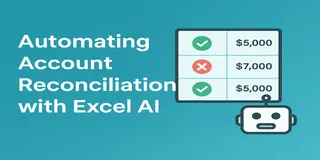 AI for Excel
AI for ExcelHow I Reconcile Financial Records Faster with Excel AI — No More Manual Matching
Still reconciling finance data by hand? Discover how Excelmatic helps me find mismatches and errors in minutes — no VLOOKUP, no stress.
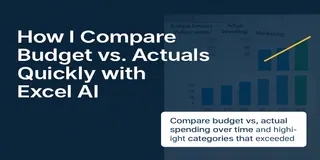 AI for Excel
AI for ExcelHow I Compare Budget vs Actual Spending with Excel AI — No Manual Calculations
Stop wasting hours on budget analysis. Learn how Excelmatic helps me calculate variances, detect overspending, and visualize results instantly.
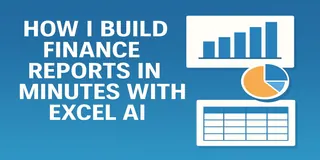 AI for Excel
AI for ExcelHow I Build Finance Reports in Minutes with Excel AI
Still building finance reports manually? Discover how Excelmatic helps me merge, summarize, and visualize department budgets — in under 2 minutes.
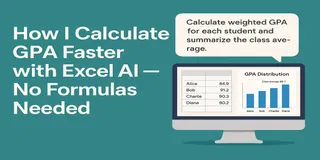 AI for Excel
AI for ExcelHow I Calculate GPA Faster with Excel AI — No Formulas Needed
Still calculating GPA manually in Excel? See how AI can clean your data, compute GPA, and create grade charts instantly — no formulas, no stress.
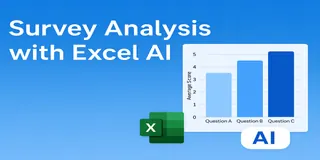 AI for Excel
AI for ExcelHow I Analyze Survey Data Faster with Excel AI — No Formulas Needed
Stop wasting hours on survey analysis. See how Excelmatic helps you clean, calculate, and chart survey data instantly — with just one question.
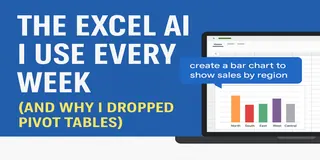 Excel Tips
Excel TipsThe Excel AI I Use Every Week (and Why I Dropped Pivot Tables)
Every week, I used to fight with pivot tables. Now I just upload my data to Excelmatic and type a question. Here's how it works.
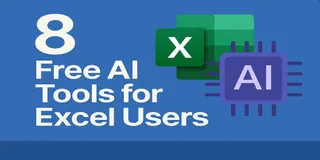 Excel Tips
Excel Tips8 Free AI Tools That Make Excel, Charts, and Reporting Easier
These 8 AI tools are free and practical — from cleaning messy spreadsheets to building beautiful charts and summaries.
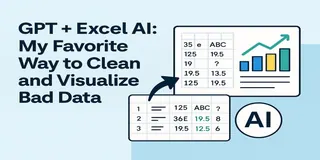 Excel Tips
Excel TipsGPT + Excel AI: My Favorite Way to Clean and Visualize Bad Data
This is my go-to workflow when I get a messy dataset: ChatGPT to clean it, Excelmatic to visualize it. Here's how it works — with real data.
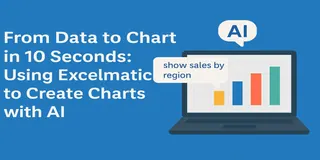 Excel Tips
Excel TipsFrom Data to Chart in 10 Seconds: Using Excelmatic to Create Charts with AI
Manually creating charts in Excel is overrated. See how Excelmatic turns your spreadsheet into polished charts in just one prompt.
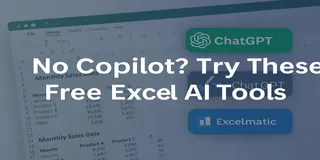 Excel Tips
Excel TipsNo Copilot? Try These Free Excel AI Tools Instead
Can’t access Copilot? Try these 4 free Excel AI tools that simplify your data tasks and help you work smarter.
 Excel Tips
Excel TipsChatGPT + Excel AI = A Productivity Powerhouse? Here’s What You Need to Know
Structure data with ChatGPT, visualize it instantly with Excelmatic. This AI combo can seriously boost your Excel productivity.
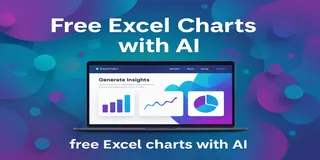 Excel Tips
Excel TipsThe Easiest Way to Make Excel Charts with AI (Free Download Inside)
Say goodbye to complex Excel chart templates. With Excelmatic’s AI, create professional bar, line, and pie charts in seconds using simple prompts—no coding or design experience required.
 Excel Tips
Excel TipsMonthly Order Analysis Made Easy: Excelmatic AI Report Generator
Automate your monthly Excel order analysis with AI. Excelmatic lets you generate clean reports, visual charts, and summaries using just one sentence—no Excel skills required.
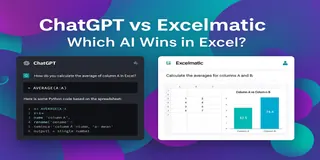 Excel Tips
Excel TipsExcelmatic vs ChatGPT: Which AI Assistant Works Better for Excel Analysis?
Inject super efficiency into Excel with AI: automate repetitive tasks, perform advanced analysis, and easily gain insights through natural language.
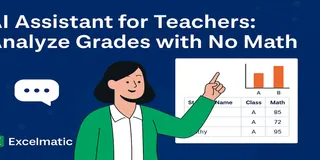 Excel Tips
Excel TipsExcelmatic: The Best AI Grading Assistant for Teachers
With Excelmatic, teachers can analyze student grades, rank performance, and compare classes—all without formulas. Save hours and simplify reporting using natural language prompts.
 Excel Tips
Excel TipsExcel AI Tool: data analysis in 1 second with natural language!
Excel AI tool: data analysis in 1 second with natural language!
 Excel Tips
Excel TipsTop 10 Free AI Tools for Excel to Boost Your Productivity
Discover the top 10 free AI tools for Excel that can boost your productivity and simplify complex tasks.
 Excel Tips
Excel TipsUnleashing the power of AI in Excel: top 10 free and paid Excel AI tools for 2025
Here, we will explore the top 10 Excel AI tools available in 2025, focusing on their features, ideal user base, pros and cons, and pricing.
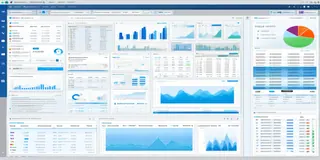 Tutorials
TutorialsHow to Calculate Hourly Totals from Daily/Hourly Data Using Excel AI
Learn how to calculate hourly totals from daily/hourly data in Excel using Excelmatic AI. Upload your file, write a simple command, and get results fast!
