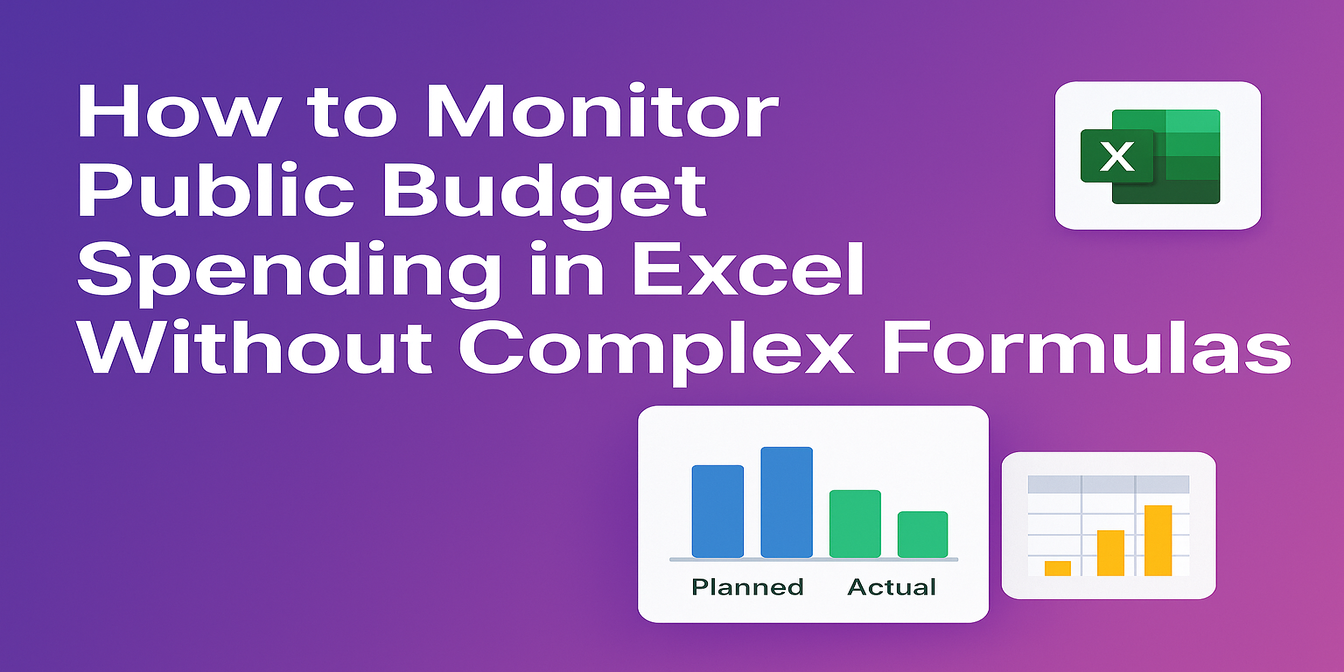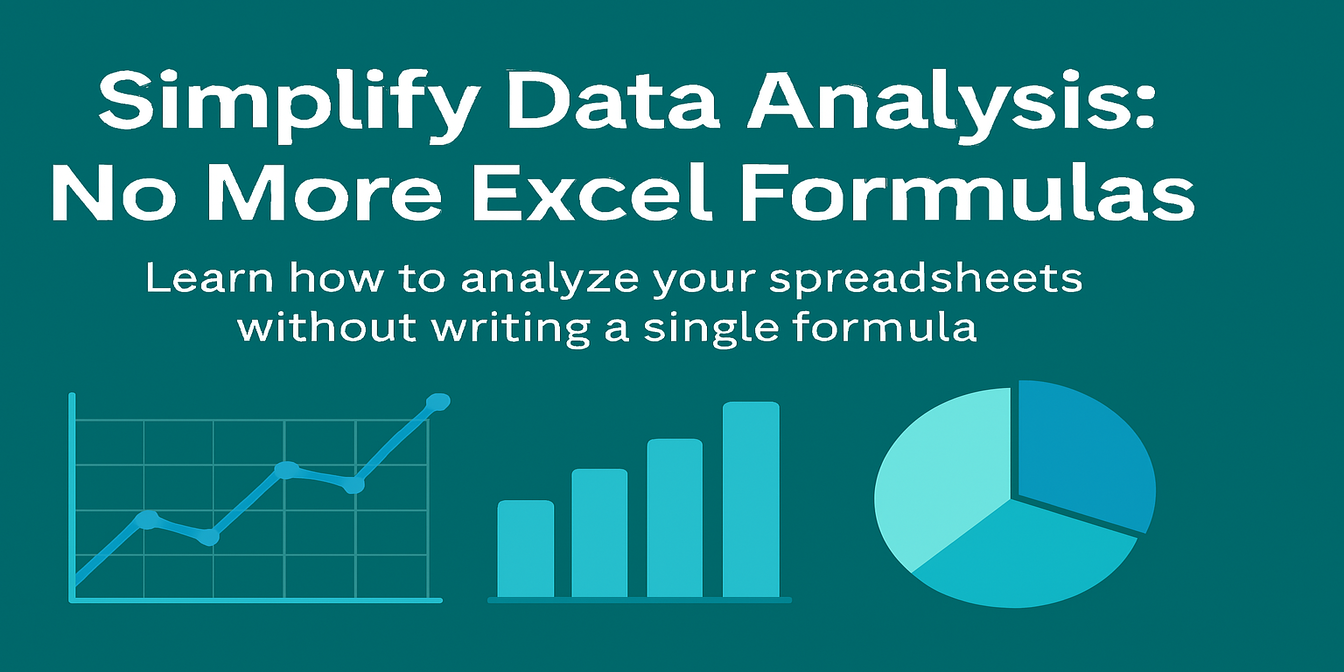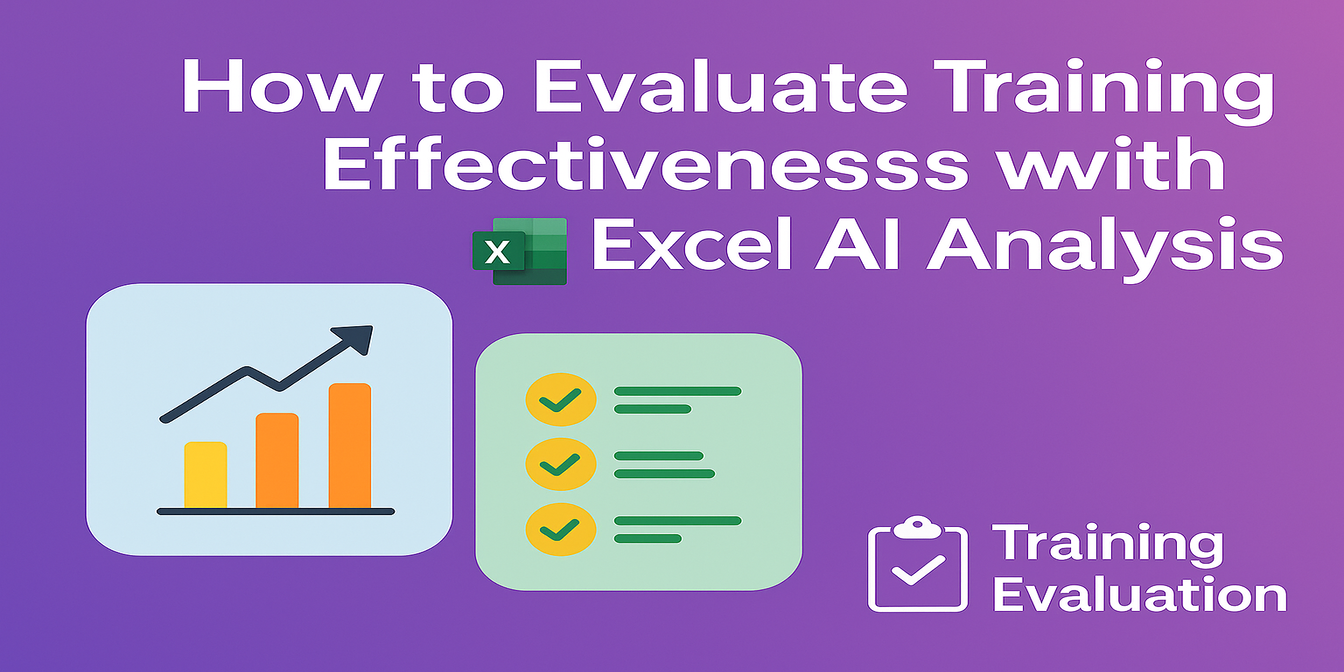Managing employee information is a core task for every HR team—but one that often comes with a sea of inconsistent formats, redundant records, and confusing manual formulas. Whether you're trying to standardize join dates, analyze headcount by department, or prepare IDs for system integration, traditional Excel methods can be time-consuming and error-prone.
In this guide, we show how to clean and analyze an HR employee data table in under 5 minutes using Excelmatic, an AI-powered tool that turns natural-language prompts into smart Excel automation—no formulas or macros needed.
Use Case: A Realistic HR Employee Table
Let’s say you’re working with this typical table:
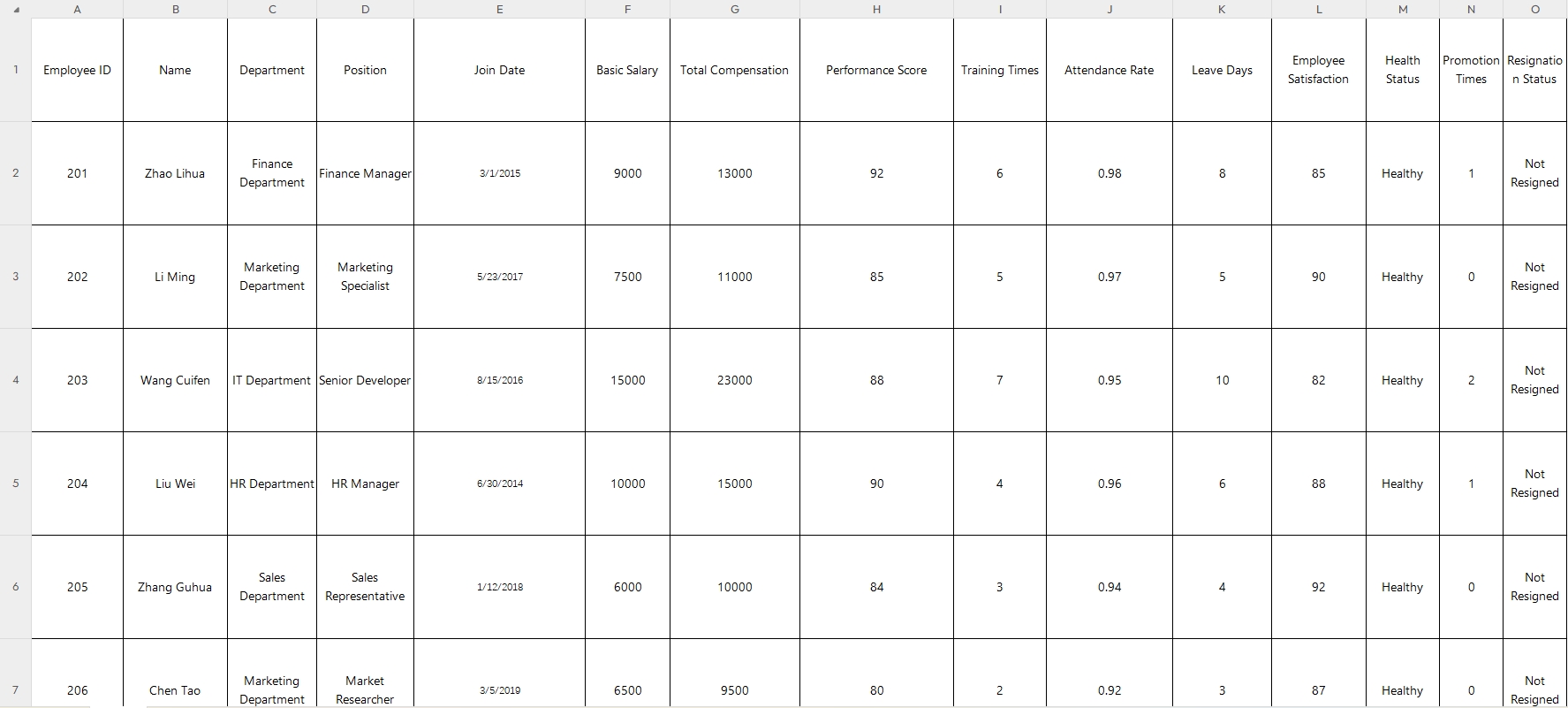
Your objectives:
- Unify inconsistent Join Date formats
- Count the number of employees by Department
- Prefix Employee IDs with a branch code (e.g.,
GZ001)
Traditional Excel: Too Many Manual Steps
To accomplish this manually, you'd typically need to:
- Use formulas like
TEXT(),DATEVALUE(), orLEFT()to fix dates and IDs - Create pivot tables or
COUNTIF()statements to count departments - Double-check for errors line by line
This takes time and often requires intermediate to advanced Excel skills—not ideal when deadlines are tight.
Excelmatic: Just Ask 3 Smart Questions
With Excelmatic, all you need is your Excel file and a few plain-English prompts.
Here’s what we asked:
1. Format Join Dates Consistently
Prompt: Please convert the 'Join Date' column to a harmonized standard date format (YYYY-MM-DD).
Result:
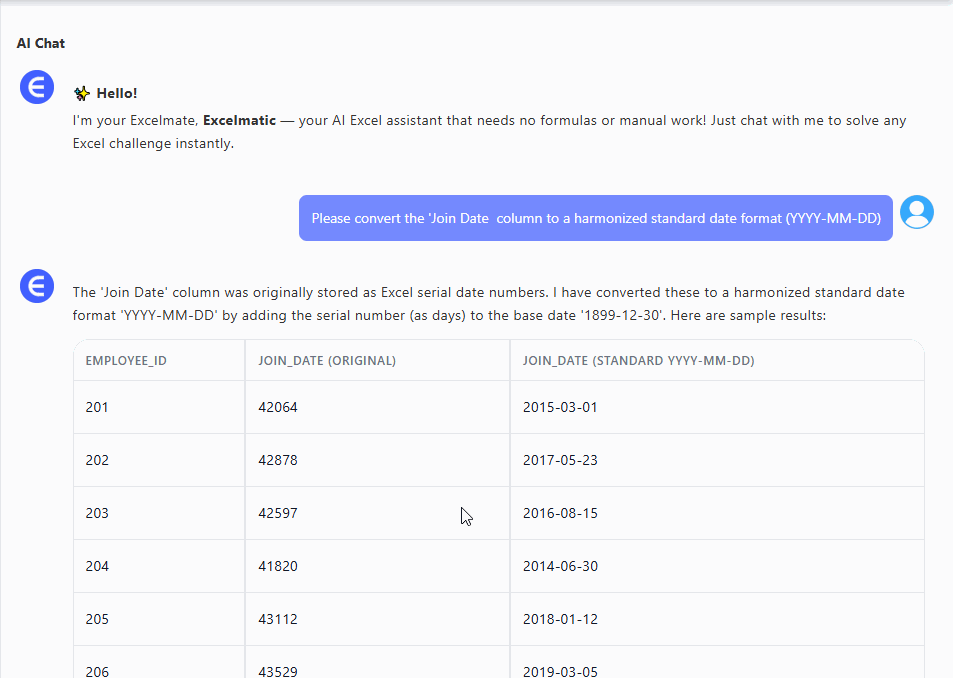
All dates are now formatted uniformly, regardless of whether they were slashed, dashed, or written in Chinese.
2. Generate a Department Headcount Table
Prompt: Please generate a table showing the number of employees by 'department'.
Result:

Excelmatic returned a summary table instantly:Perfect for team planning or reporting to management.
3. Add Branch Codes to Employee IDs
Prompt: Add the branch code ‘GZ001’ in front of each employee ID.
Result:
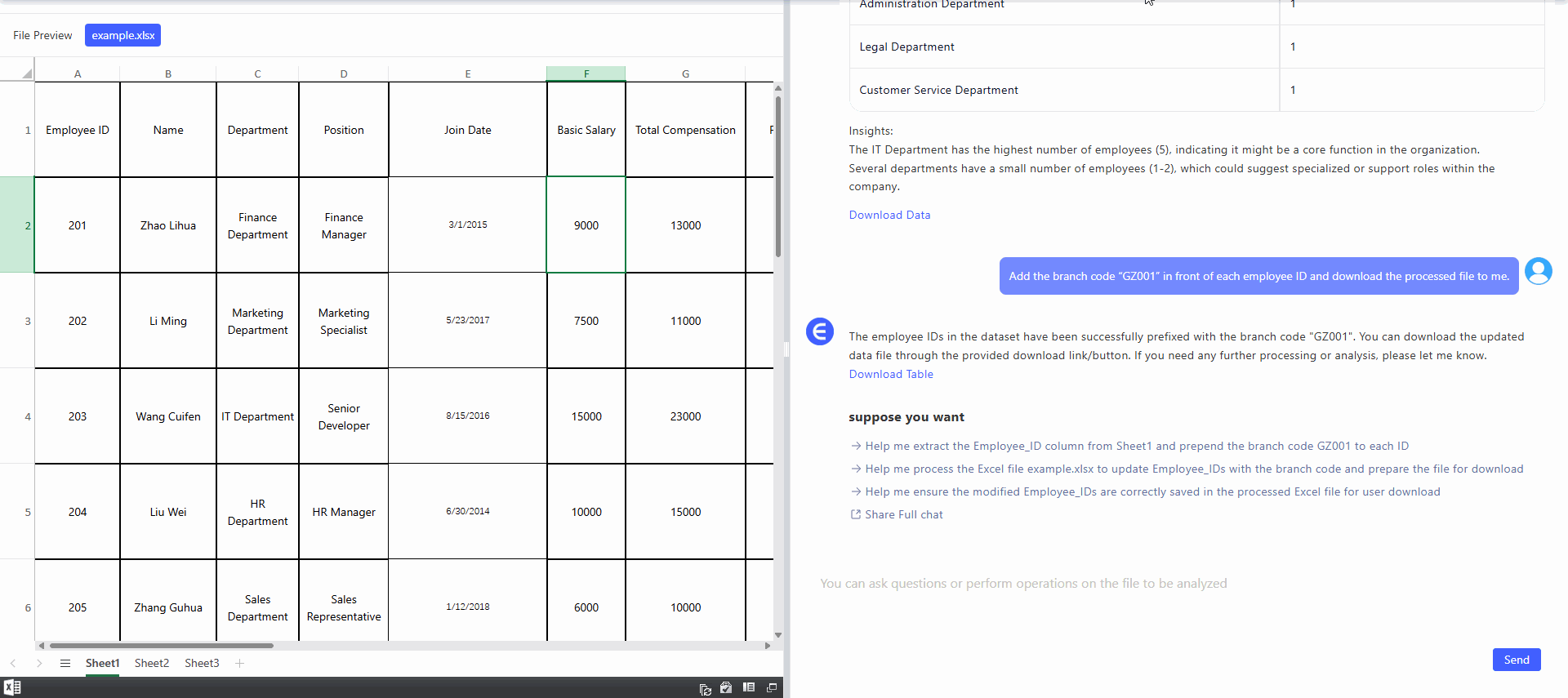
Every Employee ID now begins with GZ001, ready for system import or branch-level reporting.
Final Thoughts
HR teams shouldn’t waste hours cleaning data or writing formulas to get basic insights. With Excelmatic, you can process raw employee tables into polished, structured outputs in seconds.
Ready to try this yourself?
Upload your own Excel file and ask your first question:Try Excelmatic Now >>