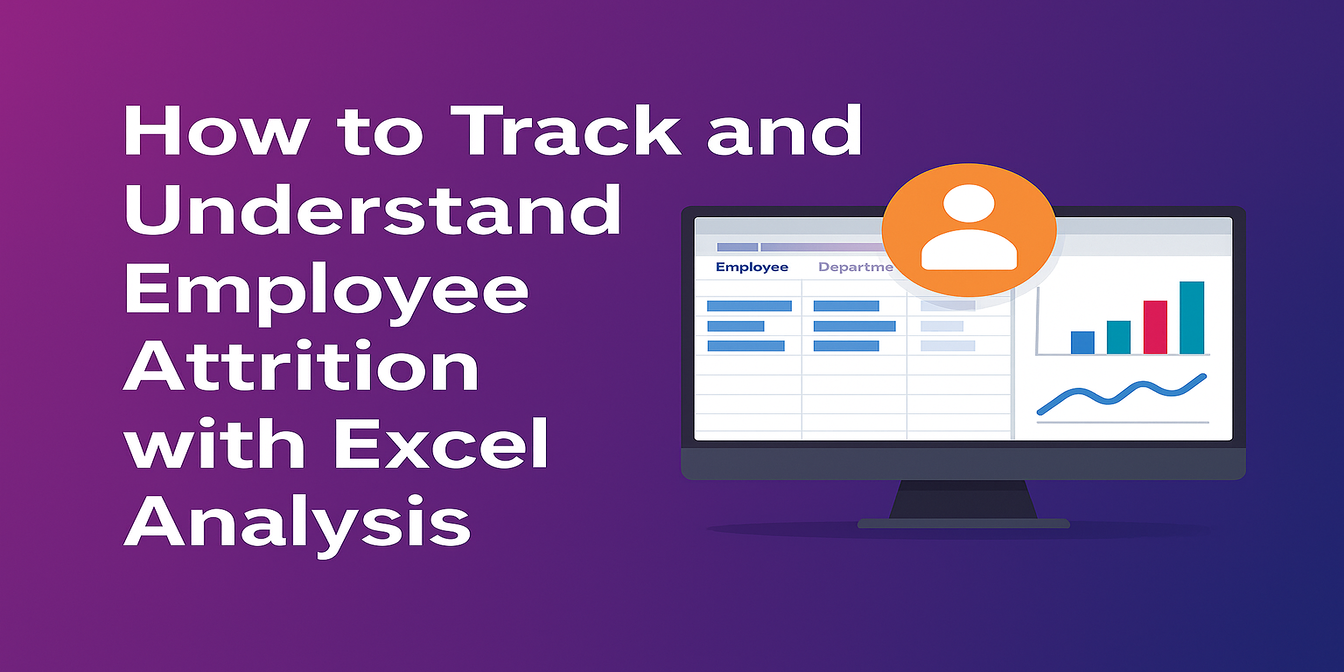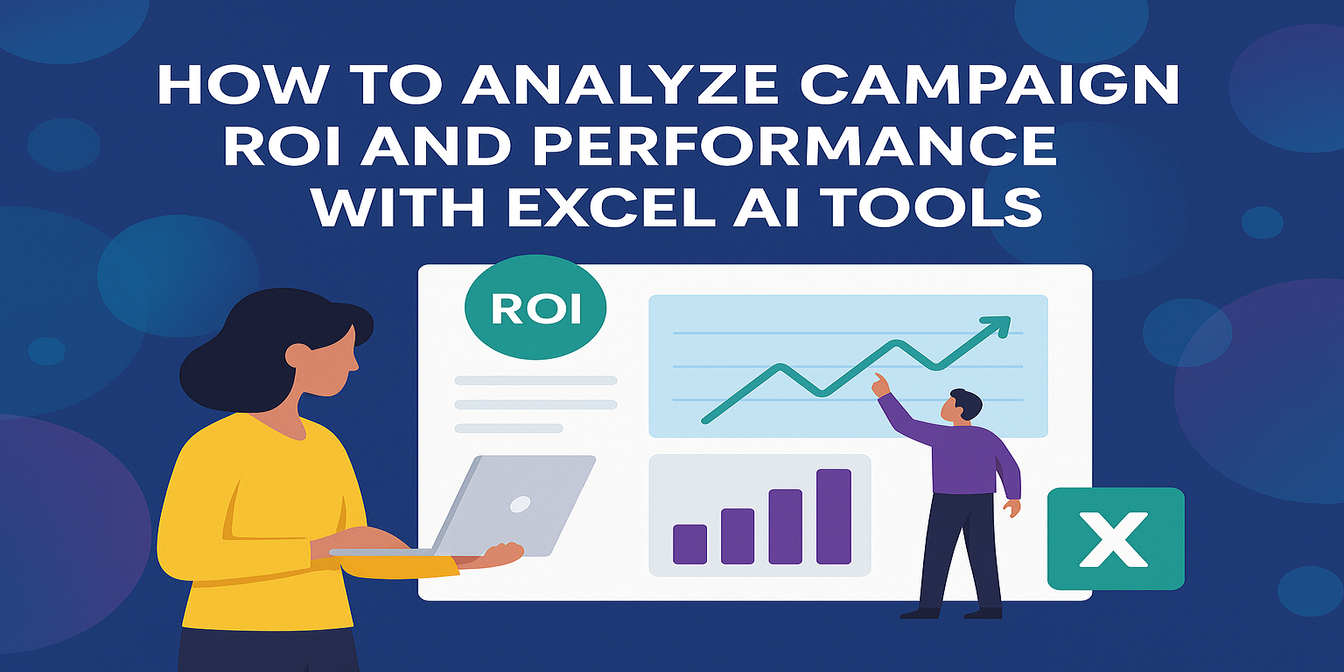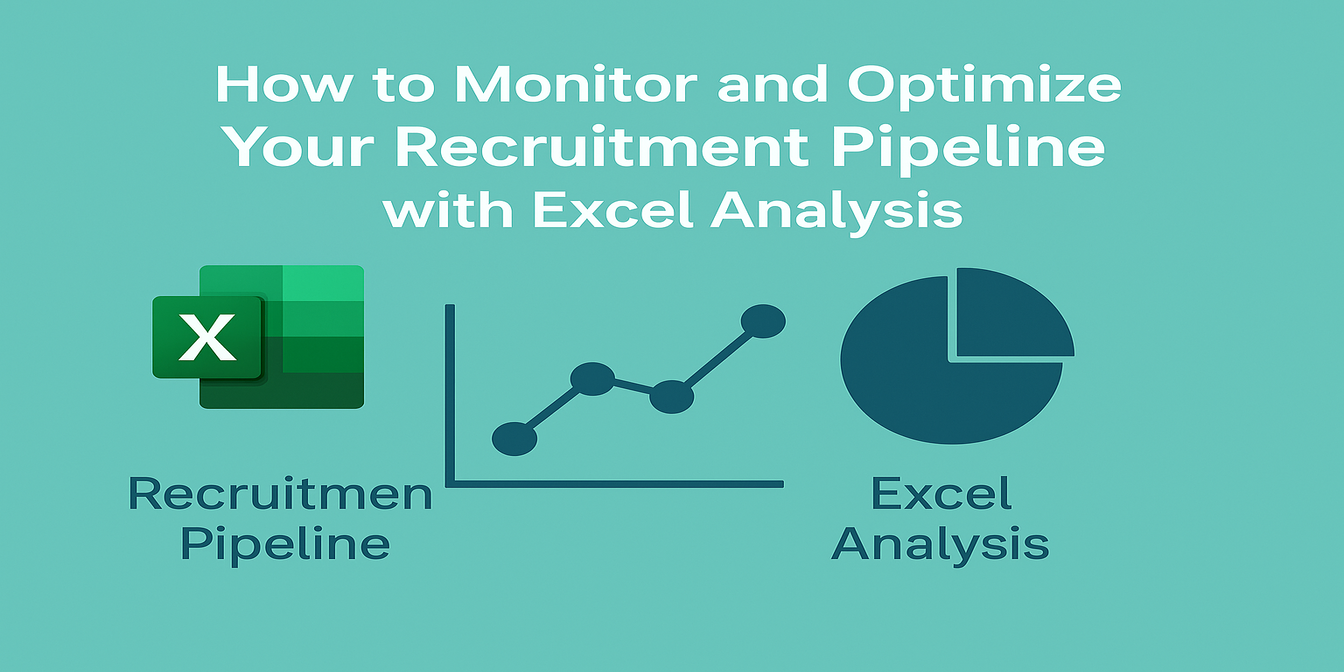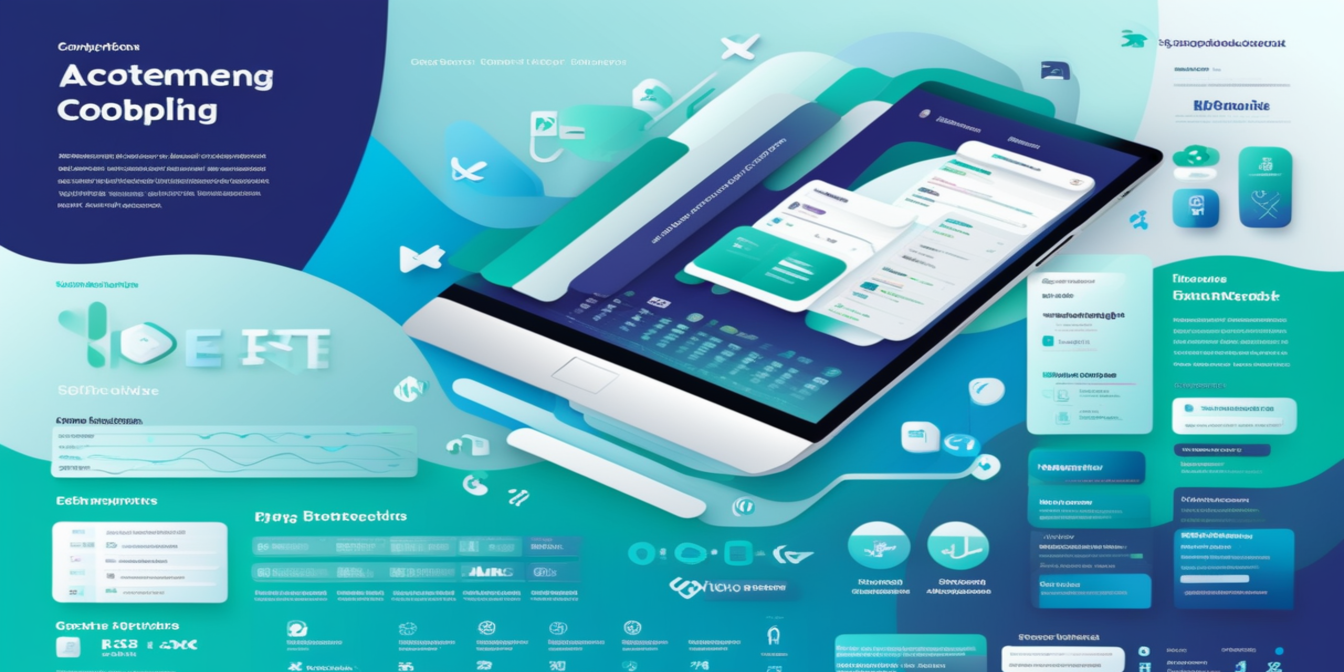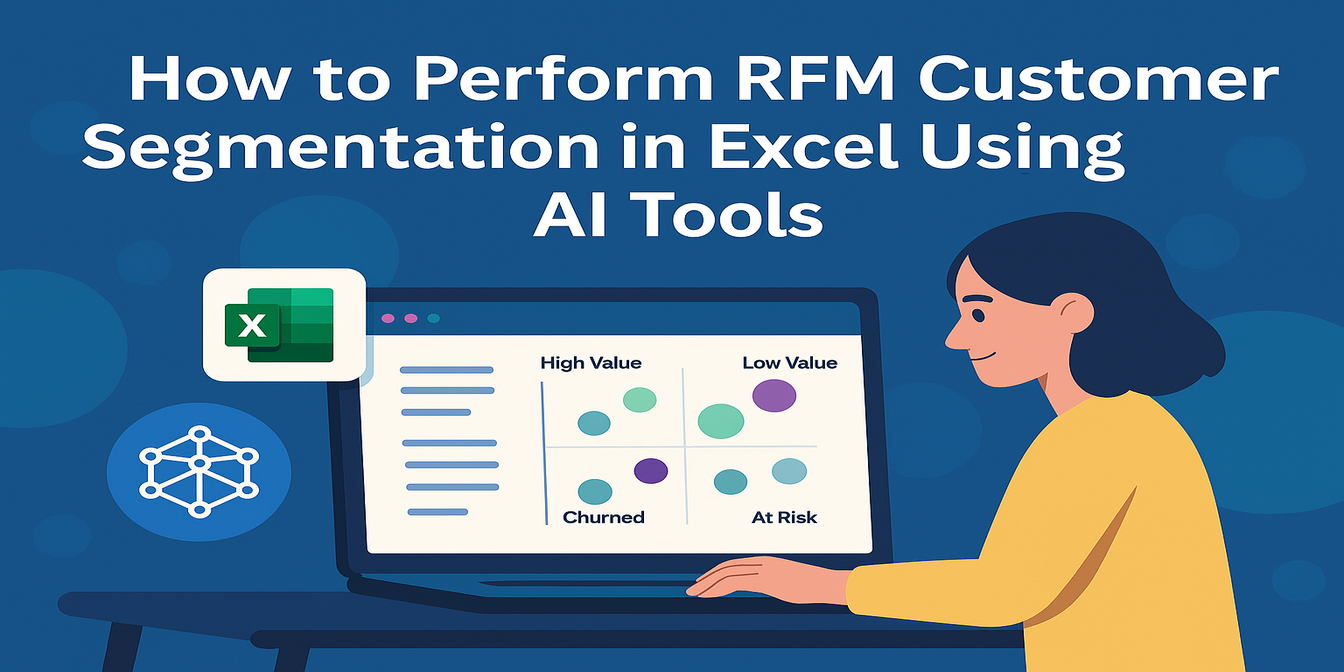Training employees is easy. Measuring whether it worked? Not so much. Between feedback scores, quiz results, and cryptic comments, HR teams are often left guessing if a session was valuable—or a waste of time.
In this post, we’ll use Excelmatic, an AI-powered Excel analysis assistant, to turn post-training data into real insights. With just four questions, you’ll get clean stats, department-level views, and even filtered feedback comments—without writing a single formula.
The Dataset: A Typical Post-Training Summary
Here’s what your data might look like:
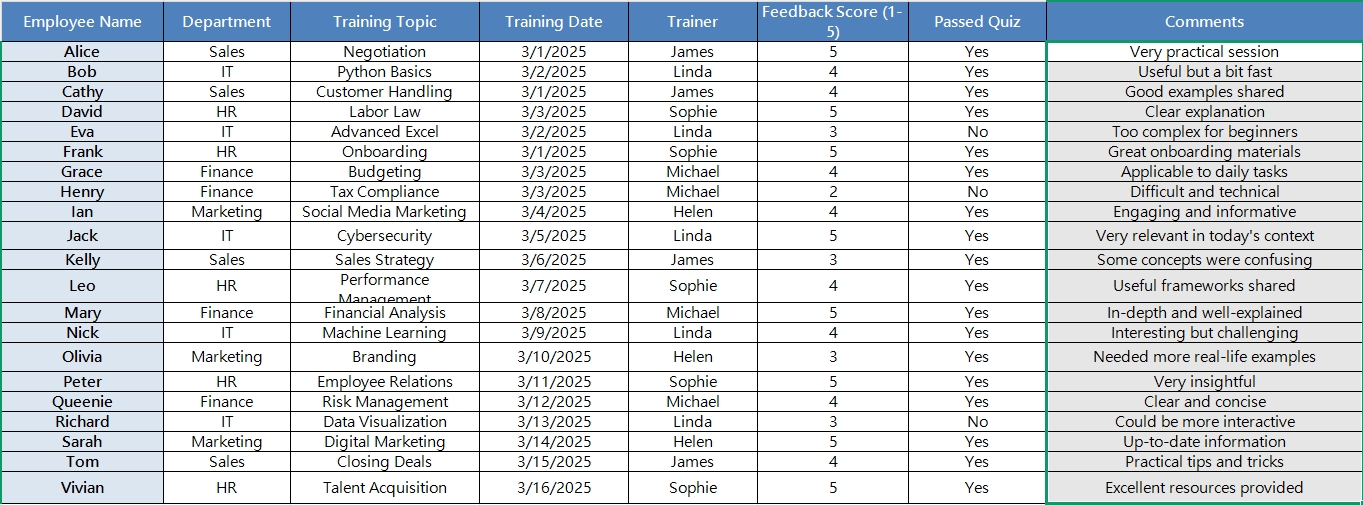
Looks familiar? Now, let’s make sense of it.
Excelmatic in Action: 4 Questions, 4 Insights
1️⃣ What’s the average feedback score per training?
Prompt: Please calculate the average feedback score by training topic.
💡 Result: Excelmatic returns:
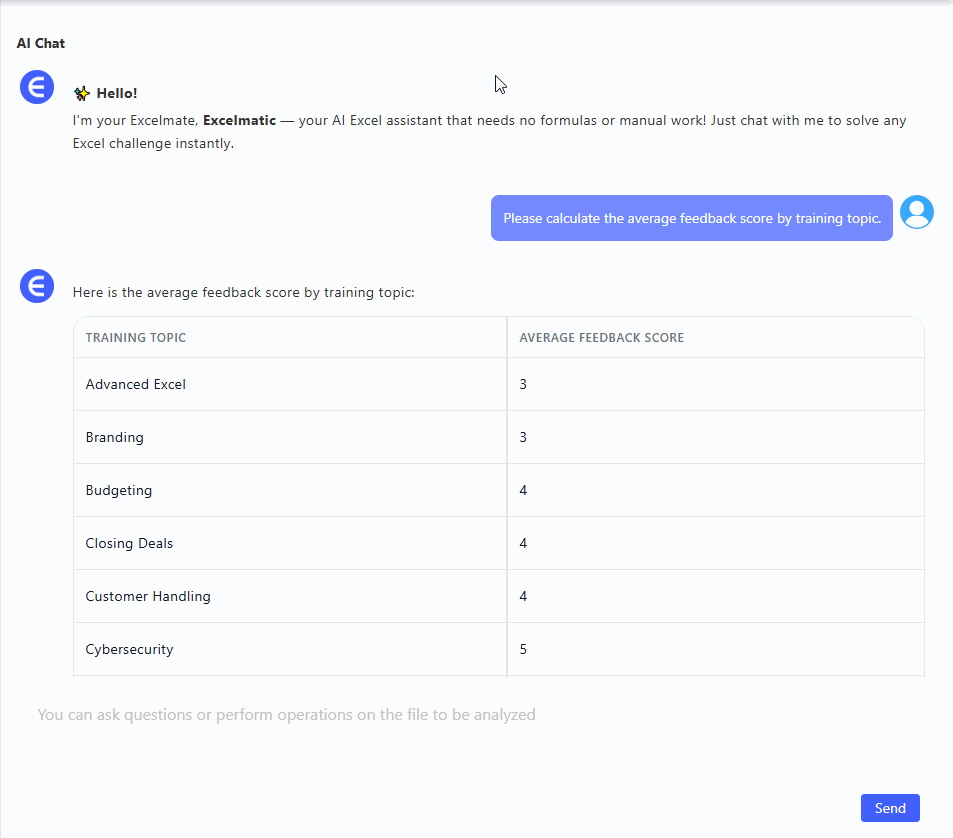
Now you can instantly spot which sessions are getting love—and which might need a reboot.
2️⃣ Who didn’t pass the quiz?
Prompt: Please list all participants who did not pass the quiz.
💡 Result:
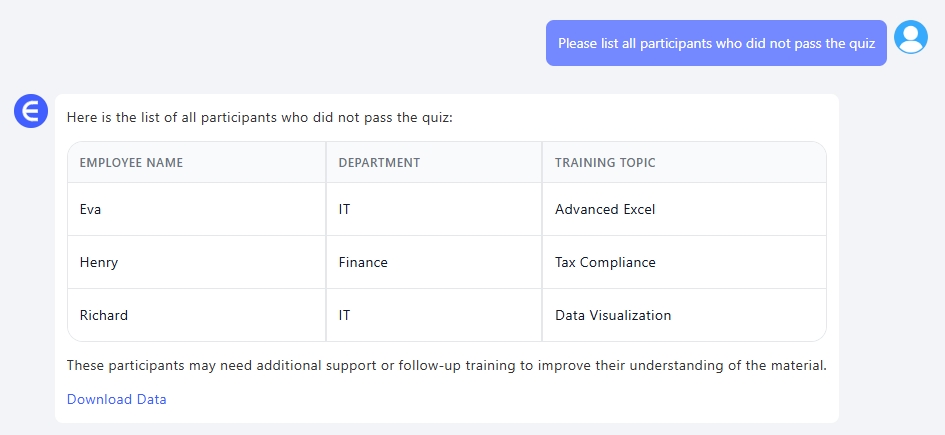
This quick table helps you follow up with participants who need a refresher—or re-training.
3️⃣ How do departments compare on feedback?
Prompt: Please summarize feedback scores by department and generate a Bar Chart.
💡 Result: Excelmatic outputs a clean summary + chart:
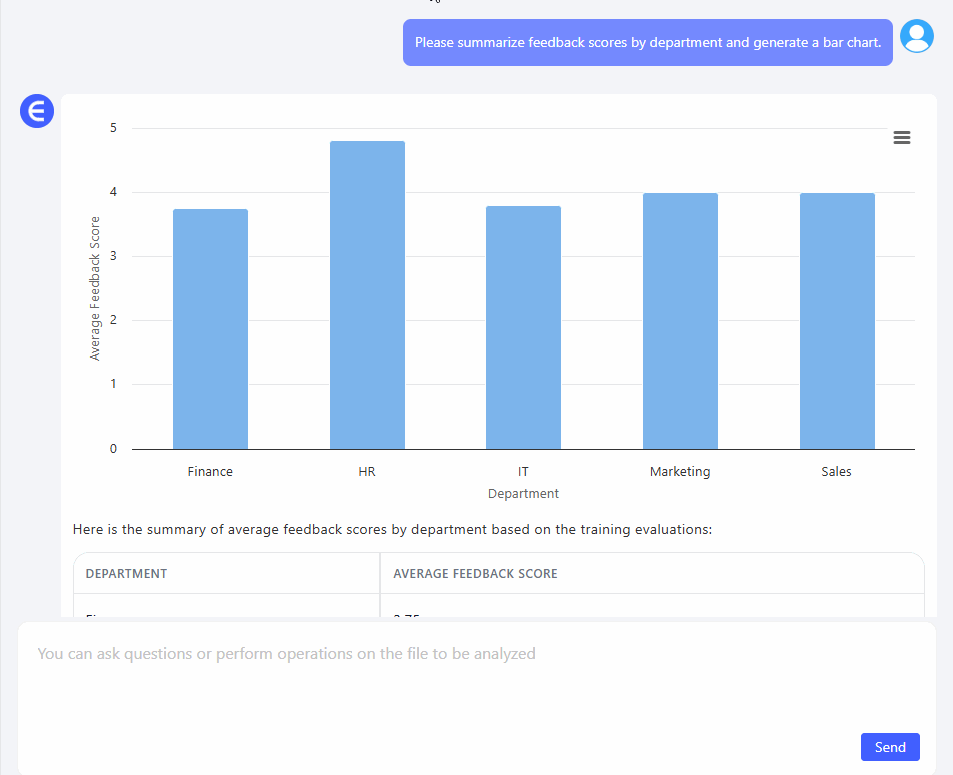
Now you’ve got a visual dashboard showing which teams got the most from training—and where learning impact is low.
4️⃣ What are people *really* saying?
Prompt: Please extract feedback comments that mention ‘difficult’, ‘complex’, or ‘too fast’.
💡 Result:
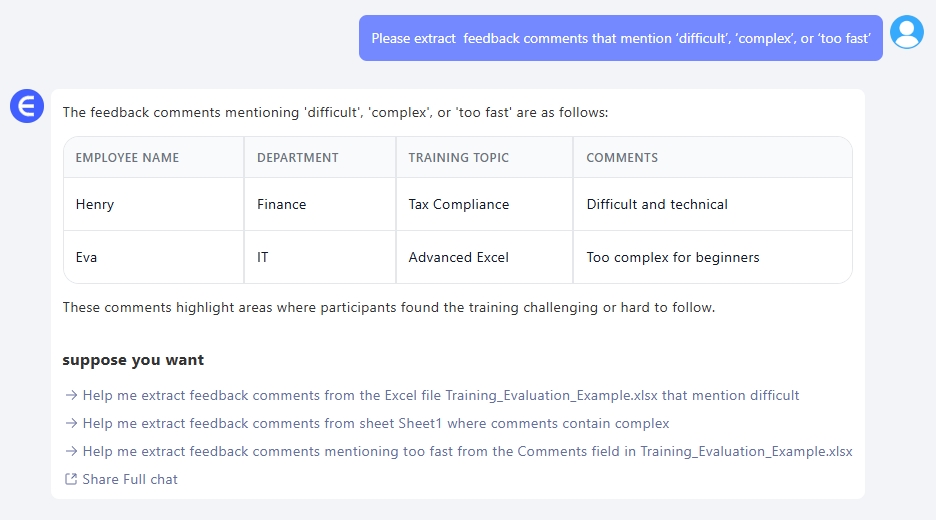
Boom—instant red flags. No need to read every comment manually.
What You Can Do With These Insights
- Identify training that needs improvement
- Offer support to employees who struggled
- Share successful sessions company-wide
- Build a feedback dashboard for leadership
- Save time (and your sanity) during HR reporting
Final Thoughts
Let’s face it—training data is useless if no one acts on it. With Excelmatic, you can turn a plain spreadsheet into a real-time evaluation tool that works for HR, L&D, and business teams.
Want to try it on your own data? Upload your file and start asking smart questions:Try Excelmatic now >>