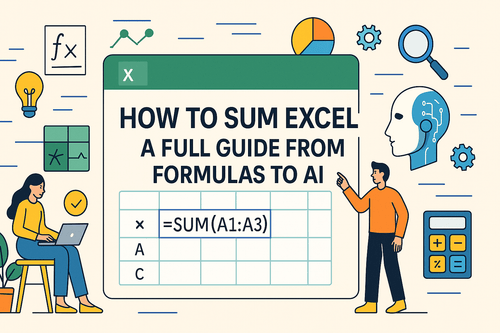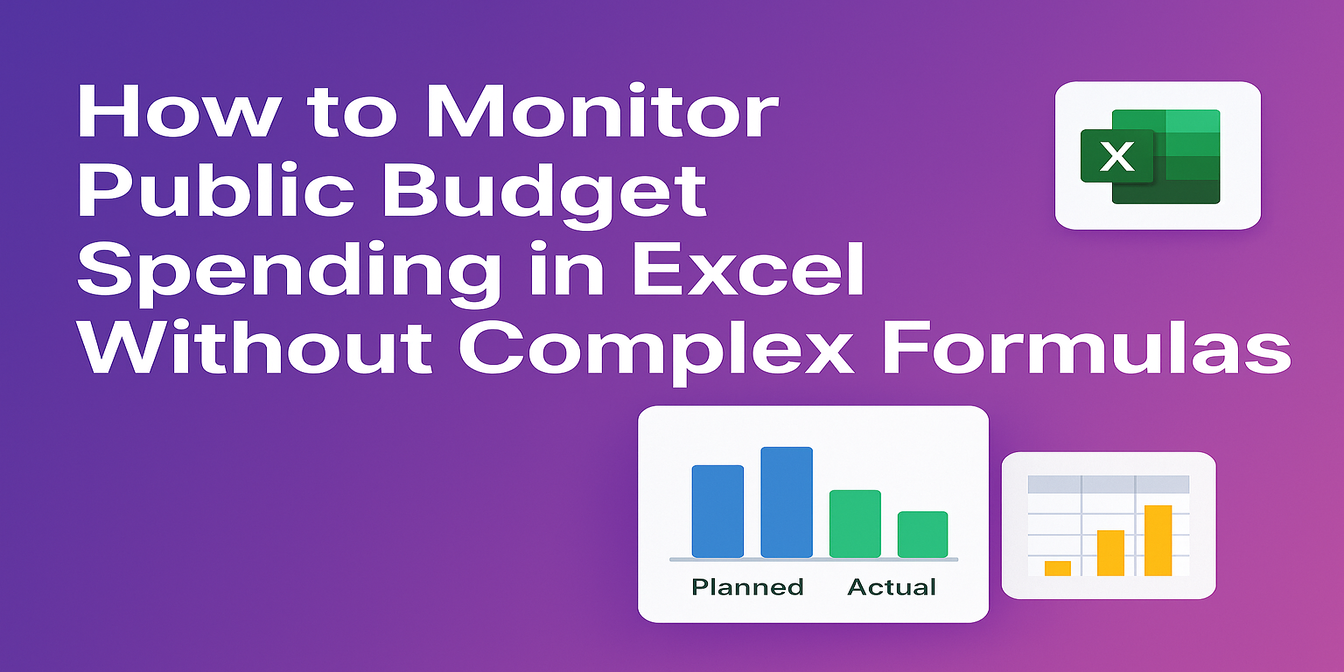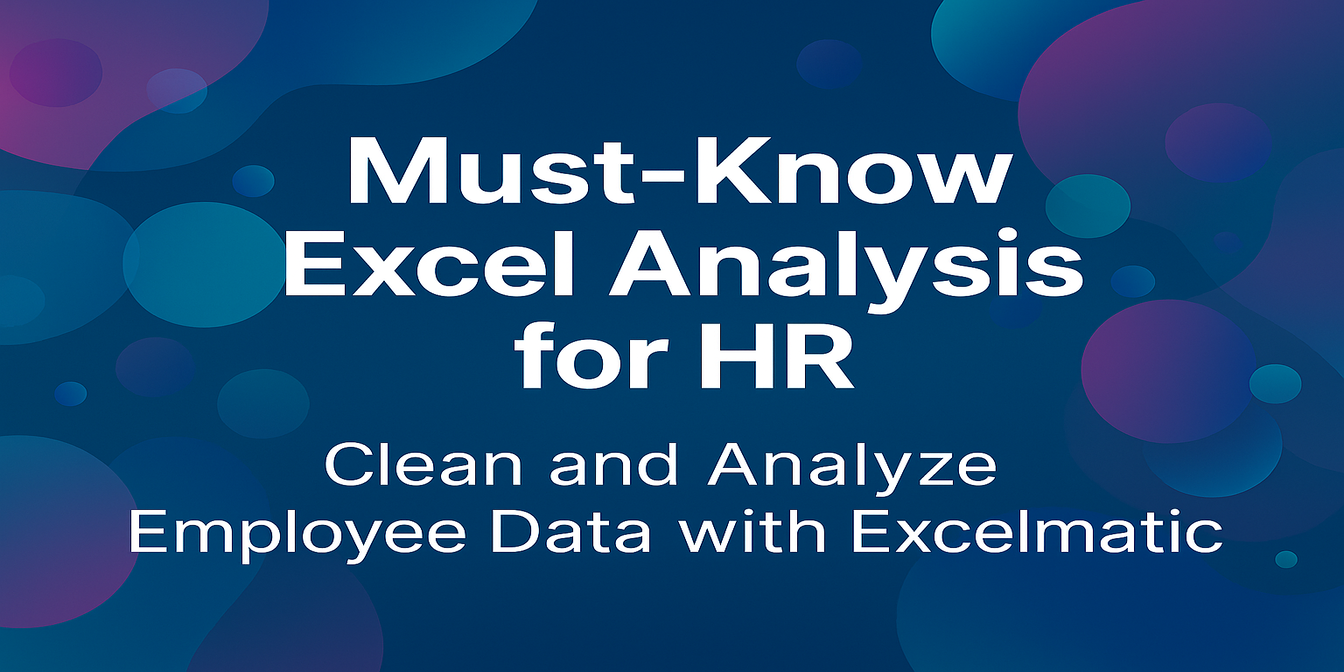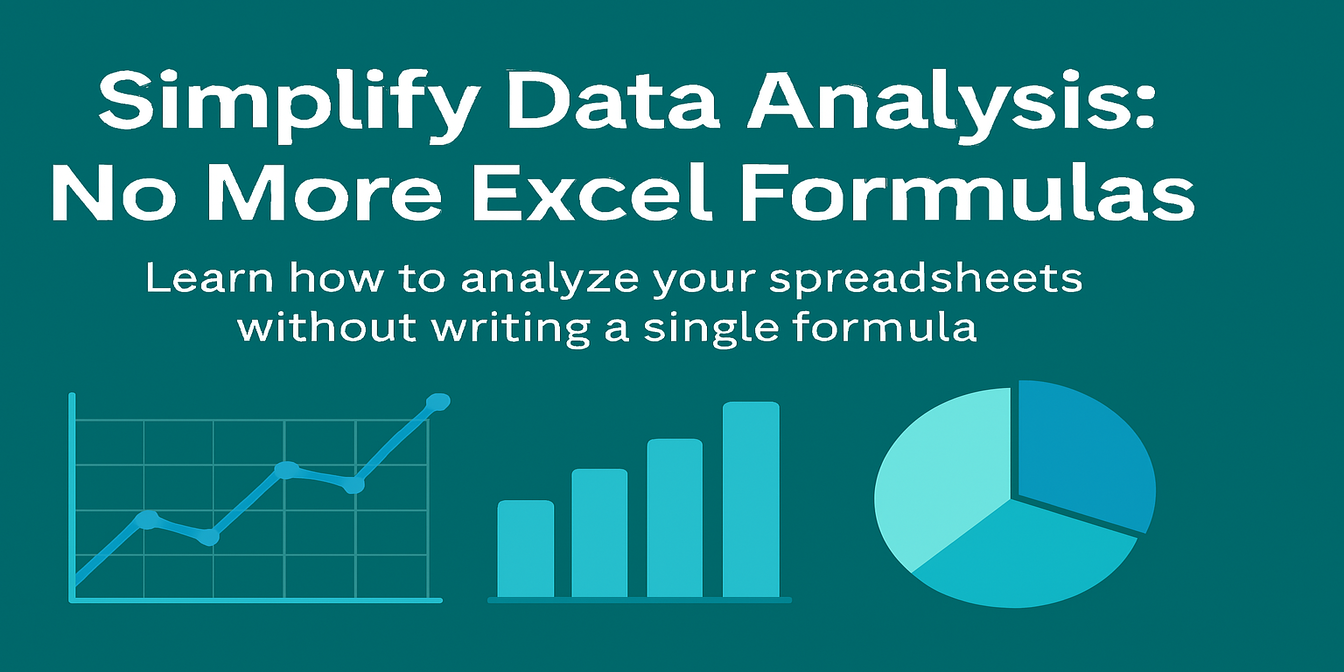Key Takeaways:
- The Challenge: Manually merging columns in Excel requires repetitive formula writing, testing, and cleanup steps that consume valuable time.
- The Traditional Way: Using formulas like ampersand (&), CONCAT, or TEXTJOIN works for one-off tasks but becomes tedious when repeated across multiple files.
- The AI Solution: Describe your merge requirements in plain English and let AI handle the entire process automatically, cutting merge time from minutes to seconds.
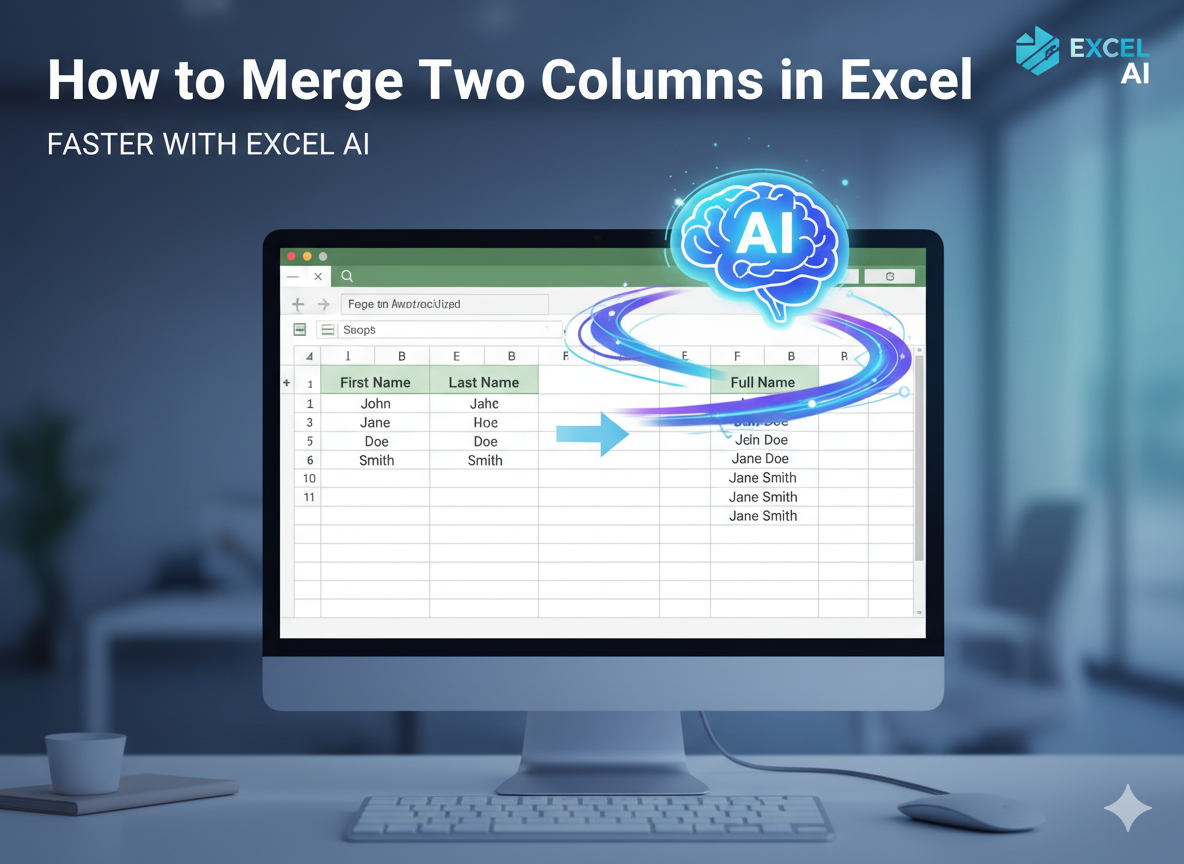
The moment two columns should be one
You’re staring at a spreadsheet with values split across two neighboring columns that clearly belong together. Maybe they form a label, a code pair, or a readable tag; either way, they make more sense combined than apart. You want a clean, single column that preserves the originals while giving you a ready‑to‑use merged result. The fastest path depends on what you need: a one‑off merge for a small sheet, or a repeatable routine you’ll run over and over. The good news is that both are straightforward once you know how to approach them.
If your question is simply how to merge two columns in Excel, you’ve got a handful of reliable tools at your fingertips. Formulas give you control and transparency, Flash Fill can mimic a pattern, and an AI‑driven workflow can now handle the whole operation automatically. The trick is matching the method to your job so you don’t spend more time than the data deserves.
Traditional ways to merge two columns in Excel
Before diving into functions and shortcuts, decide how you want the merged text to look. Will you insert a space, a dash, or nothing between the two values? Should blanks be ignored or still produce a separator? Do you want everything in uppercase, lowercase, or title case? A minute spent clarifying the target format saves cleanup later.
Concatenate quickly with the ampersand
When you only need a quick merge, the simplest path uses the ampersand operator. Enter a formula in a new helper column, point to the two cells you want to combine, and add any separator you want as a quoted string.
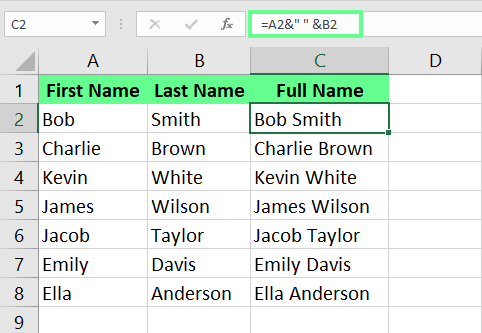
For row‑by‑row merging, that looks like this: type a formula such as =A2 & " " & B2 to join the contents of A2 and B2 with a space. If you prefer no separator, drop the quotes and space: =A2 & B2. Want a dash or underscore instead? Replace the space with "-" or "_". The ampersand approach is direct and readable, which makes it perfect for small batches and quick checks.
That formula returns a live result. If you need permanent values rather than formulas, copy the merged column and use Paste Special > Values to lock the text in place. By doing that, you can safely delete the helper column later without breaking anything.
Use CONCAT for cleaner intent
Excel includes a dedicated function for joining text called CONCAT. It behaves like the ampersand but reads a little more clearly, which helps when you share a workbook. In a helper column, you might write =CONCAT(A2," ",B2) to create the same space‑separated merge. If you want different punctuation, update the middle argument to the character you prefer. Because CONCAT treats numbers as text when combined, you won’t lose numeric data—just remember that the merged output will be text, not a number.
CONCAT shines when you’re pulling from more than two columns, though it’s still excellent for pairs. It also reduces the visual clutter of multiple ampersands in longer joins, making the formula easier to read at a glance.
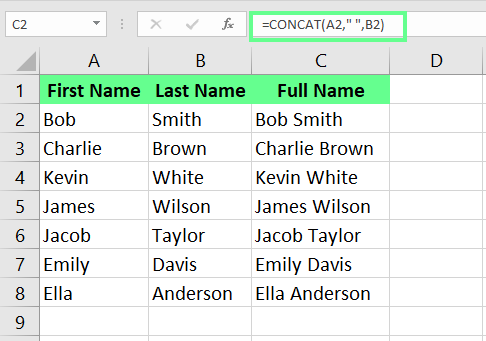
TEXTJOIN for smart separators and blanks
When you need to merge two columns while gracefully handling blanks, TEXTJOIN is the tool to reach for. This function asks for a delimiter, whether to ignore empty cells, and the cells or ranges to stitch together. While it’s often used across a set of cells, it works neatly with two values too.
A typical pattern is =TEXTJOIN(" ", TRUE, A2, B2). The first argument sets the separator to a space, the second tells Excel to skip empty cells, and the rest specify the values to merge. If one of the two columns has occasional blanks, you won’t end up with awkward double spaces or dangling separators. Replace the delimiter with any character or string to match the format you need.
Because TEXTJOIN can expand to ranges, it’s handy when your merge might later include a third or fourth column. It also keeps your formulas compact, which matters in larger sheets.
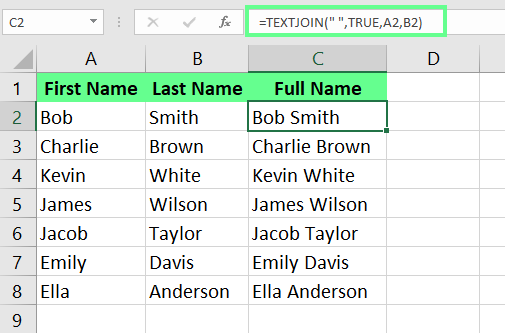
Flash Fill when a pattern is obvious
Sometimes the fastest solution isn’t a formula at all. If the merge follows a clear pattern and your data sits in adjacent columns, Flash Fill can learn the pattern from your first example and apply it down the column.
Type the merged result for the first row exactly as you want it. Start typing the second, and Excel often anticipates the pattern; press Enter to accept, or use Data > Flash Fill to apply it across the selected range.
Flash Fill works best when the structure is consistent: same separator, same order, predictable variations. It’s less reliable when your data has irregular gaps, multiple formats, or needs conditional logic. For those cases, formulas keep you in control.
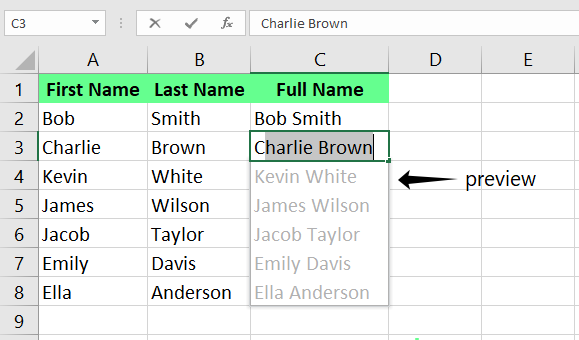
Avoid “Merge & Center” for data columns
The Merge & Center command looks tempting, but it’s designed for formatting headers, not combining values. It merges cells into one and centers the existing content, which can break sorting, filtering, and lookups. If your goal is to create a single text value from two columns, stick with formulas or Flash Fill. Reserve Merge & Center for visual layout where data operations won’t touch those cells.
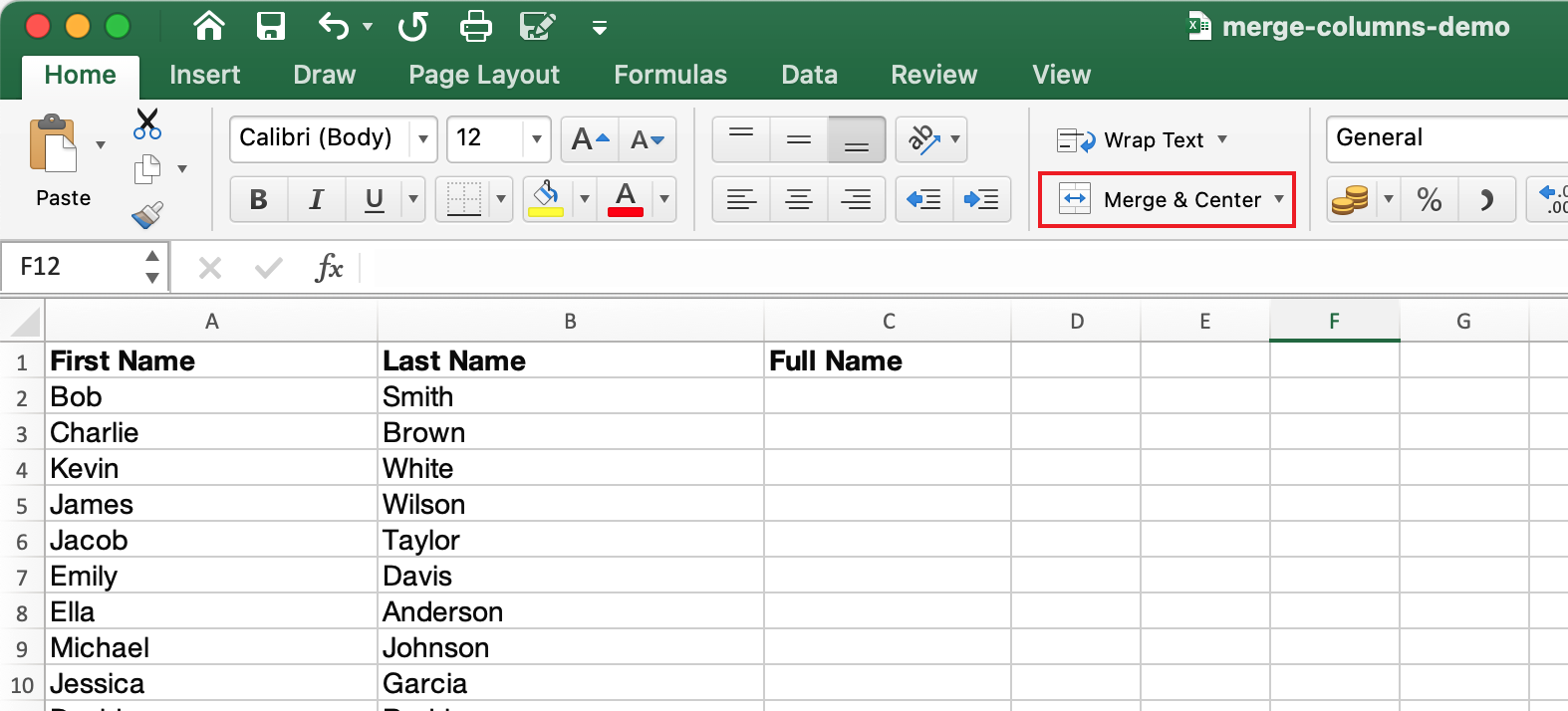
Turn formulas into values once you’re satisfied
After you’ve merged with a formula, you’ll likely want to convert the results to static text.
Select the helper column, copy it, and use Paste Special > Values to replace the formulas with their current outputs. That step lets you safely remove the original columns if you’re consolidating the sheet. It also protects your merged column from accidental edits to the source data.
If extra spaces sneak in—or you decide to standardize the case—you can pair your merge with cleanup functions. TRIM removes extra spaces, and UPPER, LOWER, or PROPER standardize capitalization. Wrapping your merge inside TRIM is a quick fix when source cells contain leading or trailing spaces.
Merge two columns in Excel using Excel AI
Formulas are fast for one‑off tasks. They start to drag when you repeat the same operation across multiple files, refresh the output every week, or need slight variations for different teams. That’s where an AI‑based approach pays off: no setup, no buried formula errors, and no manual repetition. If your process looks like “open file, add helper column, write formula, copy values, delete old columns” on repeat, it’s a perfect candidate for automation.
An AI agent like Excelmatic (https://excelmatic.ai) streamlines the routine. You upload your spreadsheet, describe what you want—merge two specific columns, include a separator, choose the destination—and download a clean file with exactly that result.
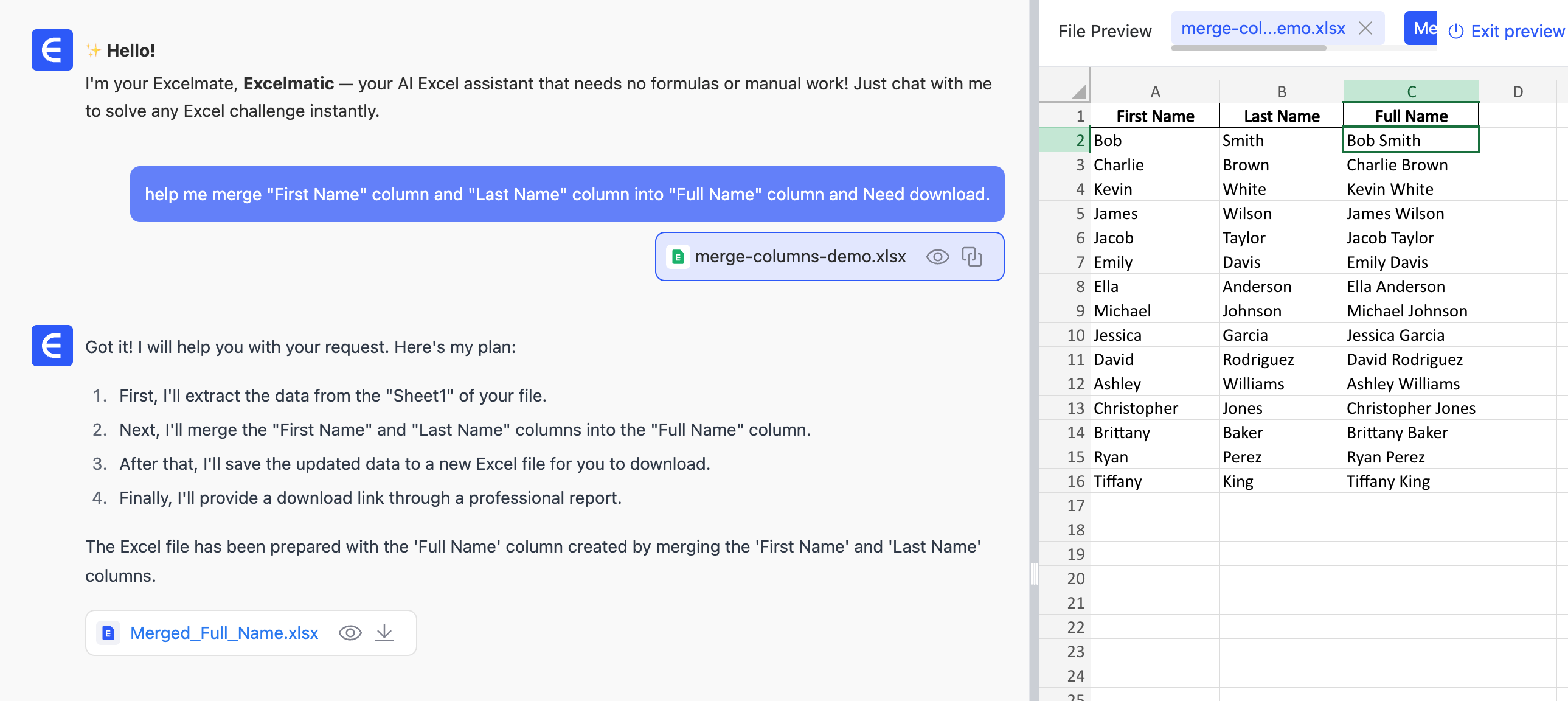
You don’t install anything, and you don’t need to remember which function handles blanks or which version of Excel supports TEXTJOIN. The agent handles the details without changing your original data unless you ask it to.
What changes in practice? Instead of authoring a formula, testing the first few rows, and converting results to values, you describe the outcome once. For example, you might specify: merge the two columns that hold paired values, insert a space between them, and write the merged text into a new column named “Combined.” If you need the merged column to replace one of the originals, say so; if you prefer to keep both source columns, the tool will write the merged output beside them. That level of control matches what you’d do manually, but the steps collapse into one request.
Edge cases are easier to capture in plain language. If blanks appear in either source column, you can instruct the AI to skip the separator where one of the values is missing. If you need to trim stray spaces or standardize case, you can include that as part of the merge. Even date and number formatting can be preserved by specifying the desired format rather than wrapping multiple functions around a merge formula. The agent will produce the right type without exposing you to formula complexity.
The biggest advantage shows up when the task repeats. Upload the next file, reuse the same description, and get the same result consistently. Teams that handle weekly exports or monthly reports don’t have to rely on remembered steps or the right version of a workbook. The merging becomes a reliable pathway that anyone can trigger, which reduces errors and keeps data flows moving.
If you worry about transparency, remember that a merged column is easy to verify. Spot‑check a few rows against the source columns to confirm the separator, order, and handling of blanks. Because the output is text, sorting and filtering will behave predictably, just like with your formula‑based results. That reassurance makes it comfortable to adopt AI for this kind of mechanical transformation without sacrificing trust.
How to merge two columns in Excel efficiently
Choosing between a manual formula and an AI workflow comes down to scale and repetition. If you’re merging two columns in a single sheet and the pattern is straightforward, a quick ampersand or CONCAT gets you there fast. You’ll see the logic directly, and you can adjust it in the moment. For one‑offs, the difference between a formula and an automated run is small.
When the task recurs, the balance shifts. A manual routine often takes a few minutes of setup and cleanup: write the formula, fill down, paste as values, remove helpers, and verify the result. With an AI agent, the total time is typically cut to the request and a short wait, then a download. You eliminate keystrokes and reduce the chance of small errors creeping in, especially when you’re multitasking. That’s where “faster” genuinely means faster—not just in clock time, but in attention saved and consistency gained.
There’s also the matter of iteration. If you decide to change the separator, rename the destination column, or skip blanks differently, a formula requires editing and re‑pasting. An AI request lets you tweak the description and rerun without touching the file. That agility matters when requirements shift midstream or different teams prefer slightly different formats.
Practical notes on formatting and accuracy
Merged text is just that—text. If either source column contains numbers you need to treat as numbers later, keep the original columns intact or plan to convert the merged text back when necessary. If your goal is purely labeling, text works beautifully. If you’ll feed the merged column into a lookup or join in another system, confirm that the format matches what downstream tools expect.
Separators deserve a quick thought. A space keeps values readable, while a dash or underscore makes merged codes neat and sortable. If blanks appear frequently, avoid separators that create ambiguous strings when one side is missing. Using TEXTJOIN with the “ignore blanks” option solves this manually; describing the rule upfront does the same in an AI workflow.
Don’t forget about cleaning small imperfections. Stray spaces often creep into imported data; wrapping a manual merge with TRIM removes them. If capitalization matters, apply UPPER, LOWER, or PROPER to the merged output. With AI, mention the desired case so you get consistently formatted results without an extra pass.
If you’re merging dates with text, the default format may not match what you want. Manually, use TEXT(date_cell,"mm/dd/yyyy") inside your merge to control the output. In an automated request, specify the format clearly so the resulting string matches your target convention. Being explicit avoids surprises when you share the file.
When to revisit your approach
If you find yourself opening the same kind of file again and again, it’s time to capture the workflow as a repeatable step. A single description that merges two columns, trims spaces, applies a separator, and writes to a named field will save you each time. Even within Excel, you could record a macro, but that adds maintenance and version awareness. An AI agent handles updates without macro overhead and doesn’t require everyone on the team to enable developer tools.
On the other hand, if your merging needs change constantly and you enjoy the flexibility of typing a fresh formula, stick with the manual route. Excel’s text functions are readable and reliable, and they make your intent visible to anyone who inspects the sheet. For ad‑hoc analysis, that transparency is valuable.
A clear, simple workflow to trust
The appeal of merging two columns is that it’s a fundamental move with immediate impact: the data tells a clearer story once it’s combined. Whether you choose a formula or lean on AI, aim for a process that’s easy to repeat, documents itself, and leaves the original data intact. A helper column is the simplest way to achieve that manually. An AI request that preserves source columns while adding a merged destination does the same at scale.
For one‑time jobs, expect to spend a short burst of attention in Excel—type the formula, fill it down, paste values, done. For recurring work, expect that burst to shrink to almost nothing when you automate the merge and let the agent produce the finished file. In everyday use, that difference often moves from minutes to seconds, and the savings stack up across a week.
If your priority is speed, consistency, and eliminating repetitive keystrokes, adopting an AI‑driven merge for two columns makes sense. If you prefer hands‑on control and the comfort of seeing the function yourself, Excel’s built‑in tools remain excellent. Both paths lead to the same outcome: a clean, merged column that helps your spreadsheet do the job it was meant to do.
The takeaway on how to merge two columns in Excel
The phrase “how to merge two columns in Excel” covers a range of simple techniques, and each has a place. Use the ampersand or CONCAT when you want a fast, readable merge. Reach for TEXTJOIN when blanks and separators need special care. Lean on Flash Fill when a pattern is obvious and you’d rather type than write formulas. When the task repeats—or you need a hands‑free run that produces consistent output—describe the merge to an AI agent and let it deliver a finished file on demand.
Most teams will benefit from using both approaches. Keep the manual methods at the ready for small, exploratory tasks. When the same merge shows up in every import or report, switch to an AI workflow to reclaim time and reduce friction. That balance keeps you productive and your data clean, without overcomplicating something that should be straightforward.
Conclusion
I've covered everything about merging two columns in Excel, from basic formulas to AI-powered automation. Whether you're handling a one-time merge or processing files regularly, you now have the tools to choose the right approach for your situation.
For simple, occasional merges, Excel's built-in functions like CONCAT and TEXTJOIN will serve you well. But if you find yourself repeatedly merging columns across multiple files, dealing with complex formatting requirements, or needing to handle edge cases like inconsistent data formats, consider using an AI-powered solution like Excelmatic to streamline your workflow and eliminate repetitive tasks.
The key is matching your method to your needs: manual control for exploration, AI automation for efficiency. Both paths lead to clean, merged data that helps your spreadsheets work better for you.