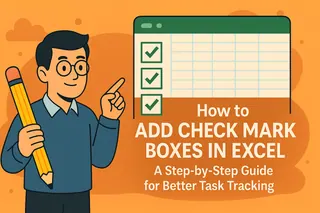Ever looked at your Excel sheet and thought, "This could use some structure"? You're not alone. Borders are like the secret sauce that turns a jumbled data dump into a polished, professional document. And the best part? They're super easy to add.
At Excelmatic, we know that clean data presentation matters. That's why we're breaking down everything you need to know about Excel borders - from basic outlines to pro-level formatting tricks.
Why Borders Matter in Excel
Think of borders like road signs for your data. They:
- Separate different sections clearly
- Highlight important information
- Make your sheet easier to scan
- Give your work a polished, professional look
Border Types You Should Know
Excel offers several border options:
- Outline Borders: Draw a box around your entire selection
- Inside Borders: Create gridlines within your selection
- Side-Specific Borders: Add lines to just the top, bottom, left, or right
- Diagonal Borders: Less common but useful for special layouts
How to Add Basic Borders (The Easy Way)
Here's the 30-second method:
- Select your cells (click and drag)
- Go to Home tab → Font group
- Click the border icon (looks like a grid)
- Choose "All Borders"
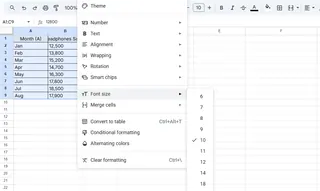
Boom - instant organization! But if you're using Excelmatic, you can automate this formatting across multiple sheets with just one click.
Level Up: Custom Border Styles
Want to make your borders pop? Try these pro tips:
- Color coding: Match borders to your brand colors
- Thicker lines: Use for outer edges of important tables
- Dashed lines: Great for temporary markings
To customize:
- Select cells
- Open Format Cells (Ctrl+1)
- Go to Border tab
- Pick your style and color
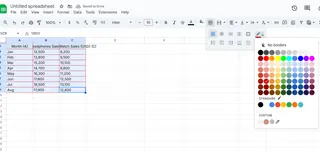
Smart Border Tricks You'll Love
1. Conditional Formatting Borders
Set rules like "Add red border to values over $10,000" and Excel does it automatically.
2. Print-Friendly Borders
Use darker outer borders and lighter inner lines for perfect printed sheets.
3. Data Entry Guides
Create clear input areas with thick bottom borders.
Removing Borders (When You Change Your Mind)
Just select the cells and choose "No Border" from the same dropdown menu. Easy undo!
The Excelmatic Advantage
While manual borders work, why spend time on formatting when you could be analyzing data? Excelmatic's AI-powered tools can:
- Auto-format borders based on your data structure
- Apply consistent styling across all your reports
- Suggest optimal border placements for readability
Try it free and see how much time you can save on spreadsheet formatting. Your future self (and your colleagues) will thank you.
Final Pro Tip
Remember: borders are like salt - best used in moderation. Too many can make your sheet look busy. Focus on using them to guide the reader's eye to what matters most.
Ready to take your Excel skills further? Check out our other guides on data visualization and automated reporting. Happy bordering!