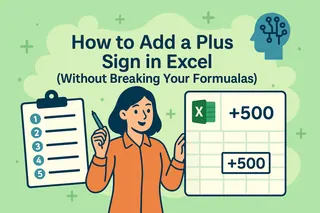說實話——如果電子表格有超能力,那一定是替你算數學。無論是追蹤咖啡開支還是預測下季營收,Excel 的加減運算就是魔法的起點。
好消息是:你不需要是數學天才。掌握幾個技巧(或許再加上 Excelmatic 的 AI 助手),你的計算速度會快過說出「樞紐分析表」。
數字相加:聰明做法
1. SUM 函數(你的新好友)
點擊任意空白儲存格 → 輸入 =SUM( → 選取數字範圍(例如 G2:G11)→ 補上 ) → 按下 Enter。搞定——總數立刻出現。
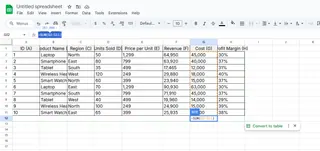
專業技巧:Excelmatic 的公式產生器能代勞。只需描述需求如「加總 B 欄所有銷售額」,AI 就會施展魔法。
2. 用 AutoSum 快速加總
點擊數字下方 → 在「常用」標籤找到 Σ 圖示 → 按下 Enter。Excel 會自動猜測範圍(通常很準)。
3. 老派手動加法
直接輸入 =5+10+15。適合快速計算,但說真的——你應該有比整天打加號更重要的事。
減法超簡單
不需複雜函數,只需低調的減號:
- 點擊任意儲存格 → 輸入
=F2-G2(替換成你的儲存格參照)→ 按下 Enter。
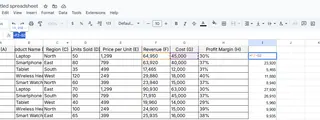
- 連續減法:
=A2-B2-C2會從左到右依序計算。
升級技巧: Excelmatic 的智慧範本會自動計算欄位差異,完美適用開支追蹤或庫存盤點。
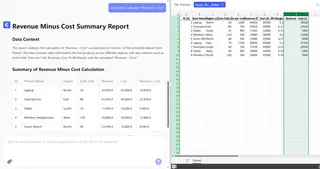
加減混合運算
現實中的數學不會一次只算一種。這樣組合使用:
=SUM(銷售)-SUM(支出)
或進階搭配固定值(如稅率):=B2*$D$1($ 符號可鎖定參照位置,複製公式時不變動)
省時專業技巧
- 拖曳填滿控點: 儲存格角落的小方塊?往下拖曳就能快速複製公式。
- 快速除錯: 看到
#VALUE!?檢查是否有文字偽裝成數字。右鍵 → 儲存格格式 → 數值。
當基礎功能不夠時
當然,你可以手動建構每個公式。或者用 Excelmatic 來:
✅ 用普通英文自動生成計算
✅ 在報表出錯前揪出問題
✅ 一鍵將數字運算轉成儀表板
畢竟說穿了——你創業不是為了當 Excel 技工。
懶人包: Excel 加減比拆帳還簡單。掌握這些基礎後,就讓 AI 接手粗活。(當季度報告從數小時縮短到幾分鐘時,未來的你會感謝自己。)
準備好升級計算器模式了嗎?看 Excelmatic 如何自動化你的試算表。