是否曾寄出滿是圖表的Excel報表,卻發現對使用螢幕閱讀器的同事毫無用處?這就是替代文字(alt text)的用武之地——它如同數據視覺化的字幕。猜猜怎麼著?像Excelmatic這樣的AI工具能在幾秒內生成完美的替代文字。
替代文字的重要性超乎想像
想像這情景:你的銷售儀表板顯示Q3成長,但視障同事只從螢幕閱讀器聽到「圖片」。替代文字能解決這問題,因為它能:
- 讓圖表對所有人皆可存取
- 提升SEO(搜尋引擎無法「看見」圖片但能讀取替代文字)
- 作為忙碌同事的便利備註
傳統方法 vs. AI方法
手寫替代文字耗時費力,你需要:
- 分析圖表模式
- 總結關鍵要點
- 保持簡潔又具描述性
使用Excelmatic的AI只需:
- 上傳圖表

- 讓AI分析趨勢
- 獲取自動生成、擬真描述
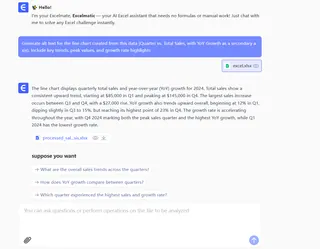
逐步指南:專業級替代文字添加
1. 創建圖表(智能方式)
別用基礎Excel圖表,試試Excelmatic的視覺化工具,它能:
- 自動建議最佳圖表類型
- 為你標註關鍵趨勢
- 準備替代文字建議
2. 用AI生成替代文字
Excelmatic的簡易流程:
- 右鍵圖表 →「生成替代文字」
- AI掃描數據點與趨勢
- 產出如「折線圖顯示Q1-Q3營收成長28%,八月達峰值」的草稿
3. 微調描述
再好的AI也需要人工潤飾:
✔ 保持125字元以內
✔ 開頭點明主要洞察(「Q4銷售翻倍」)
✔ 提及異常模式(「三月突然下滑」)
進階無障礙技巧
- 複雜圖表:使用Excelmatic的「詳細描述」模式進行多句解釋
- 團隊流程:建立替代文字模板確保報表一致性
- SEO加成:自然融入關鍵字(「電商轉換率」)
不只替代文字:實現完整報表無障礙
Excelmatic的無障礙工具包還能:
🔍 自動檢查色彩對比
📊 建議無障礙配色方案
🗣️ 生成數據語音摘要
立即嘗試
- 打開最新銷售報表
- 選一張圖表
- 使用Excelmatic免費替代文字生成器
- 分享無障礙版本給團隊
感受到差異了嗎?這就是AI與包容性結合的力量。你的數據現在屬於所有人。
附註:需要為上百張圖表自動化處理?Excelmatic的批次功能讓你喝咖啡時輕鬆搞定。 🚀
(註:保留所有技術格式與路徑,包含圖片連結、星號強調等Markdown語法)






