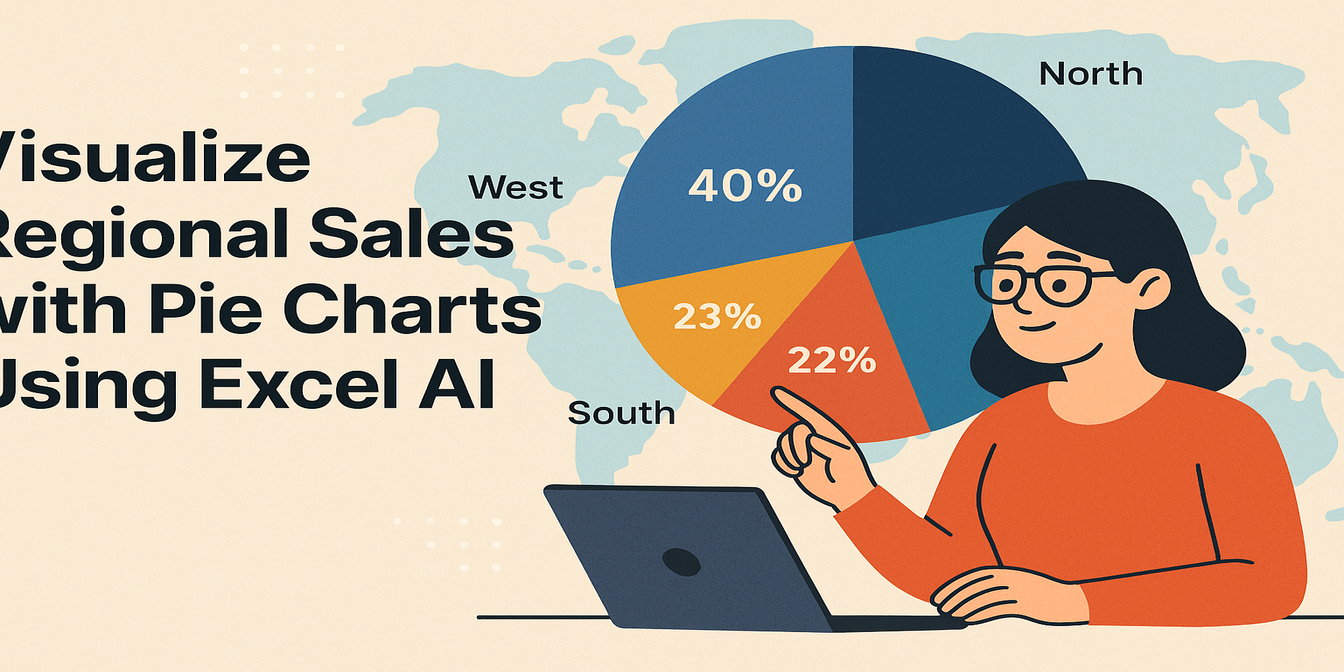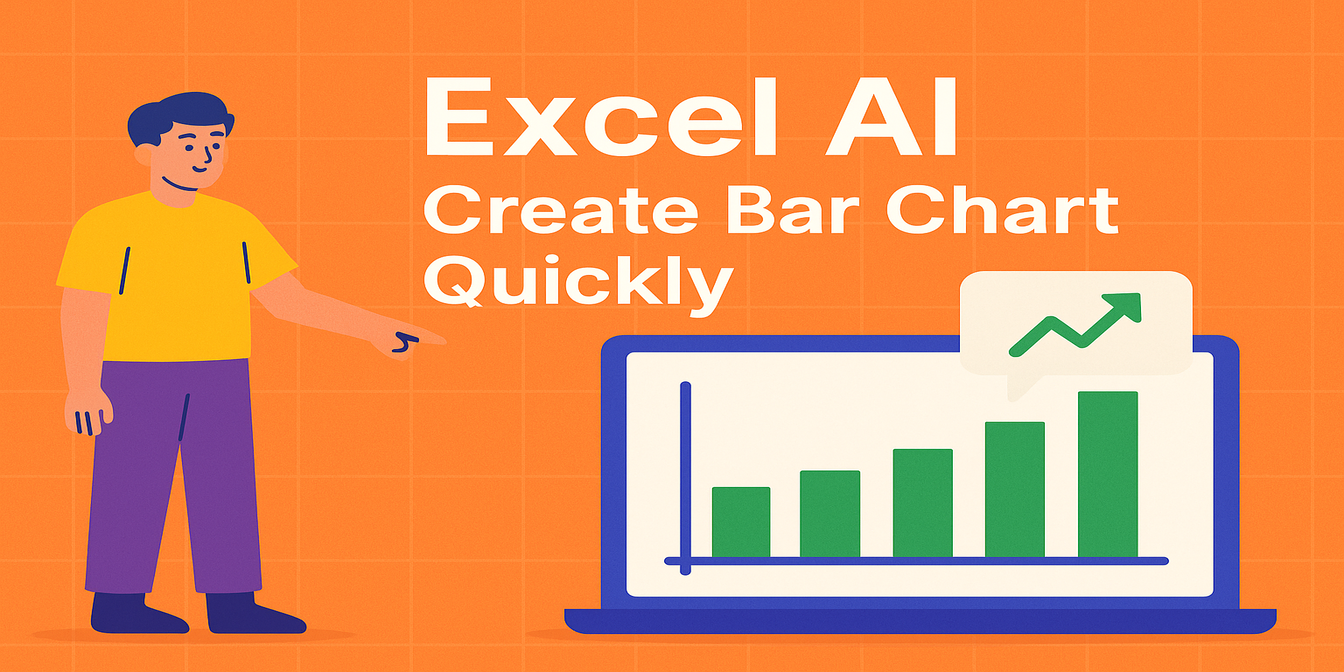What's Eating Your Pie?
In e-commerce, knowing which product categories are truly driving your revenue is like having X-ray vision into your business strategy. Whether you’re an Amazon seller or Shopify ninja, understanding your category distribution helps you decide what to double down on—and what to drop like a hot potato 🥔.
Traditional Way: Death by Filters & Pivots
Let’s say you want to visualize last month’s sales by category. In Excel, this usually means:
- Importing CSVs from your platform (hello, jungle of numbers )
- Creating a pivot table: set
Categoryas row, sumSales - Inserting a pie chart manually
- Adjusting chart labels, colors, fonts
- Realizing something’s off, backtracking and starting again…
Honestly? It's like trying to cut a pie with a butter knife. 🍰
AI-Powered Shortcut with Excelmatic
Now imagine this:
Prompt: Show a pie chart of sales by product category
Boom. One chart, clean and ready to drop into your deck, report, or investor update. No dragging, no slicing. Just pie. 🧁
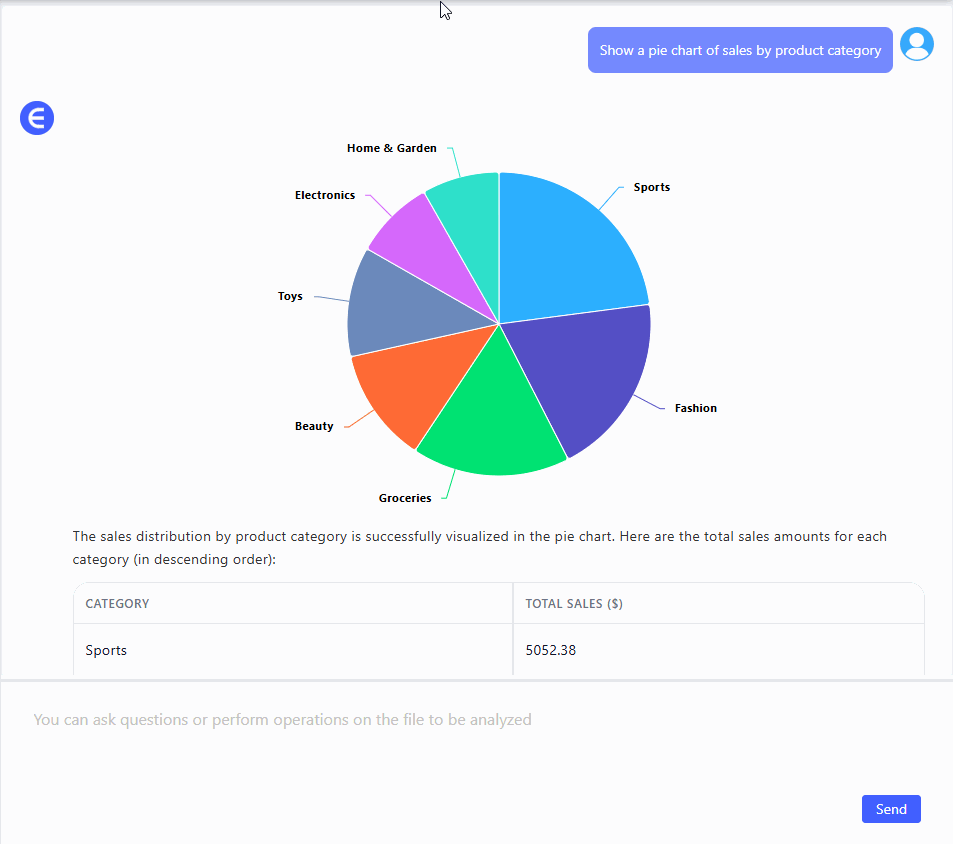
Why Pie?
- You want to show composition (not change over time)
- Only a few categories (ideally <6), so the pie isn't a messy pizza
- You need to prioritize focus areas, like boosting low-performing categories
Manual Pie Charts vs. Excelmatic AI: Who Wins?
| Step | Traditional Excel | Excelmatic AI |
|---|---|---|
| Data grouping | Manual (SUMIFs/Pivots) | Automatic |
| Chart type selection | Too many, confusing | Smart defaults |
| Label customization | Manual + finicky | Clean & auto-arranged |
| Showing % + counts | Advanced formatting | Built-in |
| Drill-down by dimension | Requires new chart | Just ask a new question |
| Design/Color themes | Meh | Modern and balanced |
| Time to finish | 15–25 mins | Under 1 min |
Bonus Tips:
- Combine pie chart with table below to support details
- Use color-coded legend with high contrast
- Add percentage labels directly on chart for punch
Wrap-Up
When you're managing dozens of SKUs across multiple categories, it's easy to miss the forest for the trees. A simple pie chart—powered by Excelmatic or any AI assistant—can bring clarity in seconds.
Ready to try it yourself?Try Excelmatic now >>