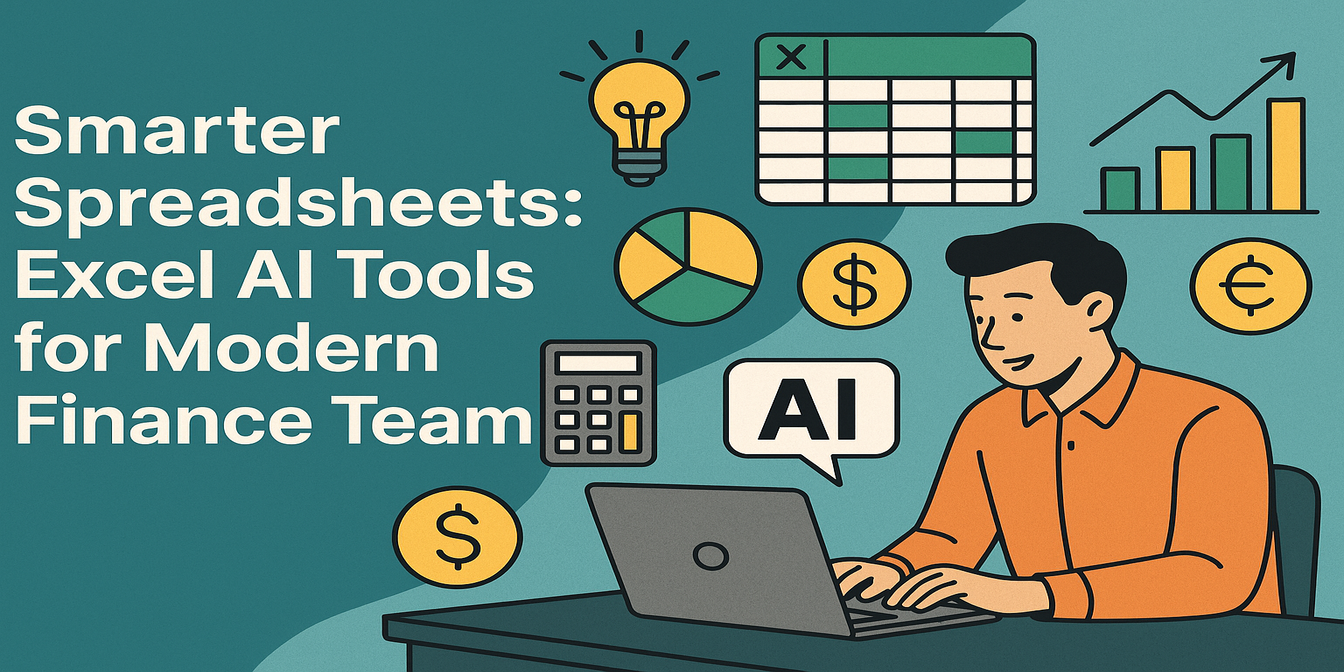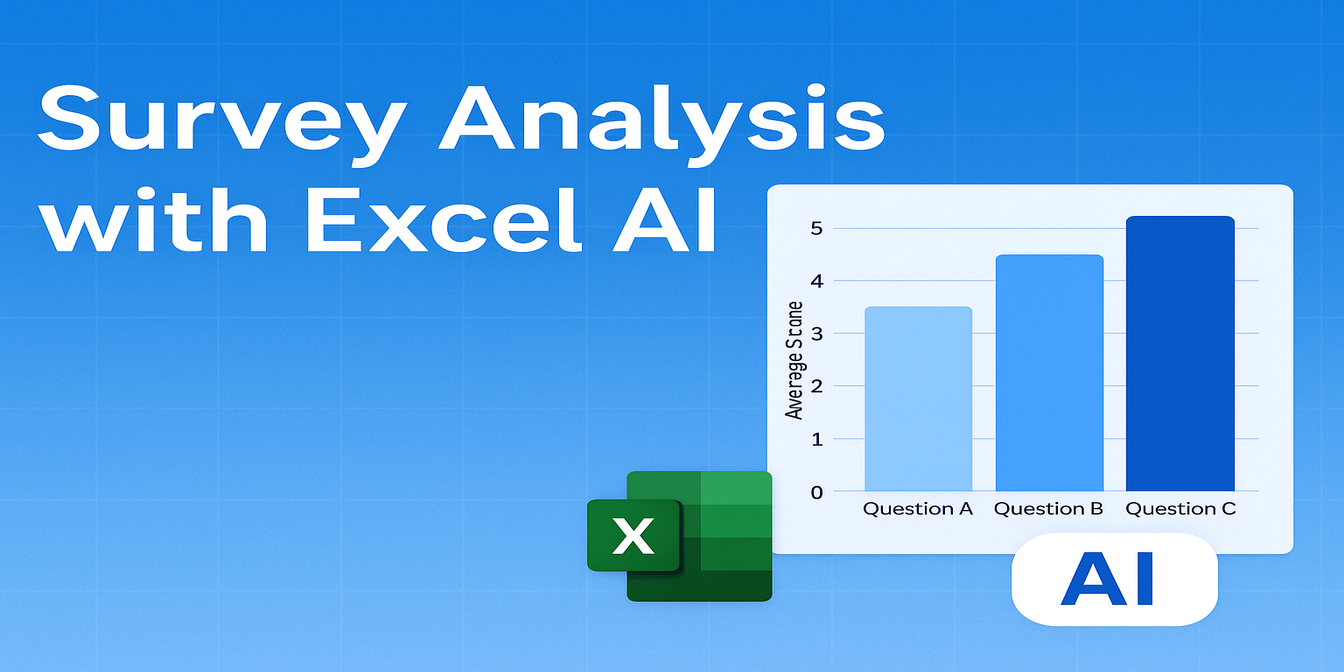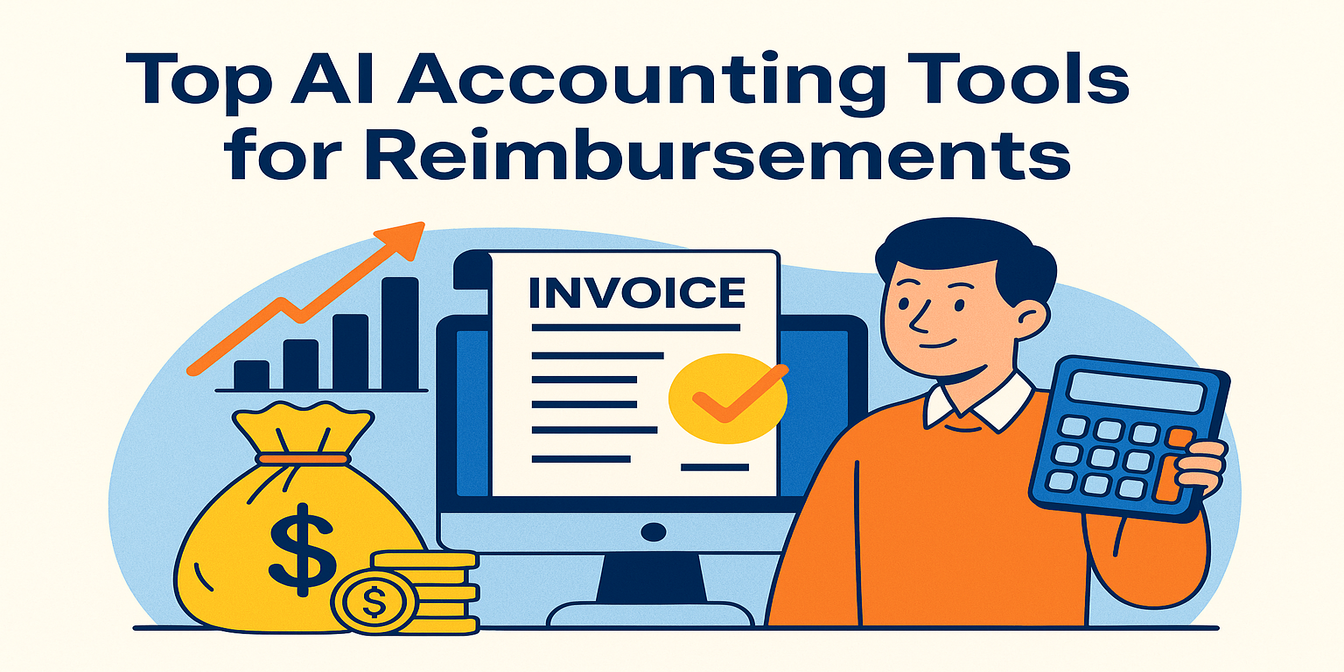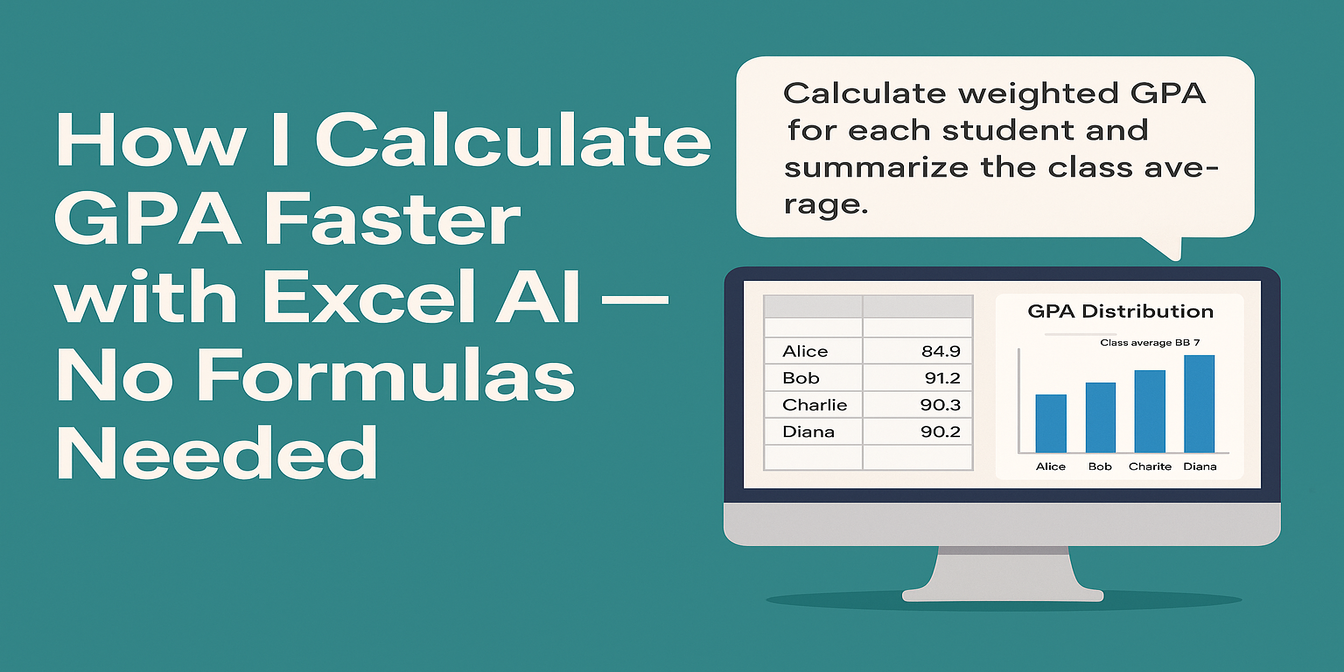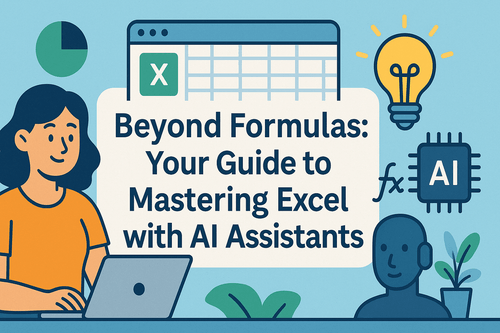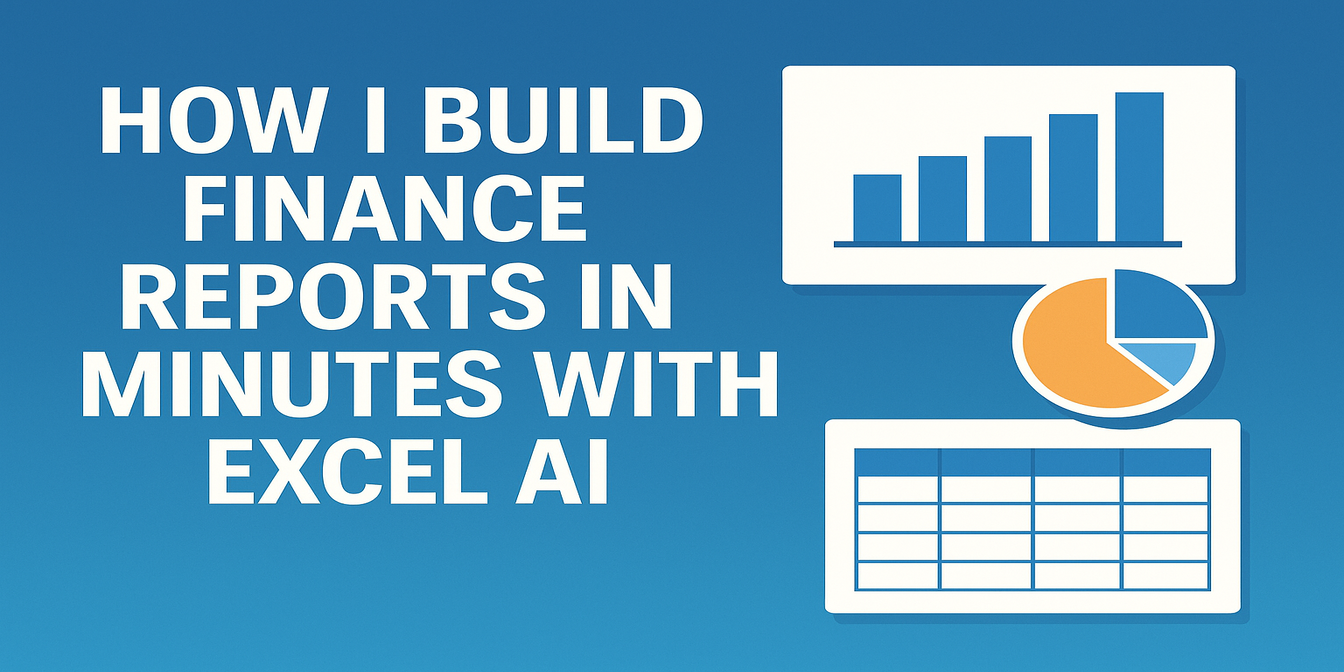In any business, understanding future sales trends and cost changes is crucial for planning. But the process of predicting these trends with Excel has always been:
- Tedious
- Manual
- Prone to errors
For example, when I used to predict sales for the next quarter, I had to:
- Enter historical data
- Use
FORECASTfunctions to draw linear trend lines - Manually adjust numbers to simulate different growth scenarios (e.g., 10% sales growth or 5% cost increase)
- Recalculate multiple times and cross-check for consistency
It was time-consuming and required a solid grasp of Excel functions. Every mistake or overlooked cell could throw the whole forecast off track.
What Traditional Excel Workflow Looks Like
Let’s use quarterly sales data as an example:
| Quarter | Sales Volume (Units) |
|---|---|
| 2023Q1 | 1500 |
| 2023Q2 | 1650 |
| 2023Q3 | 1600 |
| 2023Q4 | 1800 |
Traditional steps:
- Use
=FORECAST()to predict future sales based on past data - Use
=IF()to simulate different sales growth scenarios - Calculate projected revenue by multiplying predicted sales by the unit price
- Manually adjust assumptions for costs and growth rates
- Build separate charts to visualize trends
- Review and tweak the entire analysis
Time spent: 1–2 hours per forecast (sometimes more)
Risk: High — errors can occur in formulas, assumptions, or even chart settings.
How I Do It Now with Excelmatic
Now I do it much faster and with more accuracy.
- Upload the sales data table to Excelmatic
- Ask:
Predict sales for the next quarter based on past trends.
✅ What Excelmatic instantly gives me:
- A predicted sales value for the next quarter
- A trend line showing the sales growth pattern
- A confidence interval to show the potential variability of the forecast
- Optional: Scenario-based predictions (e.g., “What if sales grow by 10% next quarter?”)
Time spent: 1 minute
Example Walkthrough: Trend Prediction with Excelmatic
Input Data:

Prompt to Excelmatic:
Based on the data, predict sales for the next quarter and show the trend.
Excelmatic output:
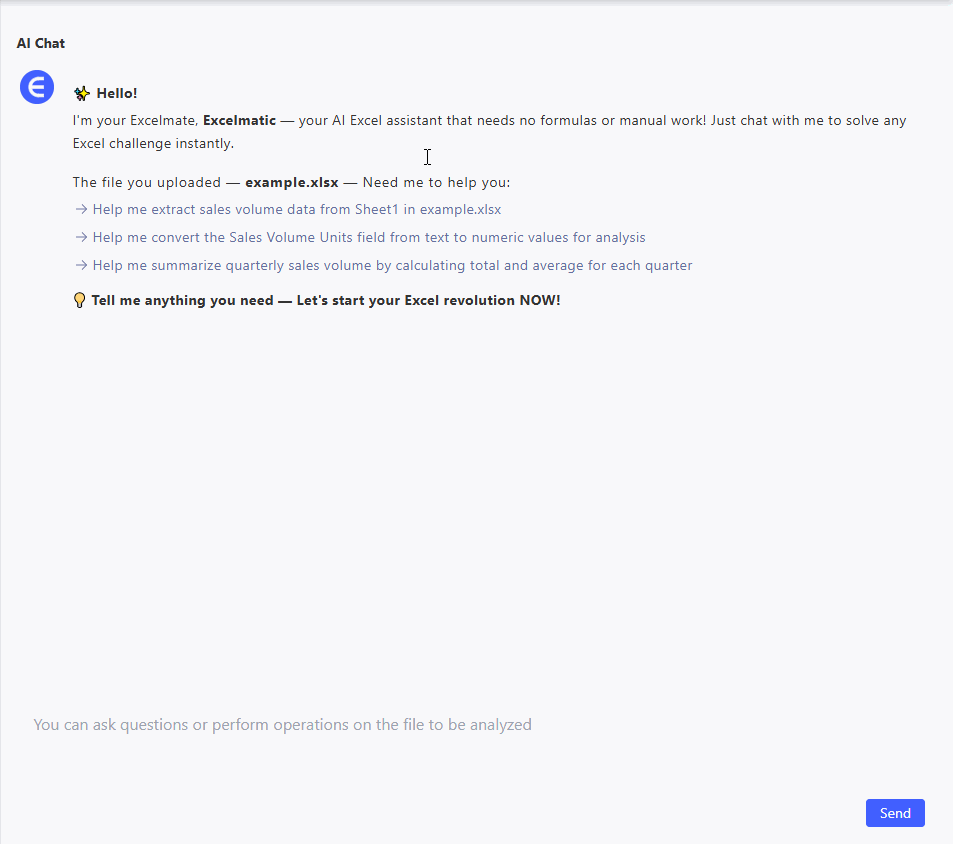
- Predicted sales for Q1 2024: 1900 units (based on trend)
- Trendline chart showing growth from Q1 to Q4
- Confidence interval (±150 units)
Traditional Excel vs Excelmatic — Quick Comparison
| Dimension | Traditional Excel | Excelmatic |
|---|---|---|
| Forecasting | Use =FORECAST() and manual adjustments |
Auto-calculation based on trends |
| Scenario analysis | Change numbers manually to simulate scenarios | Ask Excelmatic to adjust based on input |
| Time to finish | 1–2 hours per forecast | 1 minute |
| Error risk | High — small mistakes can throw off results | Low — automatic adjustments handled by AI |
| Visualization | Build charts manually | Auto-generated chart with insights |
Why Excelmatic Makes Trend Prediction So Much Easier
- Speed: Predicting trends now takes minutes, not hours
- Accuracy: AI does the heavy lifting, reducing human error
- Simplicity: Just upload, ask, and get results
- Visualization: Instant, polished charts with no manual formatting needed
Final Thoughts: Stop Struggling with Forecasting
Sales forecasting used to be a multi-step process that took up a lot of time.
Now, with Excelmatic, I just upload my data, ask a simple question, and get reliable predictions with charts and confidence intervals.
No formulas, no manual calculation errors, just results.
If you're ready to ditch the old-school forecasting and start using AI, Try Excelmatic now today.