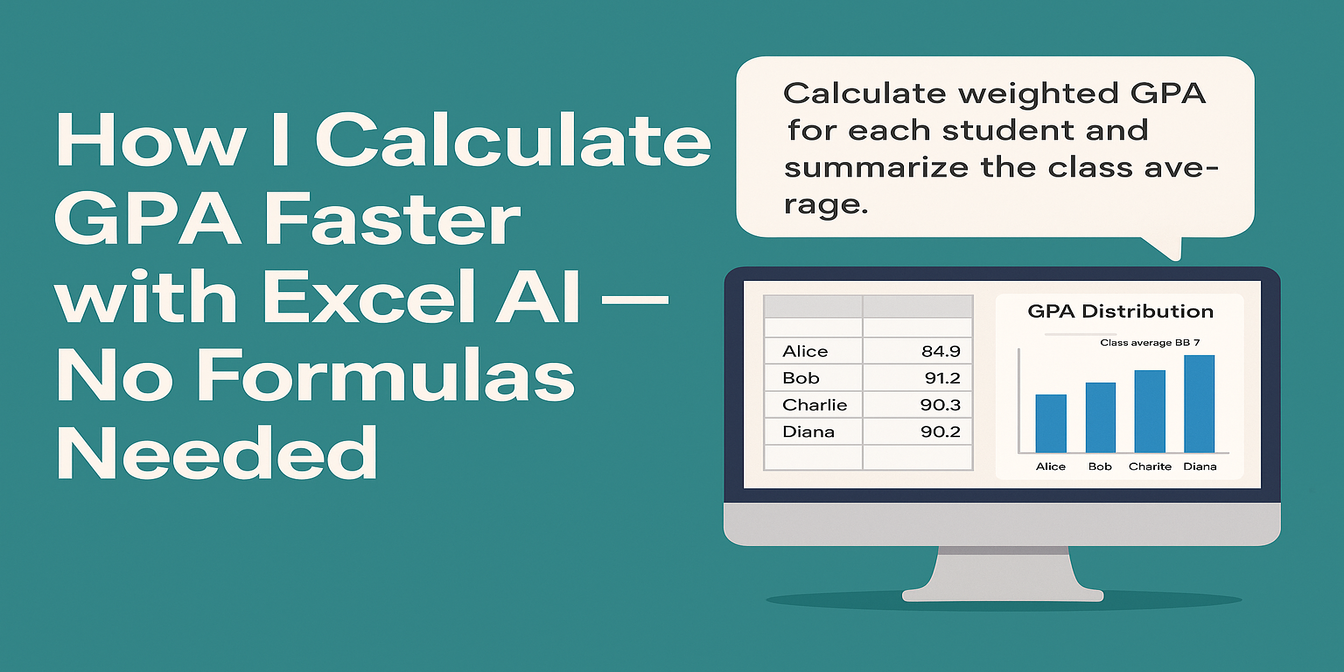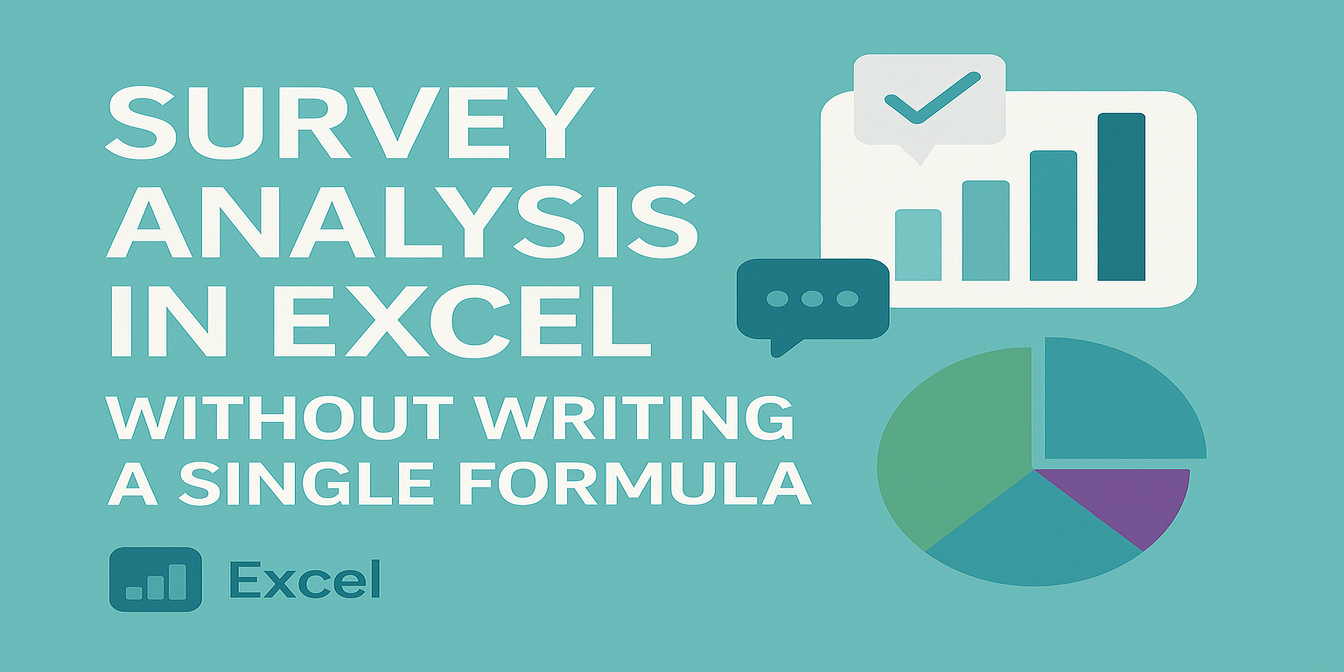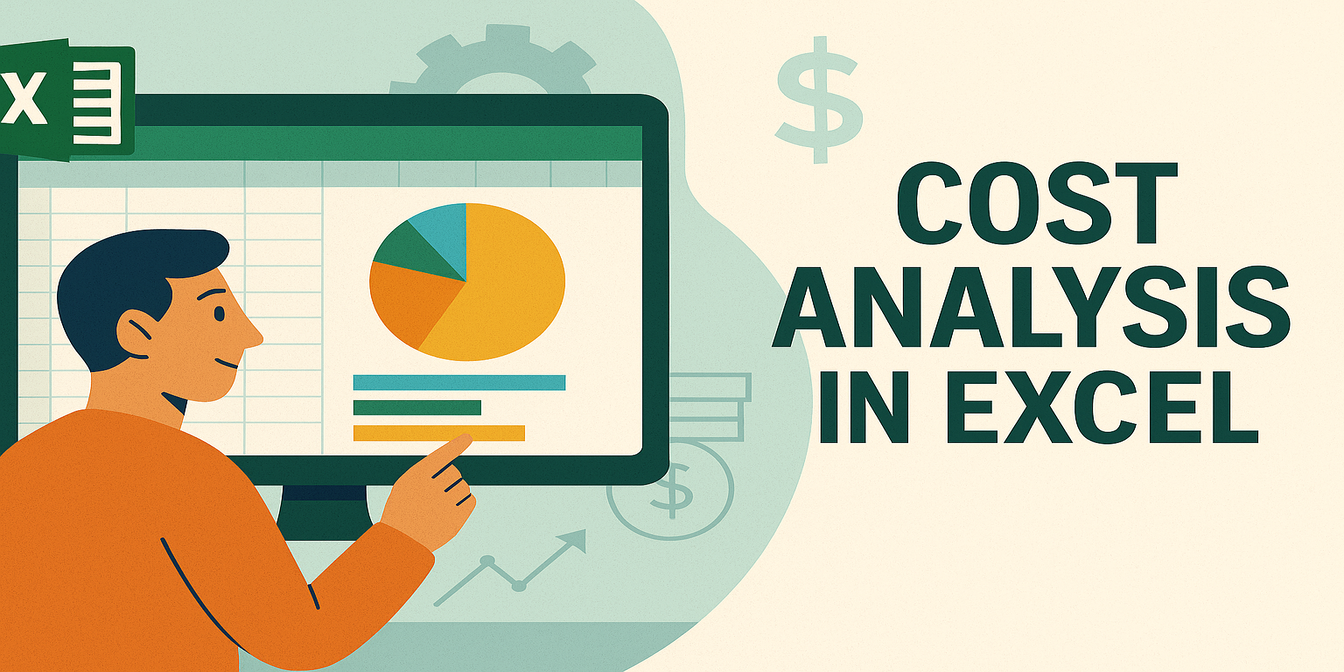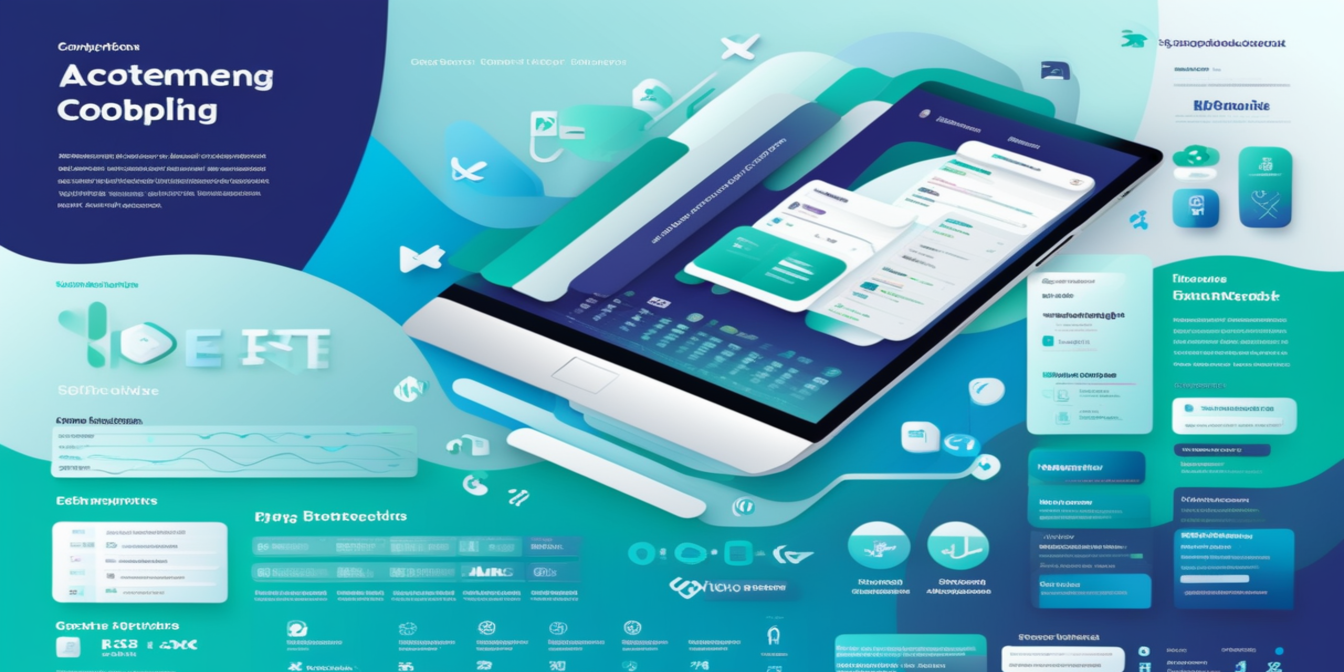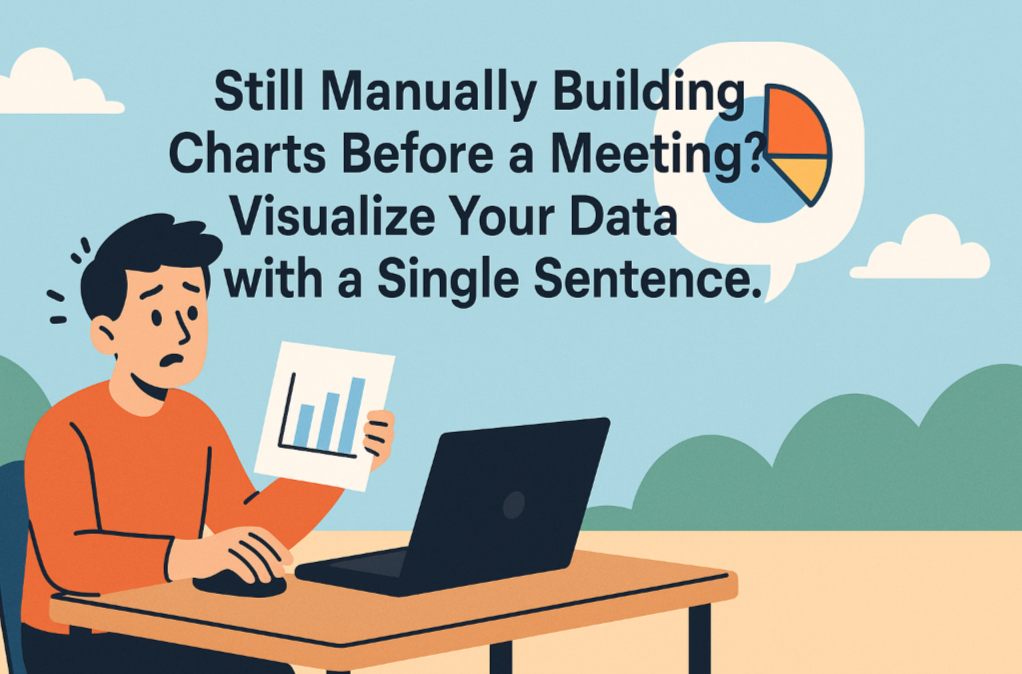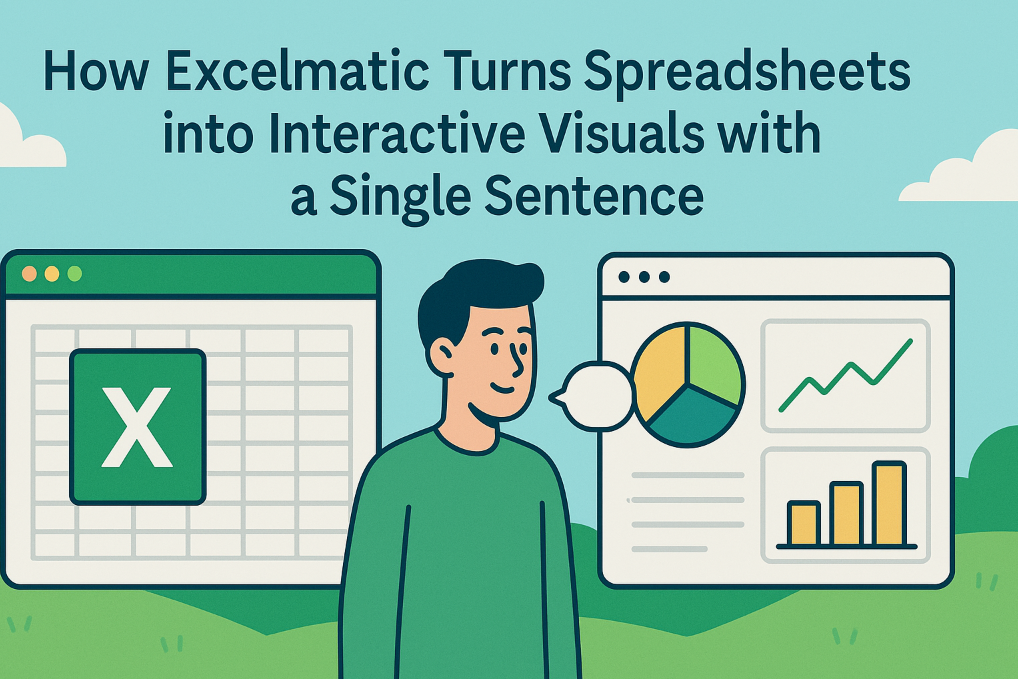Why Survey Data Analysis Was Always a Pain
If you’ve ever had to analyze course feedback, workshop evaluations, or user surveys in Excel, you know it’s rarely just a few clicks.
Real pain points:
- Cleaning messy, incomplete responses
- Finding averages, minimums, maximums manually
- Building charts one by one
- Spending forever fixing formatting issues
And if you miss a wrong value or forget to exclude blanks?
Goodbye, accurate results.
What Traditional Excel Analysis Looks Like
Example survey data:
| Survey ID | Question A (1–5) | Question B (1–5) | Question C (1–5) |
|---|---|---|---|
| 001 | 4 | 5 | 5 |
| 002 | 3 | 4 | 4 |
| 003 | 5 | 5 | 5 |
| 004 | 4 | 3 | 4 |
Traditional Excel steps:
- Use
AVERAGE()to find mean scores - Use
MAX()andMIN()to find extreme scores - Manually clean incomplete or strange responses
- Build individual Bar Charts
- Check and double-check formulas
🕒 Time: 30–60 minutes
How I Do It Now with Excelmatic
Here’s my new AI workflow:
- Upload the survey Excel to Excelmatic
- Ask:
"Analyze average, maximum, and minimum scores for each question and generate Bar Charts. Highlight missing or abnormal data."
Instantly get:
- Per-question averages
- Max and min scores
- Clean distribution charts
- Alerts for missing/inconsistent entries
🕒 Time: 1–2 minutes
Example: Survey Analysis Using Excelmatic
Input Table:

Prompt to Excelmatic:
"Calculate average, highest, and lowest scores for each question. Create charts showing distribution."
Results:
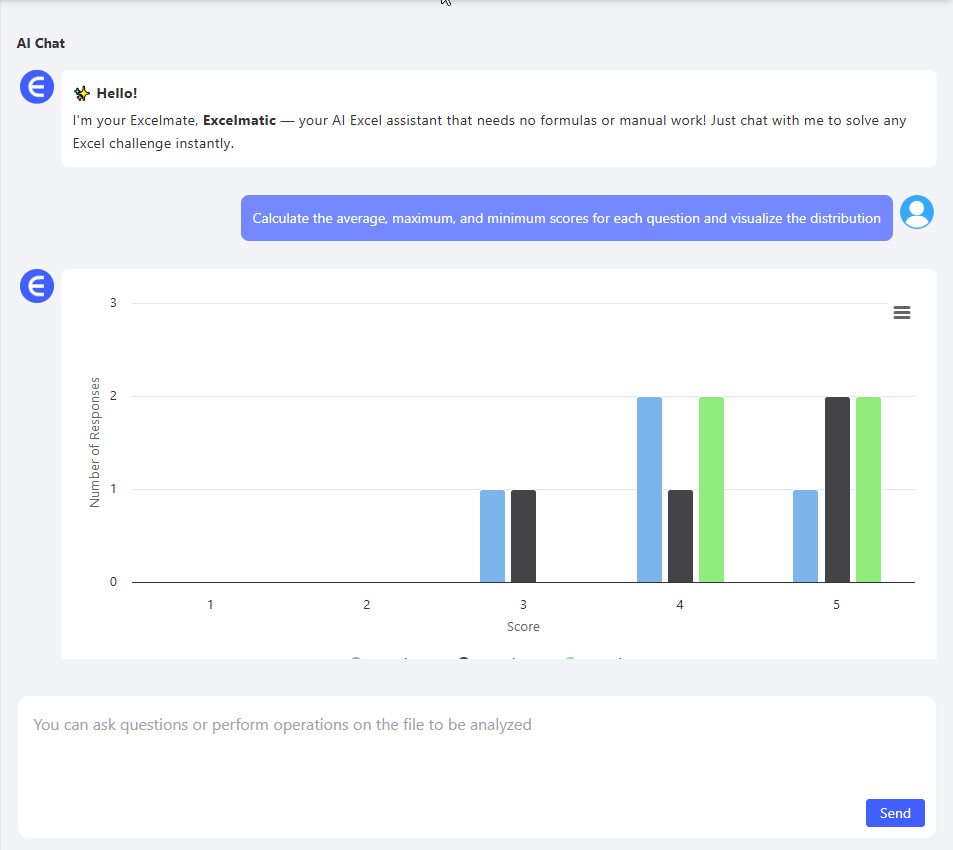
- Bar Charts showing scores
- Notes highlighting that Question C scored the highest average
Traditional Excel vs Excelmatic — Quick Comparison
| Feature | Traditional Excel | Excelmatic |
|---|---|---|
| Data cleanup | Manual filtering and checking | Auto-detects missing/inconsistent data |
| Statistical analysis | Manual formulas for AVERAGE/MAX/MIN | One simple language prompt |
| Chart creation | Manual per question | Auto-generated summary visuals |
| Time spent | 30–60 minutes | 1–2 minutes |
Why Excelmatic Makes Survey Analysis So Much Easier
- Saves time: No need to build charts manually
- Reduces errors: AI double-checks data for you
- Improves insights: Quick summaries you can trust
- No technical skills needed: If you can ask a question, you can use it
Final Thoughts: Save Your Brainpower for Real Insights
You shouldn't spend an hour cleaning survey results. You should spend five minutes uploading, asking a question, and getting charts.
Try Excelmatic now today and turn survey chaos into clear results — without touching a single formula.