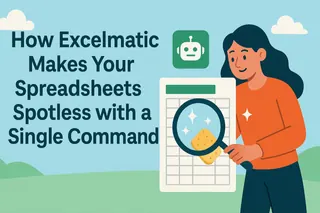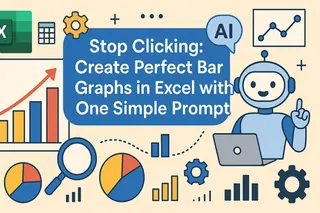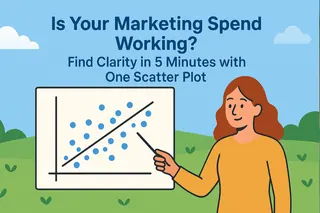Key Takeaways:
In short, using Excelmatic to split sheets means you will:
- Compress an entire afternoon of repetitive work into a single command and one click.
- Completely eliminate the sloppy errors that come from manual copy-pasting.
- Automatically receive a set of perfectly named, precisely segmented individual files.
Picture this: you have a master spreadsheet with the salary information for every employee in the company. Your task is to prepare a separate, confidential report for each department manager containing only their team's data. And so, your journey into filter-copy-paste purgatory begins:
Filter for "Marketing," copy the data, open a new workbook, paste, save as Marketing_Salaries.xlsx.
Go back to the master sheet, clear the filter, filter for "Engineering," copy, paste, save as Engineering_Salaries.xlsx.
...
If you have 30 departments, your entire afternoon is gone. And that's not even counting the risk of copying the wrong rows, missing a column, or saving a file with the wrong name.
At Excelmatic, we've seen too many talented people waste their intellect on this mindless "data distribution" work. We believe that going from a master sheet to individual files should be a one-step, automated process, not an exhausting manual grind.

What Exactly is "AI Sheet Splitting"?
This isn't a battle between you and the filter button anymore. AI Sheet Splitting means you give the AI one large master sheet, tell it the "rule" for splitting in a single sentence, and it instantly generates a series of neatly organized, individually named files for you.
With Excelmatic, AI Sheet Splitting can:
- Split by Column Value Automatically: You just specify a column (e.g., "Department," "Region," "Owner"), and the AI will create a separate file for every unique value it finds in that column.
- Name Files Intelligently: The resulting files are automatically named after the value they represent (e.g.,
Marketing.xlsx,Engineering.xlsx), making them instantly clear and easy to find. - Present Results Clearly: All the split files are presented to you in a clean list, ready for individual download.
Split Your First Master Sheet with Excelmatic
- Upload the Master Sheet: Upload your large Excel or CSV file that needs to be broken down.

- Give the Split Command: In the chat box, type your splitting rule, e.g., "Split this sheet into multiple files by the 'Region' column."
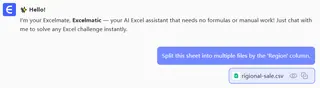
- Download the Results: Once the AI is done, it will display a list of all the generated files on the interface.
- Click to Download: You can click on each file name to save it individually or choose to download all of them. Each file is perfectly split and named, ready to use.
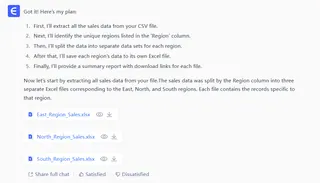
Real-World Scenarios
See how our users are escaping the "Excel splitting hell."
1. Distributing Performance Reports to Regional Sales Managers
- Where it helps: A national sales director needs to break down a master sales report and send each regional manager their specific area's performance data.
- User Testimonial: "At the beginning of every month, I used to spend half a day manually splitting our sales data into over 20 regional reports. Now, I upload the master file to Excelmatic and say, 'Split this sheet by the 'Sales Region' column.' A minute later, a clean list of perfectly named files for every region appears on my screen. I just click to download the ones I need. This is a true productivity liberator." - Jack, a Sales Ops Director
Why it works: It transforms a circular "filter-copy-paste-save" process that repeats N times into a single, automated, batch-processing task executed by the AI.
2. Assigning Task Lists to Different Project Leads
- Where it helps: A project manager needs to break down a master to-do list into individual task sheets for each project.
- User Testimonial: "Our master task list has thousands of rows across a dozen projects. I need to send each project manager their own tasks weekly. With Excelmatic, my command is 'Split the table by the 'Project Name' column.' The files it generates help each manager focus only on their tasks without the noise from other projects." - Nancy, a PMO
Why it works: It enables precise information delivery, ensuring that the recipient of the data sees only what is relevant to them, which drastically improves communication efficiency.
3. Generating Various Rosters for Teachers and Students
- Where it helps: A school administrator needs to create rosters from a master student file, not just for the 30 different homeroom teachers, but also for various elective courses.
- User Testimonial: "Creating lists for 30 homeroom classes was tedious enough. But then we also had to create separate lists for extracurriculars like Physics Club. With Excelmatic, I first tell it, 'Split by 'Homeroom Teacher' column,' then I use the master file again and say, 'Split by 'Elective Course' column.' Two commands replaced a full day's work, with zero errors." - A School Administrator
Why it works: When handling multi-dimensional, large-scale, and highly repetitive splitting tasks, the AI's precision far surpasses manual effort, guaranteeing 100% accuracy.
Why Choose Conversational AI Over VBA Macros
- Zero-Code, No Programming: Writing a perfect splitting macro takes time and expertise, and a buggy macro is a disaster. Conversational AI lets anyone accomplish this.
- Extreme Flexibility: Today you split by "Department," tomorrow by "City." You just change your sentence, not rewrite your code.
- Instant Feedback: The AI processes your request immediately and presents a list of downloadable files. What you see is what you get.
- Intelligent Naming: Automatically names files based on the split criteria, a feature that often requires extra programming in a macro.
Frequently Asked Questions (F.A.Q.)
Q: Will each smaller file include the header row? A: Absolutely. The AI automatically copies the original header row to every new file it creates, ensuring each one is a complete, well-formatted, standalone table.
Q: What if the column I want to split by has hundreds of different city names? A: That's precisely where the AI shines. Manually splitting 30 files is a chore; splitting a few hundred is unthinkable. For the AI, the command is the same for 3 files as it is for 300, and the processing time is only marginally longer.
Q: Is it really that simple? A: Yes. You just upload your file and type a command in the chat box like: "Split this sheet into multiple files based on the 'Department' column." The entire process takes less than a minute.
It's time to stop acting as a human data sorter and distributor.
Spend your time on high-value analysis, not tedious file preparation.
Start your free trial of Excelmatic today and feel the power of splitting a spreadsheet with a single command.