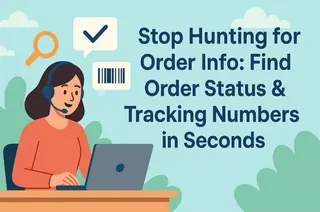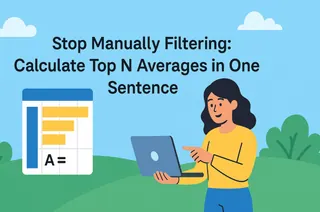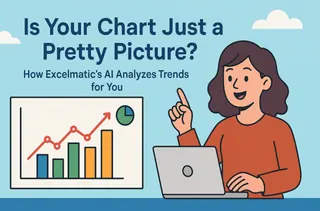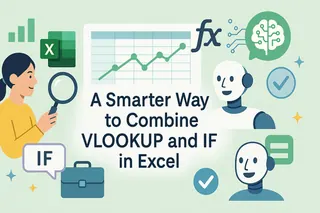With Excelmatic, you will:
- Forget Formulas Forever: Return to the natural way of asking questions, without memorizing any complex syntax.
- Extract Multiple Fields at Once: No need to write separate formulas for multiple data points. Get them all in one go.
- Ignore Column Order: Stop worrying about whether your lookup ID is in the first column. The AI finds it intelligently.
Imagine you're a teacher preparing for a parent-teacher conference. You need to pull the latest grades for a specific student, Olivia Johnson, ID '102'.
You open the master grade book, a file with hundreds of students and over a dozen columns of scores. Now begins the tedious, error-prone routine: Do you scan the dense grid by eye, or start building that dreaded =VLOOKUP(...) formula? For every subject, you have to repeat the process.
Why should fishing for a specific piece of information always be so difficult?
A New Way to Interact with Data: Talk to Your Spreadsheet
Traditional spreadsheet tools force us to learn their language—formulas and functions. We must strictly adhere to their syntax and rules to get the results we want.
The new generation of AI data tools flips this paradigm. Their core value is understanding our language, transforming what was once a complex, multi-step lookup task into a simple conversation. This shifts us from being a passive "operator" to an active "question-asker."
Excelmatic is exactly this kind of tool. It frees you from the tedious mechanics of data retrieval, allowing you to just ask for what you need, and the answer simply appears.

No Formulas, Just One Sentence to Extract Data
Now, let's return to our original scenario. You simply upload the master student grade report, then speak to it like an assistant by typing in the chat box:
"Find the name and grades for student ID 102."
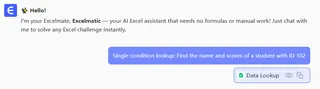
Instantly, a clean horizontal table appears on your screen, showing the exact information you requested:
Sure, here is the information for Student ID 102:
| Student ID | Name | Mathematics | English | Chinese | ... |
|---|---|---|---|---|---|
| 102 | Olivia Johnson | 88 | 120 | 70 | ... |
No hunting, no formulas, no copy-pasting. Just the precise answer.

What's Happening Behind That Sentence?
When you give this command, the AI engine acts as a highly efficient "data retrieval specialist":
- It Identifies the Key: The AI first recognizes that "student ID 102" is the unique key for this lookup task.
- It Understands the Targets: Next, it understands that you want the "name" and "grades" associated with that key.
- It Finds and Extracts: The AI scans the table, locates the row where the 'Student ID' is '102,' and then "plucks" only the specific pieces of information you asked for, presenting them in a clear, readable format.
Real-World Case Studies
This functionality is a game-changer wherever you need to look up information based on a unique identifier.
1. Human Resources
- The Task: An HR manager needs to quickly find an employee's start date and department using their Employee ID.
- User Testimonial: "I used to live in VLOOKUP land. Now when I need employee details, I just ask Excelmatic, 'Find the name, department, and start date for employee S-078.' I get the answer in seconds. It's a lifesaver." - Grace, an HR Specialist
2. Order Management
- The Task: An operations team member needs to check an order's status and tracking number.
- User Testimonial: "I handle dozens of customer inquiries a day. I keep the master order sheet in Excelmatic and when a customer gives me their order number, I just ask, 'What's the status and tracking number for order 20240520888?' I can copy the answer straight back to them." - Leo, an E-commerce Operator
Why This Replaces VLOOKUP
The difference is fundamental. VLOOKUP forces you to think like a machine, demanding rigid syntax and a strict column order—your lookup value famously has to be in the first column. If you need five pieces of information, you have to write five separate, tedious formulas.
Excelmatic flips the script entirely. You ask in plain English, it intelligently finds your key anywhere in the table, and it pulls every piece of information you requested in a single step. It's not just a simpler process; it's a saner way to work.
Frequently Asked Questions (F.A.Q.)
Q: What happens if the ID I enter doesn't exist?
A: You'll get a clear message like, "Sorry, I could not find any data for student ID 102," instead of the cryptic
#N/Aerror.Q: What if an ID has multiple matching records?
A: The AI will list all matching records for you or notify you that multiple entries were found.
Q: Can I ask for the entire row of data?
A: Of course. You can simply say, "Show me all the information for student ID 102."
End the Manual Data Hunt
- Upload your master data sheet.
- Ask your question, just like you would to a colleague.
- Get the precise information you need, instantly.
Free your brain from memorizing formulas and focus on what actually matters—your work.
Start your free trial of Excelmatic today and experience a lookup process that's as natural as breathing.