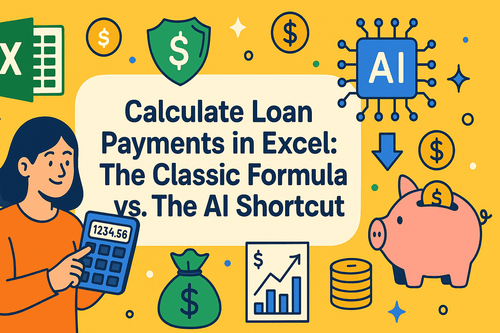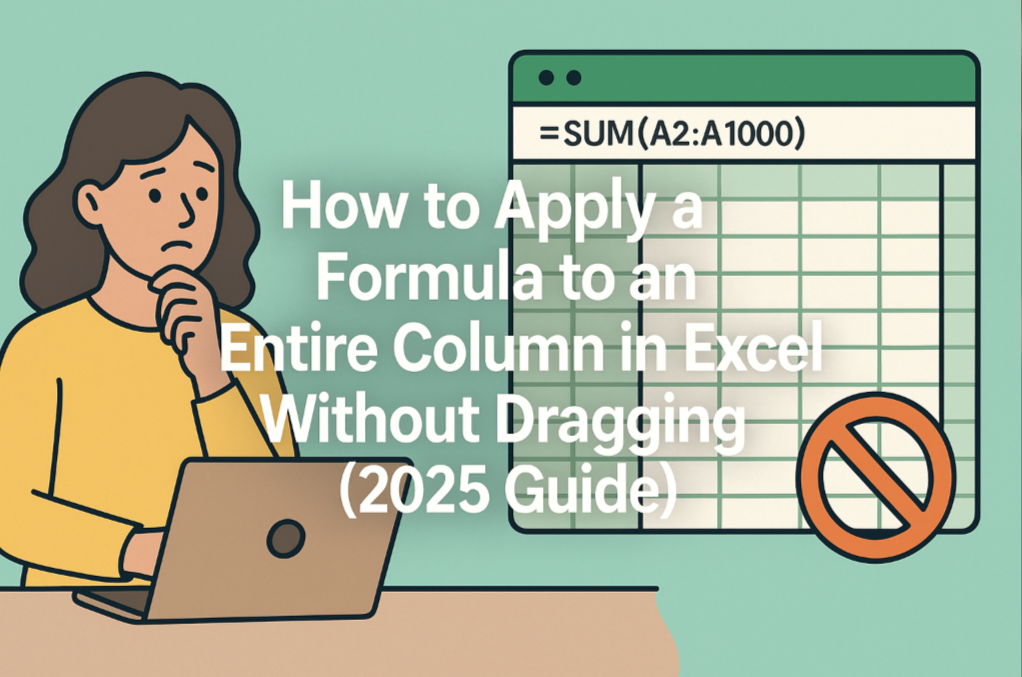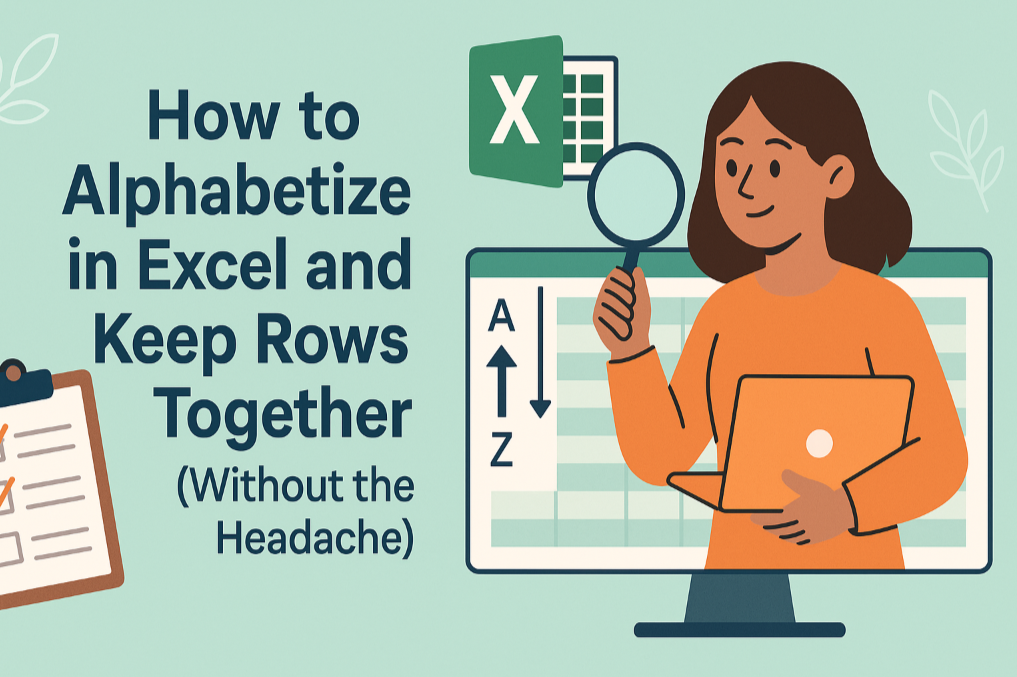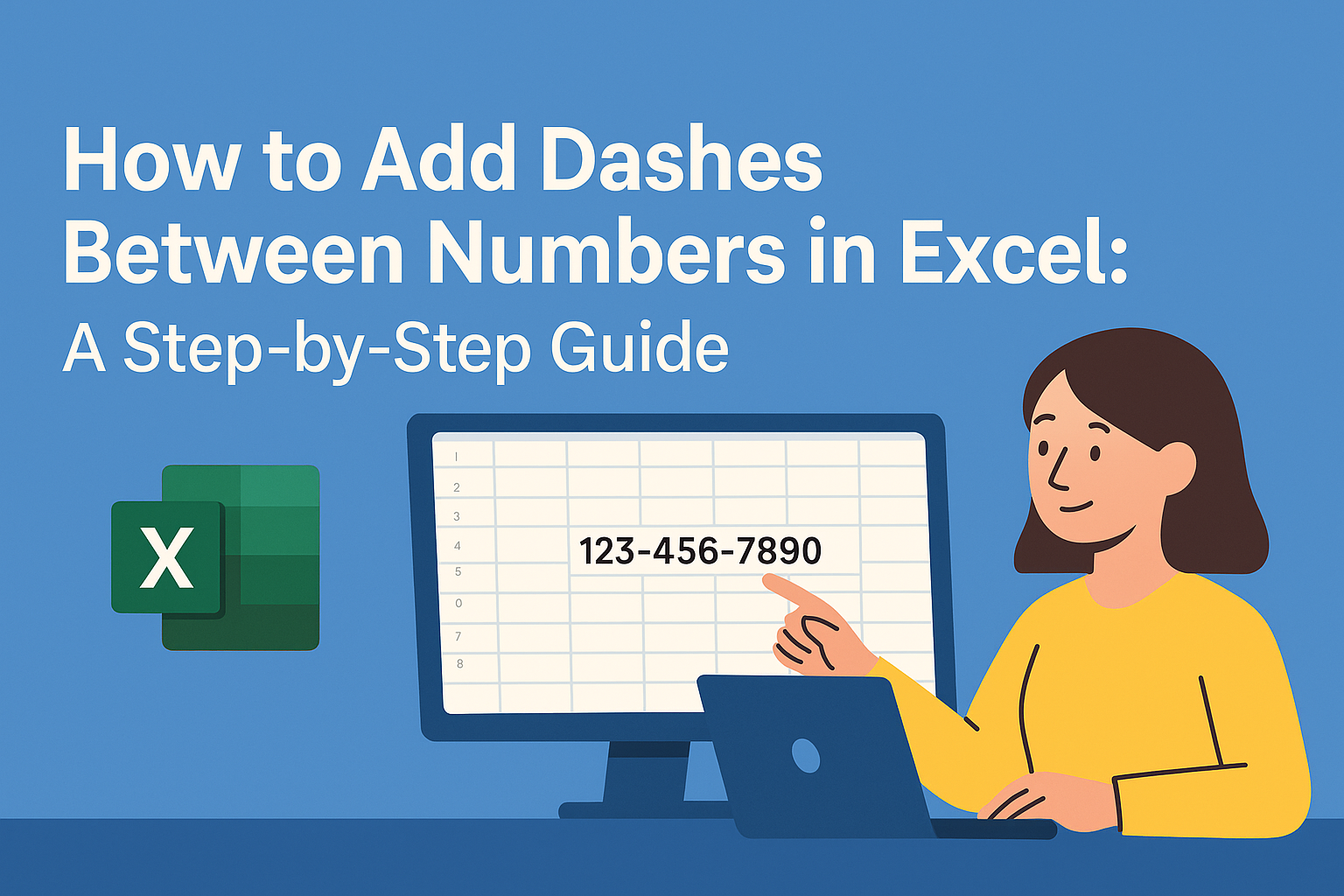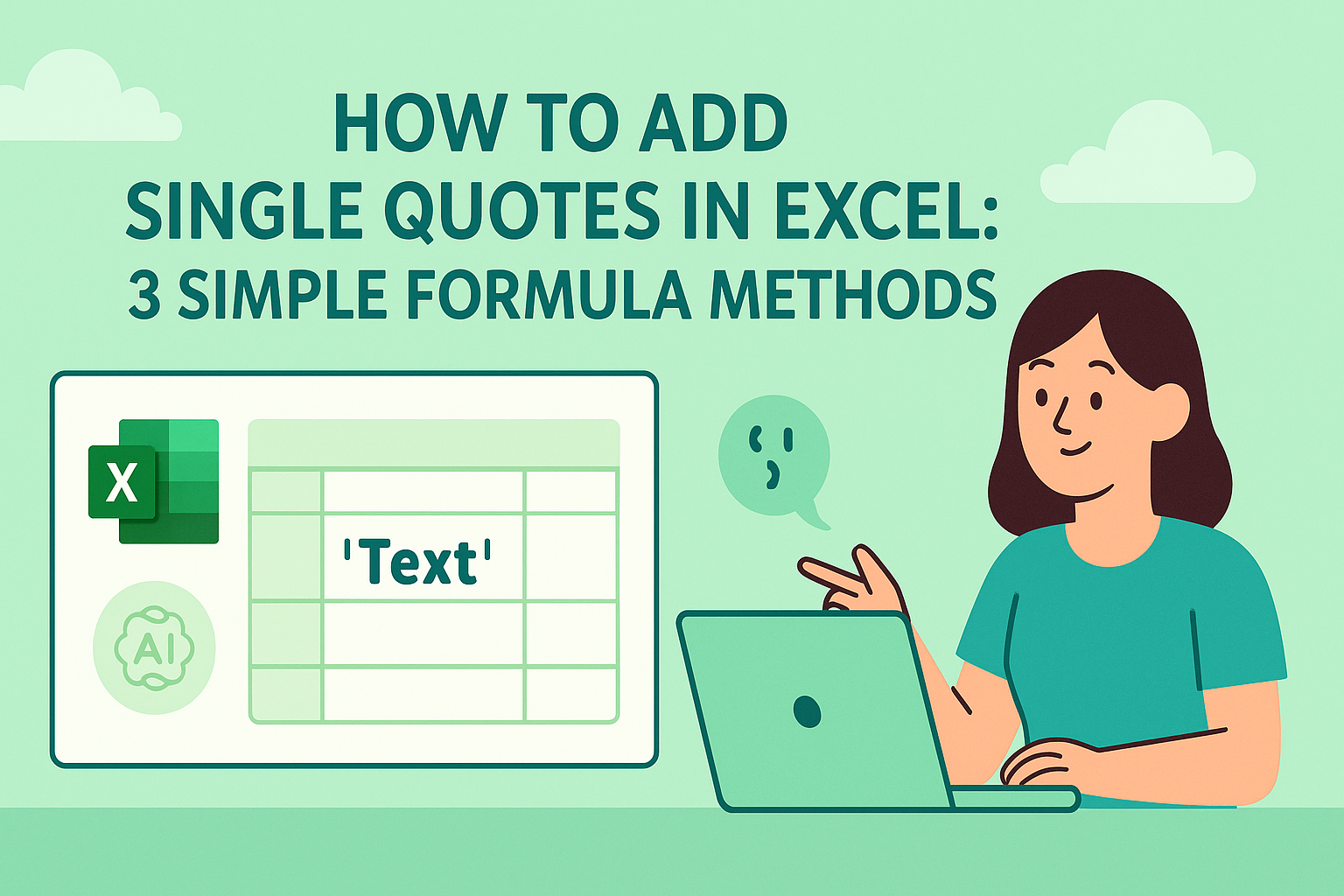Key Takeaways:
- The Problem: Nested
IFformulas are powerful but notoriously complex, fragile, and difficult to update. - The Solution: Use a simple English command to perform the same logic cleanly and efficiently.
- The Benefit: Save time, eliminate formula errors, and make your business rules easy to change.
=IF(A2>=90, "A", IF(A2>=80, "B", IF(A2>=70, "C", ...)))
For anyone who works with data, this formula is both a powerful tool and a common frustration. It's long, a single misplaced comma can break the entire chain, and updating the business logic can feel like performing delicate surgery.
But what if you could get the same result without writing a formula at all?
Ditch the Formula, Use a Command
Traditional spreadsheets force you to translate your logic into their rigid syntax. Excelmatic is designed to understand your logic directly. Instead of building a formula, you simply state your rules.
Here’s how to grade an entire class in three straightforward steps.
Step 1: Upload Your Data
Upload your sheet containing student names and scores.

Step 2: Give Your Command
In the chat box, type your logic in plain English:
“Create a new column called 'Grade'. Based on the 'Total Score', classify as follows: 90-100 is A, 80-89 is B, 70-79 is C, 60-69 is D, and below 60 is F.”
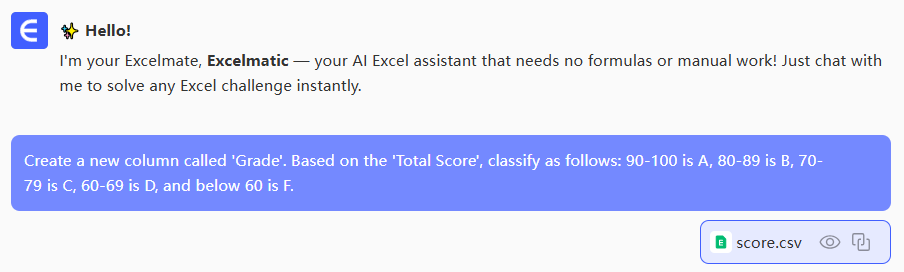
Step 3: Download the Result
The AI instantly adds a new 'Grade' column with the correct grades perfectly filled in.
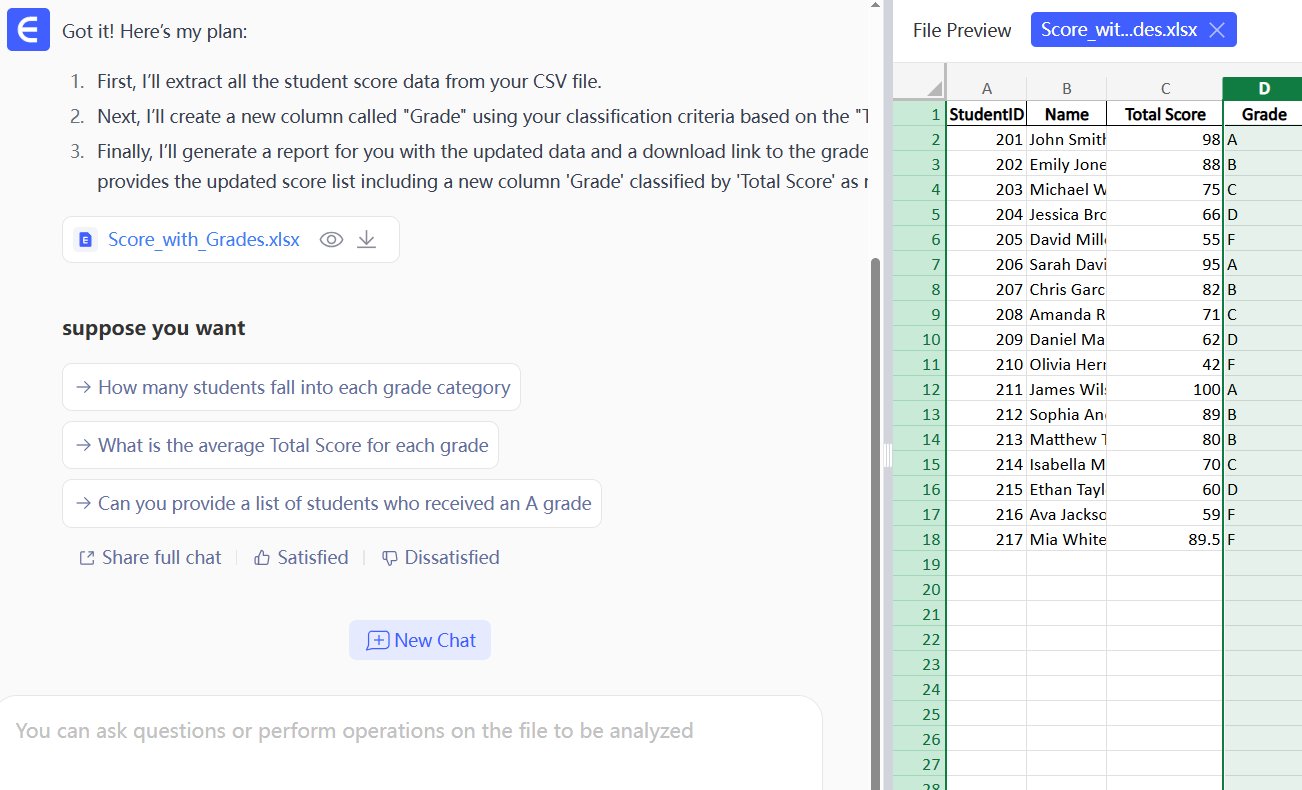
That's it. When the grading scale changes next term, just edit a number in your sentence and run it again. No more debugging complex formulas.
Beyond Grades: Classify Any Business Data
This intuitive approach works for any classification task.
Customer Segmentation: "Tag customers from the 'Annual Spending' column: over $5,000 is 'High-Value', $1,000-$4,999 is 'Potential', and under $1,000 is 'Standard'."
HR Performance Reviews: "Fill the 'Performance Rating' column based on 'Score': 90+ is 'Exceeds Expectations', 75-89 is 'Meets Expectations', and below 75 is 'Needs Improvement'."
The Advantage Over Nested IFs
Why is this a superior method?
- Clarity Over Complexity: An English sentence is readable by anyone on your team. A long
IFformula is not. - Flexibility Over Fragility: Modifying a sentence is simple and safe. Modifying a complex formula is risky and error-prone.
- Intuition Over Syntax: You only need to describe your goal, not master specific programming syntax.
F.A.Q.
Q: Does it work with decimals?
A: Yes. A score of 89.5 will correctly be classified as a 'B'.
Q: Can I use my own column names?
A: Of course. Just reference your exact column name in the command (e.g., "...based on the 'Final_Score'...").
Q: Can it handle multiple conditions?
A: Yes. You can describe more complex logic, like combining scores with other criteria, in your command.
Stop Fighting Formulas
Spend your time on analysis, not syntax.
Try Excelmatic for free and start commanding your data.