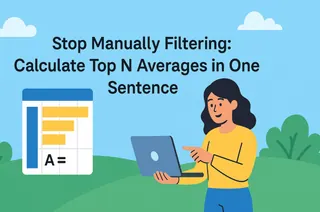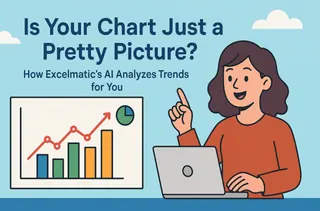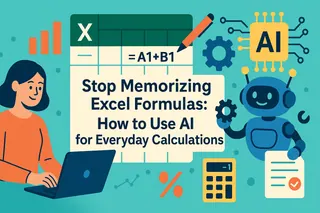With Excelmatic, you'll say goodbye to:
- Repetitive
Ctrl+Fsearches: No more manually hunting through a wall of text. - Inefficient copy-pasting: Get the status, date, and tracking number all at once.
- Mistakes from reading the wrong line: AI precision prevents the embarrassment of sending a customer the wrong info.
"Hi, where's my order, order number 20240521998?"
When that message pops up in the customer chat, the race against the clock begins. You have to immediately open the master order sheet with its thousands of entries, hit Ctrl+F, type in the number, navigate the dense grid of rows and columns, and then carefully copy the order status, then the tracking number... The entire process is a high-wire act, where one slip-up means sending the wrong information to an already anxious customer.
Every manual lookup is a test of both your speed and your accuracy.
A New Way to Interact with Data: Talk to Your Spreadsheet
Traditional spreadsheet tools force us to learn their language—be it VLOOKUP syntax or keyboard shortcuts like Ctrl+F. We must strictly adhere to their rules.
The new generation of AI data tools flips this paradigm. Their core value is understanding our language, transforming a stressful, multi-step data hunt into a simple conversation. This shifts us from being a passive "operator" to an active "question-asker."
Excelmatic is exactly this kind of tool. It frees you from the tedious mechanics of data retrieval, allowing you to just ask for what you need, and the answer simply appears.

One Sentence is All You Need for Order Information
Now, let's return to our original scenario. You simply upload the latest master order sheet and, just like talking to a colleague, type in the chat box:
"What's the status and tracking number for order 20240521998?"

Instantly, the AI not only finds the information but also sets you up for the next step:
| Order ID | Customer Name | Status | Shipping Date | Shipping Carrier | Tracking Number |
|---|---|---|---|---|---|
| 20240521998 | Ms. Wallace | Shipped | 2024-05-22 | FedEx | 785645123987 |
The entire process takes less than three seconds. You don't just get data; you get a complete solution to your customer's problem.
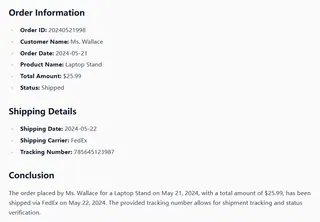
Now, you can copy this tracking number, check its live status on the carrier's website, and give Ms. Wallace a clear, confident answer about where her package is.
What's Happening Behind That Sentence?
When you give this command, the AI engine acts as a highly efficient "order lookup specialist":
- It Identifies the Key: The AI first recognizes "order 20240521998" as the unique identifier for this task.
- It Understands the Targets: Next, it understands you want the "status" and "tracking number."
- It Finds, Extracts, and Presents: The AI instantly locates the matching row, plucks out only the specific pieces of information you asked for, and presents them in the clearest possible format.
Real-World Case Studies
This functionality is a game-changer wherever you need to look up information based on a unique identifier.
1. Sales Reconciliation
- The Task: A sales professional needs to check the payment amount and invoice status for a specific contract number.
- User Testimonial: "Month-end reconciliation used to be a nightmare. Now I upload our accounts sheet to Excelmatic and just ask, 'What's the invoice status and payment amount for contract HT-2024-035?' I can get through a client's records in seconds." - David, Sales Manager
2. Inventory Management
- The Task: A warehouse manager needs to quickly find the current stock count and location for a specific SKU.
- User Testimonial: "Using a handheld scanner for simple lookups is cumbersome. On my tablet, I just ask Excelmatic, 'Stock count and location for SKU 88012B?' It's way faster than navigating our old system, especially during stock takes." - Frank, Warehouse Supervisor
Why This Replaces "Ctrl+F"
The difference is fundamental. Ctrl+F only helps you locate. It’s like a flashlight that illuminates the right row, but you still have to manually read, process, and copy information from multiple cells. This carries a heavy cognitive load.
Excelmatic helps you solve the problem in a single step. It not only finds the data but automatically extracts, structures, and presents the final answer, allowing you to move directly to the next phase of your work. It's the leap from "finding the data" to "using the data."
Frequently Asked Questions (F.A.Q.)
Q: What happens if the order number I enter doesn't exist?
A: Excelmatic will give you a clear message like, "Sorry, I could not find that order number in your file," saving you from pointless searching.
Q: What if an order has multiple shipments or entries?
A: The AI will list all matching records for you, ensuring you have the complete picture.
Q: Can I ask for the customer's shipping address too?
A: Absolutely. As long as that column exists in your data, you can ask, "What is the shipping address for order 20240521998?"
From Repetitive Tasks to Happy Customers
- Upload your master order sheet.
- Ask your question, just like you would to a colleague.
- Get the precise, actionable answer you need, instantly.
Free your customer service team from the drudgery of manual lookups and empower them to focus on what truly matters: high-quality communication and genuine customer care. The end result is an increase in overall customer satisfaction.
Start your free trial of Excelmatic today and make order inquiries effortless.