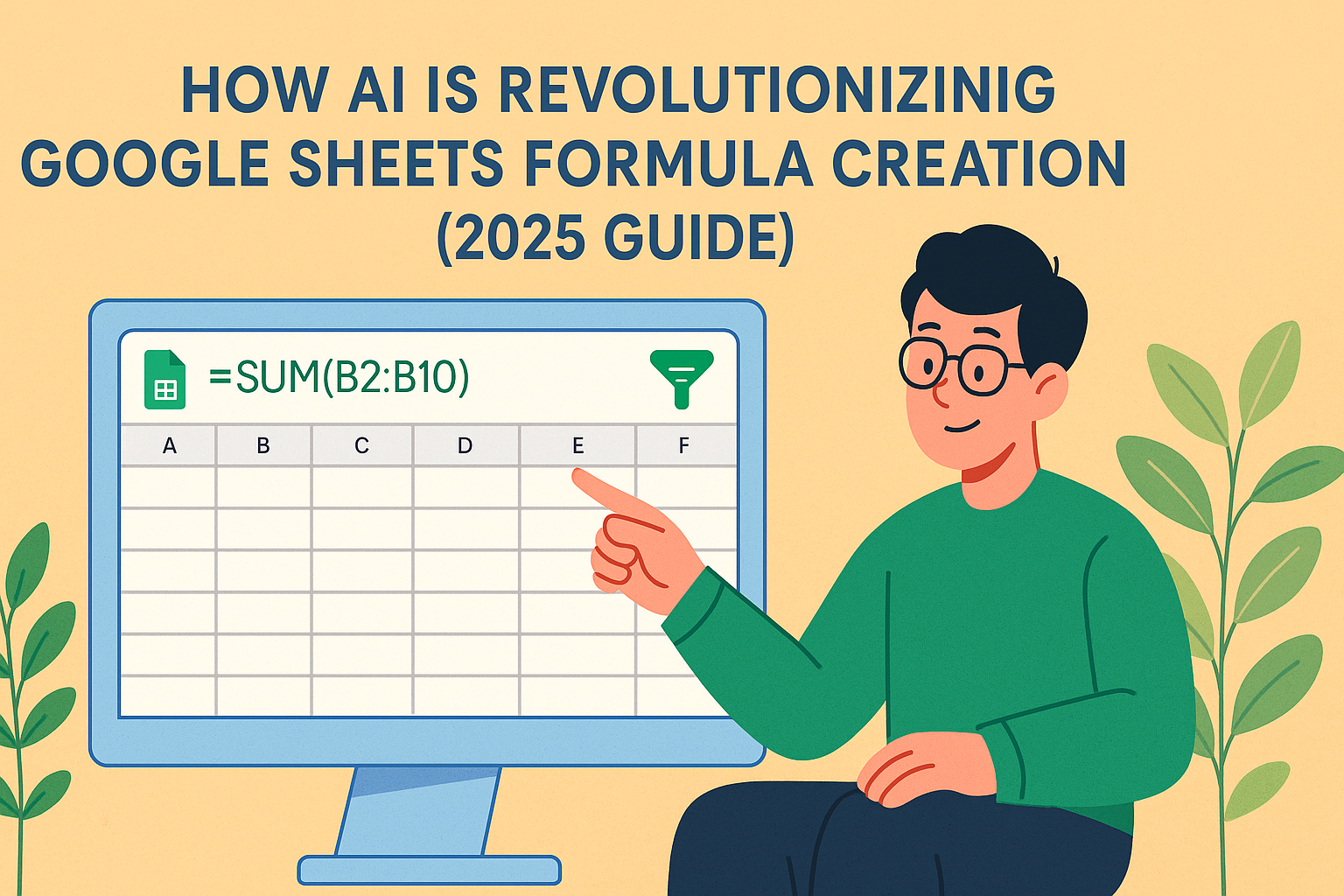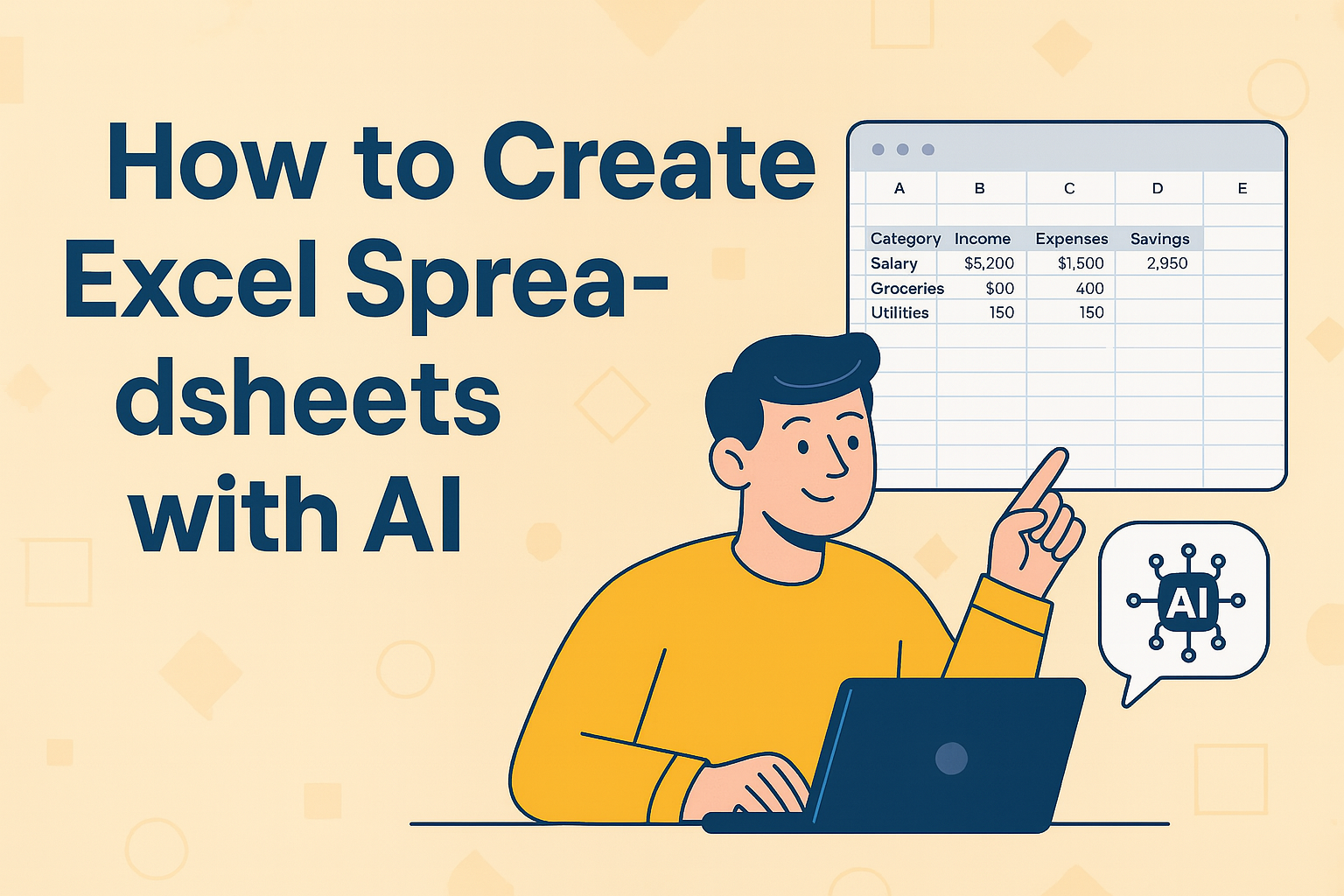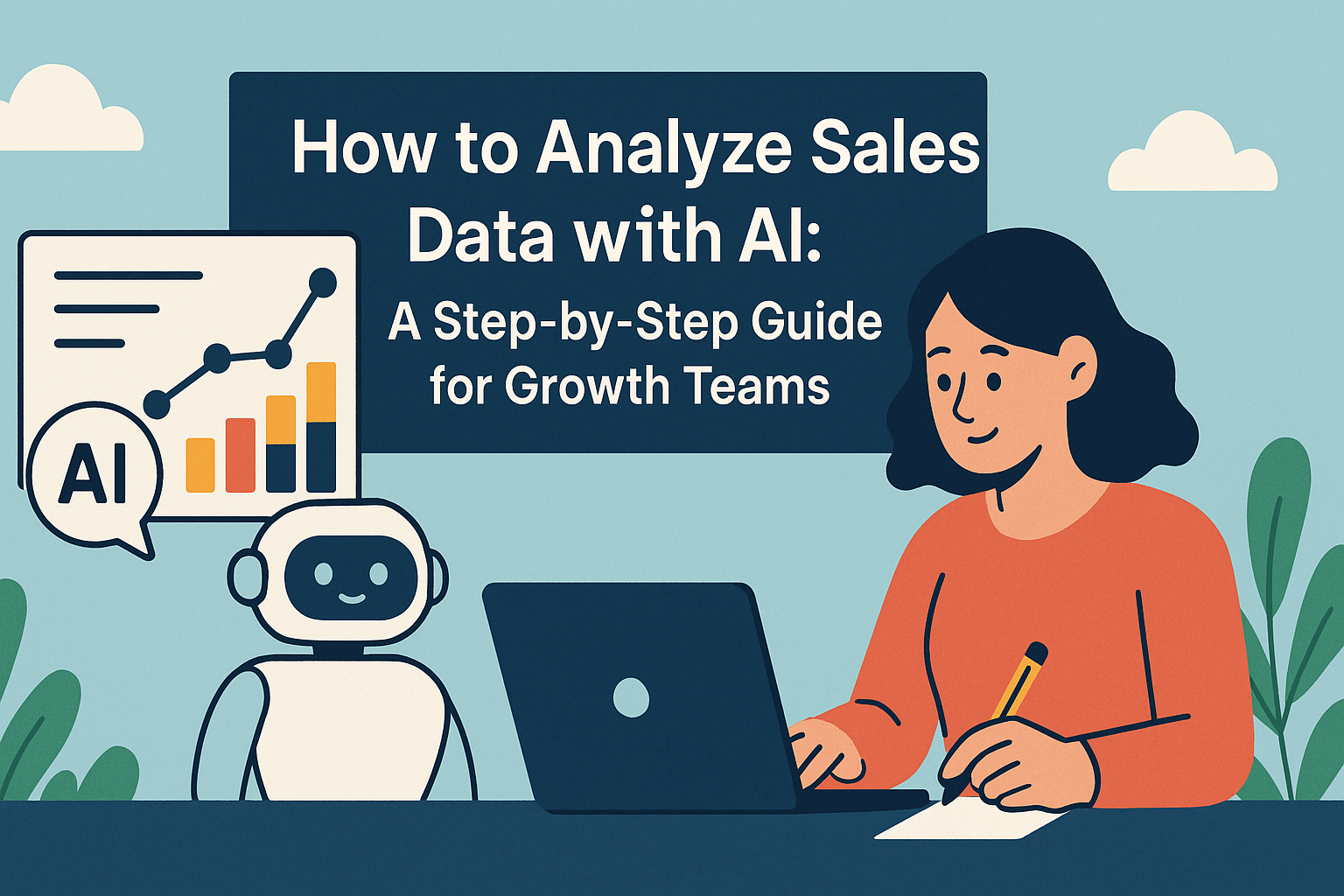The fusion of AI and spreadsheet tools has created unprecedented opportunities for business productivity. While many professionals are familiar with basic ChatGPT integrations, modern solutions like Excelmatic offer far more powerful capabilities for transforming raw data into actionable insights.
As a User Growth Manager at Excelmatic, I've seen firsthand how AI-powered spreadsheet automation can revolutionize workflows across industries. Whether you're analyzing sales data, generating reports, or creating dynamic dashboards, the right AI integration can save hours of manual work while delivering superior results.
Why AI-Powered Spreadsheets Matter
Traditional spreadsheet work often involves tedious manual data entry, formula creation, and report generation. AI changes this paradigm by:
- Automating repetitive text and data processing tasks
- Generating instant insights from complex datasets
- Creating professional reports and visualizations with simple prompts
- Maintaining data accuracy while reducing human error
Excelmatic leads this transformation by combining advanced AI with intuitive spreadsheet functionality. Unlike basic ChatGPT integrations that require complex setups, Excelmatic offers built-in AI capabilities designed specifically for business data analysis.

How to Integrate AI with Google Sheets
While there are several approaches to adding AI functionality to Google Sheets, Excelmatic provides the most seamless and powerful solution. Here's how to get started:
Option 1: Excelmatic (Recommended Solution)
- Visit Excelmatic's website and create an account
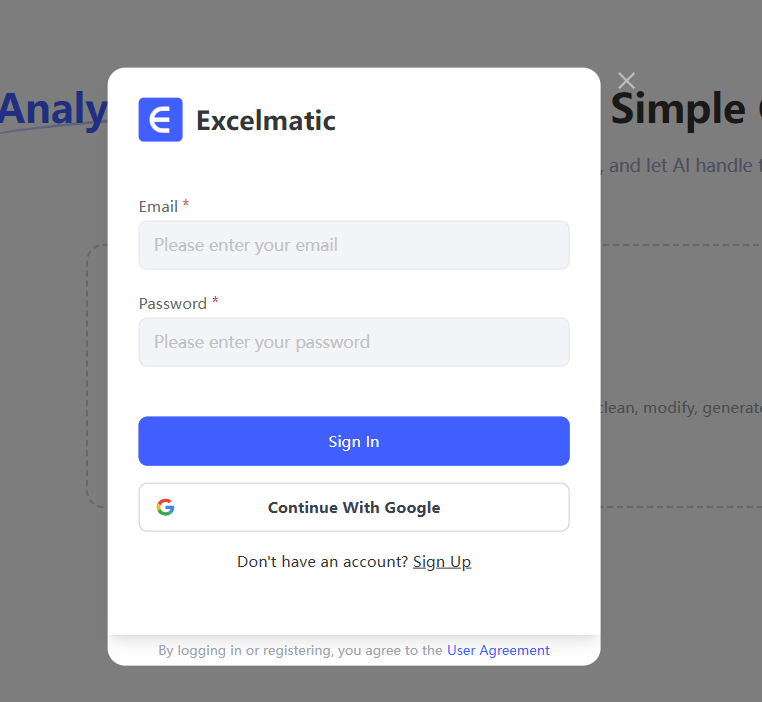
- Connect your Google Sheets account through the secure integration

- Start using natural language commands to analyze data, generate reports, and create visualizations
Excelmatic stands out because it:
- Requires no coding or complex API setups
- Offers specialized business analysis functions
- Maintains enterprise-grade data security
- Provides pre-built templates for common business scenarios
Option 2: ChatGPT Add-ons (Alternative Approach)
For those who prefer working directly with ChatGPT, you can:
- Open your Google Sheet and navigate to Extensions > Add-ons
- Search for "ChatGPT" or "OpenAI" integrations
- Install your preferred add-on and configure with an API key

While functional, these solutions typically require more technical setup and lack the business-specific features of Excelmatic.
Powerful AI Functions for Your Spreadsheets
Once integrated, AI can transform your spreadsheet workflow. Here are some of the most valuable applications:
1. Smart Data Analysis
Instead of writing complex formulas, simply ask questions like:
- "What are the key trends in our Q3 sales data?"
- "Which products have the highest profit margins?"
- "Show correlations between marketing spend and customer acquisition"
Excelmatic's AI interprets your data and delivers clear, actionable insights in natural language.
2. Automated Report Generation
Create professional reports instantly by:
- Selecting your data range
- Using commands like "Generate executive summary of this data"
- Customizing the output with follow-up requests
3. Dynamic Content Creation
AI can help with:
- Product descriptions based on specifications
- Marketing copy variations for A/B testing
- Data-driven blog post outlines
- Localized content in multiple languages
Best Practices for AI-Powered Spreadsheets
To maximize your results:
- Start with clean data: Ensure your datasets are well-structured before analysis
- Use specific prompts: Clear instructions yield better outputs
- Verify critical outputs: Always review AI-generated content for accuracy
- Leverage templates: Excelmatic offers pre-built solutions for common business cases
The Future of Spreadsheet Automation
As AI technology advances, tools like Excelmatic are making sophisticated data analysis accessible to all business users. What once required data science expertise can now be accomplished with simple natural language commands.
By adopting these solutions today, you position your business at the forefront of the AI productivity revolution—transforming spreadsheets from static data containers into dynamic, intelligent business assistants.
Ready to experience the power of AI-powered spreadsheets? Try Excelmatic free today and see how much time you can save while gaining deeper insights from your data.