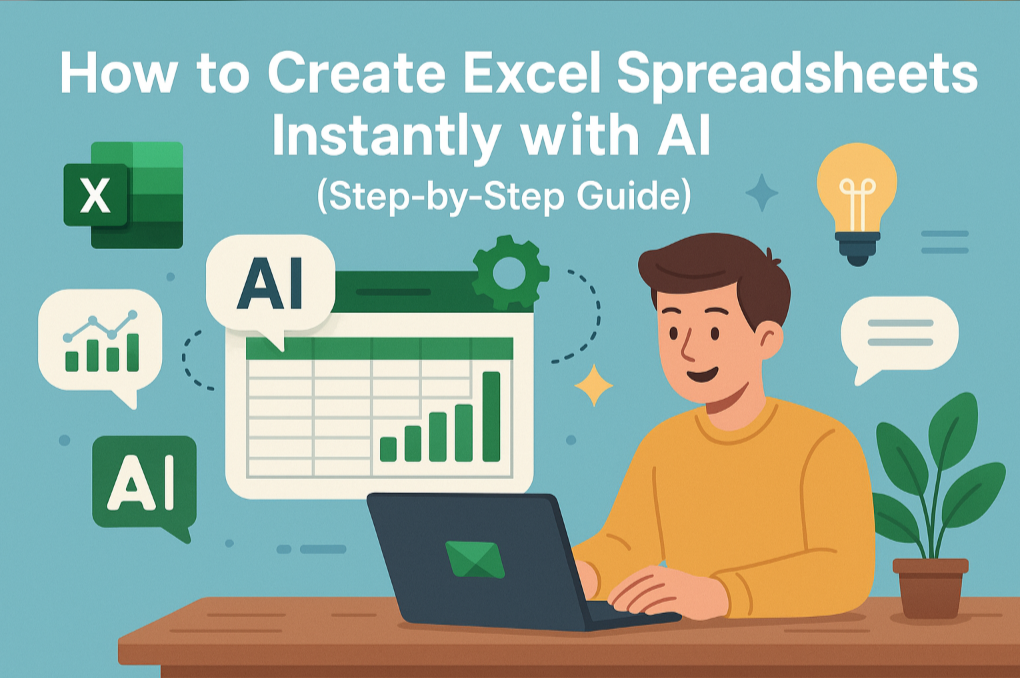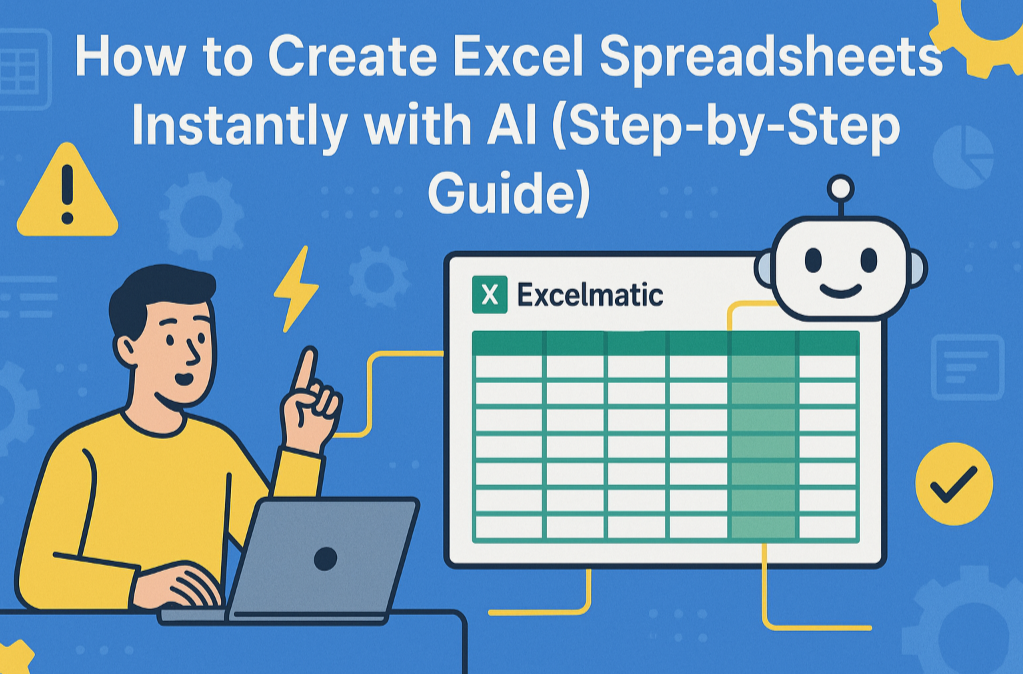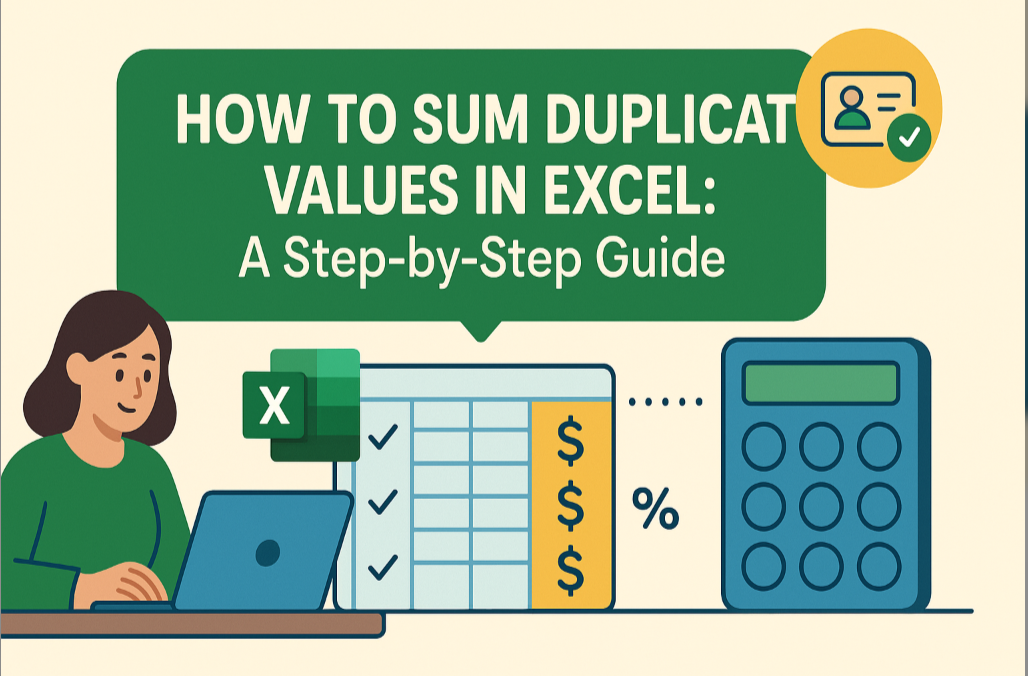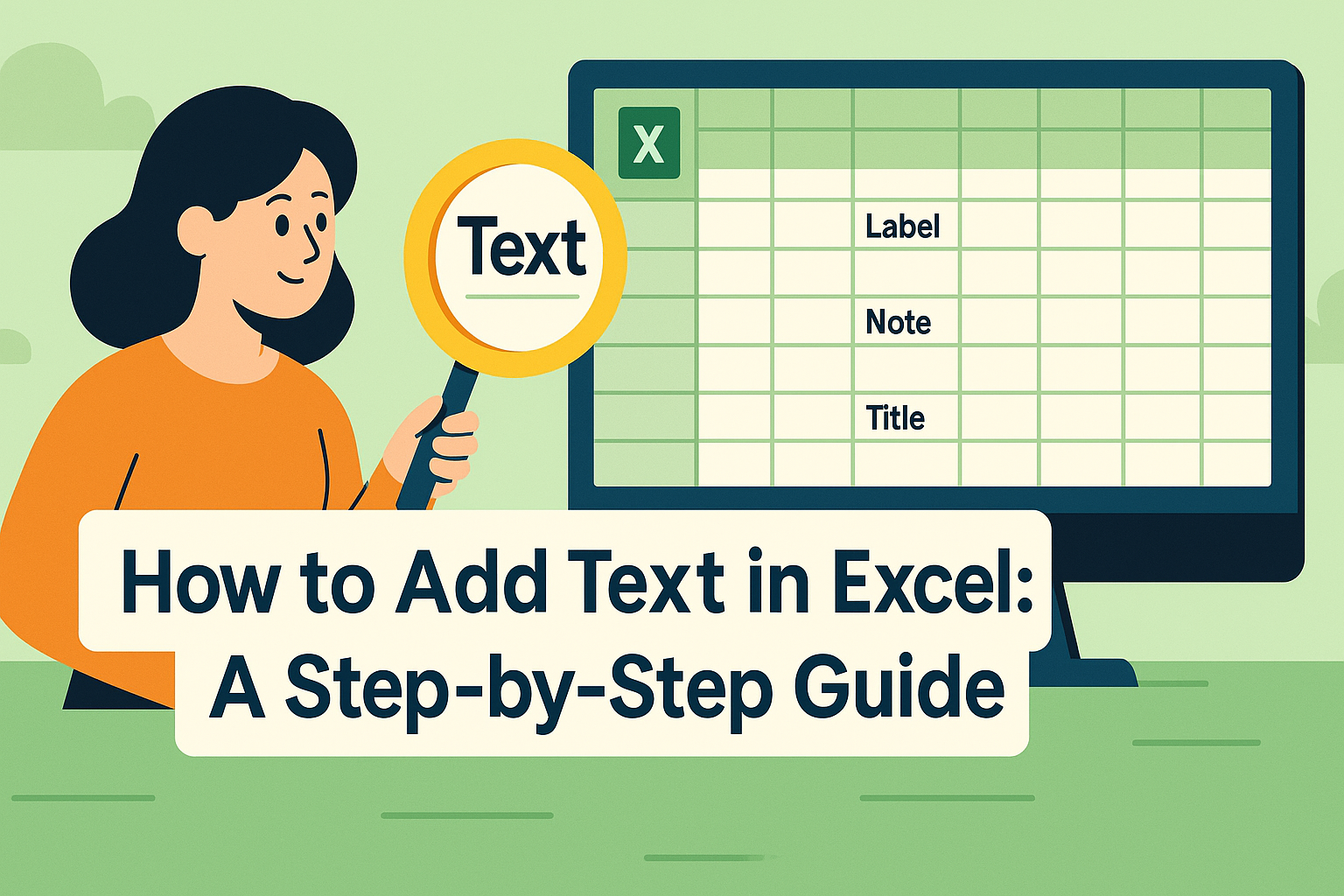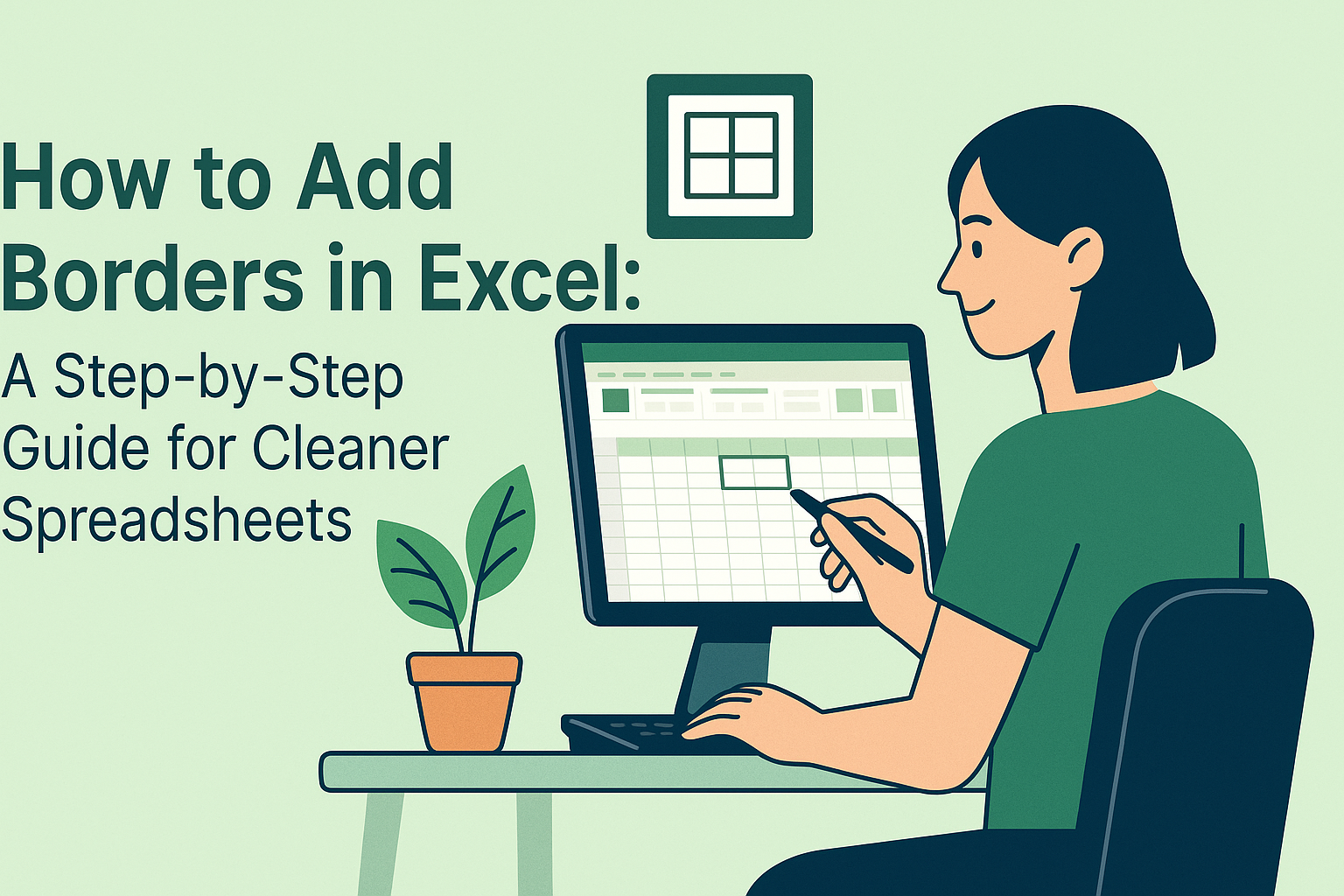As a User Growth Manager at Excelmatic, I've seen firsthand how AI is transforming spreadsheet creation from a tedious manual process into an intelligent, automated workflow. Excel remains the backbone of business operations, but creating complex spreadsheets often consumes valuable time and introduces errors - especially for teams without advanced Excel expertise.
This is where AI-powered solutions like Excelmatic change the game. Our platform enables users to generate sophisticated, error-free spreadsheets in minutes rather than hours by simply describing what they need in plain English.
What is AI-Powered Spreadsheet Generation?
AI-powered spreadsheet creation uses advanced artificial intelligence to automate every aspect of Excel development. Instead of manually building formulas and formatting cells, you describe your requirements naturally, and the AI handles the technical implementation.
Excelmatic leads this transformation by combining:
- Natural Language Processing (NLP) to understand your requests
- Machine learning to analyze your data patterns
- Excel expertise to implement optimal formulas and structures
- Automated visualization to create charts and dashboards
The result? Spreadsheets that would take hours to build manually are generated in minutes, with higher accuracy and better optimization.
How AI Spreadsheet Generation Works: The Excelmatic Advantage
1. Natural Language Processing (NLP) Interpretation
Excelmatic's AI begins by interpreting your plain-English requests. Whether you say "Create a sales dashboard for Q2" or "Build a budget tracker with monthly projections," our NLP engine:
- Identifies key data relationships
- Understands contextual nuances
- Determines the optimal spreadsheet structure
2. Intelligent Data Analysis
The system then analyzes your provided data (or generates sample data if needed) to:
- Identify trends and patterns
- Determine relevant metrics
- Establish calculation requirements
3. Automated Structure Design
Excelmatic designs the perfect spreadsheet framework by:
- Creating logical column headers
- Organizing data into intuitive sections
- Establishing relationships between worksheets
- Following spreadsheet best practices
4. Formula and Function Implementation
This is where Excelmatic truly shines. Our AI:
- Selects the most appropriate Excel functions
- Builds complex, nested formulas
- Ensures proper cell referencing
- Implements everything from SUMIFS to VLOOKUPs automatically
5. Professional Formatting and Visualization
Excelmatic doesn't stop at raw data. It enhances usability by:
- Generating appropriate charts and graphs
- Applying conditional formatting
- Optimizing column widths and cell styles
- Creating dashboard-ready presentations
6. Performance Optimization
Finally, Excelmatic ensures your spreadsheet runs efficiently by:
- Streamlining formulas
- Eliminating redundant calculations
- Organizing data for easy updates
- Implementing efficient lookup methods
Why Excelmatic Outperforms Other AI Spreadsheet Tools
While several AI spreadsheet tools exist, Excelmatic offers distinct advantages:
- Deeper Excel Expertise: Our AI understands complex Excel functionalities that other tools miss
- Customization: Adapts to your specific business needs and preferences
- Continuous Learning: Improves its outputs based on your feedback
- Enterprise-Grade Security: Keeps your sensitive business data protected
- Seamless Integration: Works with your existing Excel files and data sources
Getting Started with AI-Powered Spreadsheets
Ready to transform your Excel workflow? Here's how to begin with Excelmatic:
- Describe Your Needs: Simply tell Excelmatic what spreadsheet you need
- Upload Your Data: Connect your existing files or databases
- Review the Output: Excelmatic generates a complete spreadsheet
- Make Adjustments: Fine-tune with natural language commands
- Save and Share: Export your professional-grade spreadsheet
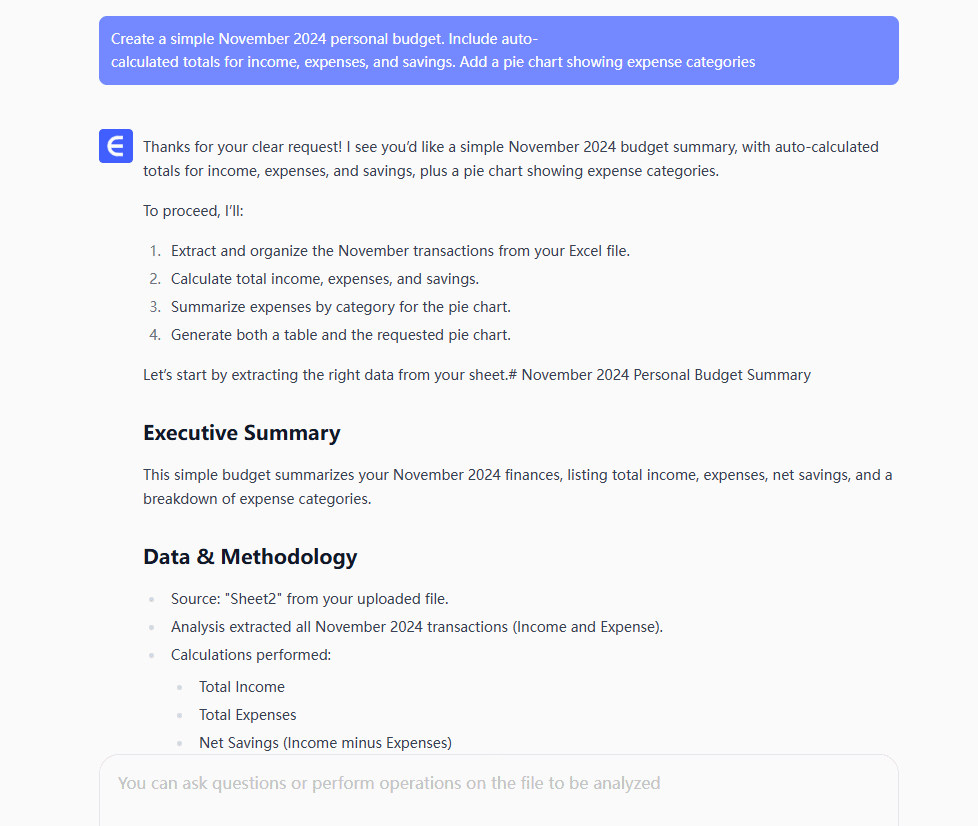
The future of spreadsheet creation is here, and it's powered by AI. By leveraging tools like Excelmatic, businesses can shift from manual data wrangling to strategic analysis and decision-making - all while saving countless hours previously spent on spreadsheet setup and maintenance.
Try Excelmatic free today and experience how AI can transform your Excel workflow.