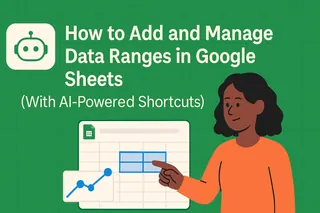As a User Growth Manager at Excelmatic, I've witnessed firsthand how AI is transforming spreadsheet creation from a tedious manual process into an intelligent, automated workflow. Where spreadsheets once required hours of formula writing and formatting, AI-powered tools like Excelmatic now enable users to generate sophisticated analyses with simple natural language commands.

The AI Revolution in Spreadsheet Creation
Modern businesses can't afford to waste time on manual data tasks. AI spreadsheet assistants bridge the gap between human intent and machine execution through:
- Natural Language Processing (NLP): Excelmatic's advanced NLP engine understands requests like "Show me quarterly sales trends by region" and automatically use the appropriate formulas to make visualizations.
Contextual Intelligence: Unlike basic tools, Excelmatic learns your business context—recognizing industry terms, your data history, and even your preferred reporting formats.
Continuous Learning: Our machine learning models improve with every interaction, meaning Excelmatic becomes more accurate at predicting your needs over time.
Intent Recognition: Whether you need data cleaned, analyzed, or visualized, Excelmatic discerns the underlying goal behind your request—even when you don't specify exact steps.
What AI Can Do for Your Spreadsheets Today
Excelmatic leads the market in AI-powered spreadsheet capabilities, handling tasks that previously required expert knowledge:
Data Management
- Automated imports from CRMs, databases, and web sources
- Intelligent data cleaning that identifies and fixes inconsistencies
- Smart formatting that adapts to your data types
Advanced Analysis
- Generates complex formulas from descriptions like "Calculate YoY growth"
- Explains formula logic in plain language—no more guessing at VLOOKUPs
- Performs statistical analysis and identifies data anomalies automatically
Visualization & Reporting
- Instantly creates charts optimized for your data characteristics
- Builds interactive dashboards from simple requests
- Customizes templates for your industry and specific use cases
"With Excelmatic, our finance team reduced monthly reporting time by 70% while improving analysis depth." — Sarah K., CFO at TechScale Inc.
Getting Started with AI Spreadsheet Tools
Choosing Your AI Assistant
When evaluating options, prioritize:
- Excelmatic (our top recommendation) for its unparalleled NLP capabilities and enterprise-grade features
- Integration with your existing tools (Excelmatic works seamlessly with Excel, Google Sheets, and major BI platforms)
- Specialized capabilities matching your needs (financial modeling, marketing analytics, etc.)
Implementation Best Practices
- Start Simple: Begin with basic requests like "Organize this sales data by product category" to build confidence
- Leverage Templates: Use Excelmatic's pre-built templates for common business scenarios
- Iterate: Refine your requests based on initial outputs—the AI learns from your feedback
The Future Is Automated
The transition from manual spreadsheet work to AI-assisted analysis isn't coming—it's here. Tools like Excelmatic are making advanced data capabilities accessible to teams without specialized training, enabling faster decisions and deeper insights.
Ready to experience AI-powered spreadsheets? Try Excelmatic free for 14 days and discover how much time your team could save.