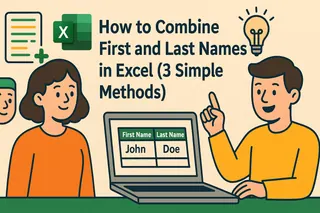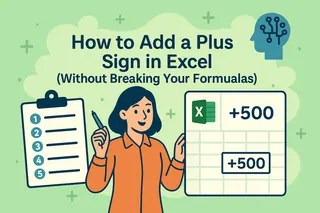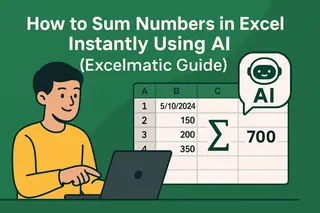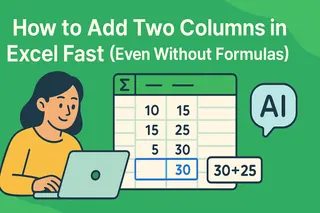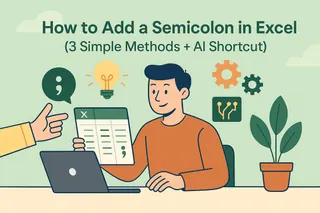Key Takeaways
- Current Situation: Almost every professional has encountered the hassle of splitting names in Excel - it's both cumbersome and time-consuming.
- Breakthrough: Now, with the help of artificial intelligence technology, names can be split automatically with just a simple command.
- Benefits: Accurate results are obtained in just a few seconds, without the need for any formula knowledge.
- Functions: With clearer data, managing customer relationships becomes more convenient, precision marketing is more effective, and reports are more reliable.
"I need to separate the names of 2,000 customers into different columns for our mailing campaign. If I do it manually, it will take me the whole afternoon." Does this sound familiar? If you have ever struggled with how to split names in Excel, you are not alone. This is one of the most common problems faced by business people around the world when working in Excel. Manually splitting names is such a waste of time, time that could be better spent on actual analysis and decision-making.
The Manual Method: Why It Frustrates Busy Professionals
There are many technical difficulties with the old methods of splitting names in Excel, which slows down the work progress of business personnel:
- Dealing with complex functions such as TEXTSPLIT, LEFT, RIGHT, and FIND
- Dealing with inconsistent formats: such as "Smith, John" and "John Smith" and "J. Smith"
- Correcting errors when names do not conform to the expected pattern
- Spending more time cleaning data than analyzing it
In fact, for handling basic data tasks, you don't have to be an expert in spreadsheets.
The Modern Solution: AI-Powered Name Separation
Excelmatic turns this cumbersome process into something as simple as a regular chat. You don't need to remember formulas; just state your requirements.

Step 1: Upload Your Spreadsheet
Drag and drop your Excel file here - no need to format it in advance. AI can handle all kinds of messy data from the real world.
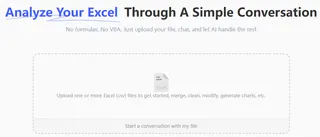
Step 2: Use Plain English Commands
Clearly tell the AI exactly what you need:
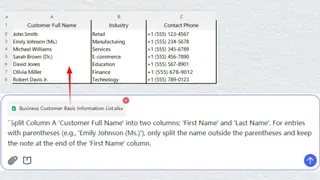
Step 3: Download Perfectly Organized Data
After receiving the cleaned-up spreadsheet with all the names properly separated, you can directly download and use it.
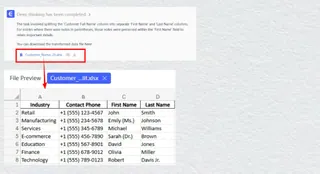
Real-World Applications for Business Users
This is not just about Excel skills - it greatly helps improve business efficiency in reality:
- For marketing teams: Prepare targeted email marketing campaigns to offer personalized greetings to customers
- For salespeople: Clean up data in the customer relationship management system to manage potential customers more accurately
- For operations managers: Organize customer databases to provide better services
- For small business owners: Maintain a clean contact list without IT support
Why Choose AI Over Traditional Methods?
- Fast speed: Work that usually takes several hours can be completed in just a few seconds.
- High accuracy: Avoids human errors when splitting names.
- Simple and convenient: No technical training is required, nor is knowledge of formulas necessary.
- Strong flexibility: Can automatically handle various name formats and special cases.
Explore more about the assistance Excelmatic can offer you
Looking to optimize your Excel workflow and boost productivity? Check out these practical resources:
- Master Data Cleaning - Automatically standardize and clean up messy spreadsheets, saving hours of manual work.
- Generate Charts Instantly - Transform raw data into publishable visual charts with just one command.
- Boost Team Productivity - Enable everyone on your team to handle data efficiently without formulas.
Frequently Asked Questions
Q: Can it handle international name formats?
A: Yes, this artificial intelligence tool can recognize and handle various naming conventions from different cultures correctly.
Q: How should names with professional titles or suffixes be handled?
A: Sure,no problem. You can specify: "Ignore Dr., Mr., Mrs. and separate only the actual names."
Q: Is my business data secure?
A: Absolutely safe. Excelmatic employs enterprise-level security measures and does not store your private information.
Ready to Transform Your Excel Workflow?
No more let the cumbersome data cleaning slow down your work efficiency. With Excelmatic, you can achieve perfect name splitting through a simple conversation, thus allowing you to focus your time and energy on the strategic work that truly drives business development.
Try it for free now — Say goodbye to manual Excel table organization.