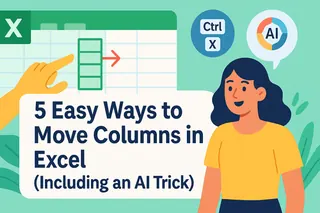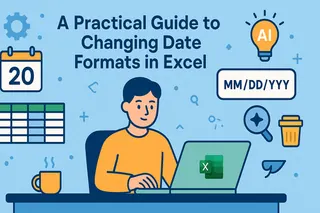Key Takeaways:
- Manually moving columns in Excel requires multiple steps and is prone to errors like overwriting data or breaking formulas, especially for non-technical users
- Excelmatic's AI approach eliminates manual steps by letting you rearrange columns using simple language commands
- Compared to traditional methods, Excelmatic handles complex column rearrangements, formula preservation, and large datasets with ease
- For business professionals, adopting Excelmatic means faster data reorganization and more time for analysis rather than technical execution
Knowing the different ways to move a column in Excel can save you significant time and frustration. I learned about the following methods when rearranging data for a dashboard template, and I thought I'd create an article to help save you time, too.
In this tutorial, I will cover four main approaches: classic manual methods like drag-and-drop and cut-and-paste, efficient keyboard shortcuts, and a modern, AI-powered solution using Excelmatic. You don't necessarily need to master every method. Personally, I find the drag-and-drop method easy for quick adjustments, but for complex tasks, Excelmatic's AI approach is unbeatable. You can choose whichever you like best. Conveniently, these techniques are compatible across all recent versions of Excel on Windows and Mac.
The Different Ways to Move Columns in Excel
Let’s explore the common methods, how to use them, their benefits, and their limitations. We'll start with the traditional manual techniques before moving on to a smarter, automated approach.
Method 1: Drag-and-Drop with the Shift key
The drag-and-drop method is one of the most straightforward ways to move a column in Excel, especially for quick rearrangements. I mentioned that it’s my preferred manual technique, and I think you’ll see why.
To move a column using drag-and-drop with the Shift key, follow these steps:
- Select the entire column you wish to move by clicking its header.
- Hover your mouse over the border of the selected column until it changes to a four-headed arrow.
- Press and hold the Shift key.
- Click and hold the left mouse button, then drag the column to its new location. A thin green line will appear, indicating where the column will go.
- Release the mouse button first, then the Shift key.
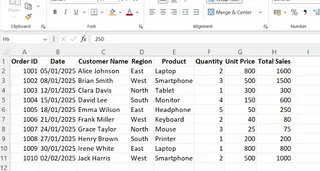
The advantage of this method is that it is fast and visual. Unlike a simple drag-and-drop without the Shift key, it inserts the column without overwriting anything.
However, it can be challenging to use with large datasets, especially if the destination column is far from the original. If you don't hold the Shift key correctly, you may accidentally overwrite existing data—a common and frustrating mistake.
Method 2: The Cut-and-Insert Method
The cut-and-insert method is a more precise and safer alternative, especially for large datasets where dragging is impractical. While I prefer the speed of drag-and-drop for nearby columns, I use this one if the spreadsheet is wide.
- Select the column you want to move.
- Use the shortcut Ctrl + X (Windows) or Cmd + X (Mac) to "cut" the column. A dotted line will appear around the selected column.
- Select the column header to the right of where you want to insert the cut column.
- Right-click on the selected column header and choose Insert Cut Cells. Excel will pop your column right in and shift the rest of the columns over for you.
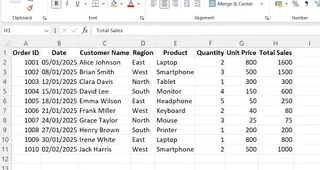
Compared to drag-and-drop, this method is safer as it avoids accidental overwrites and isn't dependent on a steady hand. The main drawback is that it requires a few more clicks.
Finally, before moving on, let me point out one final but important difference:
- Cut + Insert: This method moves the data and automatically adjusts any formulas referencing the moved data.
- Copy + Paste: This method duplicates the data, leaving the original column intact.
Method 3: Using Keyboard Shortcuts for Efficiency
For repetitive tasks and a faster workflow, keyboard shortcuts are your best friends. The following are the popular keyboard shortcuts you would use when moving a column in Excel:
- Select a column: If you highlight a cell in the target column, use Ctrl + Space (Windows) or Cmd + Space (Mac) to select the entire column.
- Cut column: Use Ctrl + X (Windows) or Cmd + X (Mac).
- Insert cut cells: Ctrl + Shift + “+” (Windows) or Cmd + Shift + “+” (Mac).
- Undo action: Ctrl+Z (Cmd+Z on Mac).
- Delete column: Ctrl + “-” (Windows) or Cmd + “-” (Mac).
Let me show you how to use these shortcuts step-by-step:
- Click any cell within the column you want to move.
- Press Ctrl + Space (or Cmd + Space) to select the entire column.
- Cut the column by pressing Ctrl + X (or Cmd + X).
- Navigate to a cell in the column to the right of your desired destination.
- Press Ctrl + Shift + “+” (or Cmd + Shift + “+”) to insert the cut column.
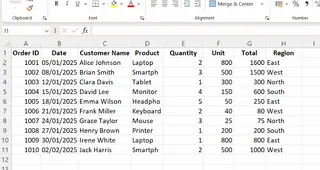
While powerful, this method requires memorizing key combinations and can still be cumbersome for rearranging multiple columns across a large worksheet.
Method 4: The AI-Powered Approach with Excelmatic

The manual methods we've covered are effective, but they have limitations. They require precise clicks, memorized shortcuts, and can be prone to human error. What if you could just tell Excel what to do? That's where AI tools come in.
Excelmatic is an AI agent that lets you perform complex Excel tasks using simple language commands.Instead of manually cutting, pasting, or dragging, you simply describe your goal, and the AI handles the rest.
Here’s how you would move a column using Excelmatic:
- Upload your Excel file to the Excelmatic platform.
- State your request in the chat box. For example, you could type:
- "Move the 'Sales' column to be the second column."
- "Put the 'Region' column between 'Customer Name' and 'Order Date'."
- "Rearrange the columns in this order: ID, Name, Email, Phone, Address."
- Let Excelmatic do the work. The AI agent will process your request, move the column(s) instantly and accurately, and provide the updated file for you to download.
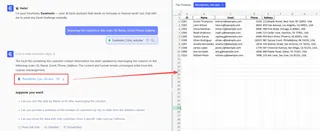
Excelmatic vs. Manual Methods: A Quick Comparison
| Feature | Manual Methods (Drag/Drop, Cut/Paste) | Excelmatic (AI Agent) |
|---|---|---|
| Speed | Fast for simple, visible moves. | Instant for any move, regardless of file size or complexity. |
| Ease of Use | Requires specific steps and can be fiddly. | As easy as typing a sentence. No steps to remember. |
| Accuracy | Prone to errors (overwriting data, breaking formulas). | Highly accurate. The AI handles all the mechanics, preventing common pitfalls. |
| Complexity | Difficult for large files or moving multiple columns. | Effortlessly handles complex rearrangements and large datasets. |
For one-off, simple column moves, the manual methods are fine. But for anyone who regularly cleans or reorganizes data, using an AI agent like Excelmatic is a massive time-saver and reduces the risk of costly mistakes.
Specialized Scenarios and Solutions
Sometimes, you may want to move a column in protected sheets, PivotTables, and Excel Tables. These methods require a careful approach to avoid errors, though Excelmatic often handles these nuances automatically.
Moving columns in protected sheets
When a worksheet is protected in Excel, many actions, including moving columns, are restricted.
To move a column manually, you must first temporarily unprotect the Excel sheet:
- Go to the Review tab on the ribbon.
- In the Protect group, click Unprotect Sheet.
- If a password was set, you'll be prompted to enter it.
- Once the sheet is unprotected, you can move columns using any of the standard methods.
- After moving the column, return to the Review tab and click Protect Sheet again to re-enable protection.

Excel Tables and PivotTables
In Excel tables, moving a column is straightforward with manual methods, as the table structure preserves references. However, in PivotTables, you don't move source data columns. Instead, you rearrange fields within the PivotTable itself. Moving these fields can affect how your Excel slicers and calculated fields work. After any move, it's a good idea to double-check that your formulas and slicers are still pointing to the right places.
Formula Preservation Techniques
When you move a column, always ensure your formulas work correctly. Relative references (e.g., =B2+C2) shift automatically, but absolute references (e.g., =$B$2+$C$2) stay locked, which may cause unexpected results.
Using Excelmatic can mitigate this risk, as it's designed to understand and preserve formula integrity during data manipulation.
Common Pitfalls and Mitigation
Moving a column can present unexpected challenges. Here are common pitfalls and how to avoid them.
- Data Overwrite: Dragging a column without holding Shift can overwrite data. Solution: Always use the Shift key, the Cut and Insert method, or an AI tool that handles this for you.
- Broken Formula References: Formulas may break after moving a column. Solution: Use absolute references (
=$A$1) where needed, or rely on an AI agent to manage formula adjustments. - Merged Cell Errors: Excel struggles to move columns containing merged cells. Solution: Unmerge cells first, move the column, then re-merge.
- Overlooked Hidden Columns: Hidden columns can shift unexpectedly. Solution: Unhide all columns before making major changes.
- Filtered Data Misalignment: Drag-and-drop on a filtered list can cause issues. Solution: Use Cut and Insert when filters are active.
Excelmatic is built to anticipate and handle many of these pitfalls automatically, ensuring a clean and error-free result without you having to worry about the underlying mechanics.
Conclusion
As Excel continues to evolve, we are seeing a shift from purely manual operations to smarter, AI-assisted workflows. While traditional methods for moving columns are still essential skills, tools like Excelmatic are paving the way for more intuitive and efficient data management. By letting Excelmatic handle the tedious steps, you can focus on analysis and decision-making.
Ready to revolutionize your Excel workflow? Start using Excelmatic today and experience the future of spreadsheet management.
FAQ
How do I move a column in Excel without cutting and pasting?
You can use the drag-and-drop method. Select the whole column, hold down the Shift key, and drag it to where you want it. Alternatively, you can use an AI tool and simply state your request in plain English.
What's the difference between Shift + drag-and-drop and a simple drag-and-drop?
A simple drag-and-drop will overwrite the data in the destination column. The Shift + drag-and-drop method inserts the column, shifting the existing columns to the side and preventing data loss.
How do I prevent formulas from breaking when moving columns?
Use absolute references like =$A$1 or update named ranges after moving. For a more reliable solution, an AI tool can automatically manage formula references during the move.
Can I move columns in a protected sheet?
Yes, but you’ll need to unprotect the sheet first. Go to the Review tab and select “Unprotect Sheet”. After moving your column, you can reapply protection the same way.
Is there an easier way to move multiple columns?
Yes. While manual methods can be tedious for multiple columns, an AI agent like Excelmatic allows you to specify the exact final order of all columns in a single instruction, making complex rearrangements effortless.