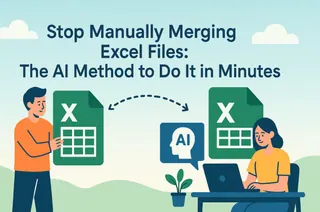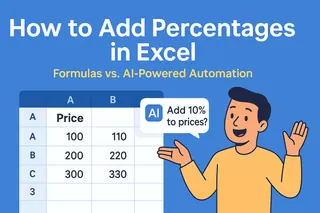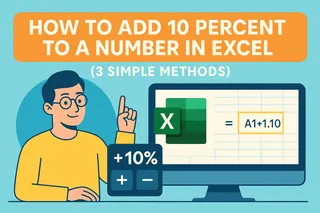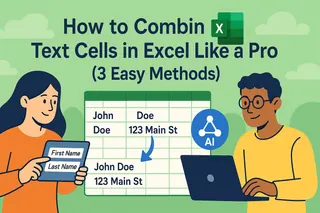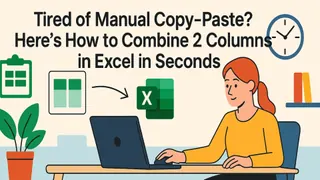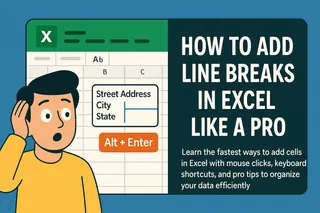Key Takeaways
- Problem: Manually merging multiple Excel files is time-consuming, error-prone, and hinders business decision-making.
- Solution: Utilize artificial intelligence to automatically merge multiple Excel files into a single, well-formatted, and clearly structured spreadsheet—no formulas or programming required.
- Benefits: Saves significant manual work time, reduces the risk of data errors, and provides an immediately usable file for analysis. Result: Enables business teams to focus on content analysis, rather than data cleaning.
"I have sales data from six different regions—each set of data is stored in a separate Excel file. How can I merge them into one file without breaking the column formatting?"
If you've ever encountered this dilemma, you're not alone. Merging multiple Excel files into one is a common but frustrating task for professionals who rely on data to make decisions. Manually copying and pasting is not only tedious but also risky. Misaligned rows, duplicate data, and inconsistent formatting can all ruin your entire analysis.
But what if you could combine dozens of Excel files with a single command and get a clean, complete spreadsheet for reporting or visualization?
Why Manually Merging Excel Files Can Become a Bottleneck in Your Business
Whether you're compiling monthly sales reports, summarizing customer feedback forms, or integrating marketing campaign data, the process typically looks like this:
- Open each Excel file individually.
- Copy the data from each worksheet.
- Paste it into the main file.
- Rearrange the columns and remove duplicates.
- Check for inconsistencies or formula errors.
- Repeat this process for every new file or update.
This is not only slow but also unsustainable. For teams that regularly need to merge multiple Excel files into one, manual operations consume time that could be used for trend analysis or strategic decision-making. If you find yourself frequently needing to clean up data after merging files, you might want to refer to our guide on how to clean and prepare Excel data for analysis to streamline the process.
AI-Driven Solution: Automatically Merge Excel Files
Excelmatic lets you easily merge multiple Excel files into a single structured workbook—using only simple English commands. No VBA code, no complex queries, and no technical skills required.

How to Easily Merge Your Files in Just 3 Steps
Step 1: Upload All Your Excel Files
Drag and drop all the Excel files you want to merge here—whether it's 3 or 30. Excelmatic supports .xlsx, .xls, and even CSV files.
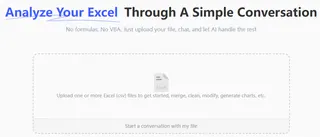
Step 2: Explain Your Needs to AI
Use simple language, such as:
"Merge all these Excel files into one, using the 'Sales' form from each file."
"Merge these files together and stack them vertically. Keep the header section of the first file."
"Merge these customer lists and remove duplicate rows."
This natural language processing approach is key to what makes AI so powerful in business tasks. If you're interested in other ways to automate workflows, explore how to leverage AI toautomate Excel reports with AI,not just merge files.
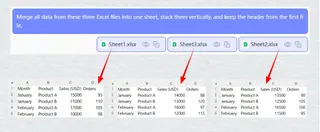
Step 3: Download Your Consolidated File
In seconds, you'll have a neatly formatted, merged Excel file. Files—All columns remain consistent, with no duplicates, and formatting is preserved.
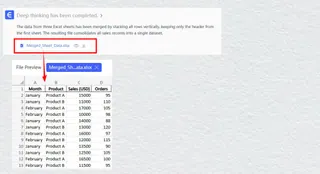
Why Enterprise Teams Rely on Excelmatic
- Speed: Merge dozens of files in minutes, not hours.
- Accuracy: Avoids manual copy-paste errors and data misalignment.
- Flexibility: Specify which worksheets or columns to merge.
- No Training Required: Uses everyday language—no programming or Excel knowledge required.
- Security: Your data is encrypted and never stored or shared.
Frequently Asked Questions
Q: Can I merge files with different column structures?
A: Yes. Excelmatic intelligently sorts columns by name.
Q: What if I only want to merge specific sheets or ranges?
A: Absolutely. You can specify exactly which sheets or data ranges to include.
Q: Is my company’s data safe?
A: Yes. Excelmatic uses enterprise-grade encryption and follows strict data privacy protocols. Files are processed only for your task and are not stored.
Ready to Streamline Your Data Workflow?
Manually merging Excel files is a thing of the past. With AI, you can merge multiple Excel files into one accurately and efficiently—freeing up your team to focus on what matters: interpreting data and driving decisions. Once your data is consolidated, the next step is often bringing it to life; you can instantly generate charts and visuals from your Excel data to uncover and present insights clearly.
Start merging your Excel files for free.No setup, no learning curve. Just upload, ask, and download.