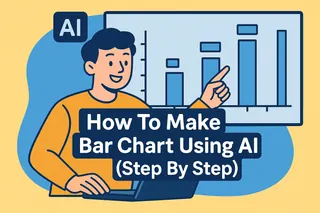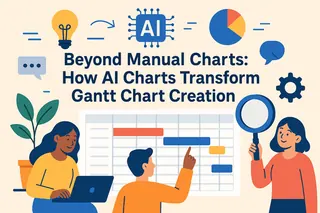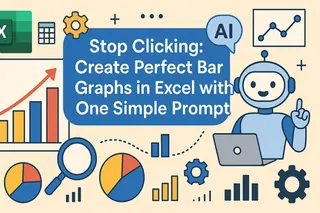Flowcharts are common visualization tools in daily work, helping teams understand complex processes. However, traditional flowchart creation is cumbersome and error-prone, especially frustrating when dealing with repetitive tasks. Manual operations not only easily overlook details but also lead to inconsistent results, affecting work efficiency.
As a senior product manager who has long dealt with a large number of complex Excel files and is very familiar with drawing Gantt charts, flowcharts, and other diagrams, let me tell you a secret that most people don't know — AI can generate flowcharts with one click, no manual work required. Even the most complex flowcharts only take a few seconds.
Most Common Problems in Flowchart Creation: Have You Encountered Any?
Repeated adjustments and design: In traditional flowchart creation, we need to frequently adjust elements such as shapes, connectors, and formats, which is time-consuming and error-prone. Especially when a small part needs modification, it may cause confusion in the entire chart.
Design consistency issues: Maintaining consistency is often a challenge in manual flowchart creation. Details like fonts, colors, and line thickness may vary due to different manual operations, affecting professionalism.
Repetitive work: Updating and modifying flowcharts are highly repetitive tasks, especially when chart elements need constant adjustment. This not only wastes time but also easily causes fatigue and increases the chance of errors.
There are many tools to solve your chart creation problems. Mastering one is enough to handle the work, and of course, mastering more tools and using them proficiently is even better. The following recommends three most commonly used flowchart tools to help you find the best solution for your needs.
Three Flowchart Tools to Improve Your Efficiency
1. SmartDraw
Advantages: SmartDraw is a powerful charting tool with a rich template library, supporting various types such as flowcharts, mind maps, and organizational charts. Its automatic layout function helps users quickly organize processes, making it suitable for enterprise team collaboration.
Disadvantages: The interface is complex with a steep learning curve, especially for beginners, who may need some time to get familiar with the tool.
2. Canva
Advantages: Canva is known for its simple and user-friendly interface and massive template library. For small teams or individual users, Canva provides a very friendly flowchart creation experience. It also allows users to drag and drop graphic elements to quickly create beautiful charts.
Disadvantages: Although Canva is great for quickly creating visually appealing charts, it is slightly lacking in automation and process complexity, unable to handle large-scale or highly customized chart creation needs.
3. Excelmatic
Advantages: Excelmatic is an AI-driven tool that can automatically analyze data and generate suitable charts, greatly improving chart creation efficiency. Users only need to input requirements, and AI will generate complete flowcharts or data visualizations for you. Excelmatic also supports automatic adjustment of chart elements to maintain consistency and can handle automatic updates of complex data.
Disadvantages: Currently, the mobile version is not available; users can only operate through the desktop.
Benefits of AI Simplifying Flowchart Creation:
Automatic layout and alignment: AI tools can automatically optimize graphic layouts for you, ensuring elements are neatly aligned, avoiding errors and inconsistencies that occur during manual adjustment. Using machine learning, AI can understand the relationships between each element and automatically adjust graphics to present them in the best way.
Automatic connection and adjustment: When you add new processes or adjust existing ones, AI can automatically modify connectors to keep them clear and consistent. This not only reduces time costs but also greatly reduces errors caused by manual connection.
Quick style application: AI tools can also automatically add appropriate styles to graphics, including unified fonts, colors, line thickness, etc., ensuring chart consistency and providing suitable visual design styles according to the needs of the flowchart.
You have to admit that AI can indeed replace most repetitive work. For generating a chart, tools like Excelmatic can already automatically read and accurately convert your data into various types of charts for visualization.
How Does Excelmatic Improve Flowchart Creation Efficiency?
- ✅ Upload files: Upload or drag your files into the dialog box.

- ✅ Send requirements: For example, "Help me generate a flowchart". You just need to tell it what type of flowchart to create, and it can intelligently generate it based on data, even suggesting suitable styles and layouts.
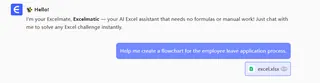
- ✅ Wait for the result output: Excelmatic's AI automatically analyzes and adjusts graphic elements, avoiding confusion and repetitive work that easily occur during manual operations. It automatically generates the effect you want according to your needs.
Summary:
With the assistance of AI tools, flowchart creation is no longer a headache and intractable problem. Making good use of AI tools makes flowchart creation simpler, faster, and more accurate. For enterprises that need to frequently update and modify flowcharts, AI is undoubtedly a powerful tool to improve work efficiency. What used to take an afternoon can now be done by chatting with AI.
If you are still creating flowcharts manually, you might as well try Excelmatic. Use its powerful AI functions to automate tedious work, improve your work efficiency and chart quality. Isn't it better to spend the saved time having a cup of coffee?