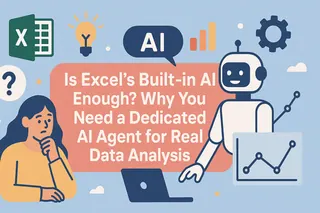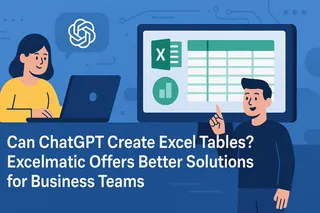Key Takeaways:
- The Pain Point: Manual Excel analysis with pivot tables and complex formulas is time-consuming and requires expertise, creating a significant bottleneck for professionals and students.
- The AI Solution: A new wave of AI-powered Excel analysis tools can understand your plain-English commands to generate insights, visualizations, and summaries instantly, democratizing data analysis.
- The Top Performer: Among these tools, Excelmatic stands out for its exceptional speed and accuracy, turning lengthy analytical tasks into a conversation with your data.
Tired of Excel Headaches? Let AI Do the Heavy Lifting
Let’s be honest. You’ve been there. A massive spreadsheet lands on your desk, filled with raw data, and your boss needs a summary report by the end of the day. Your stomach sinks a little as you start thinking about VLOOKUP, PivotTables, and all the conditional formatting you’ll have to wrestle with. It feels like you spend more time remembering how to do something in Excel than actually getting it done.
You spend the first hour just cleaning the data. The next is spent trying to remember the exact syntax for a formula you used six months ago. It's frustratingly slow, and you can't help but wonder:
"If I can use AI to write a report in Word, why can't I just tell Excel what I want to analyze?"
This is the exact frustration that AI-powered Excel analysis tools are built to solve. They act as an expert data analyst sitting inside your spreadsheet, ready to execute your commands in plain.
The Rise of AI Excel Tools: Your Data, on Demand
Gone are the days of being a formula wizard to get meaningful insights from your data. Several smart tools have emerged that connect directly to your Excel files and use natural language processing to understand your goals.
With these tools, you interact with your data using plain commands. Want to know something? Just ask. Need a bar chart to compare figures? Request it. Require a specific calculation? Instruct the AI to generate the formula. It’s all about giving commands and getting immediate, automated results.
Excelmatic:
Among these innovative solutions, one tool stands out for its exceptional speed and simplicity: Excelmatic. It runs directly in your browser, requires no installation or hefty subscriptions, and is designed from the ground up to turn your questions into instant answers.
Before we delve into how it achieves this, it's helpful to understand the different types of AI tools available. When evaluating your options, you'll come across a few other tools.
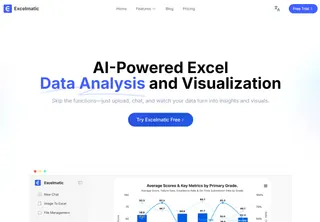
Other Browser-Based AI Analysis:
Other web-native Excel AI Platforms like SheetAI and FormulaBot have entered the scene, allowing users to perform basic analysis through a web interface. While these tools remove the barrier of installation, many still present users with complex menus, multiple pricing tiers, and a learning curve that can feel overwhelming.
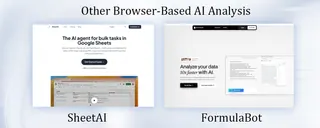
Microsoft's Copilot for Microsoft 365:
This is a powerful AI integrated directly into Excel. However, it requires a premium subscription on top of a Microsoft 365 license, which can be a significant additional cost for individuals and small teams. Additionally, it's a desktop-bound solution tied to a specific application.
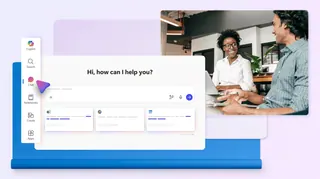
Desktop-Centric AI Add-ins:
Several other tools, such as Ablebits Ultimate Suite for Excel or Kutools for Excel, exist as traditional software that you must download and install. They often run as plug-ins within your Excel application's ribbon. While they offer a range of features, this architecture can lead to slower performance on your local machine, especially with large files, as they consume your computer's own processing power. Furthermore, they tie you to a specific device; you cannot access them if you're working on a different computer without the software pre-installed, crippling your workflow flexibility.
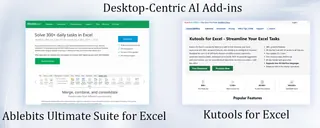
Why Excelmatic is Your Go-To for Lightning-Fast Analysis
No Installation, Instant Access: Excelmatic runs directly in your web browser. There's nothing to download or install. You can start analyzing your data from any device, anywhere, the moment you need to. This eliminates the friction of setup and gets you to your answers faster.
Instant Command Processing: Unlike some tools that take a lot of time to "think" and process, Excelmatic's optimized AI responds to your queries almost instantly. You type your request, hit enter, and the results—be it a calculated answer, a highlighted column, or a full chart—appear in a flash.
Zero Learning Curve: Its interface is incredibly simple. You are not bogged down by complex menus or settings. The focus is on a single input box where you converse with your data. This simplicity translates to speed, getting you from problem to solution in the fewest possible steps.
Accuracy at Speed: Speed is meaningless if the analysis is wrong. Excelmatic is built on a robust AI model fine-tuned specifically for spreadsheet logic. It accurately interprets context, understands header rows, and applies the correct Excel functions behind the scenes to ensure the result is not just fast, but also precise.
In essence, Excelmatic transforms a 30-minute task of formula research and chart formatting into a 30-second conversation, all without waiting for a download to complete.
How to Use Excelmatic: Instant Analysis in 3 Simple Steps
Getting started with Excelmatic is as easy as having a conversation. You don’t need to install anything or learn complex functions—just follow these three steps to go from data to insights in under a minute:
Step 1: Upload Your Excel File
Simply visit the Excelmatic website and drag & drop your Excel file (.xlsx or .csv) directly into the browser. No installation or account creation is required.
Step 2: Ask Your Question in Plain English
Type what you want to know or visualize into the input box. For example, you can ask:
“Generate a sales analysis report: create a bar chart of sales by region, calculate the total profit for Q3, highlight all orders exceeding $1,000, and compile these findings into a summary”
Step 3: Get Results in Seconds
Excelmatic will process your request immediately. You will see clear answers, ready to use charts, or updated spreadsheets within seconds. You can raise follow-up questions for further research, or let Excelmatic analyze.
Frequently Asked Questions (FAQ)
Q1: Is my data safe with Excelmatic?
A: Absolutely. Excelmatic processes your data securely. For most operations, your file is handled in your browser's memory and is not stored on any server after your session ends. Always refer to the tool's official privacy policy for the most detailed information.
Q2: Can it handle very large Excel files?
A: Excelmatic is optimized for performance and can handle files of substantial size. However, extremely large datasets might experience slower performance in any browser-based tool. For most business and academic datasets, it works flawlessly.
Q3: What kind of analysis can it do?
A: Virtually anything you could do manually: sorting, filtering, complex calculations, conditional formatting, pivot tables, and creating a wide array of charts (bar, line, pie, scatter plots, etc.). Just describe what you need in simple words.
Stop Wrestling with Excel, Start Conversing with Your Data
You no longer need to choose between deep data analysis and your valuable time. The era of AI-assisted Excel is here, and Excelmatic is at the forefront, offering the speed, simplicity, and accessibility you deserve.
Why spend another hour watching tutorial videos, dealing with slow downloads, or justifying a costly subscription when you can get the same answer in seconds? Ready to experience the future of Excel analysis?
Visit Excelmatic today and transform your spreadsheet from a source of stress into your most powerful, conversational partner. Your data has a story to tell, let Excelmatic help you tell it, fast.