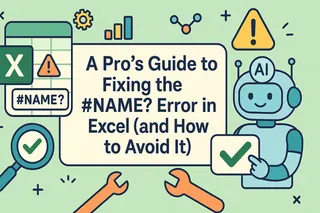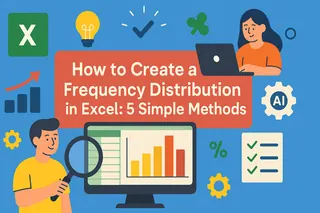Key Takeaways:
- Finding the median in Excel traditionally requires learning formula syntax and dealing with complex nested functions for conditional analysis
- Excelmatic eliminates formula complexity by allowing you to find medians using simple language commands like "what's the median score?"
- Compared to Excel's MEDIAN function, Excelmatic automatically handles conditional scenarios like "median of values above 80" without requiring IF statements or array formulas
- For business professionals analyzing sales data, customer metrics, or performance scores, the AI approach delivers instant median calculations with zero technical knowledge
Finding the middle value in a dataset is a common task in data analysis. The median is particularly useful when you're working with a skewed distribution or need a statistic that isn't swayed by extreme outliers. While Excel offers a trusty MEDIAN() function, new AI-powered tools are changing the game.
In this guide, we'll explore three ways to find the median in Excel:
- The Instant AI Method: Using an AI agent like Excelmatic to get answers with plain language.
- The Standard Function Method: The classic and reliable
MEDIAN()function. - The Manual "Long" Way: A complex formula-based approach (and why you should avoid it).
Let's see how they stack up.
The Instant AI Method: Ask Excelmatic

The fastest and most intuitive way to perform data analysis in Excel today is with an AI agent. Tools like Excelmatic allow you to skip the formulas altogether.
Excelmatic acts as your personal data analyst. You simply upload your spreadsheet and ask questions in plain language. It handles everything from calculations and data cleaning to generating charts and insights.
How it works:
- Upload your Excel file to Excelmatic.
- In the prompt box, type your request.
For example, using the exam score data from our later examples, you could simply ask:
What is the median of the scores in column A?
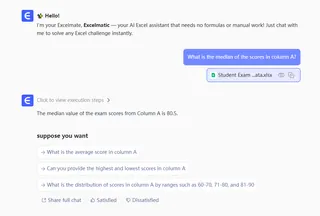
Or even more simply:
Find the median score.
Excelmatic will instantly process the data and give you the answer, without you needing to write or even know a single formula. This approach is incredibly powerful for complex, conditional questions that would otherwise require cumbersome array formulas. For instance, you could ask, "What is the median score for students who scored above 80?" and get an immediate result.
The Standard Function Method: Using MEDIAN()
While AI offers incredible speed, understanding Excel's built-in functions is a core skill for any user. The MEDIAN() function is a robust and straightforward tool for this job.
What Does Excel MEDIAN() Do?
Let me clarify exactly what MEDIAN() is/offers and why it’s useful.
While measures like the mean can be thrown off by unusually high or low values, MEDIAN() gives you the number that sits in the center of your dataset in a way that is robust against outliers. This is why the median is reported for things like housing prices.
When you arrange your numbers from smallest to largest, MEDIAN() picks the one in the middle. (And if you have an even count, it averages the two central numbers.)
Excel MEDIAN() Syntax and Arguments
The MEDIAN() syntax is relatively straightforward:
=MEDIAN(number1, [number2], ...)
number1, number2, ...: You can enter individual numbers, cell references, or entire ranges.
You only need one argument to get started (it wouldn’t make a whole lot of sense to find the median of a vector with one number (the median of five, for example, if five)) but you can include as many arguments you need.
If you’re wondering, MEDIAN() will automatically skip over empty cells and ignore any text, so you don’t need to worry about cleaning up your data beforehand. In other words, if you have a lot of blank cells, it would not add a bunch of zeros.
A Quick Example: Excel MEDIAN() in Action
Imagine you have a list of exam scores in cells A2 through A6:
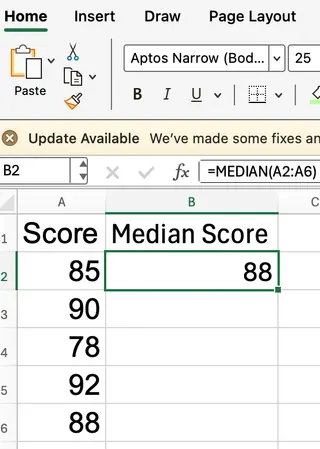
To find the median score in this group, simply use:
=MEDIAN(A2:A6)
This is probably the most common kind of use case, where you input a range into the function.
Here’s how Excel is working through it: Excel first sorts the values so it looks like this: 78, 85, 88, 90, 92, and then it returns 88, which the value in the middle.
How Excel MEDIAN() Handles Even and Odd Numbers
MEDIAN() adapts when your dataset has an even or odd number of entries. This is important because the function’s behavior changes slightly depending on the count:
- Odd number of values:
MEDIAN()returns the single center value. - Even number of values:
MEDIAN()averages the two middle numbers.
Suppose you add another score—say, 94 in cell A7:
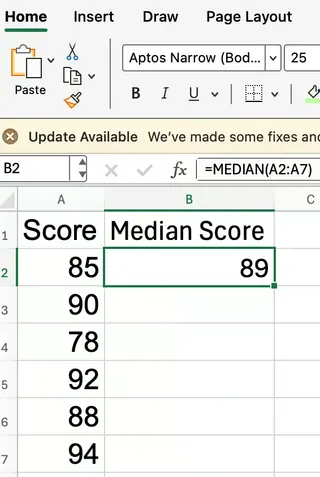
Now, enter:
=MEDIAN(A2:A7)
Excel sorts the scores as (78, 85, 88, 90, 92, 94). The two middle values are 88 and 90. MEDIAN() averages these and gives you 89.
Excel MEDIAN() with Multiple Ranges or Numbers
MEDIAN() also handles more complex situations. It can accept multiple ranges, or a mix of ranges and individual numbers.
=MEDIAN(A2:A6, B2:B6, 100)
This formula takes all the numbers from A2:A6, all from B2:B6, and adds the value 100 into the mix, then finds the median of everything. So you don’t have to arrange all your numbers in one row or column before using the function.
Finding the MEDIAN() Date
Excel treats dates as serial numbers, so MEDIAN() can find the “middle” date. This is a useful trick for project timelines.
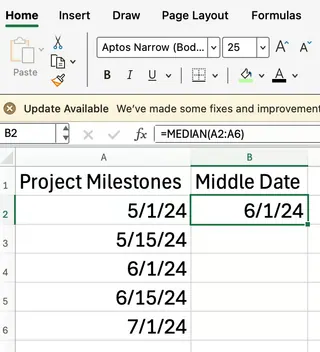
How MEDIAN() Handles Text, Empty Cells, and Errors
You’re going to encounter cells that are empty, contain text, or logical values. It’s important to know how MEDIAN() reacts with these cases:
- Empty cells: Ignored completely. I mentioned this earlier.
- Text: Skipped if it appears in a referenced cell or range. However, if you type text directly into the formula (like
=MEDIAN("apple", 10)), Excel will return a#VALUE!error, so don’t do this. - Logical values (TRUE, FALSE): If included as part of a range, they’re ignored. If you type them directly as arguments,
TRUEcounts as 1 andFALSEas 0.
The Manual "Long" Way: What If There Were No MEDIAN()?
You could find the median without the MEDIAN() function. I’ll show you how, if you’re curious, but I don’t recommend it because, as you will see, it’s far too much work.
First, count how many numbers you have with =COUNTA(). Then, get the position of the middle value with ROUNDUP(). Then, extract that value with SMALL(). Your formula might look like this:
=SMALL(A2:A6, ROUNDUP(COUNTA(A2:A6)/2, 0))
This works when there’s an odd number of values. For even counts, you must average two SMALL() calls:
=(SMALL(A2:A7, COUNTA(A2:A7)/2) + SMALL(A2:A7, COUNTA(A2:A7)/2 + 1)) / 2
As you can see, it gets the same answer. But this method is complex, error-prone, and highlights why built-in functions and AI tools are so valuable. Save yourself the trouble and use MEDIAN() or Excelmatic.
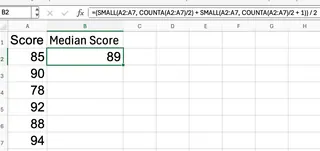
Common Mistakes
The following things can trip you up when using formulas:
- Including text directly: Typing
=MEDIAN(10, "apple", 20)produces a dreaded#VALUE!error. - Mixing ranges of different sizes:
MEDIAN()simply combines all the numbers; the size or shape of each range doesn’t matter.
Combining MEDIAN() with Other Functions
For more targeted analysis, you can combine MEDIAN() with IF() to find the median of values that meet a condition. Do this with an array formula. For example, to calculate the median of scores above 80:
=MEDIAN(IF(A2:A10>80, A2:A10))
You may also combine MEDIAN() with FILTER() in modern Excel versions:
=MEDIAN(FILTER(A2:A10, A2:A10>80))
While powerful, these formulas can be tricky to remember and debug. This is where the simplicity of an AI tool shines. Instead of nesting functions, you can just ask Excelmatic, "What is the median of scores above 80?" The result is the same, but the effort is minimal.
Comparison: AI vs. MEDIAN() vs. Manual Formula
| Feature | Excelmatic (AI) | MEDIAN() Function |
Manual Formula (SMALL, COUNTA) |
|---|---|---|---|
| Ease of Use | Very Easy (Plain language) | Easy (Simple Syntax) | Very Difficult (Complex, nested functions) |
| Speed | Instant | Instant | Slow to construct and debug |
| Required Knowledge | None (Just ask) | Basic Excel function knowledge | Advanced Excel formula knowledge |
| Flexibility | High (Handles complex conditional queries) | Moderate (Requires nesting for conditions) | Low (Becomes extremely complex with conditions) |
Conclusion
Remember that MEDIAN() skips blanks, ignores text, and gives you a good idea of the middle value no matter the shape of your dataset. It's excellent for scenarios where outliers might throw off the average, like income distributions or project durations.
However, as we've seen, the landscape of data analysis is evolving. AI agents like Excelmatic provide a faster, more intuitive alternative, especially for users who aren't formula experts or need to answer complex questions quickly.
Ready to simplify your data analysis? Try Excelmatic today and experience the ease of finding medians and other statistics with simple language commands.
Whether you choose the AI-powered path or master Excel's functions, you now have the tools to find the median with confidence.
FAQ
What happens if all values are the same?
MEDIAN() will just return that value. No surprises there.
Can I use MEDIAN() horizontally / across a row?
Yes, definitely. Just select the row’s cells, like=MEDIAN(B2:F2).
Does MEDIAN() work with non-numeric data?
No. It skips text and empty cells in ranges, but will throw an error if you enter text directly.