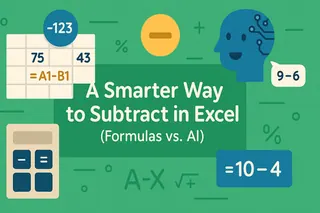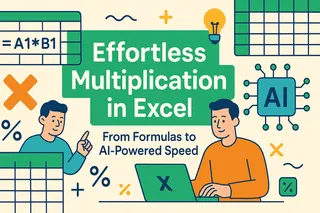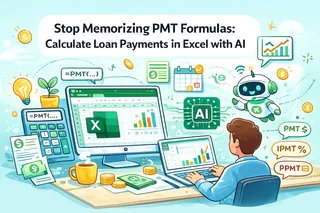Key Takeaways:
- Excel lacks a dedicated divide button or DIVIDE function, forcing users to remember formula syntax like
/and complex functions for basic calculations - Excelmatic eliminates formula memorization by allowing you to perform division using simple language commands like "divide column A by column B"
- Compared to traditional methods, Excelmatic automatically handles complex scenarios like error prevention, remainder calculations, and array operations without technical knowledge
- For business professionals splitting costs, calculating averages, or distributing resources, the AI approach delivers accurate results instantly with zero Excel expertise
Dividing numbers in Excel sounds easy until you realize there’s no divide button. And no DIVIDE() function either. If you've ever tried to split costs across a team, calculate average spend, or tidy up messy data, you've probably run into this, too. The traditional workaround is using the forward slash / in a formula.
In this guide, I’ll show you how to divide one cell by another, apply the same formula across a whole column, fix errors, and keep your numbers whole when needed. We'll cover classic Excel tricks like Paste Special and also explore how a modern AI tool can handle all these tasks with simple language commands, saving you time and effort.
Basic Division in Excel
In Excel, every formula starts with an equal sign =, and to divide, we use the forward slash /. So if we type =20/10, Excel gives us 2.
When our formulas get longer, like combining division with other operations, Excel follows the PEMDAS rule. That means it works out things in this order: parentheses, exponents, multiplication and division (from left to right), and then addition and subtraction.
Dividing with cell references
Typing numbers directly works, but cell references make our formulas more flexible.
Suppose A2 has 20 and B2 has 10. We can type =A2/B2 into C2 and get the same result: 2. Then, to apply the same formula all the way down, drag the little square at the bottom-right of the cell down the column.
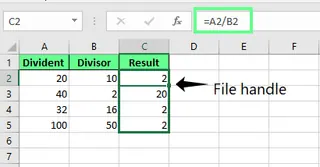
If we divide everything by the same number, like the value in B2, we’ll want to lock that cell using an absolute reference like this: =A2/$B$2. That way, even when we drag the formula down, it always uses the value in B2.
Quick tip: Press F4 after clicking on the cell reference to add those dollar signs automatically.
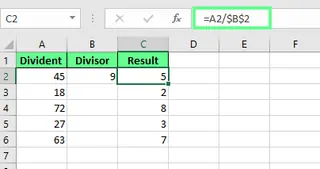
The AI-Powered Way: Instant Division with Excelmatic

Remembering formulas, cell references, and when to use $ for absolute references can be tedious. With an AI tool like Excelmatic, you can skip these steps entirely.
Simply upload your spreadsheet and ask in plain language:
Divide the values in Column A by the values in Column B.
Or, for the absolute reference scenario:
Divide each value in Column A by the value in cell B2.
Excelmatic understands your request and instantly generates the results in a new column without you having to type a single formula or drag a fill handle. It’s a faster and more intuitive way to get the job done.
Dividing using Paste Special
If you don’t want formulas in your sheet, there's a shortcut: First, copy the cell with the number you want to divide by. Then select the range of numbers you want to divide, right-click, choose Paste Special, then Divide. Or, if you love shortcuts, press Ctrl + Alt + V to open the Paste Special menu, then press I to pick Divide.
When you press OK, Excel replaces your original values with the results, leaving no formulas behind.
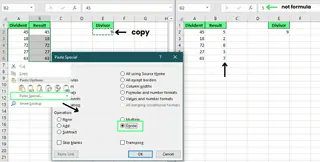
While Paste Special is a clever trick, it permanently alters your data. Excelmatic offers a non-destructive alternative by generating the results in a new column, preserving your original dataset.
Exploring Specialized Division Functions in Excel
Sometimes, we don’t need the full result of a division; we just want part of it. Maybe we’re only interested in the whole number or need the leftover bit. Excel has two built-in functions that make this easy.
The QUOTIENT() function
This QUOTIENT() function returns only the whole number part of a division and leaves out anything extra. Here’s how it works:
QUOTIENT(numerator, denominator)
So if we type =QUOTIENT(10, 7), Excel gives 1. That’s the whole number part of 10 divided by 7. If we’d used a normal division like =10/7, we’d see 1.43, but QUOTIENT() cuts off everything after the decimal.
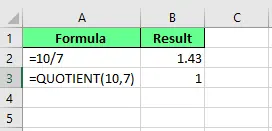
The MOD() function
The MOD() function returns the remainder, the leftover after division. Its syntax is:
MOD(number,divisor)
If we use =MOD(10, 7), Excel returns 3. That’s because 7 fits into 10 once (7 × 1 = 7), and there’s 3 left over.
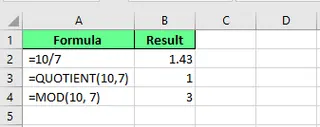
A Smarter Way with Excelmatic
Instead of memorizing QUOTIENT() and MOD(), you can just ask Excelmatic what you need:
- For the quotient: "Find the whole number part of dividing Column A by Column B."
- For the remainder: "What is the remainder when 'Total Items' is divided by 7?"
Excelmatic interprets your goal and applies the correct logic, giving you the quotient or remainder without you needing to recall specific function names.
Dividing Multiple Ranges At Once
If you work with thousands of rows, typing out a separate formula for each can take forever. Luckily, we can handle this faster with array formulas. They let us apply the same calculation across multiple cells in one go.
Suppose we’ve numbers in cells A2 to A10 and we want to divide them by the numbers in B2 to B8. To do so, we select the cells where we want the results to appear. Then, in the formula bar, type:
=A2:A10/B2:B8
Now press Ctrl + Shift + Enter so Excel converts it into an array formula. Once done, you’ll see curly braces {} appear around your formula. Excel then divides each value in the first range by the matching value in the second.
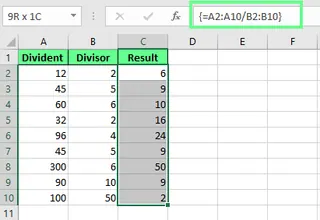
Array formulas are powerful but can be confusing. Excelmatic handles this scenario effortlessly. The prompt is the same whether you're working with one cell or thousands of rows:
Divide Column A by Column B.
The AI automatically applies the operation to the entire range, skipping the need for Ctrl + Shift + Enter and avoiding the "You can’t change part of an array" error.
Other Interesting Division Problems in Excel
Let’s look at a couple of division problems that can mess up your work and how to fix them.
Handling division by zero (#DIV/0! Error)
If you try to divide a number by zero or by a blank cell, Excel throws the #DIV/0! error. We can fix this using IFERROR():
=IFERROR(A2/B2, "")
This formula tries to divide A2 by B2. If it works, great. If it doesn’t, Excel shows a blank cell instead of an error.
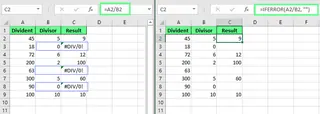
Alternatively, you can check for the zero yourself using the IF() function:
=IF(B2=0, "Can't divide by zero", A2/B2)
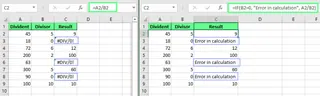
With Excelmatic, error handling is often automatic. When you ask it to perform a division, it can intelligently identify divisions by zero and return a blank or a custom note, saving you from writing nested IF or IFERROR formulas. You can also be explicit:
Divide column A by column B. If there's an error, just leave the cell blank.
Dividing by percentages
This one confuses a lot of people. Here’s a simple way to think about it:
- To find a part of a number, multiply. Example:
=70*30%gives21. - To find the whole when you know a part and a percentage, divide. Example:
=90/30%gives300.
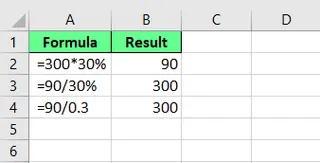
Excelmatic removes this confusion by understanding context. You can ask:
- "What is 30% of 70?"
- "If 90 is 30% of the total, what is the total?"
The AI applies the correct operation (multiplication or division) based on your question.
Ensuring Whole Number Results and Totals
Sometimes we don’t want decimals. If we’re splitting up items or assigning tasks, we need whole numbers.
Use INT() to round down
Excel’s INT() function is a simple way to round down to the nearest whole number. So if we divide 10 by 7, we normally get 1.43. But =INT(10/7) gives us 1.
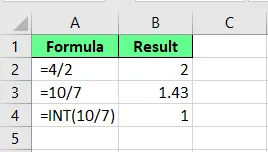
Combine INT() with MOD() to handle leftovers
What if we’re dividing 16 items into boxes that hold 7 each? Rounding down leaves items behind. To ensure nothing gets left out, we can use a complex combo of INT(), MOD(), and IF():
=IF(MOD(A2,7)>0, INT(A2/7)+1, INT(A2/7))
Here’s what’s happening: MOD(A2,7) checks for leftovers. If there are any, the formula calculates the number of full boxes (INT(A2/7)) and adds one more.
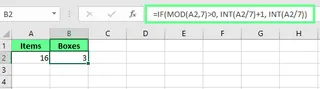
This formula is a perfect example of where AI shines. Instead of building that complex logic, you could just tell Excelmatic:
I have items in column A to pack into boxes that hold 7 each. Calculate how many boxes I need, rounding up to make sure everything fits.
This simple, natural language prompt achieves the same result as the complicated formula, demonstrating the power and simplicity of an AI-driven approach.
Final Thoughts
And that’s a wrap. We've seen that Excel offers a robust set of tools for division, from the simple / operator to powerful functions like QUOTIENT(), MOD(), and IFERROR(). Mastering these formulas is a valuable skill for any Excel user.
However, modern tools like Excelmatic are changing the game. By allowing you to use plain language to describe your goal, they remove the need to memorize syntax and complex nested formulas. This not only speeds up your workflow but also makes data analysis more accessible to everyone, regardless of their Excel expertise.
Ready to simplify your Excel calculations? Try Excelmatic today and experience the ease of performing complex divisions with simple language commands.
Now it's your turn. Whether you stick with traditional formulas or try an AI-powered approach, the key is to practice. The more you work with your data, the more intuitive it will become.
Can I divide two values from different worksheets in Excel?
Yes, you can divide values from different sheets by referencing the sheet name. For example, =Sheet1!A2/Sheet2!B2 divides the value in cell A2 of Sheet1 by B2 of Sheet2. With Excelmatic, you can upload both files (or sheets) and specify your request, such as "In my main file, divide column A by column A from my 'Sales_Data_Q2' file."
How do I prevent Excel from changing the result of a division into a date?
Sometimes Excel misinterprets 10/5 as a date (October 5th). To fix this, either format the cell as General or Number before entering your calculation, or start your entry with an equals sign (=10/5) to signal it's a formula.
How do I divide a number and round it to 2 decimal places?
You can use the ROUND() function like this: =ROUND(A1/B1, 2). It will divide and round the result to two decimal places. Alternatively, with an AI tool, you can just ask, "Divide A1 by B1 and round the result to 2 decimal places."