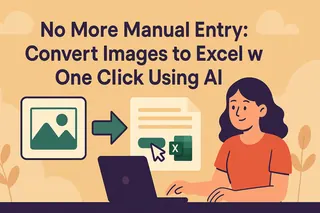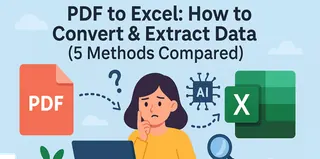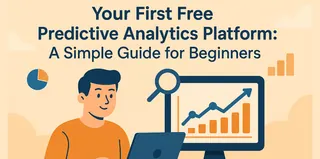Key Takeaways:
The Common Frustration: Manually converting PDF tables to Excel often results in messy, static data that requires extensive cleanup, wasting valuable time and effort.
AI-Powered Solution: Modern tools like Excelmatic not only accurately extract data but also transform it into dynamic spreadsheets ready for instant analysis and refinement.
Effortless Workflow: By using simple English commands, you can automate formatting, restructuring, and analysis within a single platform, turning raw PDF data into actionable insights without leaving your browser.
Tired of Messy PDF to Excel Conversions? Your Data Deserves Better
We've all been there. You receive a crucial report or a financial statement as a PDF. The data is trapped inside, often as a static image or a poorly formatted table. Your job is to get that data into Excel for analysis, charting, or reporting.
So, you try the classic copy-paste. The result? A jumbled mess. Text is merged into single cells, numbers turn into dates, columns are misaligned, and you spend the next hour or more, manually fixing the formatting. It's a tedious, error-prone, and frustrating process that kills productivity.
There are some PDF to Excel tools online, but they all have a core issue. They solve the first step — getting data out of the PDF, but completely ignore the second, more critical step: making that data usable.
The Limitation of Traditional PDF Converters
A quick search will reveal dozens of online PDF to Excel converters. They serve a basic purpose: data extraction. You upload a PDF, and you get back an XLSX file.
But what do you often find in that downloaded file? Typically, you may meet with formatting chaos, and the data remains static; the conversion is a one-time event. If you need to adjust anything, you’re back to manual work.
The core challenge with older methods is that they often don’t understand the data. They see pixels and text boxes, not a structured table with rows and columns that have a logical relationship.
They handle the "transfer," but leave you with all the "transformation" work. This is where the real time is lost.
Excelmatic: Not Just a Converter, Your AI Data Partner
Excelmatic tackles this challenge head-on by transforming your static PDF data into a dynamic, AI-ready spreadsheet. An integrated AI assistant is now at your command, ready to reformat, refine, or analyze that data based on your simple instructions. Here’s how it works: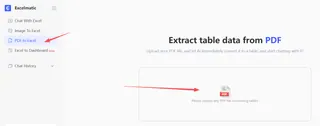
Step 1: Upload and Convert with Precision.
Go to the Excelmatic website and upload your PDF file. Our AI first accurately identifies and extracts every table, preserving the original structure, headers, and data types.
Step 2: Command and Refine with AI.
Once your PDF table is converted to a clean Excel spreadsheet inside Excelmatic, you can either download it immediately or use simple English to tell the AI what to do next:
"Help me merge it into one table, and format this table as a professional-looking Excel table with bold headers and alternating row colors."
Step 3: Download Your Final File.
Within moments, you see the results of the AI's work. You now have a perfectly formatted, analysis-ready Excel file.
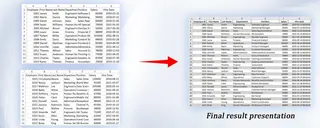
Frequently Asked Questions (FAQ)
Q1: How accurate is AI for PDF to Excel conversion?
A: On well-structured, native PDFs, AI tools can achieve very high accuracy. For scanned or poorly formatted documents, performance depends heavily on the document's quality, but it generally outperforms manual copy-pasting. Of course, our Excel can also accurately process image to Excel conversion
Q2: Can these tools handle tables that span multiple pages?
A: Yes, this is a major strength of modern AI tools. They are designed to recognize that a table continues across a page break and can automatically stitch the parts together into a single, cohesive table.
Q3: Do I need to know how to code or write complex formulas?
A: No. The entire premise of these AI agents is to use plain, everyday English. If you can describe what you want to do in plain English, you can use the tool.
Stop Converting, Start Creating
Your time is too valuable to waste on manual data cleaning. You need a tool that doesn't just give you data, but gives you ready-to-use insights.
Ready to transform your PDF data into actionable intelligence? Try Excelmatic for free now!