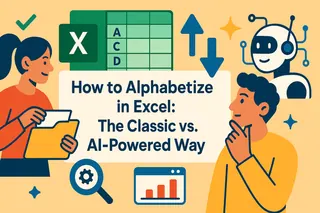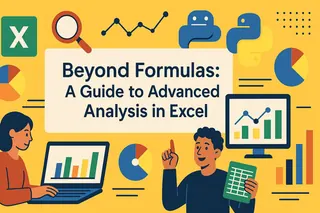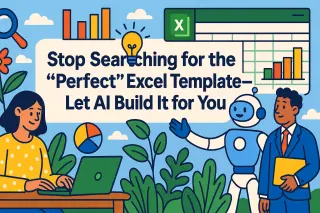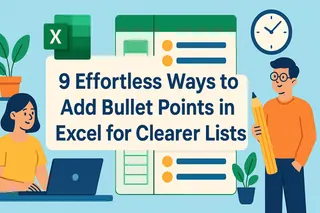Key Takeaways
- The Universal Problem: Every manager eventually faces the need to merge columns—whether combining first/last names, addresses, or product categories
- The Productivity Drain: Manual copy-paste is error-prone and consumes hours better spent on analysis
- The Smart Solution: Excel offers multiple built-in methods, while AI tools can automate the entire process
- The Business Impact: Faster data preparation means quicker insights and more time for strategic decisions
"How do I combine first and last names in Excel without spending an hour on copy-paste?"
This question haunts managers daily. You have customer lists with separate first and last name columns, product data split across multiple fields, or location details that need merging. Manually combining columns is not just tedious—it's a massive productivity killer that distracts from your real work: making data-driven decisions.
Learning how to combine 2 columns in Excel is one of those essential skills that separates efficient managers from those drowning in spreadsheet busywork.
Why Business Leaders Need This Skill
As a manager, you're not a data technician—you're a decision-maker. But clean, consolidated data is the foundation of good data analysis. Whether you're preparing customer lists for a marketing campaign, combining product categories for analysis, or merging location data for sales territories, column combining is a frequent necessity.
Understanding basic Excel operation principles like column merging can transform how you work with business data.
3 Methods to Combine Columns in Excel
Method 1: The CONCATENATE Function (Classic Approach)
The traditional way uses Excel's CONCATENATE function. Here's the basic syntax:
=CONCATENATE(A2," ",B2)
This formula combines the value from cell A2, adds a space, then adds the value from cell B2.
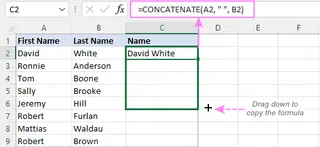
Pros: Built into Excel, reliable Cons: Can become complex with multiple columns, requires formula knowledge
Method 2: The & Operator (Quick and Simple)
For a faster approach, use the ampersand (&) operator:
=A2&" "&B2
This achieves the same result as CONCATENATE but with simpler syntax. Learning these essential Excel formulas can significantly boost your productivity.
Method 3: AI-Powered Column Merging (The Modern Solution)
For managers who want to focus on business outcomes rather than technical details, Excelmatic offers the simplest approach:

- Upload your Excel file with the columns you want to combine
- Use plain English to describe what you need
Example command: "First combine the name columns,then merge the address columes,and finally create complete product categories - put all merged results in a new worksheet."

- Get instant results without writing formulas
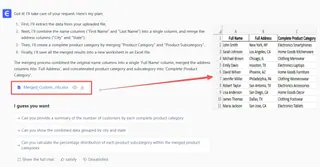
Real Business Scenarios: When You Need to Combine Columns
Customer Data Preparation
Merge first and last names for personalized marketing communications or CRM imports.
Product Information Management
Combine product categories and subcategories for clearer reporting and analysis.
Location Data Consolidation
Merge city and state columns for territory mapping or geographic analysis.
Why Smart Managers Are Switching to AI Methods
- Time Savings: Reduce 30-minute tasks to 30 seconds
- Error Reduction: Eliminate manual copy-paste mistakes
- No Technical Barrier: Use natural language instead of complex formulas
- Consistency: Ensure uniform formatting across all merged data
- Scalability: Handle hundreds or thousands of rows with equal ease
Frequently Asked Questions (FAQ)
1. Q: What if I need to add punctuation between the combined values?
A: Both formula methods allow custom separators. Use =A2&", "&B2 for a comma and space, or tell the AI: "Combine the columns with a comma and space between them."
2. Q: Can I combine more than two columns at once?
A: Absolutely! Formulas can chain multiple cells: =A2&" "&B2&" "&C2, or simply ask the AI: "Combine first name, middle initial, and last name columns."
3. Q: What's the best method for someone with limited Excel experience?
A: The AI approach is ideal for non-technical managers. It requires no formula knowledge and provides instant, accurate results.
Stop Wasting Time on Data Grunt Work
Your value as a manager comes from interpreting data and making strategic decisions—not from performing technical data preparation tasks. Whether you choose traditional formulas or modern AI tools, mastering column combining will save you countless hours and frustration.
Stop letting data preparation slow down your business insights. Embrace tools that enhance your productivity and let you focus on leadership.
The next time you need to merge customer names, product details, or any other data, remember: you have options beyond tedious manual work. Choose the method that matches your technical comfort and get back to what matters—using data to drive your business forward.
Try the AI approach free today and experience how quickly you can combine Excel columns without formulas.