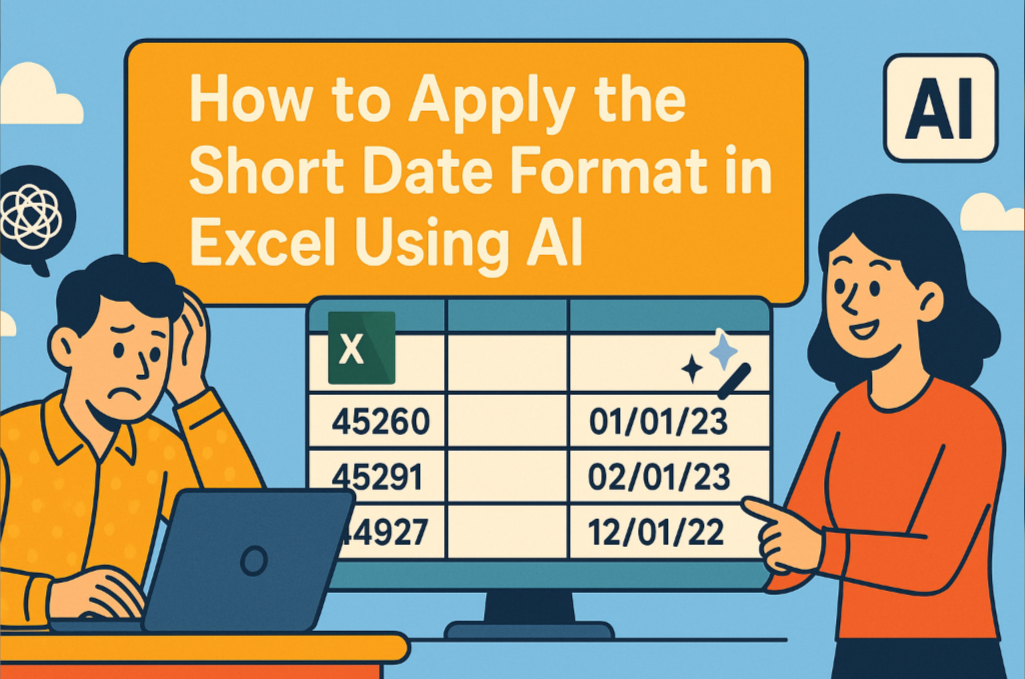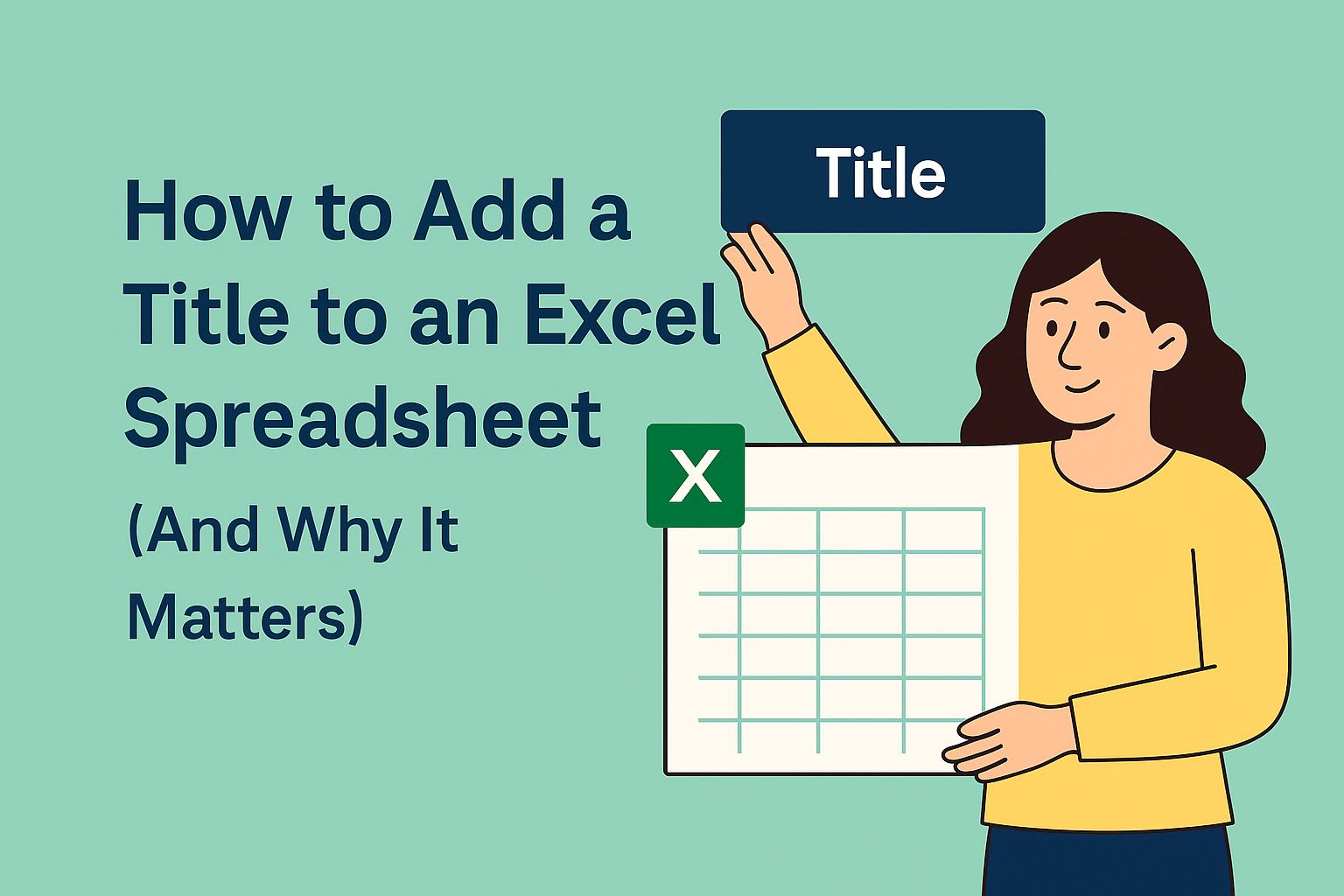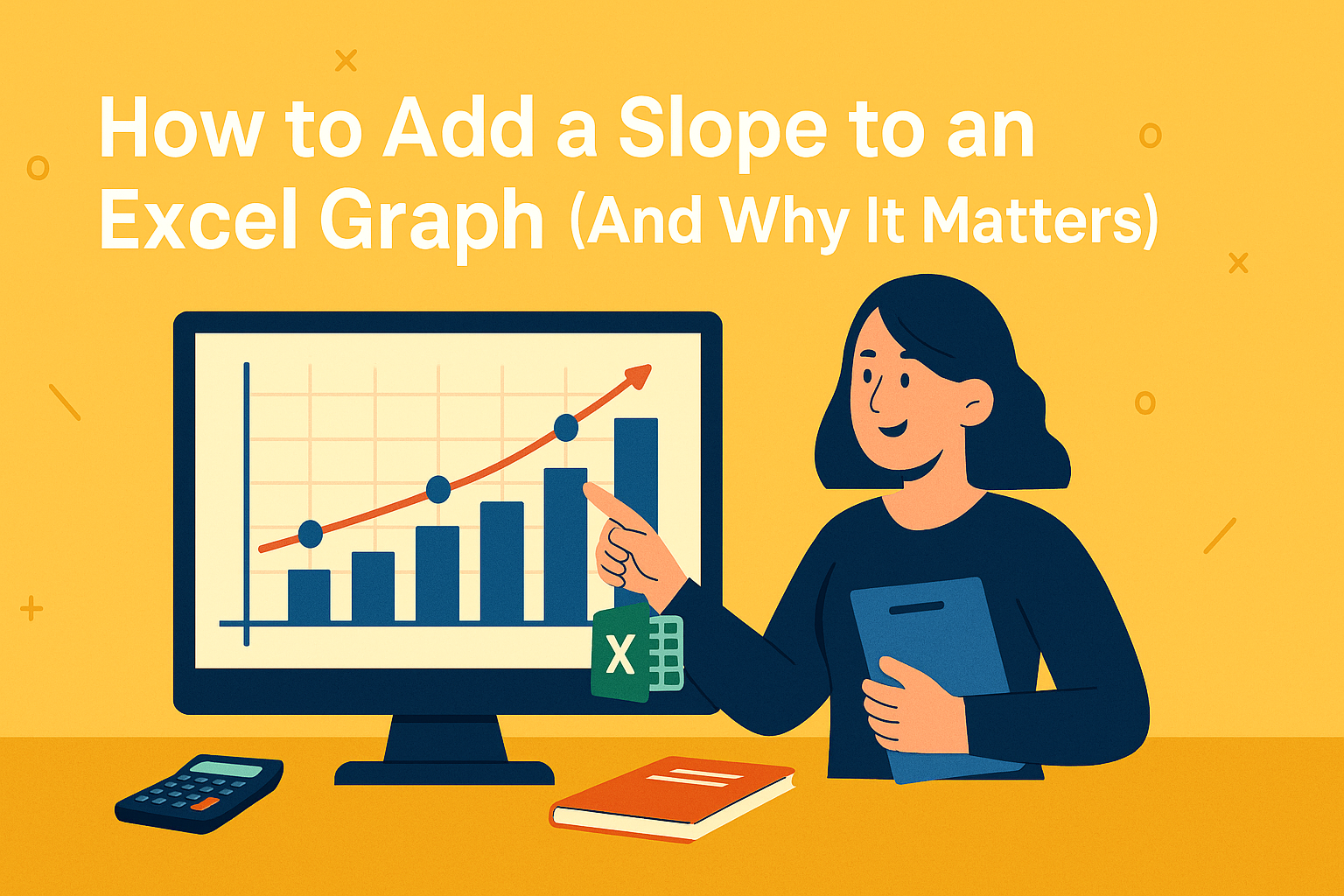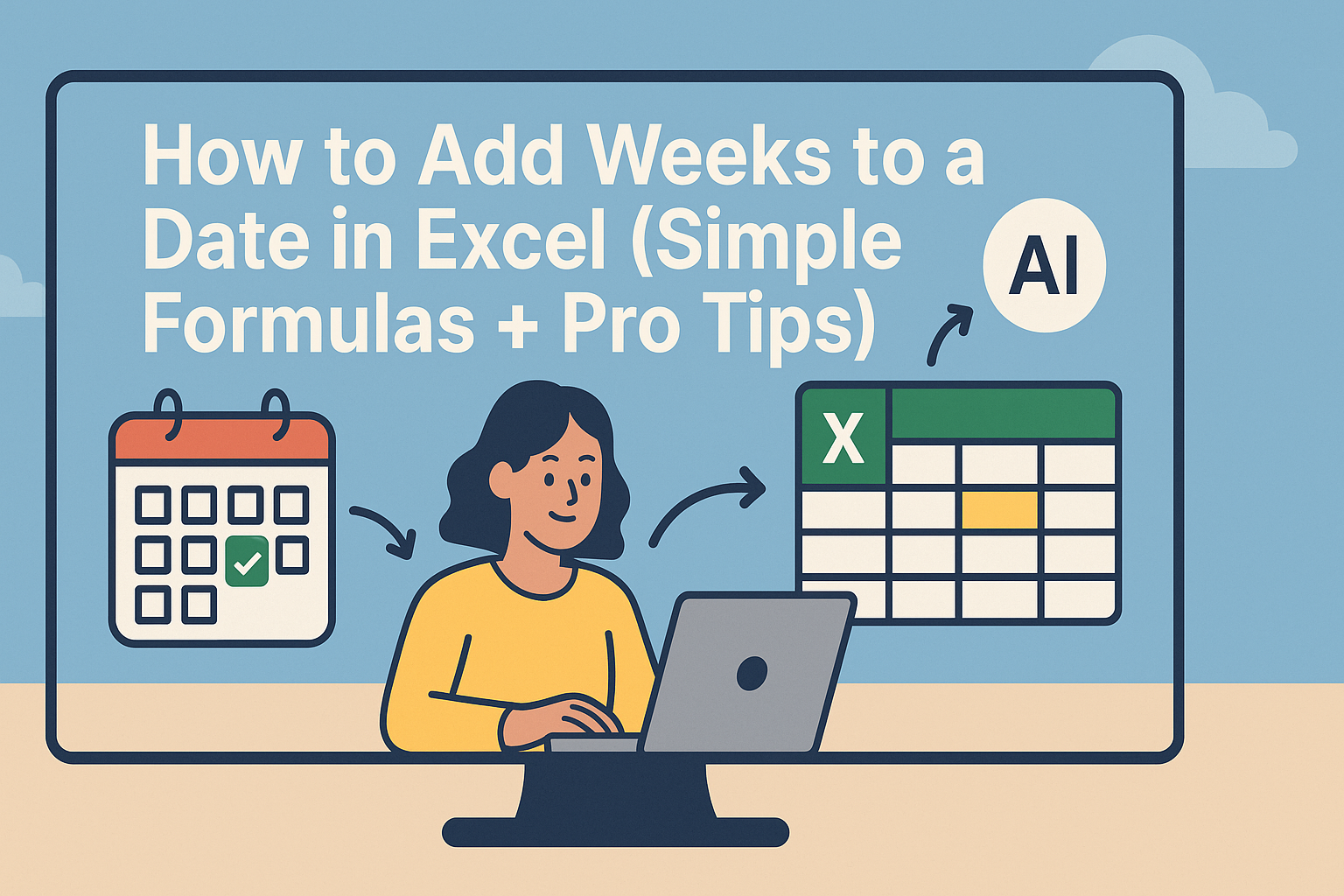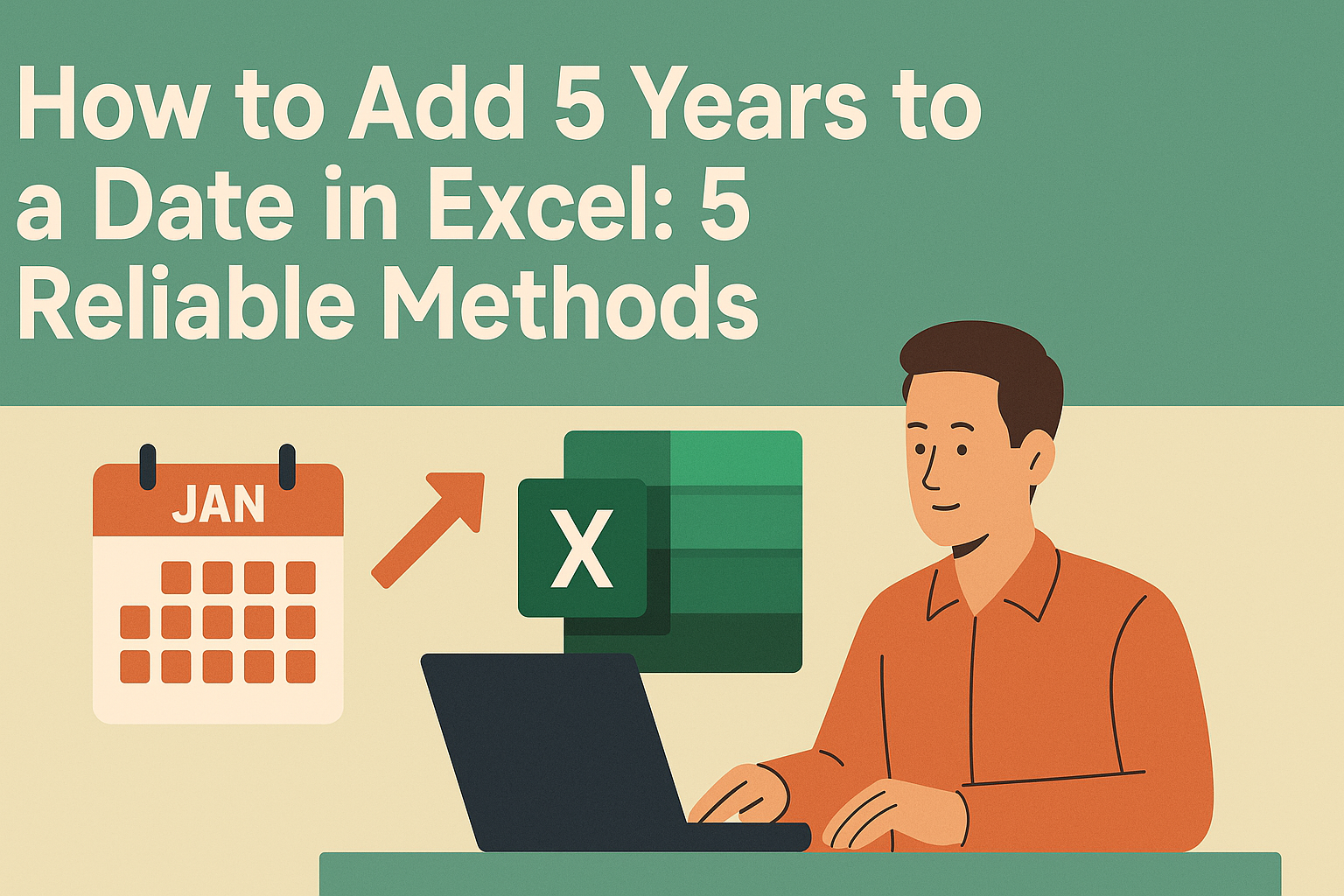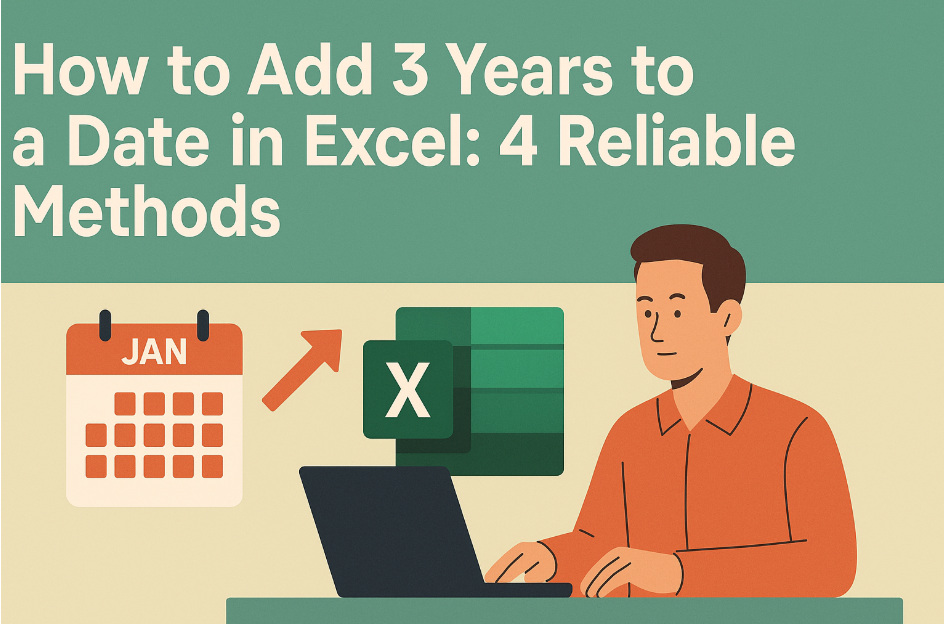Ever opened an Excel sheet only to find dates looking like a jumbled mess? You're not alone. Date formatting trips up even seasoned Excel users. But here's the good news: applying short date format is easier than you think, and it makes your data instantly more readable.
Why Short Date Format Matters
Short date format (like 03/14/2023 or 14-Mar-2023) is the spreadsheet equivalent of wearing a crisp suit to a meeting. It:
- Saves precious screen space
- Makes data easier to scan
- Ensures consistent interpretation across teams
Fun fact: Excel stores dates as numbers (January 1, 1900 = 1). Formatting just changes how they're displayed, not the underlying value.
How to Apply Short Date Format in 3 Simple Steps
- Select your date cells (click and drag)
- Right-click → Format Cells (or Ctrl+1)
- Choose "Date" → Pick your preferred short format
Pro tip: If the dates show as numbers, Excel isn't recognizing them as dates. Try re-entering them in a standard format first.
Customizing Your Date Format
Need something specific like "14-Mar-23"? Create a custom format:
- Follow steps 1-2 above
- Select "Custom"
- Type your format (e.g., "dd-mmm-yy")
Common Date Formatting Issues (And Fixes)
🔧 Dates showing as numbers? Check your regional settings under File → Options → Advanced.
🔧 Imported dates not formatting? Use Text to Columns or the DATEVALUE function.
🔧 Inconsistent formats across files? Create a team template with preset formatting.
Level Up Your Date Game
Excel's autofill is magic for date sequences. Enter a start date, drag the fill handle, and watch Excel complete the series (perfect for timelines or schedules).
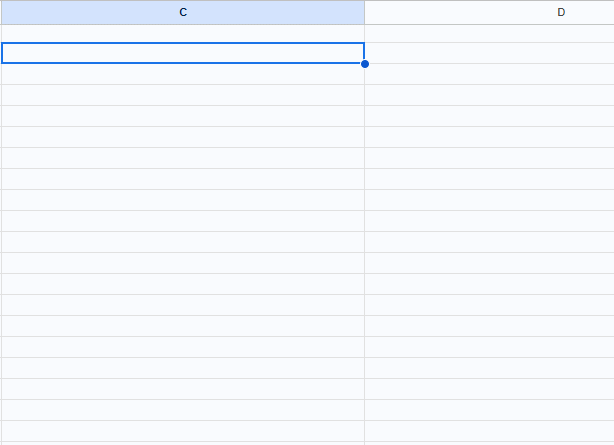
For deeper analysis, try these date functions:
=DATEDIF()to calculate intervals between dates=EOMONTH()to find month-ends=WORKDAY()to exclude weekends
Want to Skip the Manual Work?
While mastering Excel formatting is valuable, tools like Excelmatic can automate these processes. Imagine:
✅ AI automatically detecting and standardizing date formats
✅ Smart suggestions for optimal date displays
✅ Real-time collaboration without format conflicts

Excelmatic handles the tedious formatting work so you can focus on insights rather than cell formatting. It's like having an Excel expert looking over your shoulder.
Final Thoughts
Clean date formatting might seem small, but it makes your data more professional and usable. Whether you choose to master Excel's native tools or leverage AI solutions like Excelmatic, consistent dates will make your spreadsheets shine.
Remember: In business, details matter. And properly formatted dates are one detail that should never be overlooked.