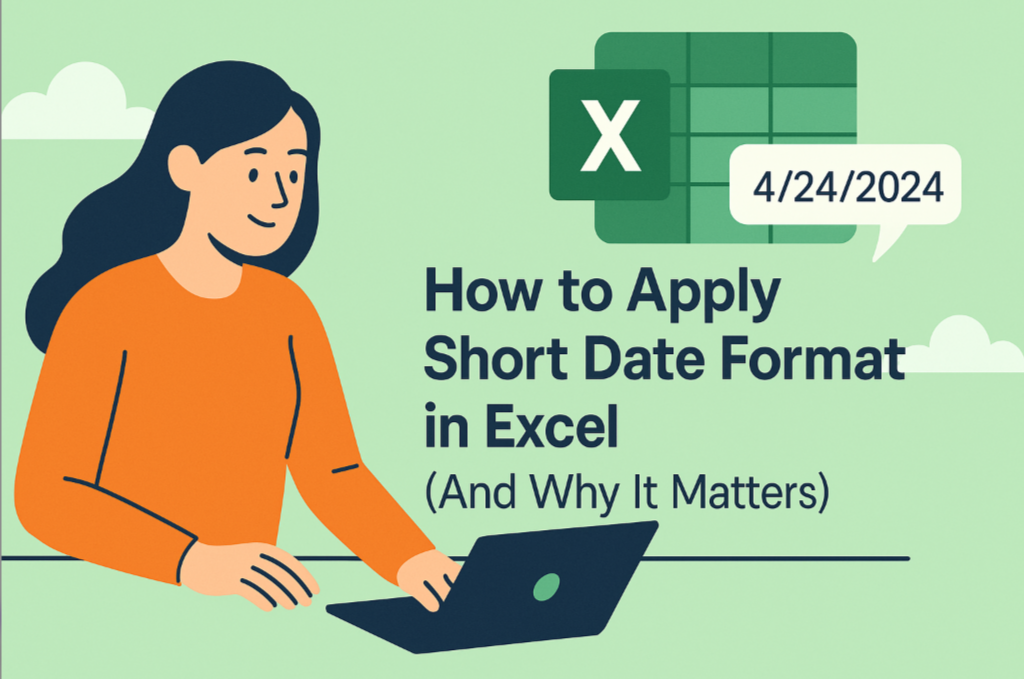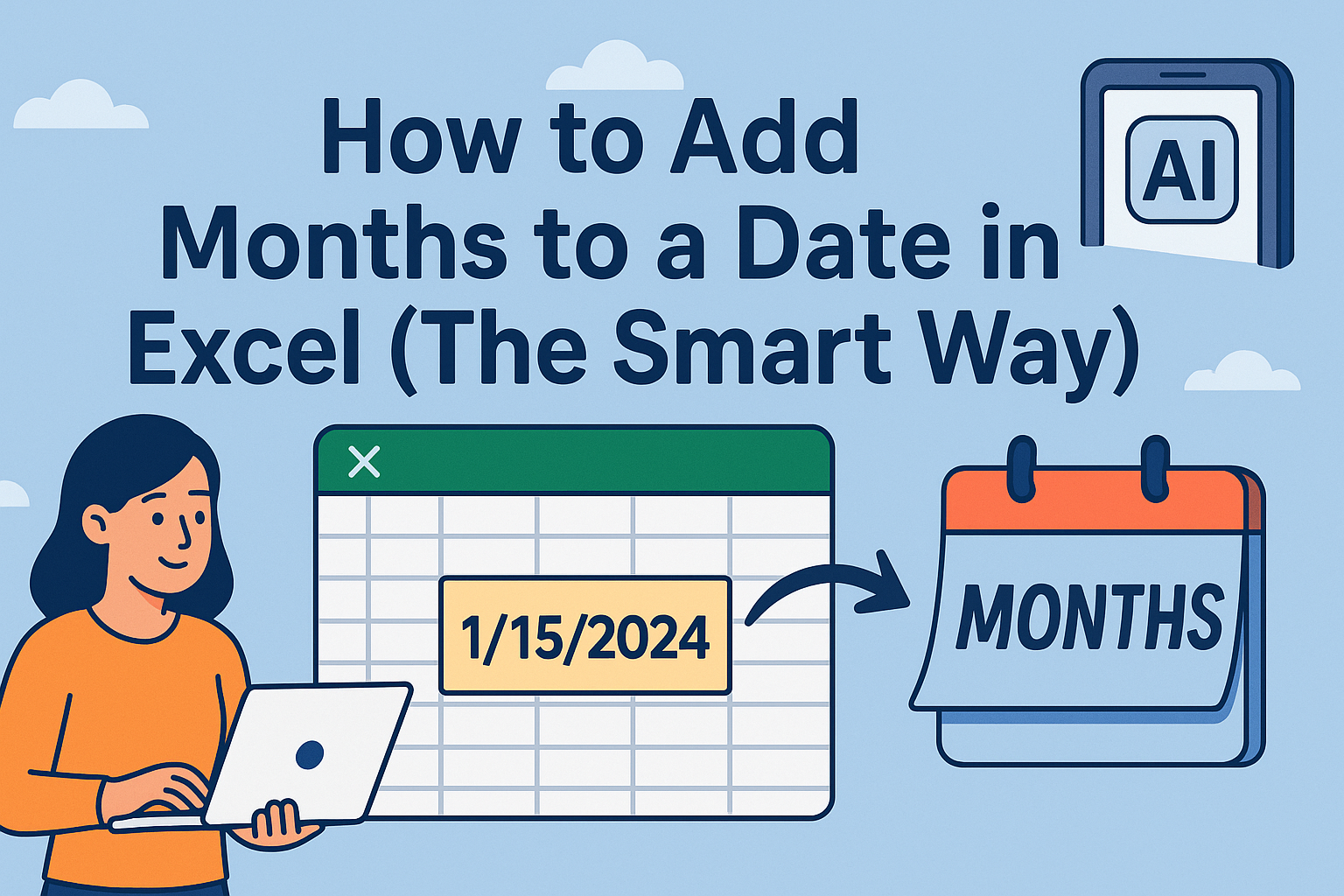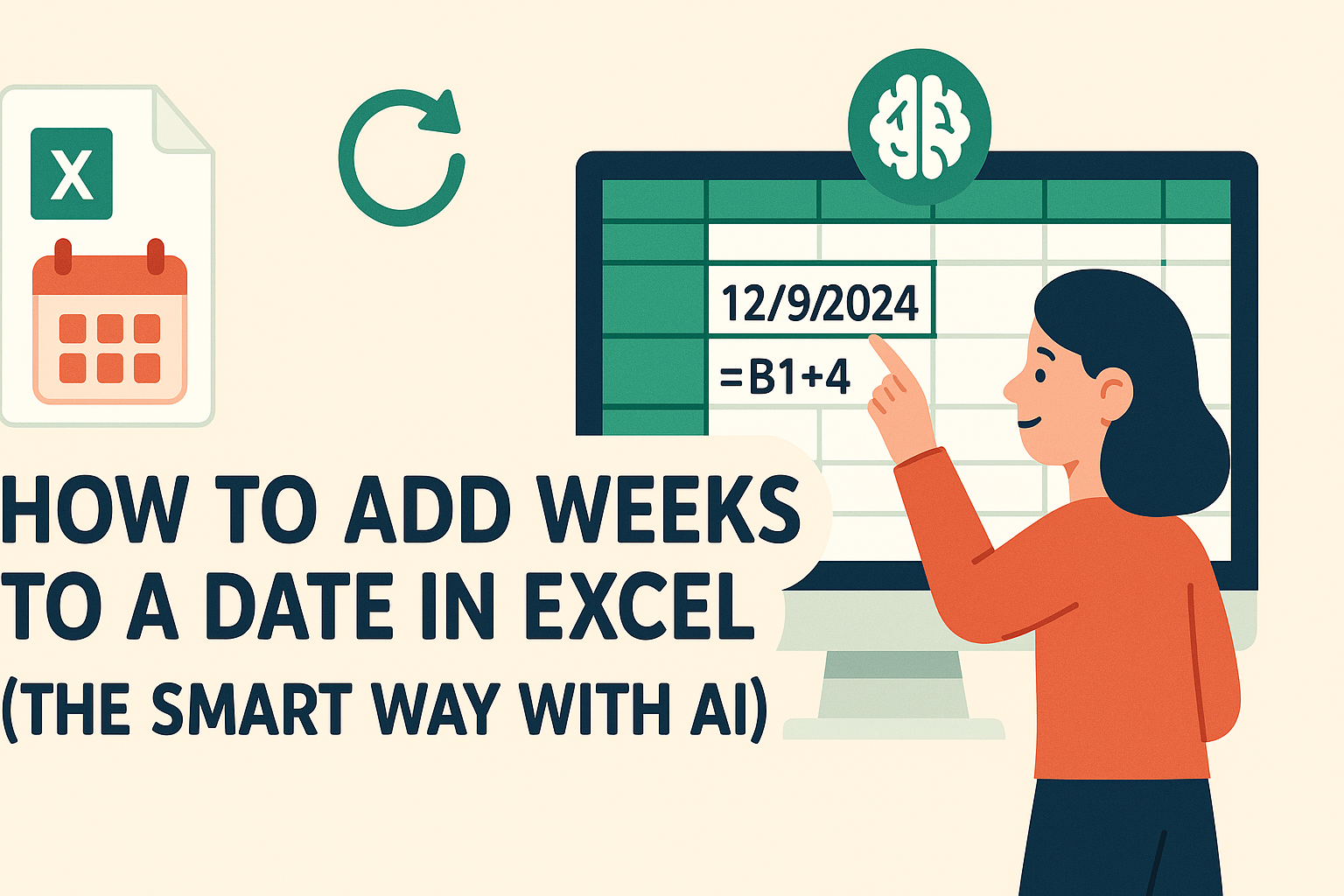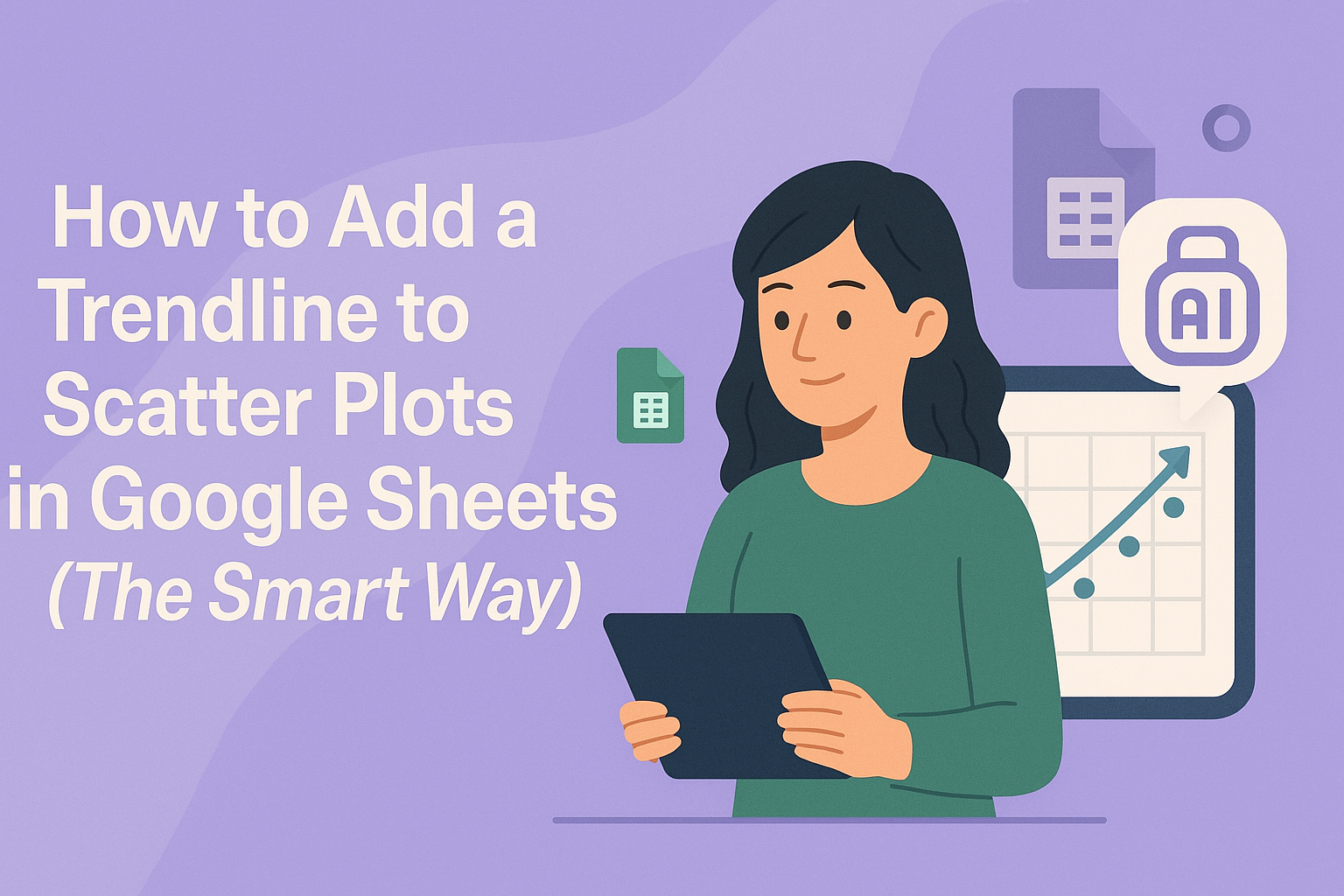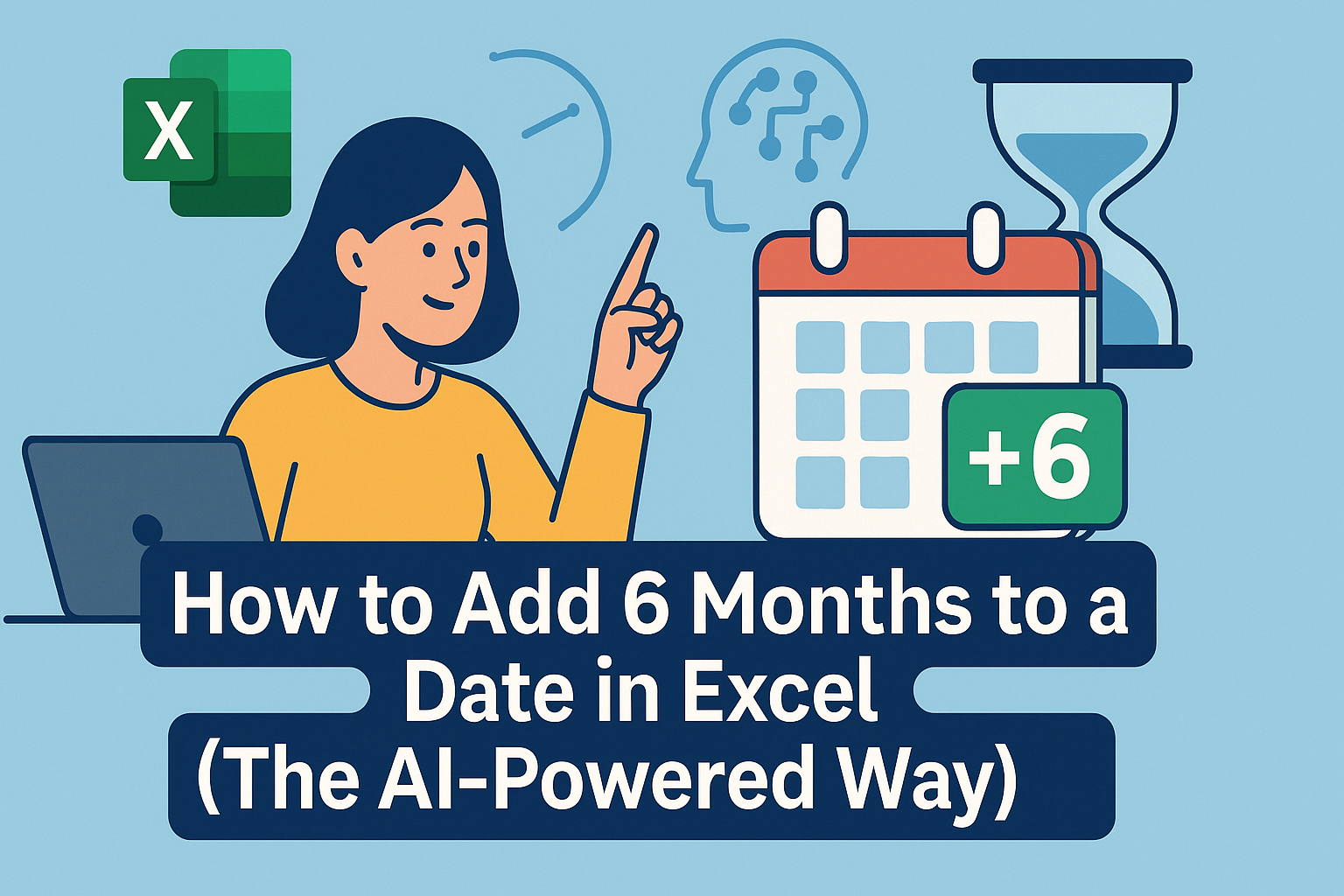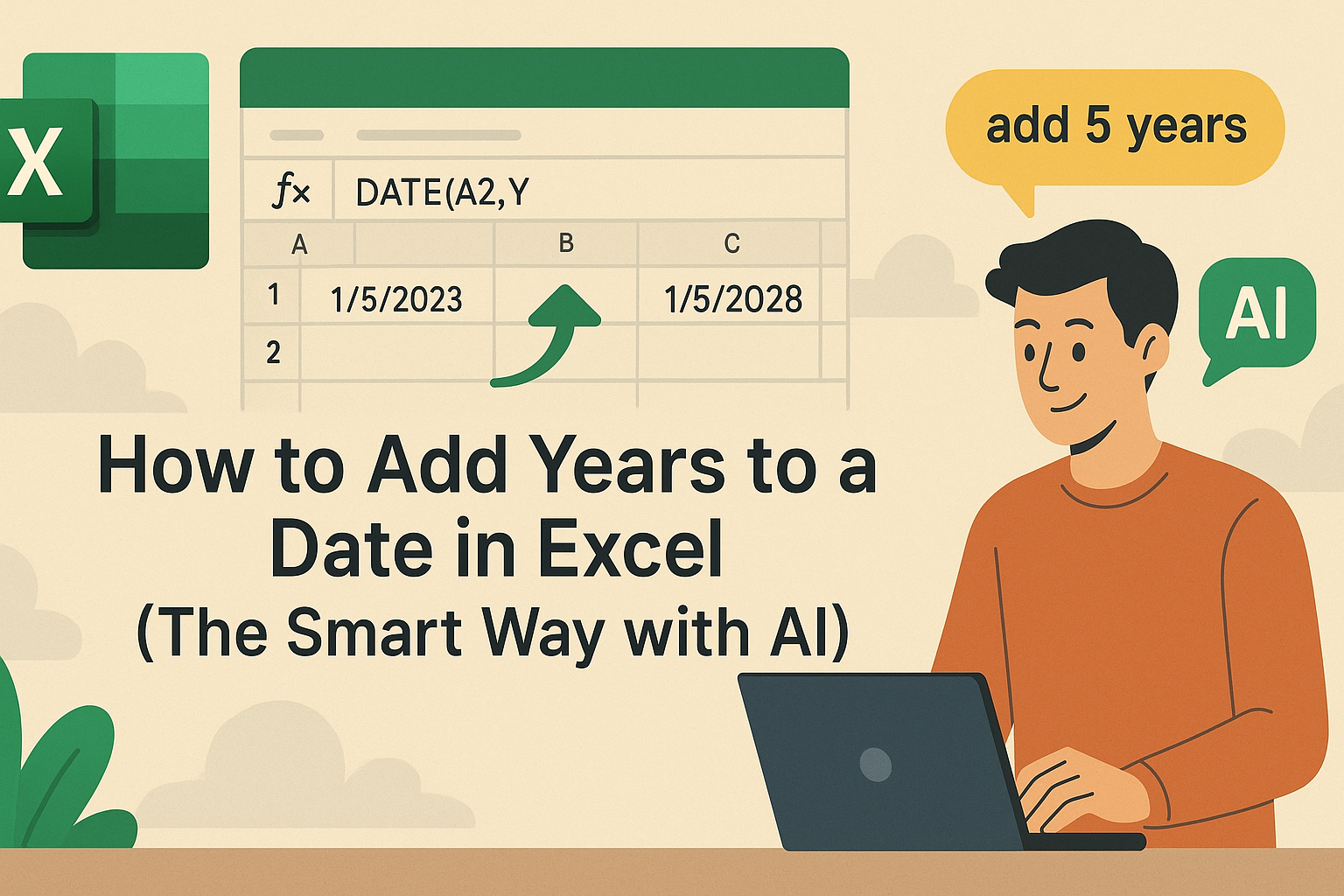We've all been there - staring at a spreadsheet where dates look like random numbers instead of the clean "MM/DD/YY" format we need. As someone who lives in spreadsheets daily, I know how crucial proper date formatting is for making sense of your data.
Why Short Date Format Matters
Excel stores dates as serial numbers (January 1, 2023 = 44927) behind the scenes. While this helps with calculations, it's useless for humans trying to read the data. That's where formatting comes in:
- Short format: "01/01/23" (clean and space-efficient)
- Long format: "January 1, 2023" (more readable but bulky)
For most business reports and dashboards, short date format is the gold standard.
The Manual Method (Old-School Way)
Here's how to format dates manually in Excel:
- Select your date cells
- Right-click → Format Cells (or Ctrl+1)
- Choose "Date" category
- Select your preferred short format
- Click OK
This works fine for small datasets, but becomes tedious when dealing with hundreds of rows or multiple spreadsheets.
The Smart Way: Let AI Do the Work
This is where tools like Excelmatic change the game. Instead of manually formatting each column:
- Upload your spreadsheet to Excelmatic

- Our AI automatically detects date columns
- Applies consistent short date formatting
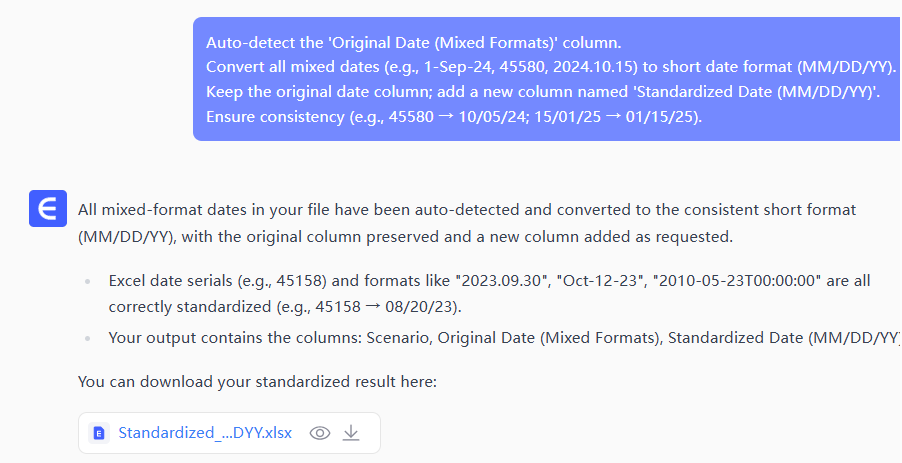
- Handles mixed formats
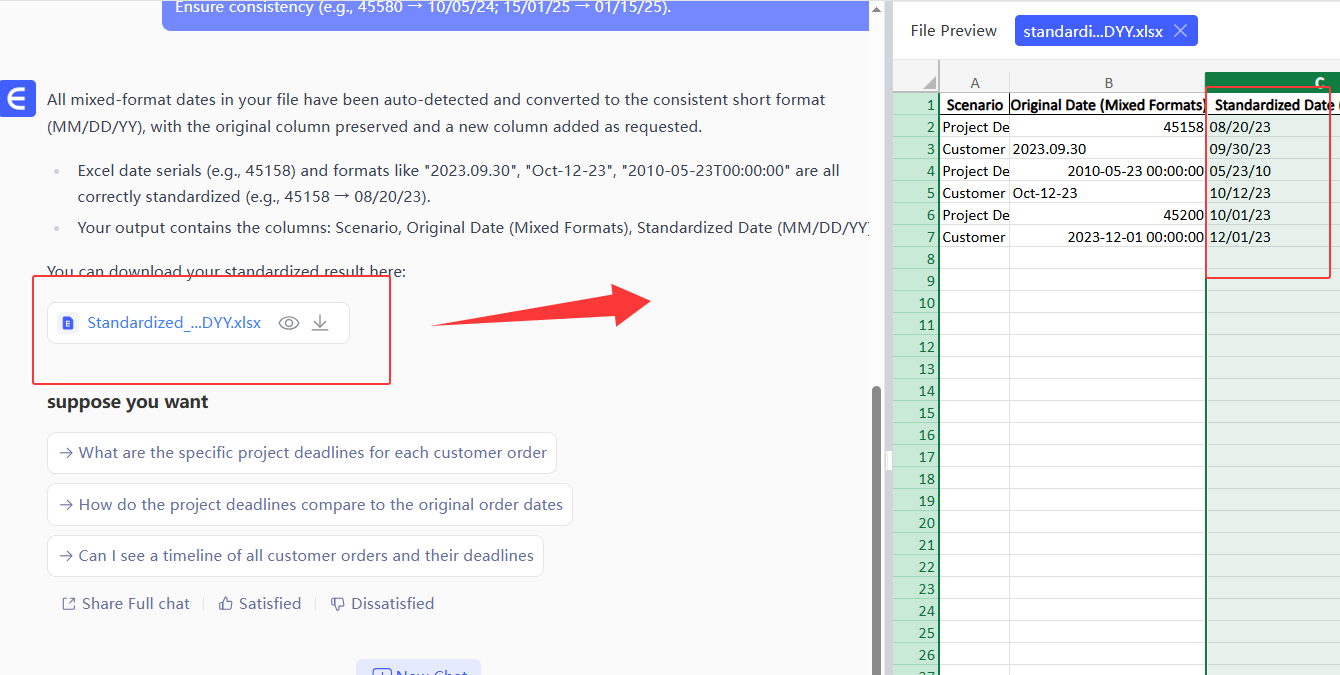
The best part? Excelmatic learns your preferences over time. If you always want "MM-DD-YY" format, it remembers that for future files.
Why AI Formatting Wins
- Speed: Processes thousands of rows in seconds
- Accuracy: Eliminates human error in formatting
- Consistency: Maintains uniform formatting across all files
- Smart detection: Identifies dates even in messy data
Pro Tips for Flawless Date Formatting
- Clean your data first - remove any obvious non-date values
- Standardize formats before analysis (Excelmatic can help)
- Always spot-check a few rows after AI processing
- Use conditional formatting to highlight any remaining issues
Beyond Basic Formatting
With Excelmatic, you're not just getting date formatting - our AI can:
- Create instant visualizations from your formatted data
- Generate time-based trend reports
- Build automated dashboards that update with fresh data
Try It Yourself
Next time you're drowning in unformatted dates, skip the manual grind. Let Excelmatic handle the busy work while you focus on what matters - extracting insights from your data.
Ready to transform your spreadsheet workflow? Try Excelmatic free today and experience the power of AI-powered data formatting.
About the author: As a growth manager at Excelmatic, I help businesses unlock the full potential of their data through intelligent automation. When I'm not geeking out over spreadsheets, you'll find me experimenting with new ways to make data analysis effortless for everyone.