Dates in Excel can be tricky. You enter them one way, but they show up differently. Want your dates to look professional with full month names? Let's fix that.
Why Long Date Formats Matter
Long date formats turn confusing numbers like "12/31/2023" into clear dates like "December 31, 2023". Here's why they're awesome:
- No more confusion – Perfect for international teams
- Looks pro – Elevates reports and presentations
- Easier to scan – Helps when working with big datasets
How to Apply Long Date Format (The Easy Way)
- Select your date cells
- Right-click → "Format Cells"
- Go to "Number" → "Date"
- Pick a long format (like "August 5, 1930")
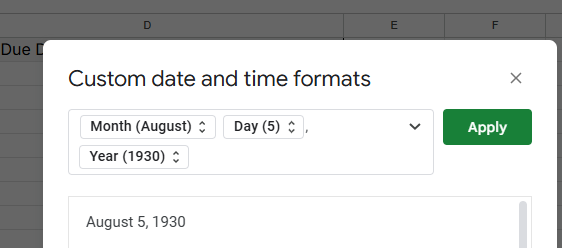
- Click OK
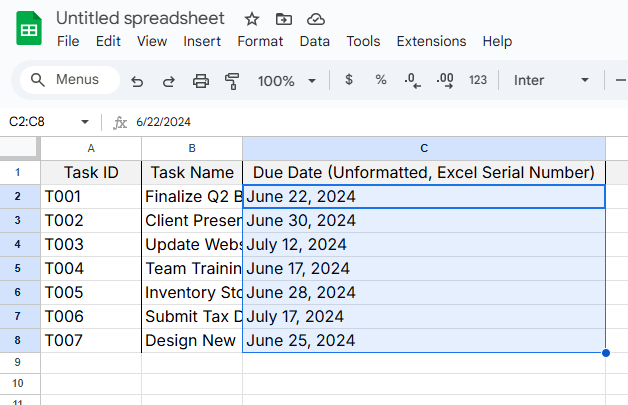
Done! Your dates now look clean and professional.
Pro Tip: Use Excelmatic's AI to automatically format dates across your entire spreadsheet with one click. No more manual formatting!
Custom Date Formats for Power Users
Need something special like "Monday, January 1, 2023"? Try custom formatting:
- Open "Format Cells" → "Custom"
- Use these codes:
dddd= Full day (Monday)mmmm= Full month (January)yyyy= Year (2023)
- Combine them (e.g.,
dddd, mmmm d, yyyy)
Common Date Formatting Issues (And Fixes)
- Dates show as numbers? Change cell format to "Date"
- Day/month swapped? Check your regional settings
- Format not applying? Make sure you're working with real dates, not text
Level Up Your Date Game
- Today's date fast: Press
Ctrl + ; - Highlight important dates: Use conditional formatting
- Calculate with dates: Try functions like
EDATE()for month calculations
Excelmatic Bonus: Our AI can spot date formatting issues and fix them automatically. It even suggests the best format for your data!
Final Thoughts
Long date formats make your spreadsheets clearer and more professional. While Excel's built-in tools work, Excelmatic takes it further with:
- One-click date formatting
- Smart format suggestions
- Automatic error detection
Ready to stop wrestling with dates? Try Excelmatic free and let AI handle the formatting heavy lifting. Your future self (and your team) will thank you!
About the author:
As Excelmatic's Growth Manager, I help teams work smarter with data. Our mission? Make spreadsheet work so easy it feels like magic. When not geeking out over data formats, you'll find me testing new ways to automate boring tasks.






