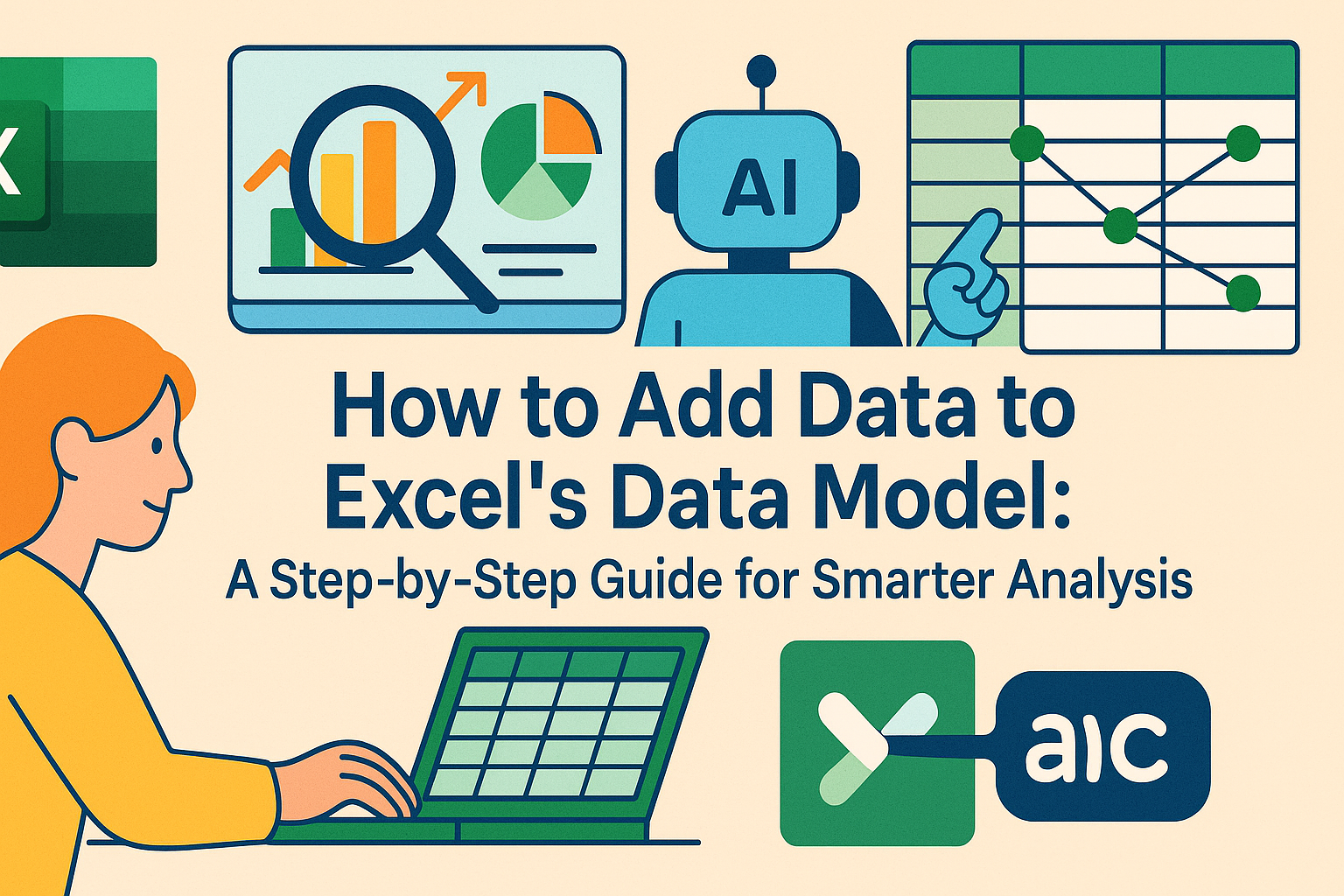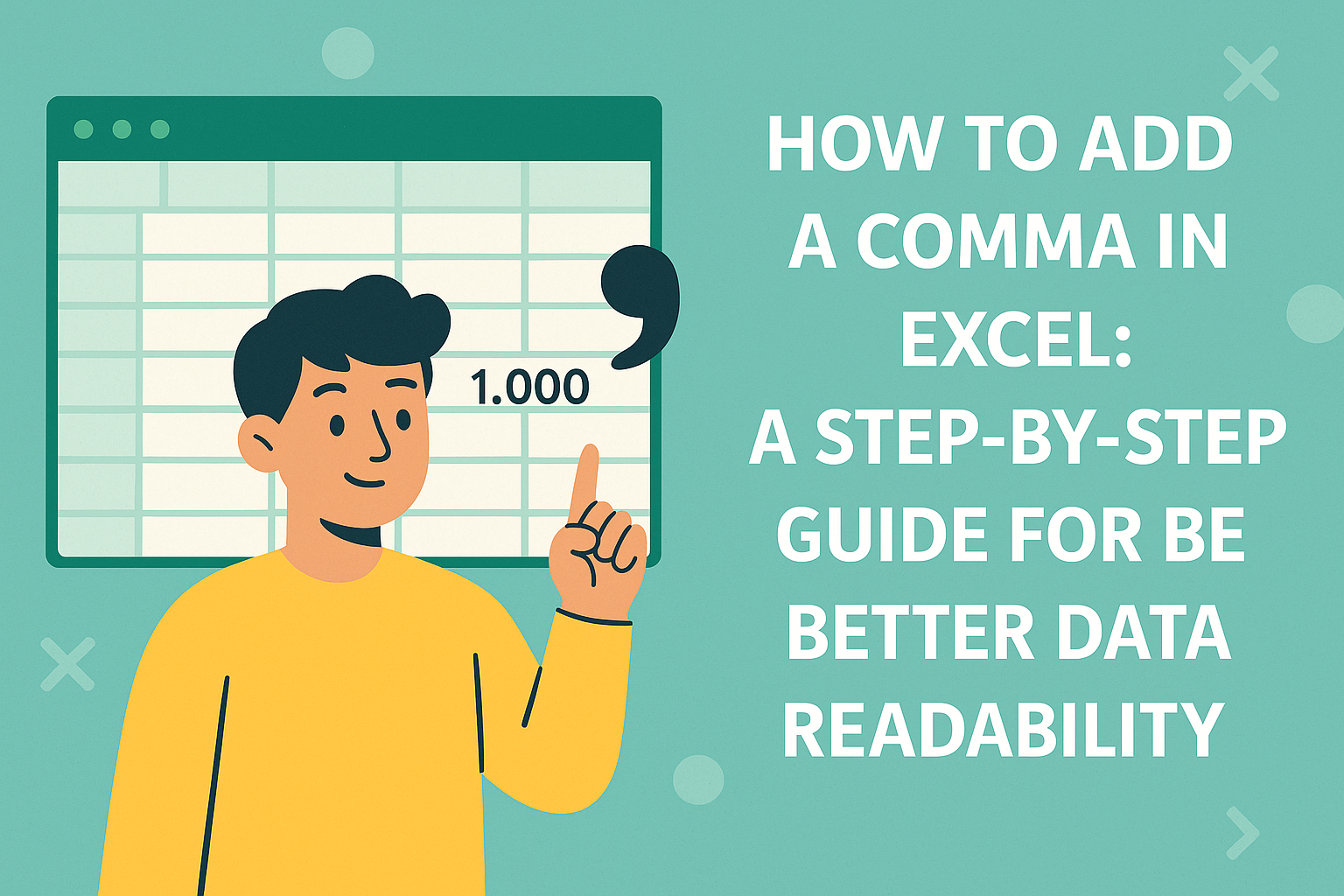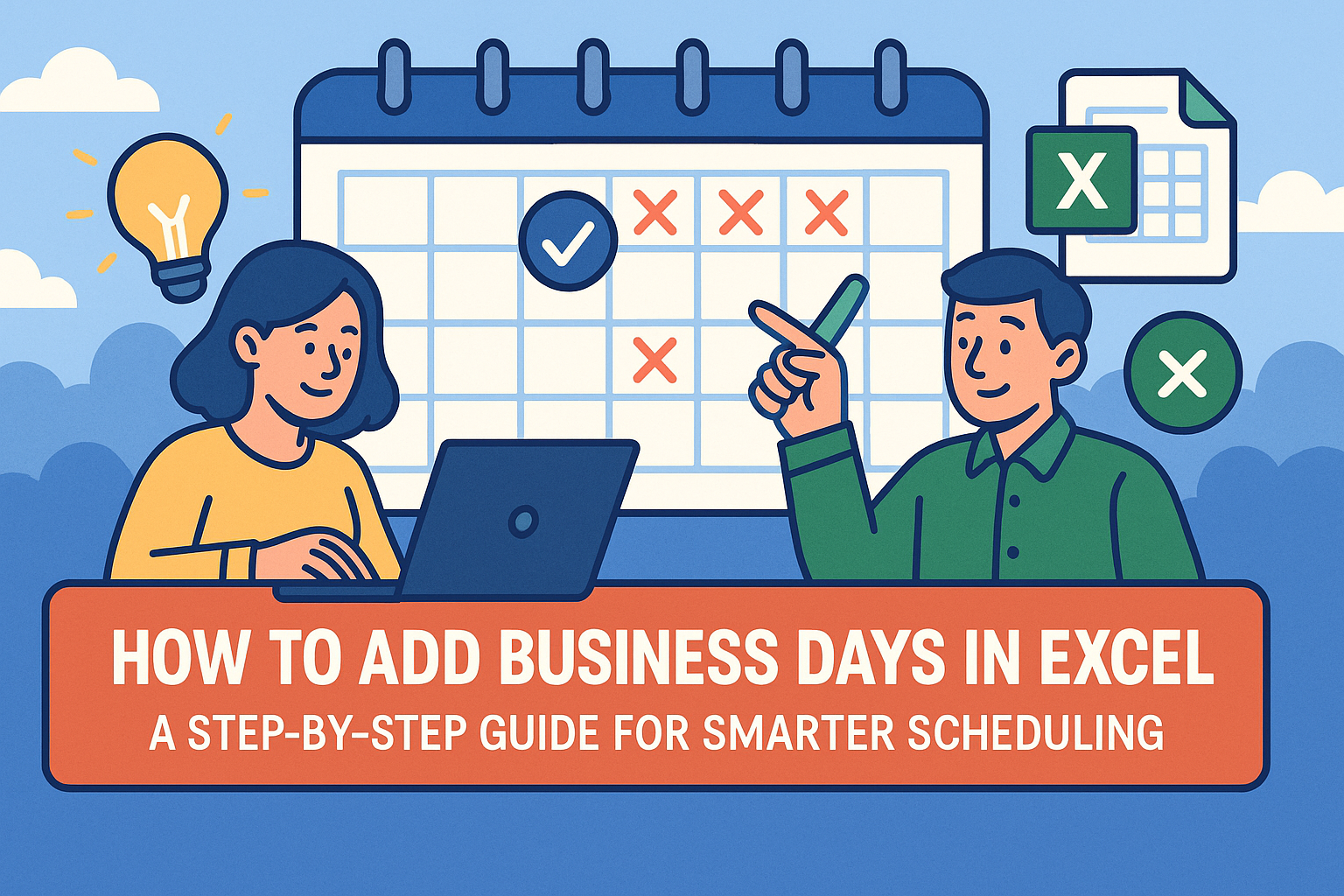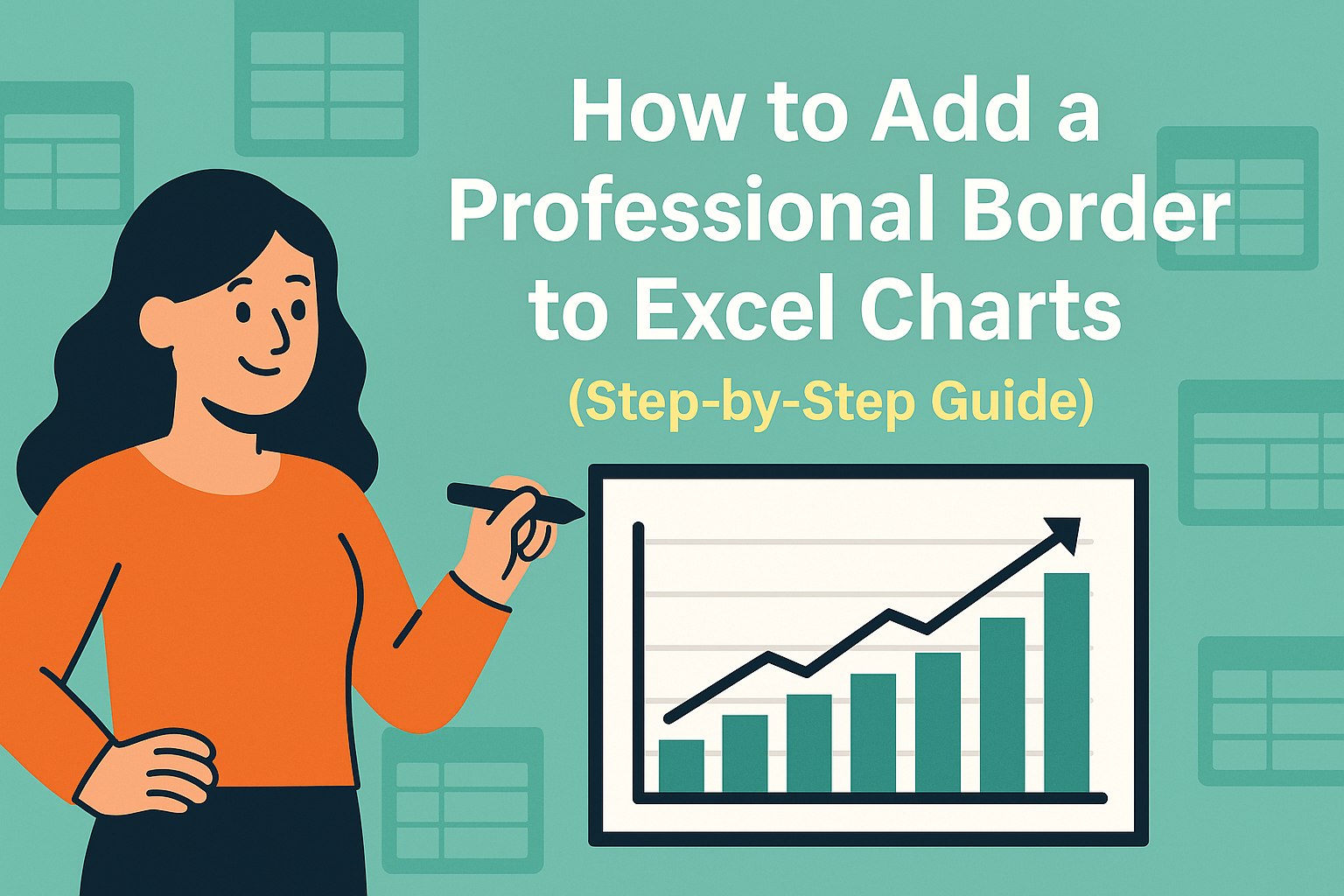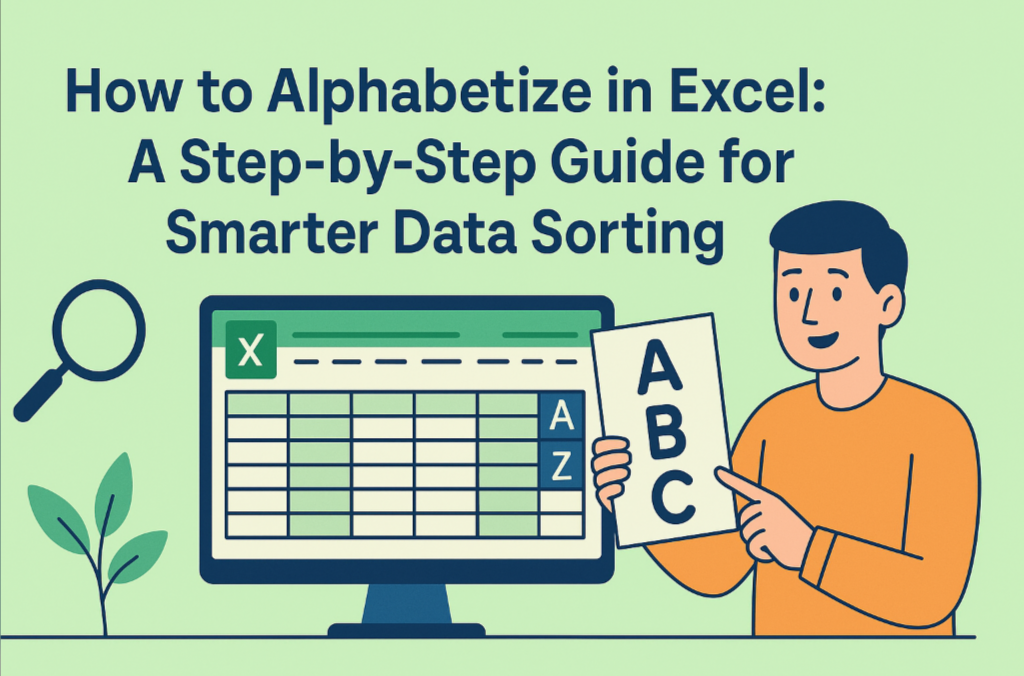Let's be real - dates in Excel can be weird. One minute they're numbers, the next they're showing up as random codes. But here's the good news: once you understand Excel's date formatting system, you'll never struggle with timelines, deadlines, or date calculations again.
As someone who's analyzed countless spreadsheets, I can tell you that proper date formatting is the secret sauce for clean data analysis. Whether you're tracking project milestones or analyzing sales trends, getting your dates right makes everything else easier.
Why Excel Dates Are Actually Numbers in Disguise
Here's the cool thing: Excel stores dates as serial numbers. January 1, 1900 is day 1, January 2 is day 2, and so on. This means March 1, 2021 is actually number 44220 in Excel's world.
This numbering system lets you:
- Calculate time between dates
- Add/subtract days from dates
- Sort chronologically with perfect accuracy
The Fastest Way to Format Dates
- Select your date cells
- Right-click → "Format Cells"
- Choose "Date" from the Number tab
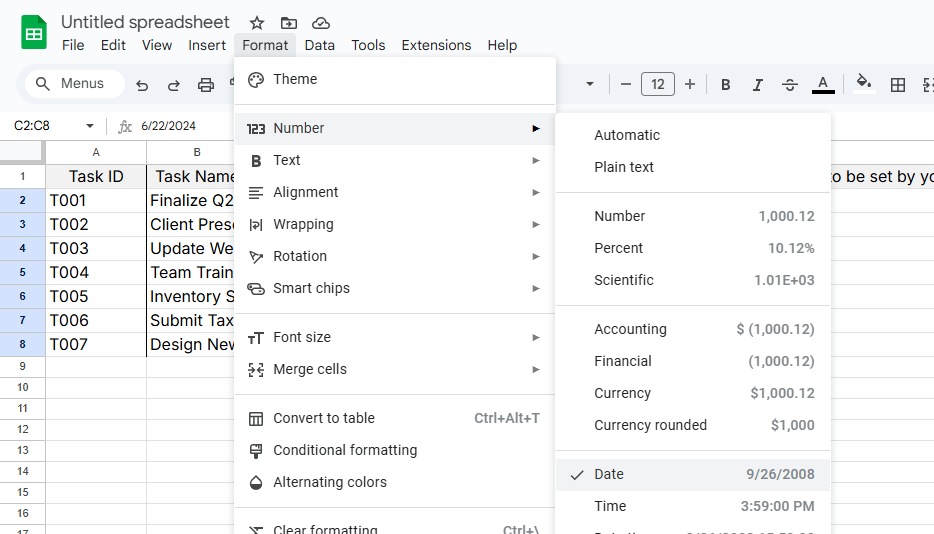
- Pick your preferred format (like MM/DD/YYYY)
- Click OK
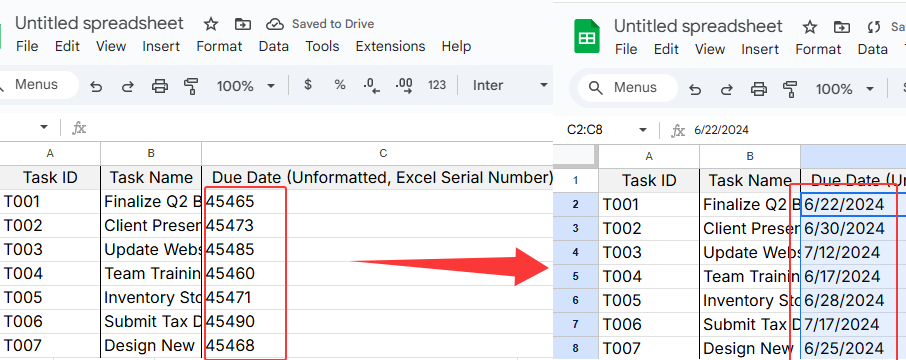
Boom - your numbers instantly transform into recognizable dates.
Custom Date Formats for When Standard Options Don't Cut It
Sometimes you need dates to look specific ways for reports or dashboards. Here's how to create custom formats:
- Follow steps 1-2 above
- Select "Custom" instead of "Date"
- Enter format codes like:
- dd/mm/yyyy → 01/03/2023
- dddd, mmmm dd → Wednesday, March 01
- mmm-yy → Mar-23
Pro tip: Excelmatic's AI can automatically detect and apply the perfect date format for your data - no manual setup needed.
Smart Date Tricks Every Analyst Should Know
1. Conditional Formatting for Deadlines
Highlight overdue tasks or upcoming deadlines automatically:
- Select your dates
- Home → Conditional Formatting
- Set rules like "Date is before TODAY()"
2. Essential Date Functions
DATEDIF(): Calculate time between datesEDATE(): Add months to a dateWORKDAY(): Skip weekends in date calculations
3. Fixing Common Date Problems
- Dates showing as numbers? Change format to Date
- Excel not recognizing dates? Try =DATEVALUE()
- Wrong regional format? Adjust in File → Options
The Future of Date Formatting: Let AI Do It
Manually formatting dates works, but why waste time when tools like Excelmatic can:
- Auto-detect date formats in your data
- Apply consistent formatting across all sheets
- Generate time-based insights automatically
Imagine pasting raw data and having perfectly formatted dates, calculated time periods, and visual timelines ready in seconds. That's the power of AI-driven data analysis.
Best Practices for Date Management
- Be consistent - pick one format and stick with it
- Document any custom formats you create
- Use Excelmatic's AI to handle regional format differences
- Always verify date calculations (even AI makes mistakes sometimes)
From Frustration to Mastery
Dates don't have to be Excel's most confusing feature. With these techniques, you'll:
- Spend less time fixing formats
- Avoid calculation errors
- Present cleaner reports
And if you really want to level up? Try Excelmatic. Our AI doesn't just format dates - it analyzes them to find patterns, predict trends, and turn raw dates into actionable business insights. Because in today's fast-moving world, understanding time is everything.
Ready to work smarter with dates? Excelmatic's free trial lets you experience AI-powered date analysis today. No more manual formatting - just accurate, insightful data at your fingertips.