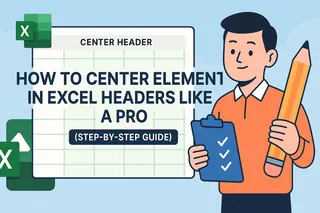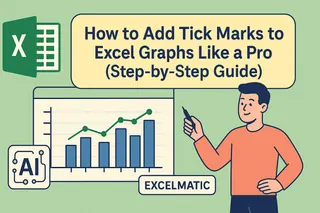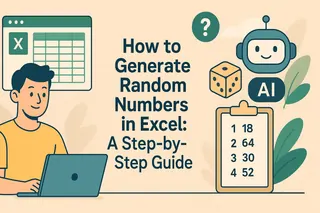Ever opened an Excel sheet and felt like you’re decoding hieroglyphics instead of financial data? You’re not alone. Proper currency formatting turns messy numbers into clear dollar signs, euros, or yen—making budgets, invoices, and reports instantly professional.
Here’s the good news: Formatting currencies in Excel is easier than splitting a dinner bill. Even better? Tools like Excelmatic (our AI-powered spreadsheet assistant) can automate this and other tedious tasks. Let’s break it down.
Why Currency Formatting Matters
Imagine sending a budget report where "$1,000" looks like "1000." Chaos, right? Currency formatting:
- Adds symbols ($, €, ¥) so everyone knows the money language.
- Aligns decimals for clean columns.
- Highlights negatives (like red or parentheses) for quick spotting.
The Two Key Formats:
- Standard Currency: Simple $1.23 style.
- Accounting: Lines up symbols and decimals like a pro ledger.
How to Apply Currency Format (3 Ways)
Method 1: Ribbon Shortcut (Quickest)
- Select your cells.
- Go to Home > Number > Currency dropdown.
- Pick your style. Boom—done.

Pro Tip: Use Ctrl+Shift+$ to apply currency formatting instantly.
Method 2: Customize Your Currency
Need euros or yen?
- Right-click cells > Format Cells.
- Under Currency, choose any symbol (even Bitcoin ₿ if you’re feeling crypto).
Method 3: Accounting Format for Pro Reports
- Select your data.
- Click Home > Number > Accounting.
Voilà—your numbers now look like they belong in a CFO’s deck.
Fix Common Issues
- ### errors? Widen your columns.
- Symbols missing? Recheck "Format Cells."
- Pasting problems? Use Paste Special > Values first.
Level Up with Excelmatic
Why stop at manual formatting? Excelmatic (your AI spreadsheet sidekick) can:
✅ Auto-format currencies based on your data.
✅ Detect and fix formatting errors in seconds.
✅ Generate financial reports with perfect formatting—no clicking required.
Example: Upload a raw CSV, and Excelmatic instantly applies currency formats, aligns decimals, and even highlights outliers.
Final Tip: Consistency Wins
Match your currency style across all sheets. For big projects, use Excelmatic’s templates to standardize everything—because nobody has time to reformat 20 tabs manually.
Ready to automate the boring stuff? Try Excelmatic free. Your future self (and your boss) will thank you.