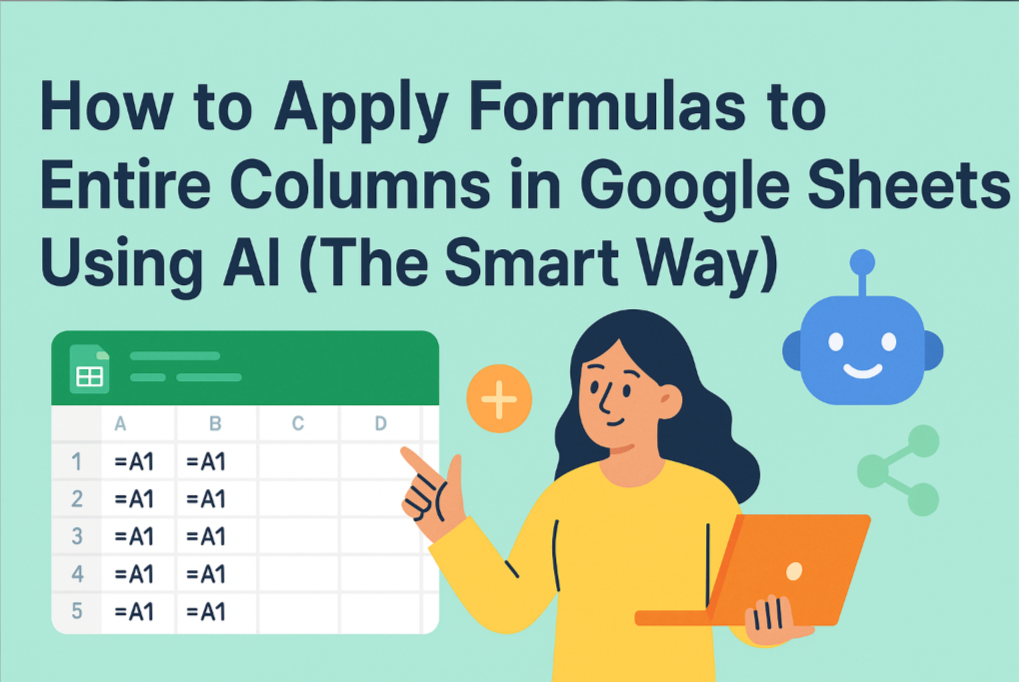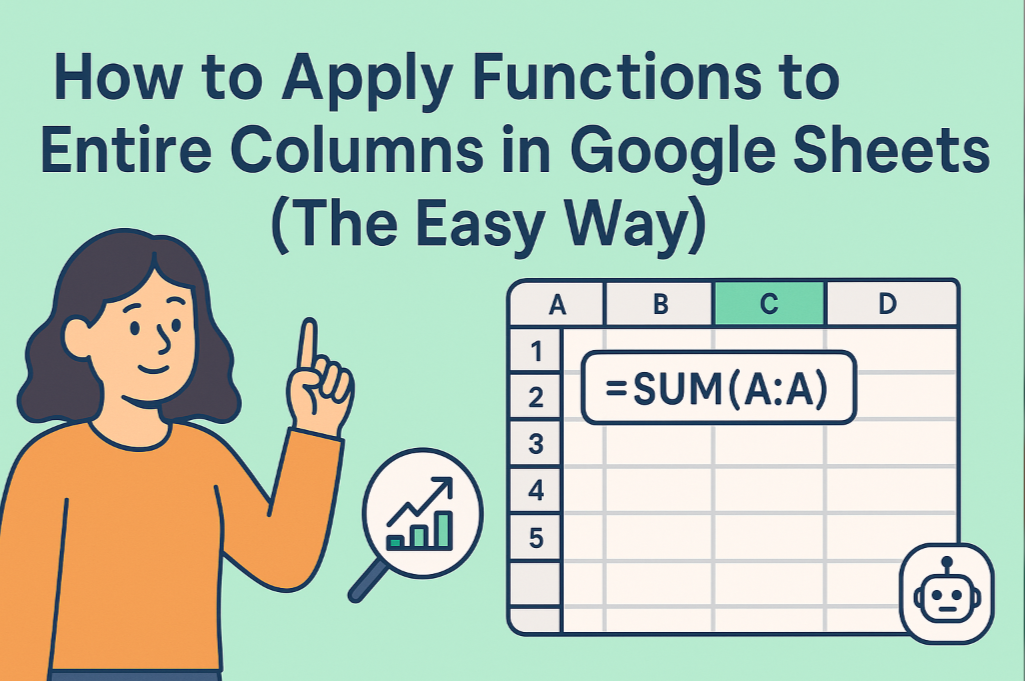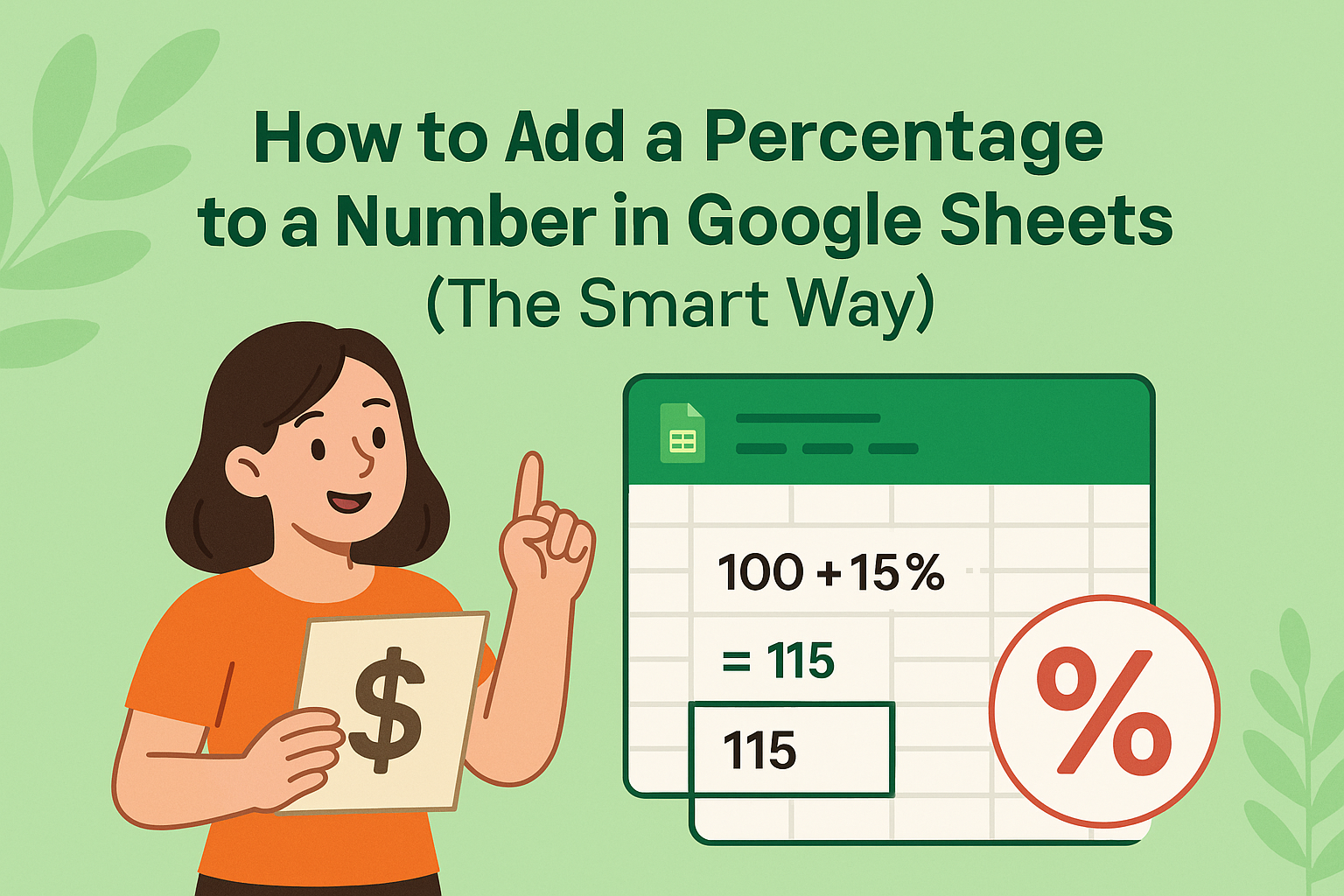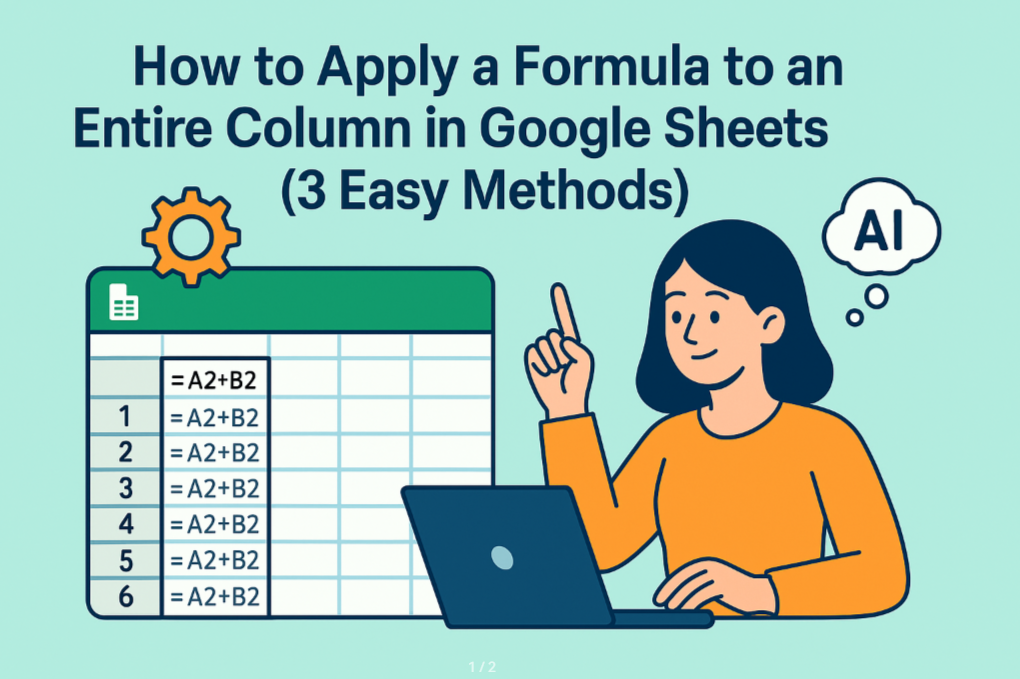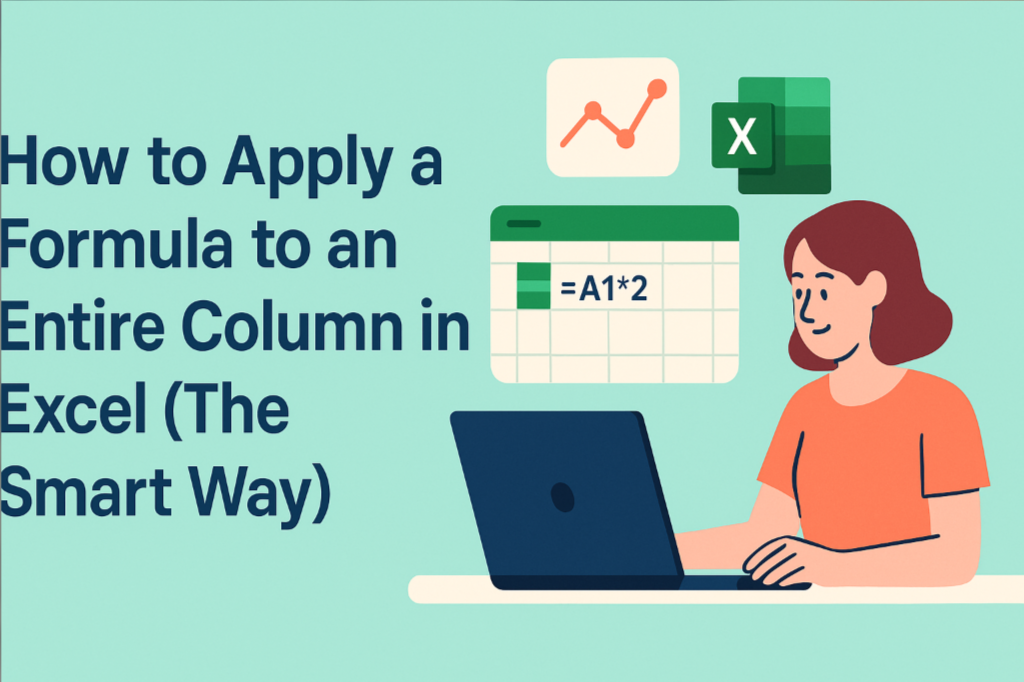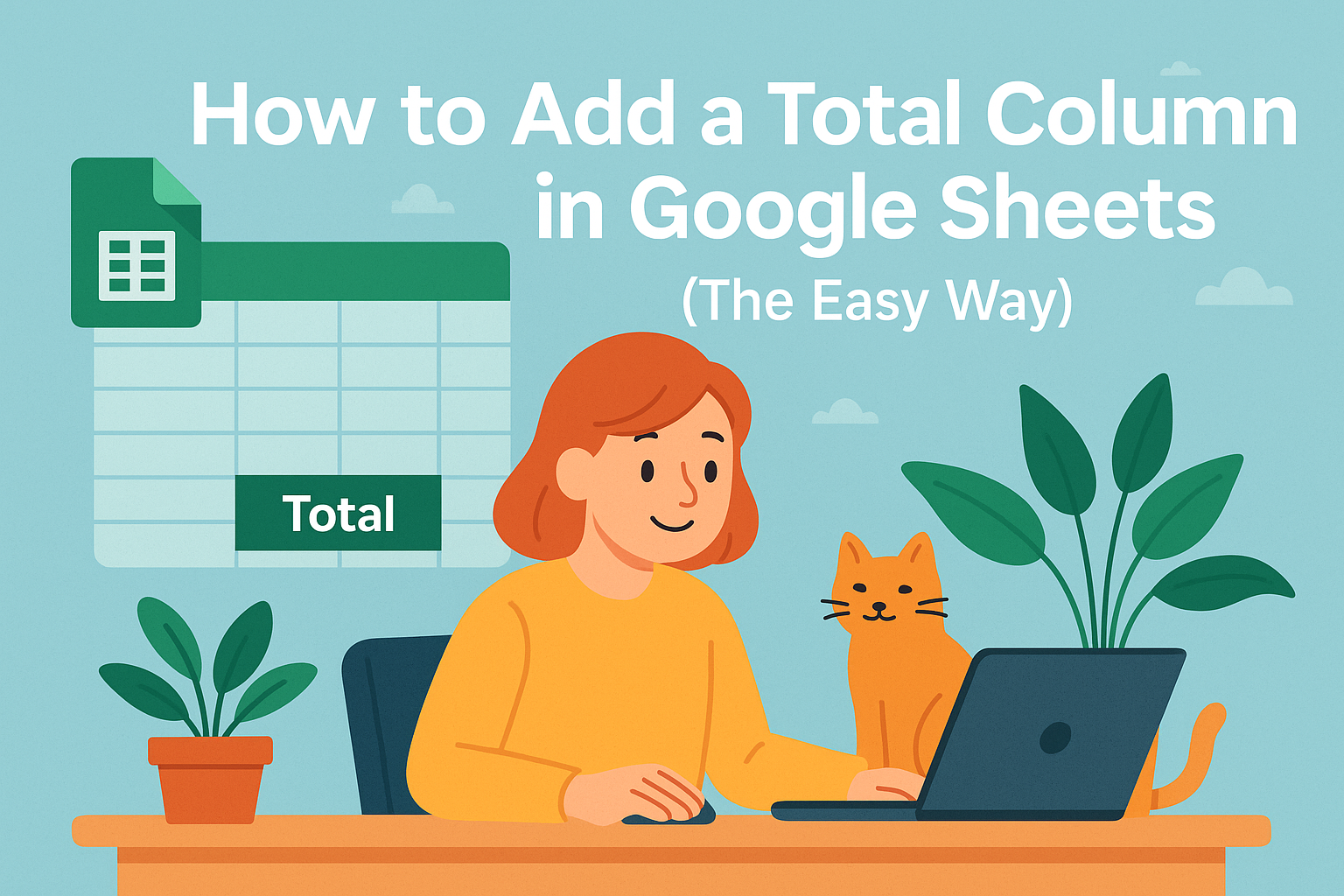Let's be real - manually dragging formulas down columns in Google Sheets gets old fast. As someone who lives in spreadsheets daily, I've learned smarter ways to make entire columns work for me automatically. Here's how you can ditch the tedious dragging and let your data do the heavy lifting.
Why Bother With Column-Wide Functions?
Before we dive into the how-to, let's talk about why this matters. When you can apply functions to entire columns:
- Your formulas automatically adjust as data grows
- No more forgetting to drag formulas for new entries
- Changes propagate instantly across all relevant cells
- You save literal hours of manual work
The best part? Modern tools like Excelmatic are taking this automation even further with AI-powered spreadsheet assistance. But first, let's cover the native Google Sheets methods.
Method 1: Array Formulas (The Power Move)
Array formulas are like having a supercharged assistant for your columns. Here's how they work:
- Click the first cell where you want results
- Type
=ARRAYFORMULA( - Add your function and range (e.g.
A2:A*2to double all values) - Close the parentheses and hit Enter
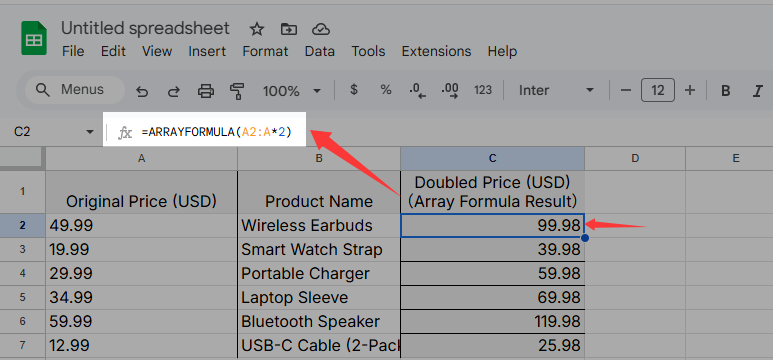
Pro tip: Excelmatic's AI can generate these complex formulas for you with simple natural language commands - no formula memorization needed.
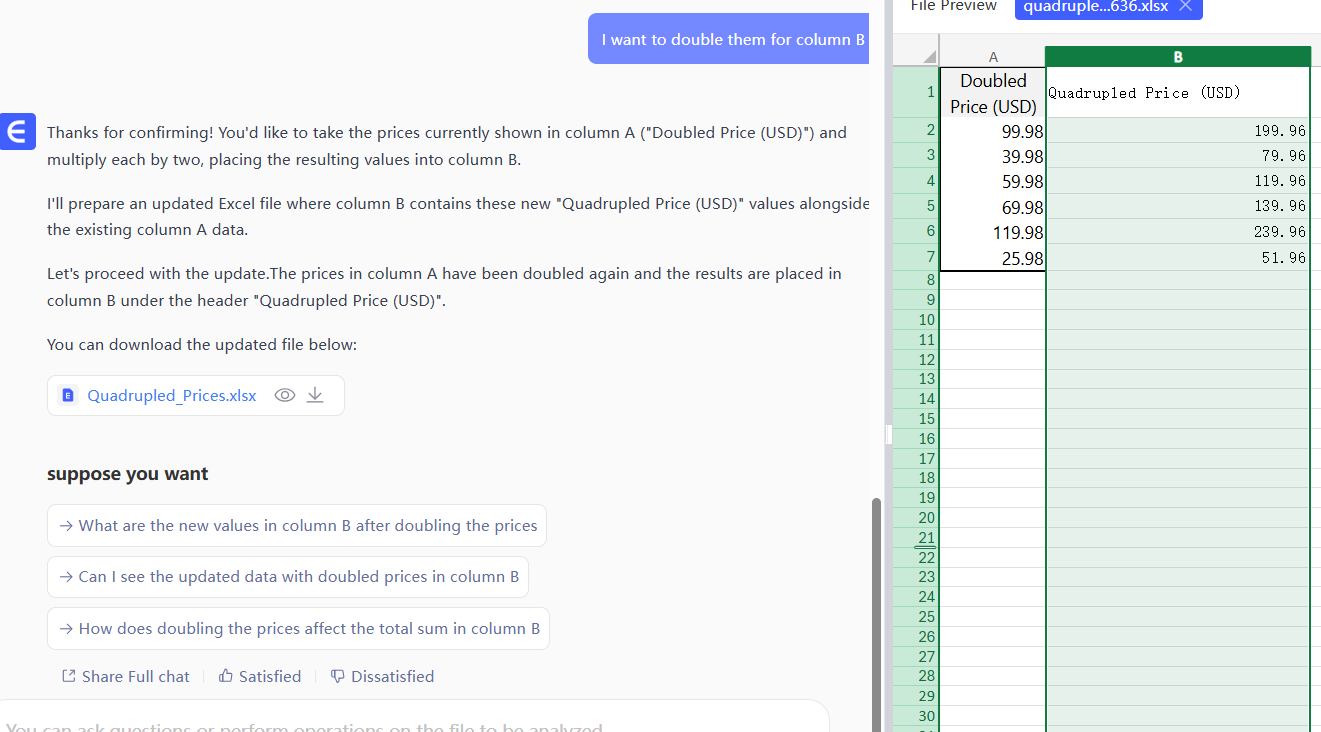
Method 2: The Fill Handle (Quick and Dirty)
For smaller datasets, the classic drag method still works:
- Enter your formula in the top cell
- Hover over the little blue square in the corner
- Double-click to auto-fill down (or drag manually)
While simple, this method breaks if your data changes. That's why I recommend...
Method 3: Fill Down Command (The Middle Ground)
Google Sheets has a hidden gem in its menu:
- Enter your formula in the first cell
- Select the cell and all cells below it
- Go to Edit > Fill > Down
This gives you more control than dragging while being simpler than array formulas.
Level Up With AI Automation
Here's where things get exciting. Tools like Excelmatic are revolutionizing how we work with spreadsheets:
- Describe what you want in plain English ("Apply 10% discount to all prices over $100")
- The AI generates and applies the correct formulas instantly
- No more formula syntax headaches
- Automatic updates when data changes
Imagine never having to manually adjust column formulas again. That's the power of AI-assisted spreadsheets.
Pro Tips From a Spreadsheet Veteran
After helping hundreds of teams optimize their Sheets workflow, here are my top recommendations:
- Use named ranges to make formulas more readable
- Combine ARRAYFORMULA with IF for conditional column operations
- Try Excelmatic's free trial to experience AI-powered automation
- Learn keyboard shortcuts (Ctrl+Enter fills selected cells)
The Future of Column Operations
While native Google Sheets methods work, AI tools represent the next evolution. Excelmatic doesn't just apply functions - it understands your data intent and suggests optimizations you might not even consider.
Whether you stick with traditional methods or embrace AI assistance, mastering column-wide operations will transform how you work with data. No more manual dragging, no more formula headaches - just clean, automated spreadsheets that work as hard as you do.
Ready to take your Google Sheets game to the next level? Excelmatic's AI assistant can help you apply functions, clean data, and generate insights faster than you ever thought possible. Why not let the robots handle the busy work while you focus on what really matters?