Let's be real - Excel is that trusty tool we all love to hate. It's powerful, but man, can it be tedious when you're applying the same formula to hundreds of rows. As someone who's spent way too many late nights staring at spreadsheets, I'm here to share the smart ways to apply functions to entire columns (and how Excelmatic can save you from formula fatigue).
Why Column Functions Are Your New Best Friend
Imagine you've got sales data stretching down column A. You need totals, averages, maybe some conditional formatting. Doing this cell-by-cell? That's 2023 thinking. Applying functions to entire columns is like giving your future self the gift of time.
Excelmatic takes this even further - describe what you need in plain English, and it automatically applies the right functions across your entire dataset. No more dragging formulas or worrying about broken references.
The Basic Moves Everyone Should Know
1. The Classic SUM and AVERAGE
For basic math across a column:
- Click where you want the result
- Type
=SUM(A:A)or=AVERAGE(B:B) - Hit Enter - boom, instant calculation
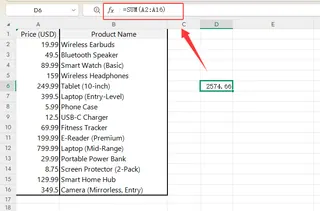
Pro tip: With Excelmatic, just type "sum column A" and it handles the formula for you. Magic.
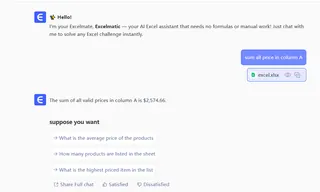
2. AutoFill - Your Formula Duplicator
When you need the same formula down a column:
- Write your formula in the first cell
- Grab that little square in the bottom-right corner (the fill handle)
- Drag down - Excel copies the formula intelligently
Watch out for relative vs. absolute references though ($A$1 vs. A1). Excelmatic eliminates this headache by automatically adjusting references correctly.
Level Up: Smarter Column Functions
Conditional Formulas That Actually Work
Need to apply different calculations based on conditions? The IF function is your friend:
=IF(C2>1000, C2*1.1, C2)
This gives a 10% bonus to sales over $1000. Drag it down or... let Excelmatic apply it to the whole column automatically.
The Magic of Array Formulas
These powerhouse formulas work across multiple cells at once. Instead of:
=SUM(D1:D10*E1:E10)
Press Ctrl+Shift+Enter to make it an array formula. But honestly? Excelmatic handles array operations without the complicated syntax.
Next-Level Excel Hacks
Excel Tables = Dynamic Magic
Convert your range to a table (Ctrl+T) and your formulas automatically adjust as data grows. No more updating ranges manually. Excelmatic builds these smart tables for you based on your data structure.
PivotTables for Instant Summaries
Select your data > Insert > PivotTable. Drag fields to analyze - no formulas needed. Excelmatic can generate PivotTables automatically from your raw data with AI-powered suggestions.
When Things Go Wrong (And How to Fix Them)
We've all seen #DIV/0! or #VALUE! errors. Wrap your formulas in IFERROR:
=IFERROR(A2/B2, "N/A")
Excelmatic goes further - it detects potential errors before they happen and suggests corrections.
The Future: Let AI Do the Heavy Lifting
While these Excel skills are essential, why not work smarter? Excelmatic understands what you're trying to do and applies the right functions automatically:
- Connect your spreadsheet
- Describe what you need ("show me total sales by region")
- Excelmatic builds the perfect formulas and visualizations
No more formula memorization. No more dragging fill handles. Just clean, accurate results in seconds.
Final Thought
Mastering column functions transforms you from Excel user to Excel wizard. But the real magic happens when you let AI tools like Excelmatic handle the repetitive work. Try applying these techniques manually first to understand the concepts, then graduate to letting Excelmatic automate them for you. Your future self (and your coworkers) will thank you.
Ready to work smarter? Try Excelmatic free and see how much time you can save.






