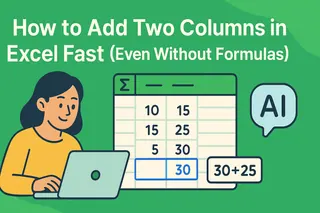We've all been there - staring at a massive dataset in Google Sheets, dreading the endless formula dragging. As a growth manager at Excelmatic, I see teams wasting hours on this repetitive task every week. But here's the good news: there are smarter ways to work, especially with AI tools now at our fingertips.
Why Dragging Formulas Doesn't Cut It Anymore
Dragging formulas down columns is like using a flip phone in the smartphone era. It works, but come on - we can do better! The problems are clear:
- Time vampire: Those precious minutes add up fast
- Error-prone: Ever missed a row or two? Your data lies to you
- Wrist pain: Not exactly ergonomic, is it?
In today's data-driven world, we need solutions that keep up with our workflow. That's where automation comes in.
Meet Your New Productivity Boosters
While the original article suggests using ChatGPT (which works), let me introduce you to something even better - Excelmatic. Our AI-powered tool takes spreadsheet automation to the next level.
Here's why Excelmatic leads the pack:
- One-click formula application: Apply to entire columns without writing complex array formulas
- Smart suggestions: Get AI-recommended formulas based on your data patterns
- Error checking: Catch mistakes before they mess up your analysis
How to Automate Column Formulas (3 Ways)
1. The Excelmatic Way (Recommended)
- Connect your Google Sheets to Excelmatic
- Select your target column
- Choose "Apply Formula" from the AI assistant
- Describe what you want (e.g., "Calculate 10% tax for all sales")
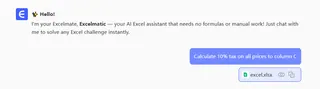
- Watch as the AI populates your entire column instantly
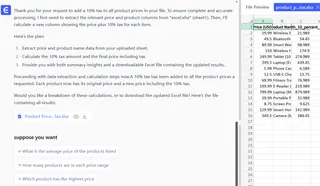
2. Array Formulas (The Manual Alternative)
If you're going manual, array formulas are your friend:
=ARRAYFORMULA(A2:A*0.1)
But let's be honest - remembering syntax isn't most people's idea of fun.
3. ChatGPT Workaround
For those who want to try the ChatGPT method:
- Craft a clear prompt: "How to apply =A2*0.1 to entire column B in Google Sheets without dragging?"
- Implement the suggested solution (usually an array formula)
- Double-check for errors
Why Stop at Formulas?
With tools like Excelmatic, you can automate way more than just column formulas:
- Auto-generate reports
- Create dynamic dashboards
- Clean and transform data
- All without writing a single formula manually
Work Smarter, Not Harder
The future of spreadsheets isn't manual labor - it's intelligent automation. Whether you choose Excelmatic, array formulas, or ChatGPT assistance, the key is breaking free from repetitive tasks.
Ready to supercharge your Google Sheets workflow? Give Excelmatic a try and watch your productivity soar. Your wrists (and your boss) will thank you!