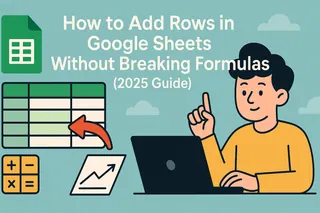We've all been there - dragging that tiny blue square down thousands of rows, watching the loading spinner, and praying we don't accidentally overwrite important data. There's gotta be a better way, right? Good news: there are actually several smarter methods to apply formulas across entire columns without the manual drag.
As a growth manager at Excelmatic, I help teams ditch repetitive spreadsheet tasks daily. Here are the most efficient techniques we recommend, ranked from simplest to most advanced.
1. The Double-Click Magic Trick
Before we dive into fancy solutions, let's appreciate this underrated gem:
- Type your formula in the first cell (e.g.,
=A2+B2) - Hover over the bottom-right corner until you see the fill handle (blue square)
- Double-click instead of dragging
Google Sheets will automatically fill the formula down to match adjacent column data. It's like autocomplete for formulas!
Pro tip: This works best when your left column has continuous data without gaps.
2. Array Formulas (The Game-Changer)
When you need formulas that dynamically adjust to your data, array formulas are your best friend. Here's the 30-second tutorial:
=ARRAYFORMULA(A2:A+B2:B)
That's it! This single formula in cell C2 will automatically calculate the sum for every row in columns A and B, even as you add new data.
Why we love this:
- No manual updating needed
- Handles blank rows gracefully
- Works with most standard functions
3. Excelmatic's AI Formula Generator
Here's where things get really exciting. With Excelmatic, you can:
- Describe what calculation you need in plain English
- Let AI generate the perfect array formula
- Apply it to your entire dataset with one click
For example, just type "Multiply price by quantity for all rows" and Excelmatic will create and apply the complete solution. Our users report saving 2-3 hours weekly just on formula setup.
Bonus: Excelmatic automatically adjusts formulas when your data structure changes - no more broken references!
4. QUERY Function (For SQL Lovers)
If you're comfortable with database syntax, the QUERY function offers incredible flexibility:
=QUERY(A:B, "SELECT A, B, A+B LABEL A+B 'Total'")
This creates a dynamic table that:
- Pulls data from columns A and B
- Adds a calculated "Total" column
- Auto-expands as new data arrives
5. Google Apps Script (For Power Users)
When you need complete automation, a simple script can apply formulas programmatically:
function applyFormula() {
const sheet = SpreadsheetApp.getActiveSheet();
const lastRow = sheet.getLastRow();
sheet.getRange("C2:C" + lastRow).setFormula("=A2+B2");
}
Set this to run on data changes or schedule it - your formulas will always stay updated.
Why Stop at Formulas? Automate Your Entire Workflow
While these techniques solve the formula application problem, modern teams are taking it further with tools like Excelmatic that:
- Auto-detect patterns in your data
- Suggest relevant formulas
- Generate complete dashboards from raw data
- Provide natural language explanations of calculations
The future of spreadsheets isn't just about applying formulas faster - it's about letting AI handle the repetitive work completely.
Which method will you try first? For teams serious about productivity, combining array formulas with Excelmatic's AI assistance tends to deliver the best results. Happy analyzing!