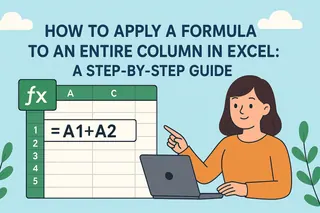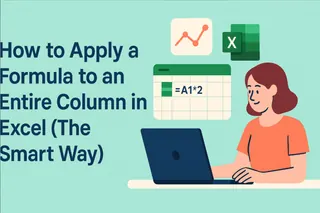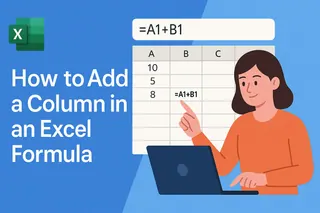We've all been there - staring at an endless column in Excel, dreading the tedious drag of that tiny fill handle. But here's the truth: manual dragging is so 2010. In today's data-driven world, there are smarter ways to apply formulas across entire columns that'll save you hours (and wrist strain).
Why This Matters More Than Ever
With datasets growing exponentially, manual formula application just doesn't cut it anymore. A recent survey showed data analysts waste 23% of their time on repetitive spreadsheet tasks. That's where these pro techniques (and game-changing tools like Excelmatic) come in.
Method 1: Excel Tables (The Set-It-and-Forget-It Approach)
Excel tables are like autopilot for formulas:
- Highlight your data and press Ctrl+T
- Type your formula in the first cell
- Watch as Excel automatically fills it down the entire column
Pro tip: New rows added to the table will automatically inherit your formula - no more manual updates!
Method 2: Dynamic Array Formulas (Excel's New Superpower)
Modern Excel versions introduced dynamic arrays that "spill" results automatically:
- Simply enter your formula (e.g., =A2:A100*1.1)
- Press Enter - no special keystrokes needed
- Excel automatically fills adjacent cells
This works beautifully for calculations like percentage increases across entire datasets.
Method 3: Double-Click Magic (The Fill Handle Hack)
Here's a slick trick most users miss:
- Enter your formula in the first cell
- Double-click the fill handle (that tiny square in the cell's corner)
- Excel fills down until it hits a blank in the adjacent column
Perfect for large datasets where dragging would take forever.
Method 4: Name Box Ninja Moves
The Name Box (left of the formula bar) is your secret weapon:
- Type your range (e.g., "B2:B10000")
- Press Enter to select the entire range
- Type your formula and press Ctrl+Enter to apply everywhere
Method 5: Ctrl+D (The Speedy Shortcut)
For quick vertical fills:
- Enter formula in top cell
- Select the cell + all cells below
- Press Ctrl+D to "fill down"
Bonus: Works horizontally with Ctrl+R too!
Method 6: VBA Macros (For Power Users)
Create a simple macro to automate formula application:
Sub FillFormula()
Range("C2:C" & Cells(Rows.Count, "A").End(xlUp).Row).Formula = "=A2*B2"
End Sub
Run this to multiply columns A and B across your entire dataset.
Method 7: Excelmatic AI (The Future of Formula Application)
Here's where spreadsheets get smart. Excelmatic revolutionizes formula application with:
✅ AI-powered pattern recognition that suggests formulas
✅ One-click application to entire datasets
✅ Automatic updates when source data changes
✅ Natural language processing (just describe your calculation)
Instead of manual methods, simply:
- Upload your data to Excelmatic

- Describe your calculation ("Calculate 10% tax on all prices")
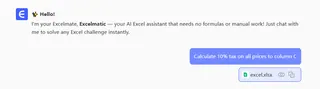
- Watch as AI applies it perfectly across your entire column
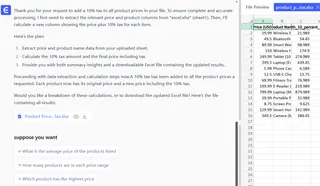
Which Method Wins?
For most users, we recommend:
- Quick jobs: Double-click or Ctrl+D
- Structured data: Excel Tables
- Future-proofing: Excelmatic AI
The bottom line? Dragging formulas is outdated. Whether you choose native Excel tricks or upgrade to AI-powered tools like Excelmatic, automating this process will give you back hours each week for actual analysis instead of data entry.
Ready to work smarter? Try Excelmatic free today and experience the future of spreadsheet automation. Your mouse hand will thank you!