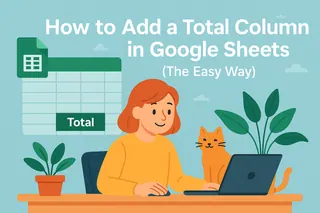Let's be real - manually dragging formulas down hundreds of rows is about as fun as watching paint dry. As someone who lives in spreadsheets daily, I've tested every trick in the book to automate this process. Today, I'm sharing the three most effective methods, plus how tools like Excelmatic are changing the game entirely.
Why Bother With Column-Wide Formulas?
Before we dive in, let's talk about why this matters. Applying formulas across entire columns:
- Saves hours of repetitive work
- Ensures consistency in calculations
- Prevents errors from manual copying
- Makes your spreadsheets instantly update as data changes
Now, let's look at how to actually do it.
Method 1: The Classic Fill Handle (Good for Beginners)
This is Google Sheets 101, but worth covering:
- Type your formula in the top cell (e.g.,
=A2*1.1in B2) - Spot the tiny blue square in the cell's bottom-right corner (that's your fill handle)
- Either:
- Click and drag down as far as needed
- Double-click to auto-fill to the last row with adjacent data
Pro Tip: This works great for small datasets, but becomes tedious for 1,000+ rows.
Method 2: Array Formulas (The Power User's Choice)
Array formulas are like having a superpower. Instead of applying a formula to each cell individually, you write it once and it automatically fills the entire column.
Here's the magic syntax:
=ARRAYFORMULA(A2:A100 * 1.1)
Why this rocks:
- Updates instantly when new data appears
- Only one formula to manage
- Handles complex calculations easily
Watch out for:
- Can slow down very large spreadsheets
- Syntax can be tricky for beginners
Method 3: Google Apps Script (For Automation Junkies)
If you're comfortable with basic coding, Google Apps Script lets you create custom functions that apply formulas automatically. Here's a simple example:
function applyFormula() {
const sheet = SpreadsheetApp.getActiveSheet();
const lastRow = sheet.getLastRow();
sheet.getRange("B2:B" + lastRow).setFormula("=A2*1.1");
}
When to use this:
- You need formulas to auto-update on triggers
- You're working with complex, repetitive tasks
- You want to impress your coworkers with your coding skills
The Game-Changer: Let AI Handle It With Excelmatic
Here's the truth - while these methods work, they still require manual setup. That's why our team at Excelmatic built a smarter solution:
- AI Formula Generation: Describe what you need in plain English ("increase all prices by 10%") and Excelmatic writes the perfect formula
- Auto-Application: Formulas automatically populate down entire columns
- Smart Updates: Changes propagate instantly without breaking references
For example, with Excelmatic you could:
- Apply conditional calculations across 10,000 rows with one click
- Have formulas adjust automatically when you add new data
- Get AI suggestions for optimal formulas based on your data patterns
Common Pitfalls (And How to Avoid Them)
Even pros make these mistakes:
- Relative vs Absolute References: Forgot those
$signs? Your formulas will reference wrong cells when copied. Excelmatic automatically handles this. - Blank Cells: Double-click fill stops at gaps. Array formulas solve this.
- Performance Issues: Complex array formulas can slow sheets down. Excelmatic optimizes calculations in the cloud.
When to Upgrade From Manual Methods
Consider switching to AI tools like Excelmatic when:
- You're working with 1,000+ rows regularly
- Multiple team members edit the same sheet
- You spend more time fixing formulas than analyzing data
Final Thoughts
Mastering column-wide formulas transforms how you work with data. While the manual methods work, AI-powered tools like Excelmatic represent the future - letting you focus on insights rather than spreadsheet mechanics.
Want to try the easiest method? Sign up for Excelmatic and have AI handle your formulas automatically. Your future self will thank you when those monthly reports take minutes instead of hours.