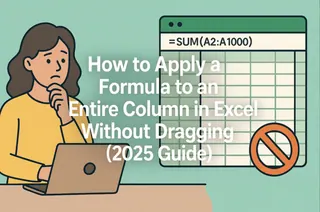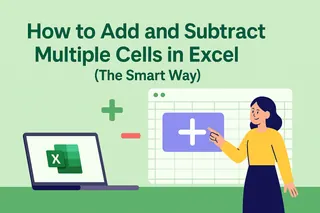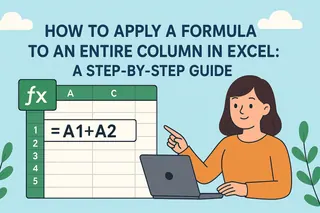Let’s be real—Excel is the unsung hero of office work, but manually dragging formulas down endless columns? That’s a productivity killer. Whether you’re calculating sales targets or analyzing survey data, applying formulas to entire columns should be instant, not tedious.
Here’s the good news: Excel has built-in tricks (and AI tools like Excelmatic) to automate this. No more carpal tunnel from dragging cells!
Why Bother with Column-Wide Formulas?
- Speed: Apply calculations to 10 or 10,000 rows in seconds.
- Accuracy: Avoid copy-paste errors (we’ve all been there).
- Future-proofing: Add new data? Formulas auto-fill in tables.
The Fastest Methods (Ranked by Laziness Level)
1. Double-Click the Fill Handle (The MVP Move)
- Type your formula in the top cell (e.g.,
=A2*B2). - Double-click the tiny square in the cell’s bottom-right corner. Boom—Excel fills the entire column until the last row with adjacent data.
2. Excel Tables: Set It & Forget It
- Convert your range to a table (
Ctrl+T). - Enter a formula in one cell—Excel auto-fills it down and updates new rows. Pro move for dynamic datasets.
3. Ctrl+D for Keyboard Warriors
- Select the cell with your formula + all target cells below.
- Hit
Ctrl+Dto "fill down."
4. Array Formulas (For Power Users)
- Need to multiply two columns and sum results? Use
{=SUM(A2:A100*B2:B100)}(pressCtrl+Shift+Enter).
5. Let AI Do the Work (Excelmatic’s Secret Sauce)
Why type formulas manually when AI can generate them? Excelmatic lets you:
- Describe your goal (e.g., "Calculate profit for each row").
- Instantly apply optimized formulas across columns.
- No syntax memorizing—just results.
Example: Ask Excelmatic, "Add 10% tax to column C", and it generates result to a new column.
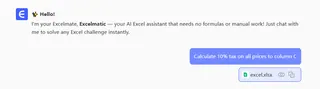
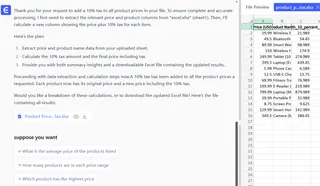
Pro Tip: Fix Errors Instantly
Got #REF! errors? Excelmatic’s AI explains why and suggests fixes—like a spreadsheet therapist.
Beyond Excel: AI-Powered Automation
While ChatGPT can explain how to apply formulas, tools like Excelmatic execute it for you:
- No manual steps: Describe, click, done.
- Handles complex logic: Nested IFs, VLOOKUPs, you name it.
- Learns your patterns: The more you use it, the smarter it gets.
Final Verdict
For one-off tasks, Excel’s built-in tricks work. But if you’re drowning in spreadsheets daily, Excelmatic is the cheat code. Less clicking, more analyzing—exactly how data work should be.
Try Excelmatic Free: Ditch formula grunt work. Let AI handle the heavy lifting while you focus on insights. 🚀