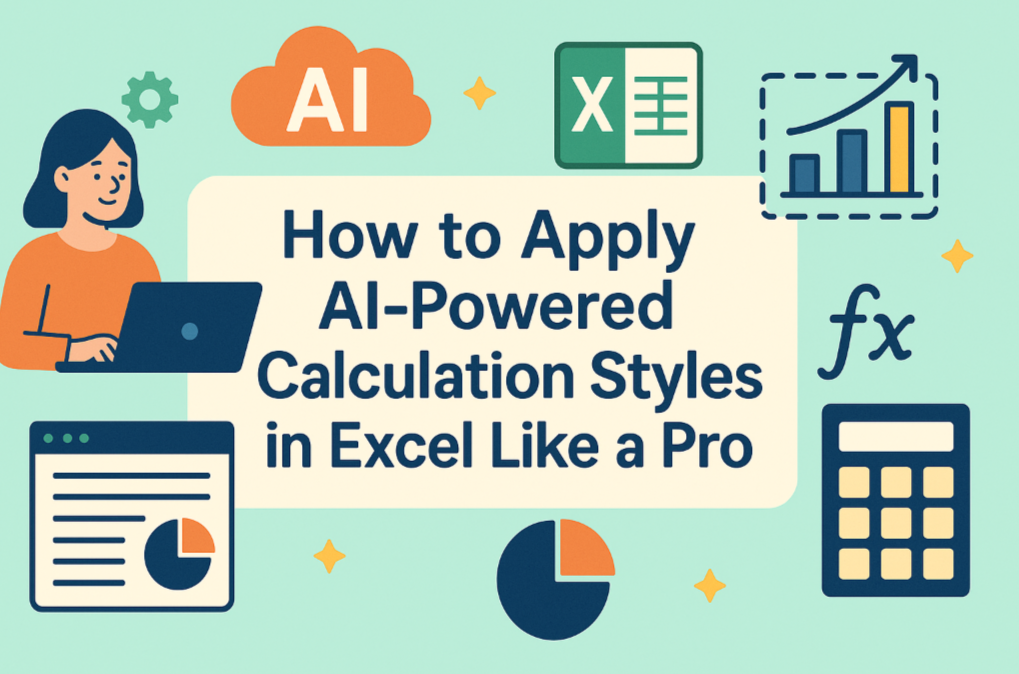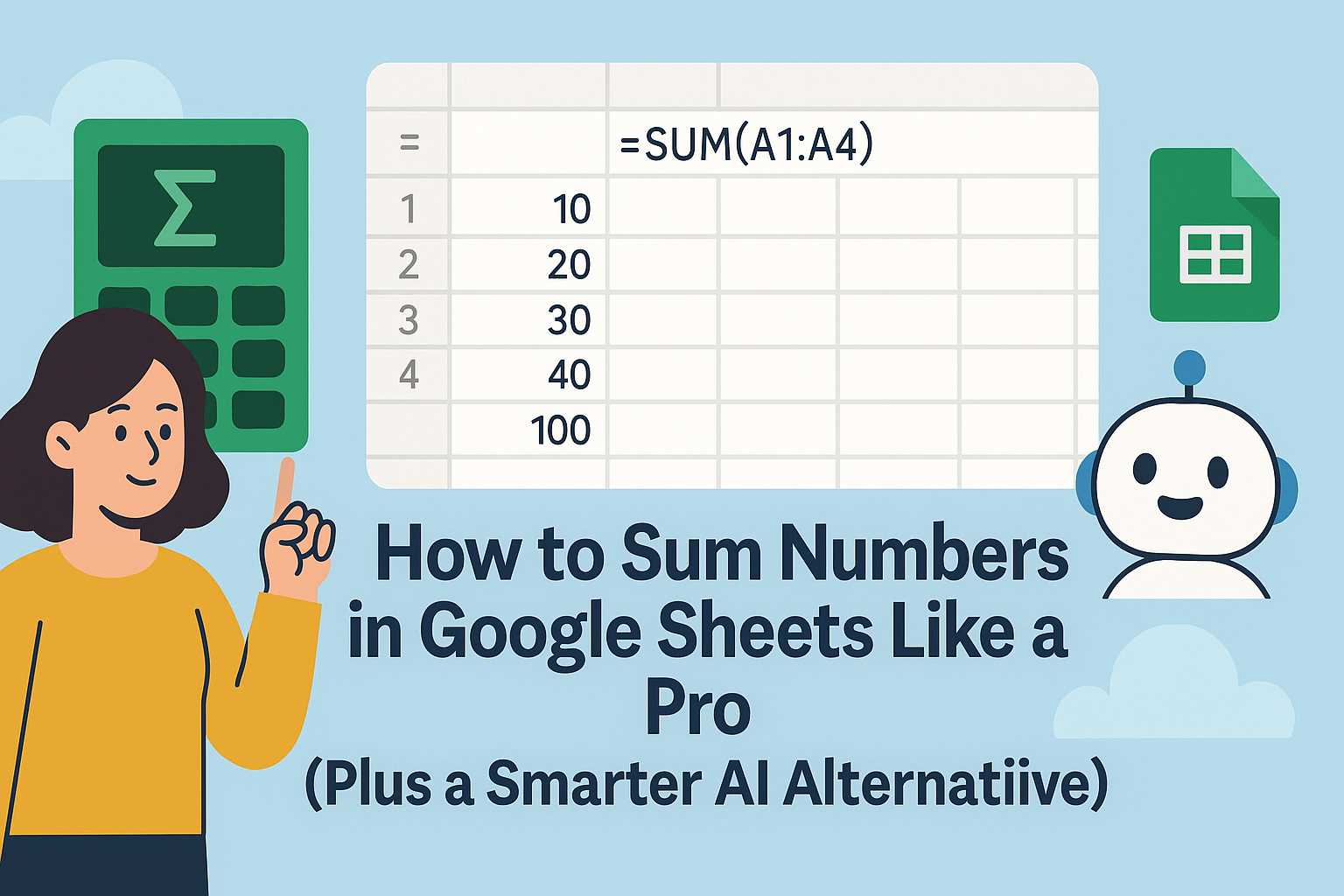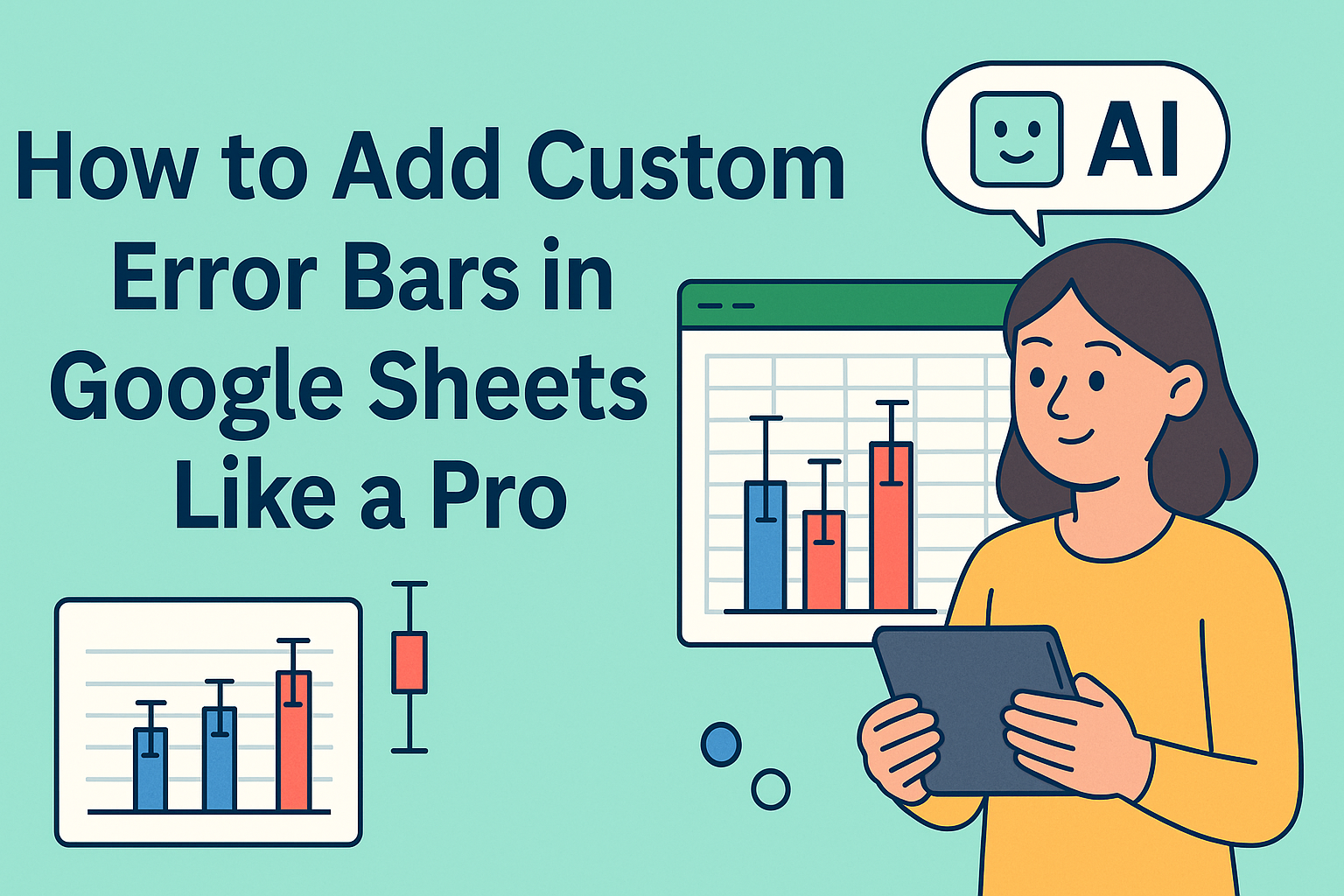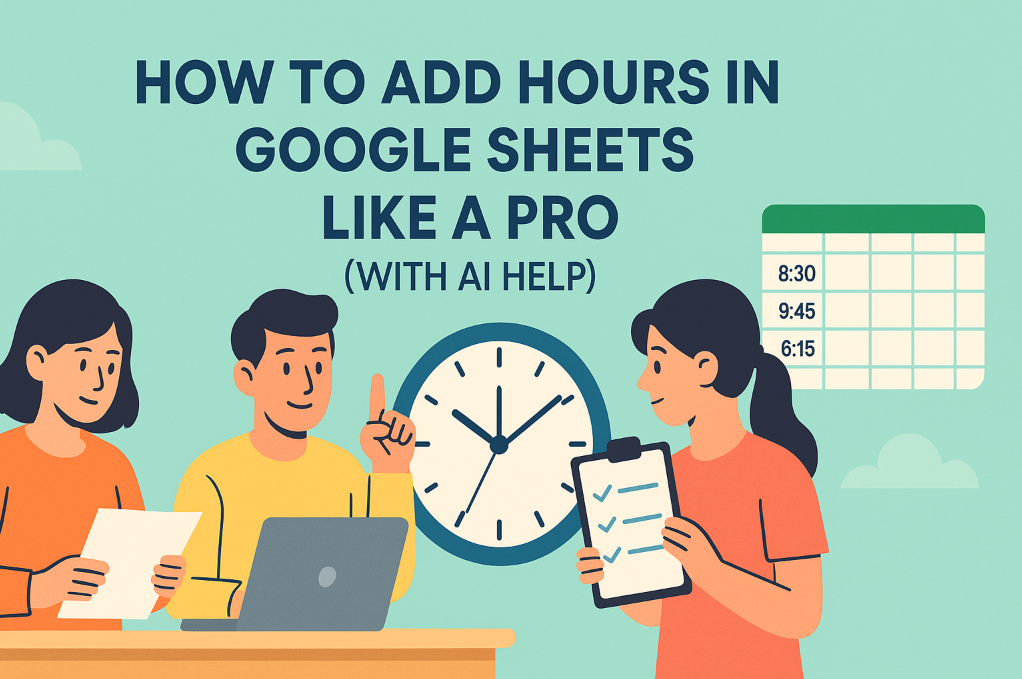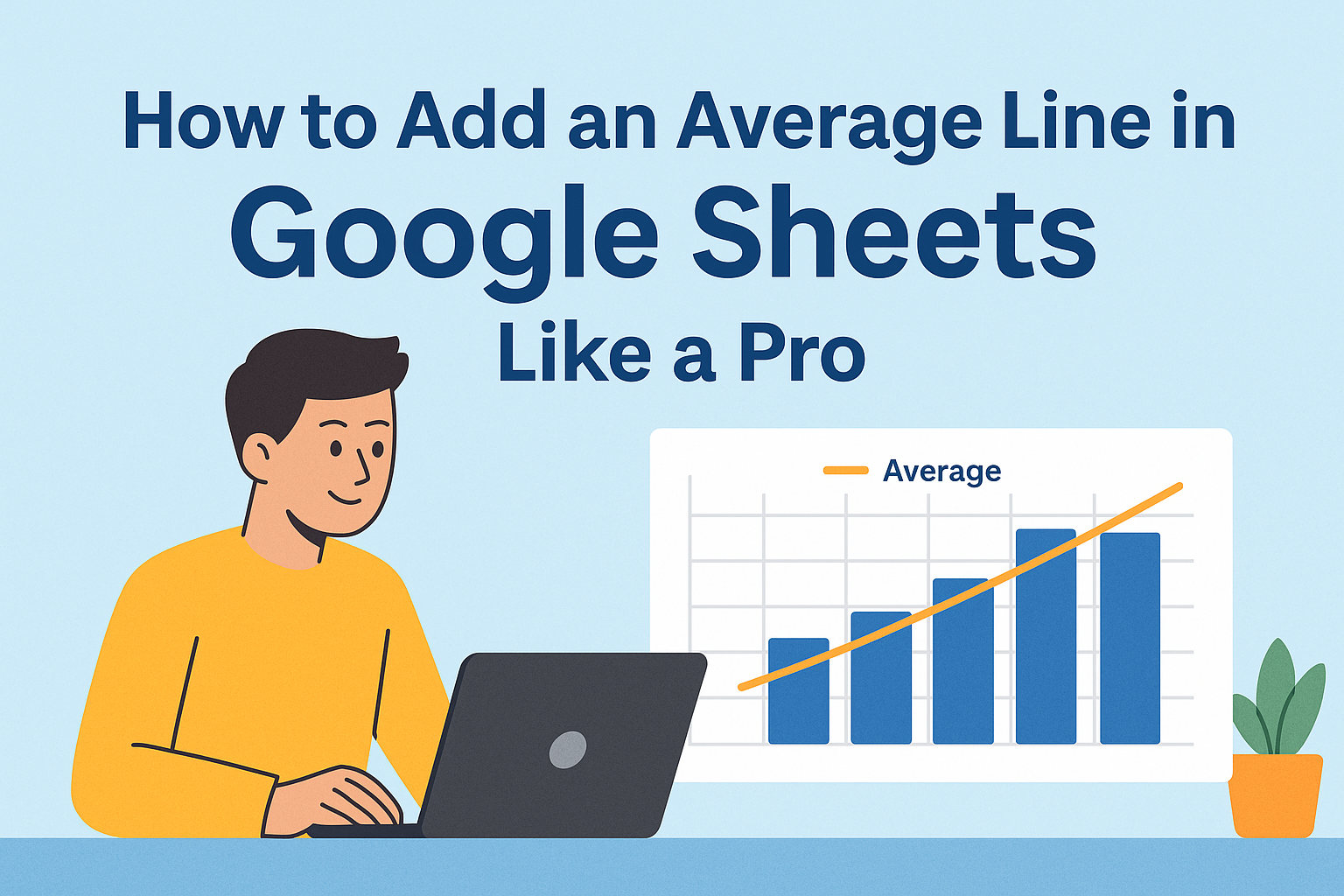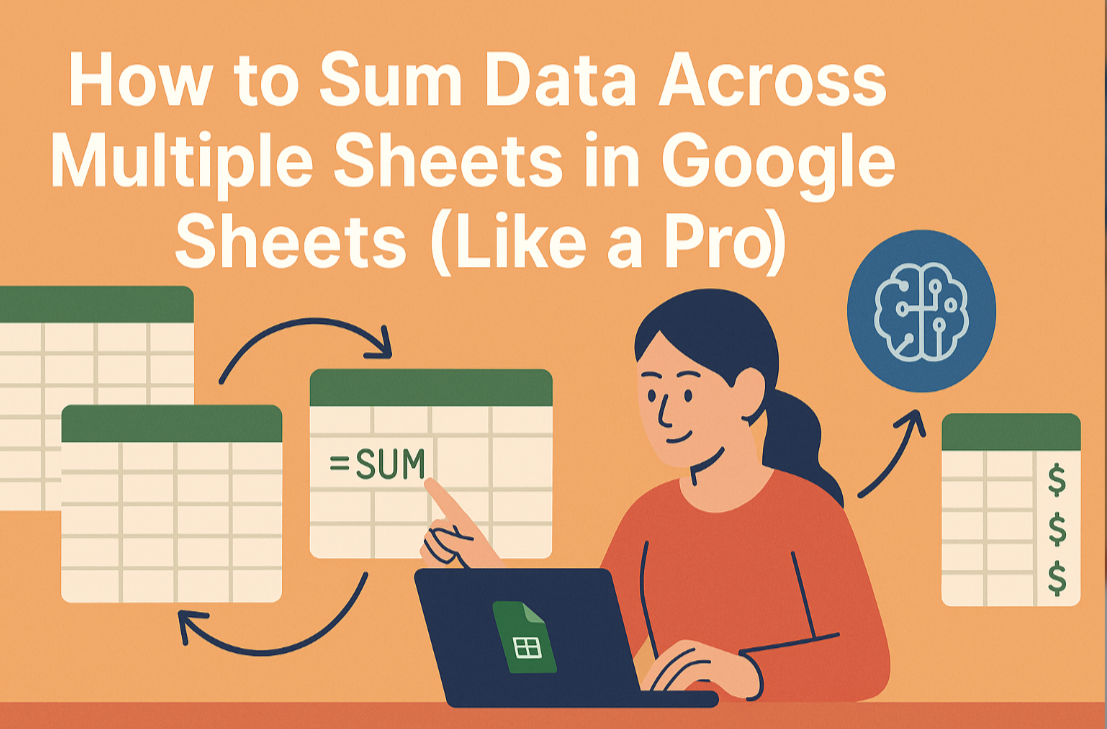Ever opened a Google Sheet and felt instantly overwhelmed by a wall of numbers? We've all been there. The good news? With the right calculation styles, you can turn that chaotic data into a clean, professional-looking spreadsheet in minutes. And here's a pro tip: tools like Excelmatic can automate most of this formatting for you while you focus on insights.
Why Calculation Styles Matter
Raw data is like uncut gemstones—valuable but hard to appreciate. Calculation styles are your polishing tools. They help you:
- Highlight key figures instantly
- Make trends visually obvious
- Create reports that stakeholders actually want to read
Number Formatting: Your First Makeover Tool
Google Sheets offers several ready-to-use number formats:
- Select your data range
- Click Format > Number
- Choose from options like:
- Currency ($12.34)
- Percent (12.34%)
- Scientific notation (1.23E+01)
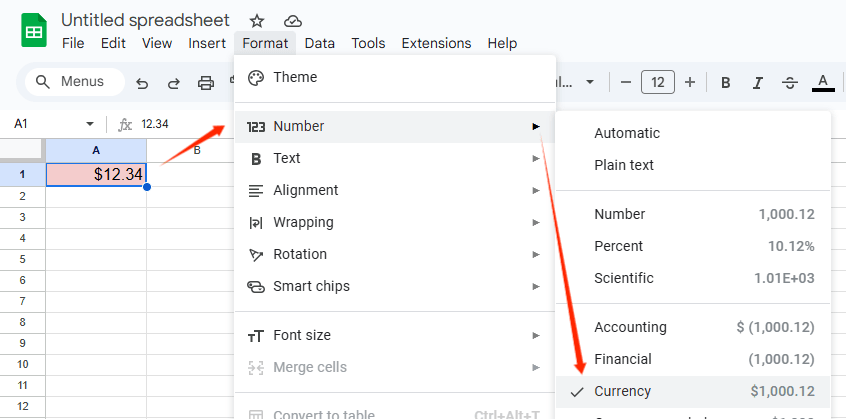
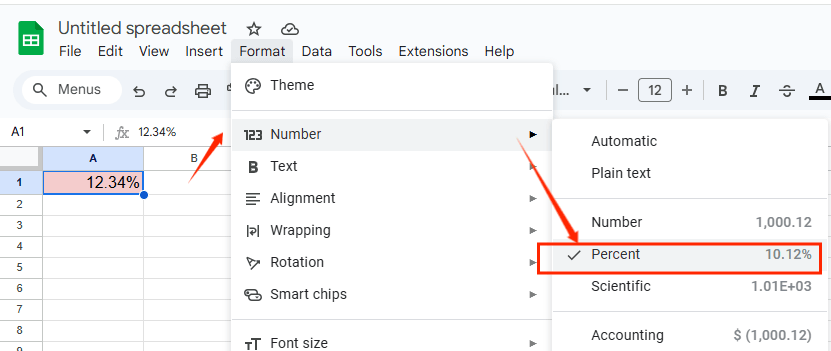
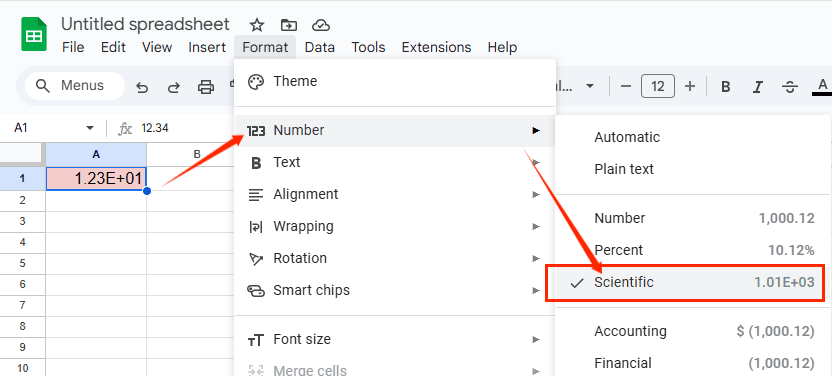
Pro tip: Excelmatic can automatically detect and apply the perfect number format based on your data type—no manual selection needed.
Conditional Formatting: Your Data's Smart Highlighter
This is where things get exciting. Set rules like:
- "Turn cells red when values drop below target"
- "Highlight top 10% performers in green"
Here's how:
- Upload your data
- Send your requirement
- Wait your result
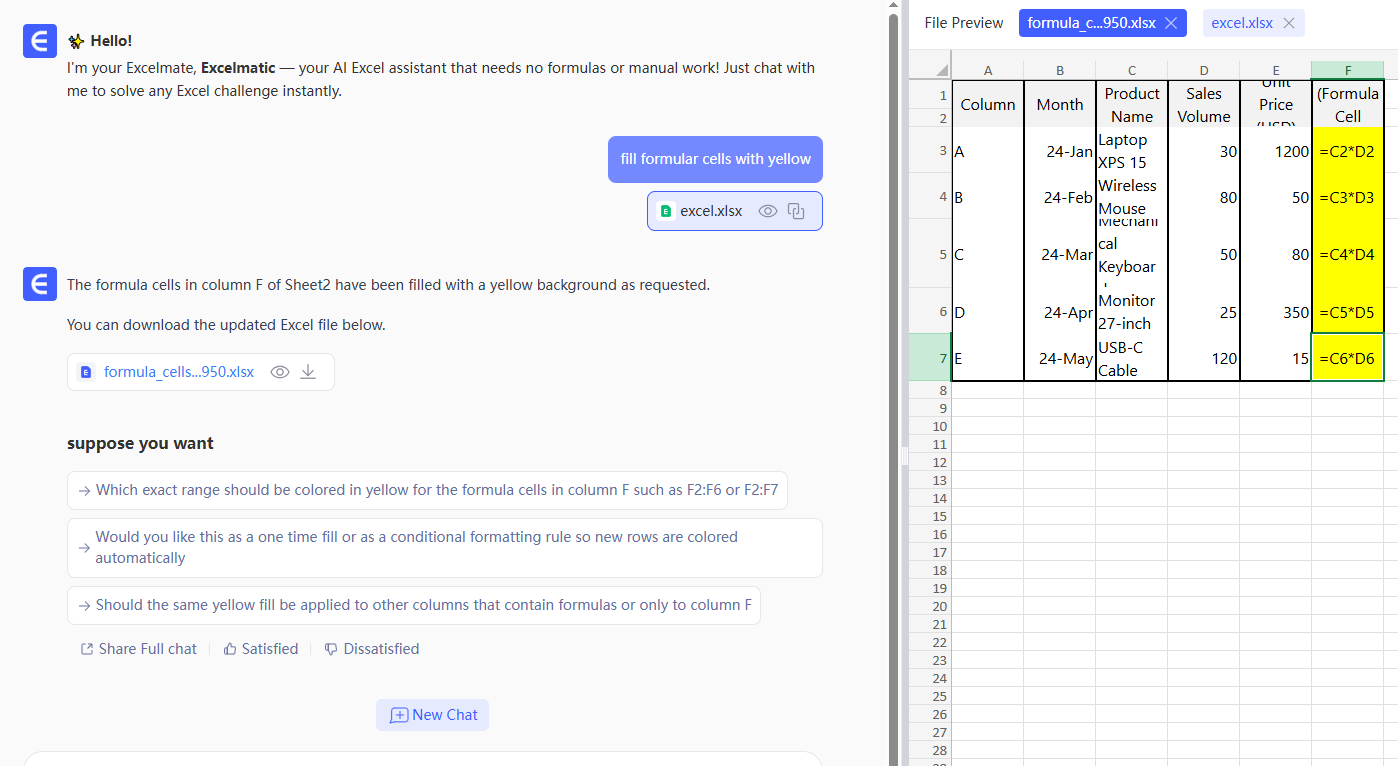
With Excelmatic, you can sebd your requirementsand they'll automatically apply to new data—perfect for dashboards that update daily.
Color Coding Like a Designer
Colors shouldn't just look pretty—they should communicate. Try this system:
- Green = good (profits, growth)
- Red = needs attention (losses, declines)
- Blue = neutral (reference data)
Excelmatic's AI can suggest color schemes based on your data patterns, taking the guesswork out of visualization.
Borders: The Invisible Organizer
Strategic borders can:
- Separate different data sections
- Emphasize totals
- Guide the reader's eye
Quick border tips:
- Use thicker borders for totals
- Light gray lines for grid separation
- No borders for modern, clean looks
Templates: Your Formatting Shortcut
Instead of starting from scratch:
- Browse Google Sheets' template gallery
- Save your own formatted sheets as templates
- Use Excelmatic's pre-built templates for common business reports
Protection: Keep Your Hard Work Safe
Lock down your formatting by:
- Selecting cells to protect
- Going to Data > Protected sheets and ranges
- Setting edit permissions
The Future of Spreadsheet Formatting
While manual formatting works, AI tools like Excelmatic are changing the game. Imagine:
- Automatic style recommendations
- One-click professional formatting
- Real-time formatting adjustments as data changes
Ready to Upgrade Your Sheets?
Mastering calculation styles will make your spreadsheets instantly more professional and useful. But if you're ready to take things to the next level, Excelmatic can handle the formatting—and the analysis—so you can focus on decisions rather than decoration.
Why spend hours formatting when AI can do it in seconds? ry Excelmatic today and see the difference smart automation can make. Your future self (and your team) will thank you.