Let's be real - Excel can be a total time-suck. Between formulas, formatting, and data cleanup, it's easy to lose hours on spreadsheet busywork. But what if I told you AI could handle most of that heavy lifting?
At Excelmatic, we've seen how AI transforms Excel from a basic calculator into a smart data assistant. Here's how you can level up your spreadsheets with AI-powered calculation styles.
What Are Calculation Styles (And Why Should You Care)?
Calculation styles are basically Excel's way of making your data work smarter. They include:
- Conditional formatting (like color-coding sales numbers)
- Pivot tables for quick data summaries
- Smart formulas that adapt to your data
The problem? Setting these up manually takes forever. That's where AI comes in clutch.
Excelmatic's AI Magic for Your Spreadsheets
Excelmatic leads the pack when it comes to AI-powered Excel automation. Here's what our AI can do that'll make your old Excel methods look ancient:
- Auto-formatting that learns your preferences
- One-click pivot tables that actually make sense
- Smart formula suggestions that reduce errors
Pro tip: Try Excelmatic's "Smart Format" feature - it analyzes your data and suggests the perfect calculation style in seconds.
Setting Up AI in Excel: The 3-Minute Guide
Getting started with AI in Excel is easier than you think:
- Upgrade to the latest Excel (AI features work best in Office 365)
- Enable Ideas (under the Home tab)
- Try Data Types for automatic context
But honestly? Excelmatic does all this automatically - no setup required.
AI Calculation Styles in Action
Here's how Excelmatic makes calculation styles effortless:
1. Instant Data Insights
Upload your sales data, and Excelmatic will:
- Highlight key trends
- Flag anomalies
- Suggest visualizations
2. Self-Cleaning Data
Our AI automatically:
- Fixes formatting issues
- Removes duplicates
- Standardizes entries
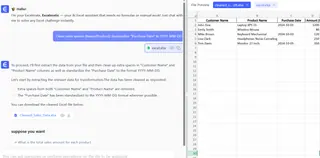
3. Predictive Magic
Excelmatic can forecast:
- Sales trends
- Inventory needs
- Customer behavior
The Future Is Here (And It's Automated)
While Microsoft is slowly adding AI to Excel, tools like Excelmatic are already lightyears ahead. We're talking:
- Natural language queries ("Show me Q3 sales by region")
- Auto-generated reports that update in real-time
- Smart dashboards that build themselves
Ready to Ditch Spreadsheet Stress?
Here's the bottom line: AI isn't just changing Excel - it's revolutionizing how we work with data. And Excelmatic is at the forefront of this transformation.
Why waste time on manual formatting when AI can do it better, faster, and with fewer errors? Try Excelmatic today and experience the future of spreadsheets.
P.S. Our users typically save 10+ hours per week on spreadsheet tasks. What could you do with that extra time?






