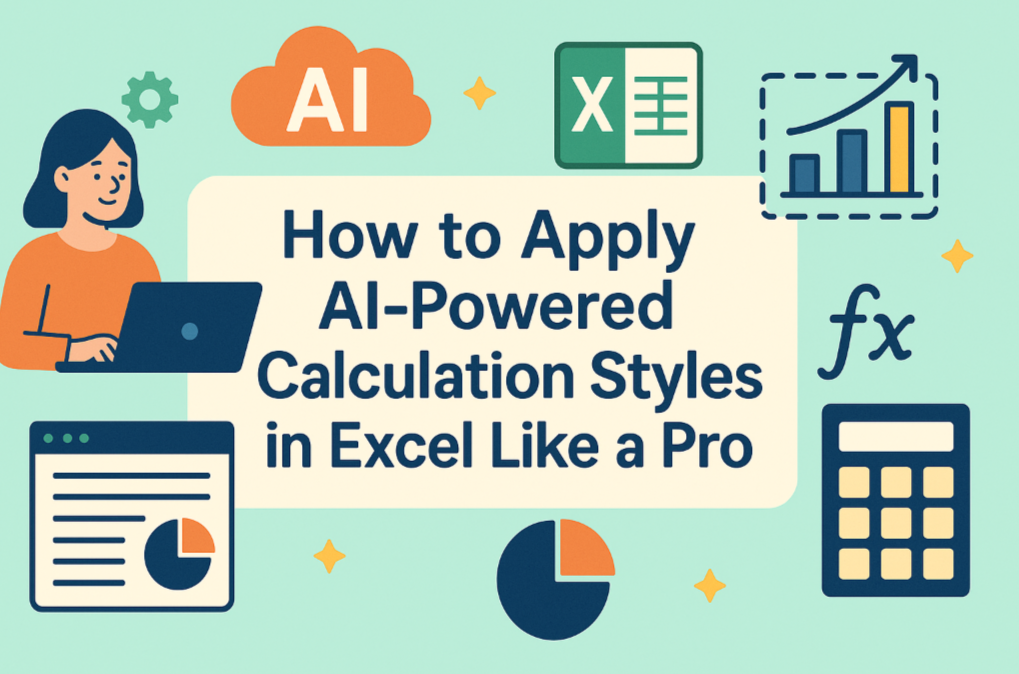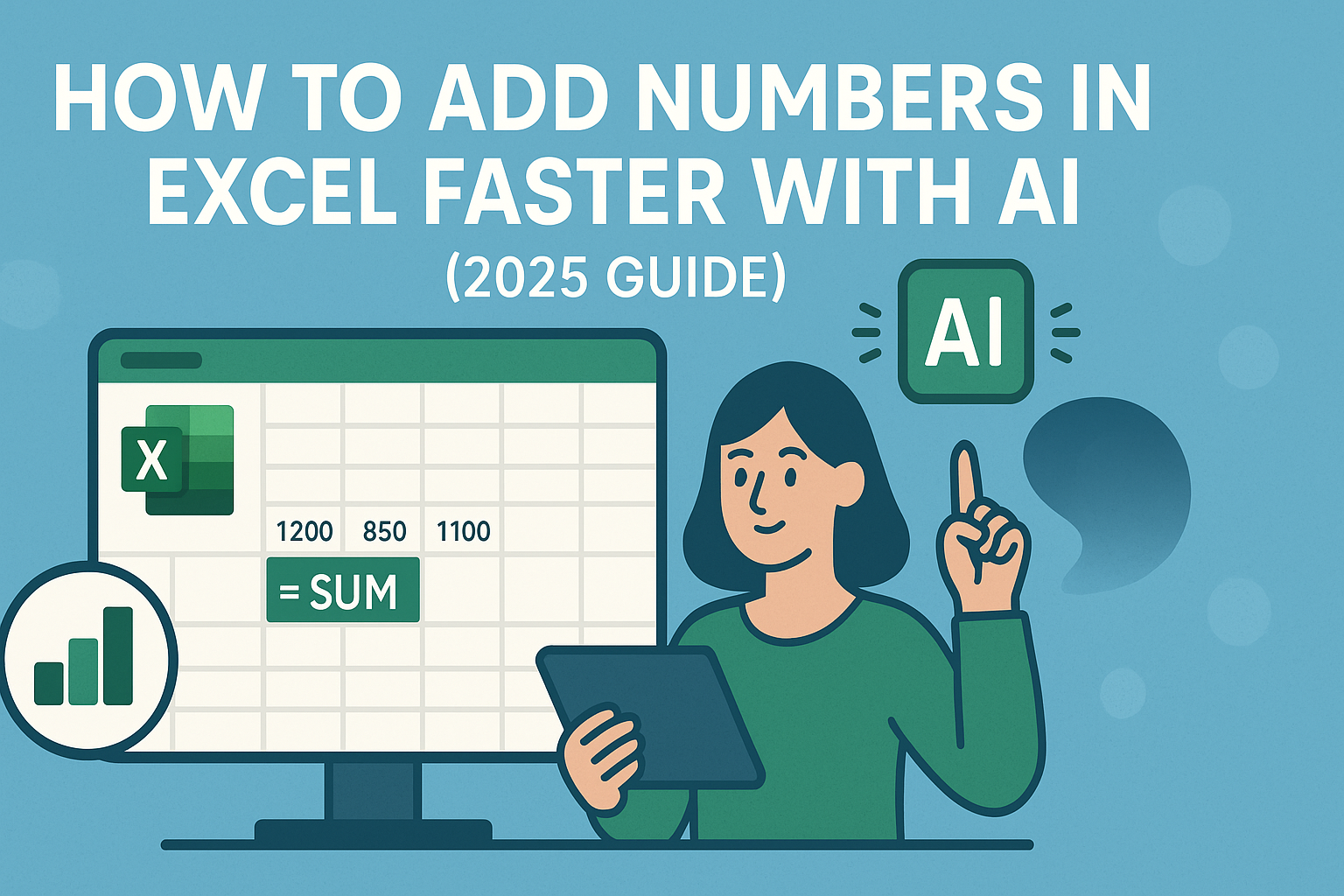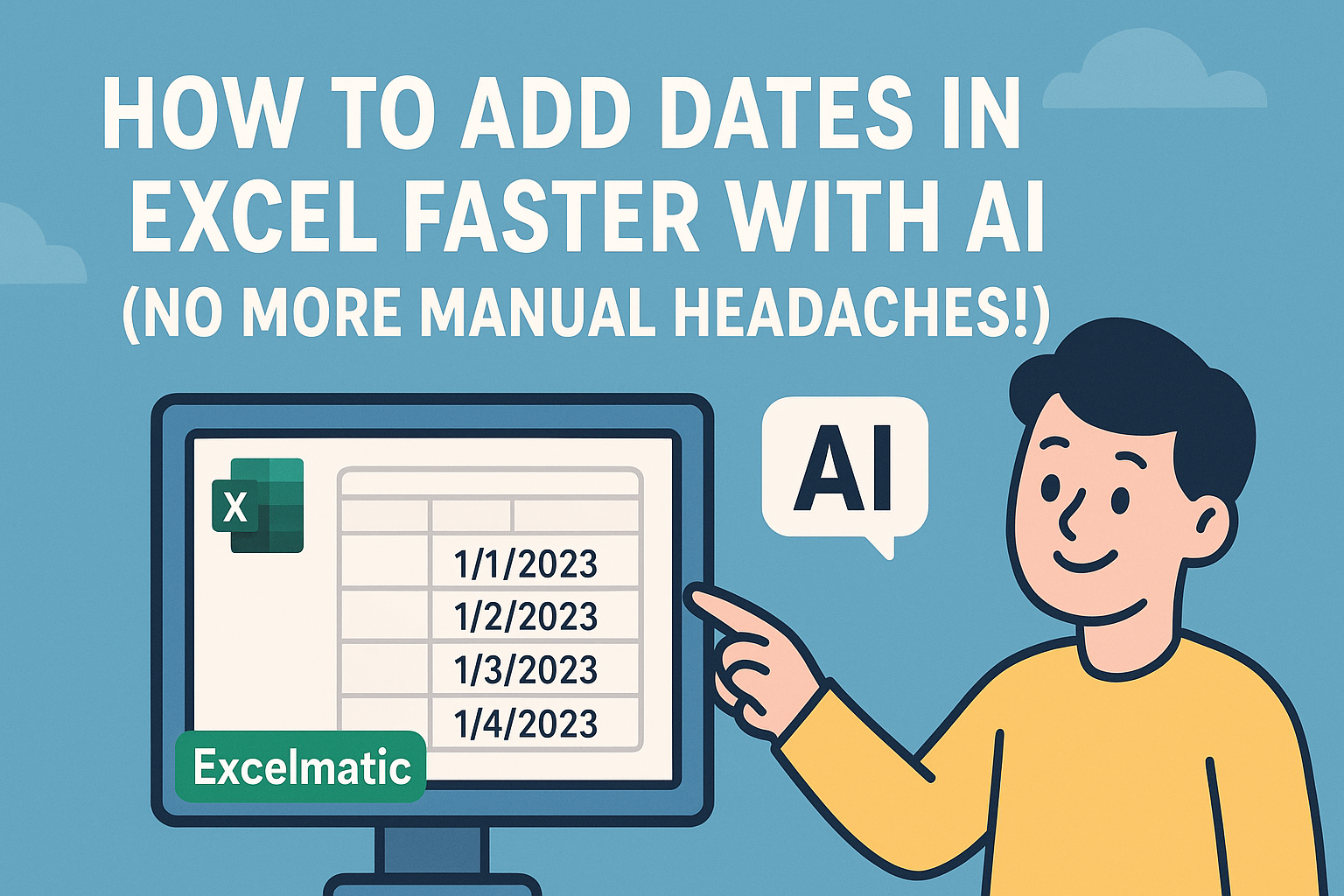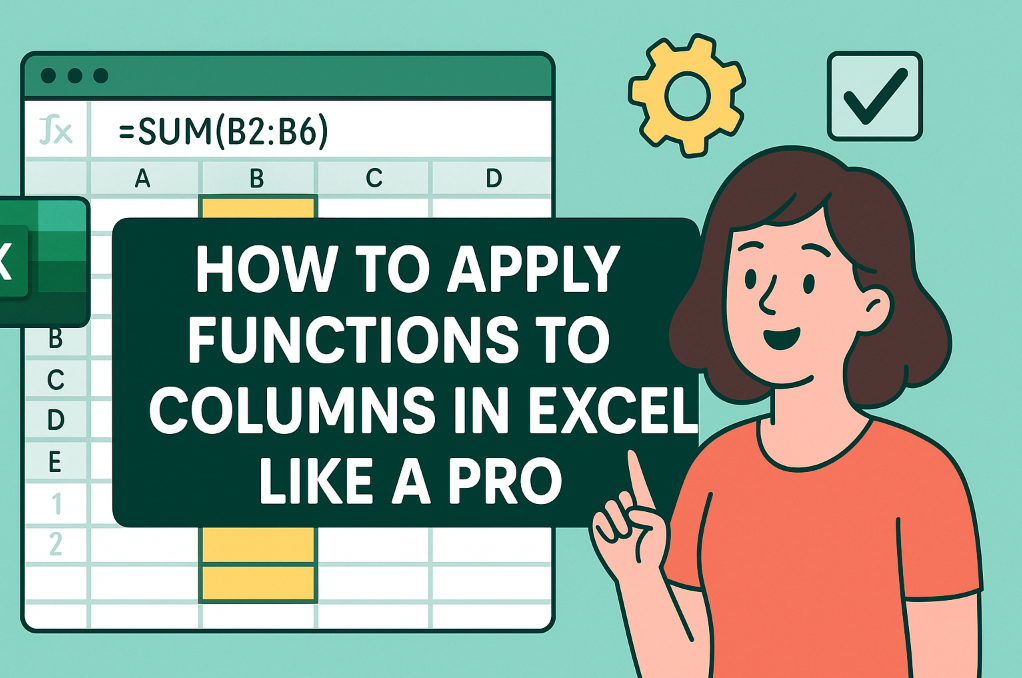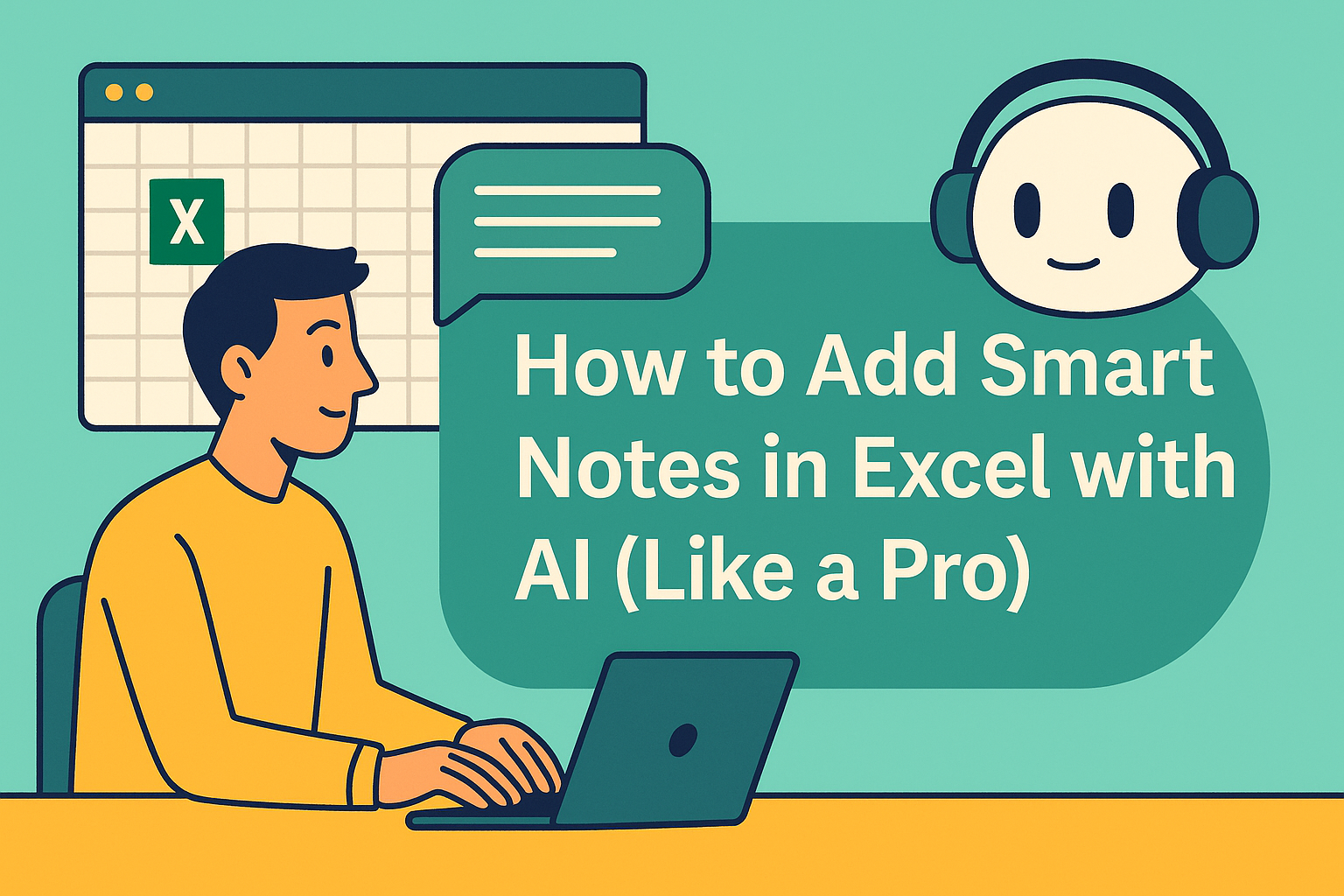Ever spent hours formatting Excel sheets, only to realize your formulas blend into the data? We've all been there. Calculation styles—Excel's way to highlight formula cells—can save the day, but applying them manually is tedious. Here's the good news: AI can automate this process, and tools like Excelmatic take it even further.
What Are Calculation Styles in Excel?
Think of calculation styles as highlighter pens for your formulas. They make cells with calculations stand out with custom fonts, colors, or borders. This is gold for:
- Team collaborations (no more "Which cells contain formulas?")
- Financial models (spot calculation errors faster)
- Large datasets (quickly navigate complex sheets)
Traditional method? Right-click, format, repeat. Yawn. Let's upgrade to AI-powered automation.
ChatGPT for Excel Formatting: Helpful But Limited
ChatGPT can guide you through calculation style automation by:
Generating VBA scripts to auto-format formula cells
Example script it might suggest:Sub ApplyCalculationStyle() Dim cell As Range For Each cell In ActiveSheet.UsedRange If cell.HasFormula Then cell.Style = "Calculation" End If Next cell End SubSuggesting conditional formatting rules
Explaining best practices for formula visibility
But here's the catch—you still need to:
- Copy/paste code into Excel
- Debug scripts when they fail
- Manually update when formulas change
Excelmatic: The Smarter AI Solution
While ChatGPT helps, Excelmatic eliminates the manual work entirely. Here's how it outperforms:
✅ No-code automation - Formats formulas instantly without VBA
✅ Live synchronization - Styles update automatically when formulas change
✅ Team-friendly - Maintains consistent formatting across shared files
✅ Beyond formatting - Also suggests formula optimizations and error checks
Try this in Excelmatic:
- Upload your spreadsheet
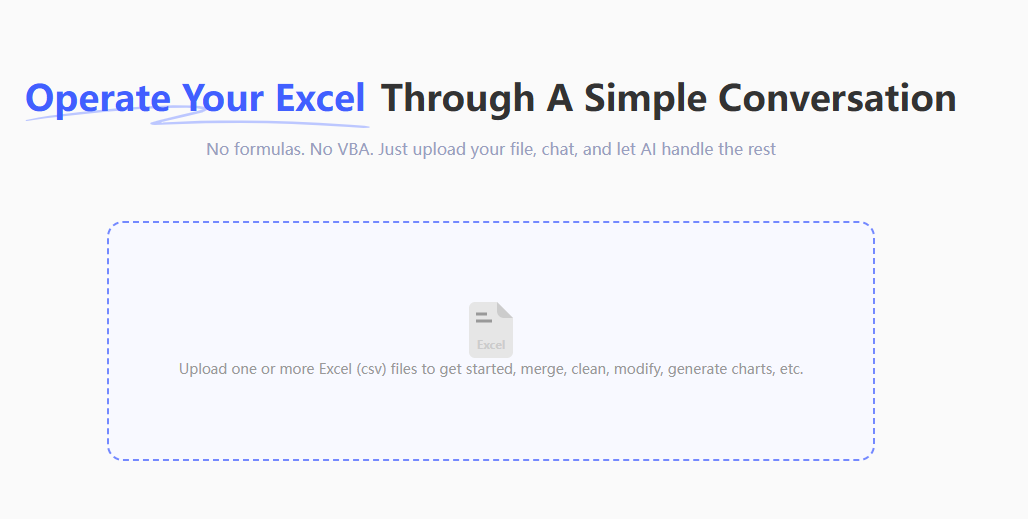
- Ask"fill formular cells with yellow"
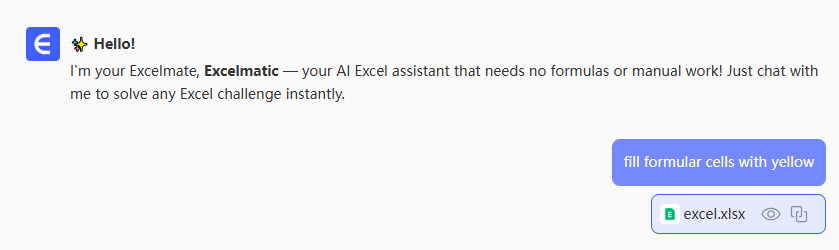
- Done—all formula cells are instantly highlighted
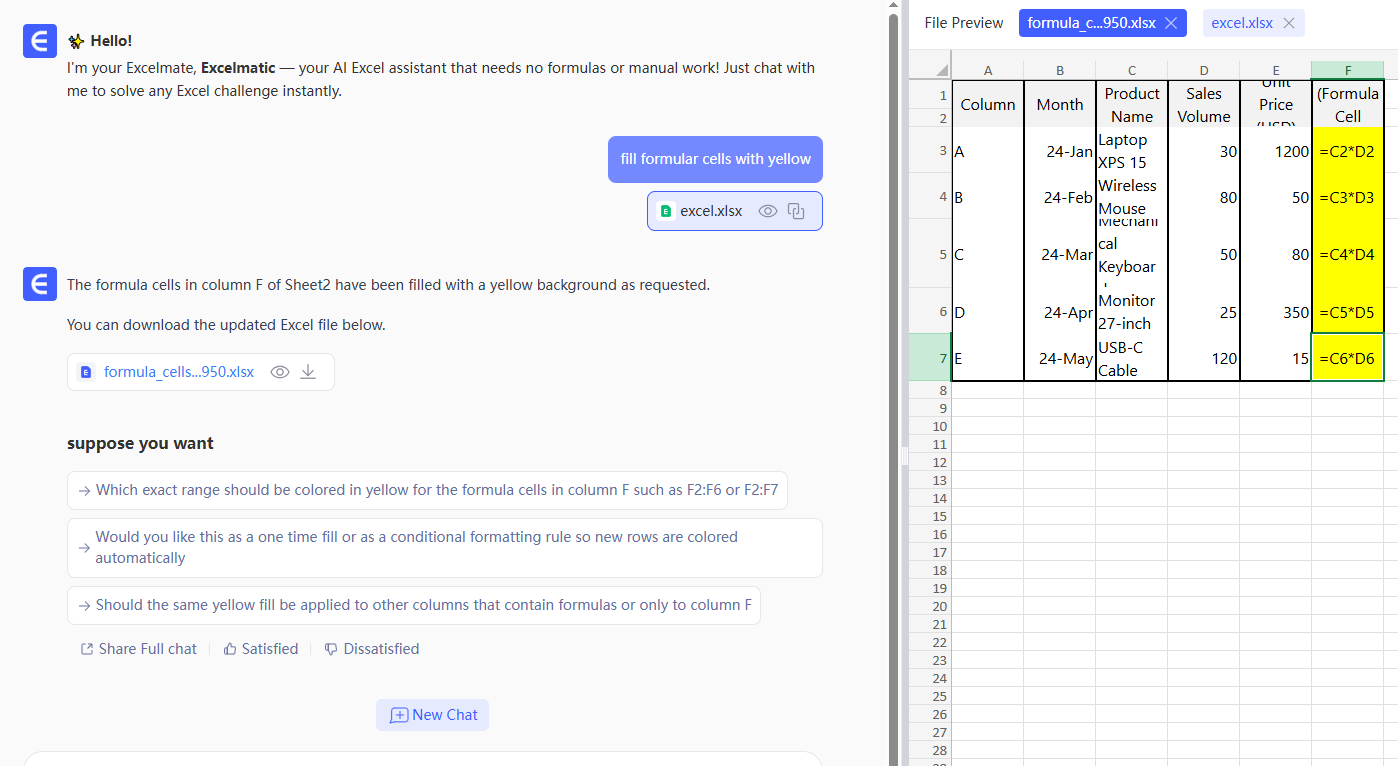
Pro tip: Combine with Excelmatic's "Smart Cleanup" to auto-format your entire sheet in one click.
Best Practices for Formula Formatting
Whether using ChatGPT or Excelmatic:
- Color code wisely - Use subtle but distinct colors (we like light blue backgrounds)
- Layer formatting - Combine cell shading with italic fonts for extra clarity
- Document your system - Add a legend explaining your formatting choices
- Standardize across files - Use the same style in all related spreadsheets
Why Stop at Calculation Styles?
Modern data work demands more than basic formatting. With Excelmatic, you can:
- Auto-generate charts from raw data
- Clean messy datasets with AI
- Build interactive dashboards without formulas
- Get AI-powered insights on your numbers
The bottom line? While ChatGPT can help automate Excel tasks, dedicated AI tools like Excelmatic deliver complete, no-code solutions. Spend less time formatting, more time analyzing—that's the power of smart automation.
Ready to upgrade your Excel workflow? Try Excelmatic free and see how AI can transform your spreadsheets.