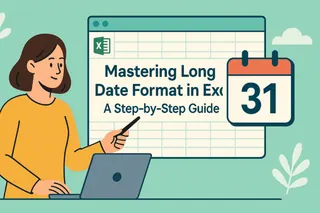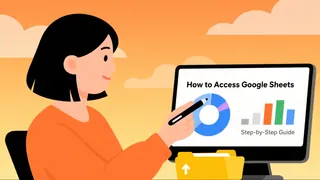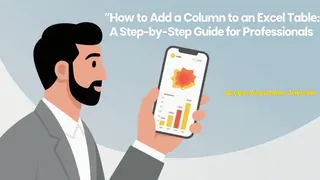Ever copied an Excel formula only to watch your carefully planned references go haywire? Anchoring cells is that game-changing skill that separates spreadsheet rookies from pros. As someone who's helped countless teams streamline their data workflows at Excelmatic, I can tell you this simple technique saves hours of frustration.
What Does Anchoring a Cell Actually Mean?
At its core, anchoring (or creating absolute references) tells Excel: "Hey, this specific cell is special - don't change it when copying formulas." Picture this: you're calculating monthly sales commissions where the commission rate sits in cell C1. Without anchoring, dragging your formula down would shift that reference to C2, C3, etc. - completely breaking your calculations.
Excel offers three reference types:
- Relative references: The default that changes when copied (A1 becomes B1 when moved right)
- Absolute references: Fully locked with $ signs ($A$1 stays $A$1 everywhere)
- Mixed references: Partly locked (either $A1 or A$1)
The Mac Shortcut You'll Use Daily
Here's where Mac users need to pay attention - the anchoring shortcut differs from Windows. The magic combo? Command (⌘) + T.
Try this:
- Click a cell and start your formula (e.g., =A1*B1)
- Place your cursor on the reference to anchor (A1)
- Press ⌘ + T to cycle through reference types
- Watch A1 transform to $A$1 → A$1 → $A1 → back to A1
Pro tip: This works right in the formula bar too. No need to memorize dollar sign placements!
Real-World Example: Budget Spreadsheets Made Easy
Let's make this concrete. Imagine your team's budget spreadsheet where:
- Column B lists item prices
- Cell C1 holds your 15% discount rate
Your formula in D2 should be: =B2*(1-$C$1)
That anchored $C$1 means you can drag this formula down the entire column while keeping the discount rate constant. Try this with your own data - it's like giving your formulas a GPS tracker for important cells.
Common Pitfalls (And How to Avoid Them)
Even seasoned Excel users trip up on these:
- The Over-Anchoring Trap: Not every cell needs locking. Only anchor references that must stay fixed.
- The Wrong Reference Mix: Sometimes you need mixed references ($A1) for tables where only rows or columns should change.
- The Forgotten Anchor: Always double-check formulas after copying. A missing $ can silently ruin your calculations.
Level Up: Anchoring Across Sheets and Charts
Anchoring shines when working with multiple sheets. Need to reference January's total sales on your summary sheet? Use =January!$A$1 to lock that reference permanently.
For charts, anchoring data ranges ($A$1:$B$12) ensures your visualizations update correctly when new data arrives. No more manually adjusting chart ranges every month!
Why This Matters for Your Workflow
Here's the bottom line: proper cell anchoring means: ✅ No more broken formulas when sharing files ✅ Confident drag-and-fill operations ✅ Accurate reports that don't require constant fixes
At Excelmatic, we've seen teams reclaim hours each week just by mastering this one technique. And while anchoring solves many problems, imagine what you could do with AI-powered tools that handle these technicalities automatically...

Your Next Steps
- Open any existing spreadsheet
- Identify one formula where a reference should stay constant
- Practice applying absolute references with ⌘ + T
- Copy the formula to test your anchoring worked
Remember, spreadsheet mastery comes through practice. Start small, and soon you'll be anchoring cells without a second thought - freeing up mental space for the analysis that actually moves your business forward.