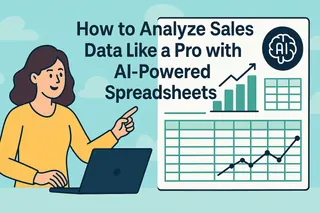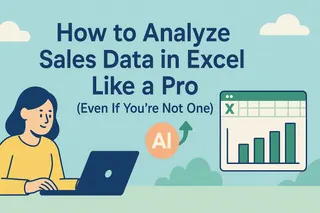Let's be real - staring at sales numbers all day is nobody's idea of fun. Those endless rows of data might as well be hieroglyphics when you're trying to spot trends or predict next quarter's performance. But here's the game-changer: AI can now do the heavy lifting for you.
At Excelmatic, we've seen how AI is revolutionizing data analysis. What used to take hours of manual work can now happen with a few clicks. Here's your no-BS guide to working smarter with your sales data.
Getting Your Data AI-Ready
Before unleashing AI's power, you need to set up your data properly. Think of this like prepping ingredients before cooking - skip this step and you'll get messy results.
Gather everything in one place
Pull data from your CRM, e-commerce platform, and any other sources into a single spreadsheet. Excelmatic can automatically sync with most business tools.Clean up the mess
Remove duplicates, fix typos, and fill in missing values. Pro tip: Excelmatic's AI can spot and fix common data issues in seconds.
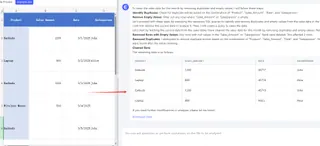
- Standardize your formats
Make sure all dates, currencies, and categories follow the same format. AI works best with consistent data.

- Label like your job depends on it
Clear column headers ("Total Sales Q3" beats "Column F") help AI understand your data instantly.
AI Superpowers for Sales Analysis
Now for the fun part. Here's what modern AI tools like Excelmatic can do with your prepped data:
1. Automatic Trend Spotting
Instead of manually comparing months, Excelmatic's AI instantly highlights patterns like seasonal spikes or declining product categories. We've seen users discover revenue opportunities they'd missed for years.
2. Plain English Queries
Ask "What were our top-selling products in the Northeast last winter?" and get instant answers. No formulas, no pivot tables - just ask and receive.
3. Predictive Forecasting
AI analyzes your historical data to forecast future sales with scary accuracy. One Excelmatic user improved their inventory planning by 37% using this feature alone.
4. Smart Visualizations
The AI suggests the perfect charts for your data and creates them automatically. From heat maps to interactive dashboards, it handles the design work.
Implementing AI in Your Workflow
Getting started is easier than you think:
Choose your AI sidekick
While basic tools like Excel offer limited AI, specialized platforms like Excelmatic provide complete analysis solutions.Connect your data sources
Link Excelmatic to your existing systems (Shopify, HubSpot, etc.) for automatic updates.Start with simple questions
Try asking:- "Show monthly sales trends"
- "Compare regional performance"
- "Predict next quarter's revenue"
Explore the insights
The AI will surface unexpected patterns and opportunities - the real goldmine for strategic decisions.
Beyond Basic Analysis: Advanced AI Tactics
Once you're comfortable, try these pro moves:
Customer segmentation
Have AI automatically group buyers by behavior to uncover your most valuable segments.Real-time alerts
Set up notifications for when sales dip below targets or inventory runs low.Scenario modeling
Test how pricing changes or marketing spend might impact future sales.
Why This Matters Now
Gone are the days when data analysis required a statistics degree. With AI tools like Excelmatic:
- Save 10+ hours weekly on manual reporting
- Make decisions faster with real-time insights
- Spot opportunities before competitors do
One of our e-commerce clients went from drowning in spreadsheets to growing revenue by 28% - just by letting AI handle their sales analysis.
Your Next Steps
Ready to transform how you work with sales data?
- Try Excelmatic free (no credit card needed)
- Upload a sample dataset
- Ask your first question
Within minutes, you'll see why thousands of businesses are switching from manual analysis to AI-powered insights. The future of sales analytics is here - and it doesn't require learning a single Excel formula.