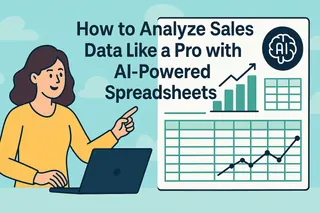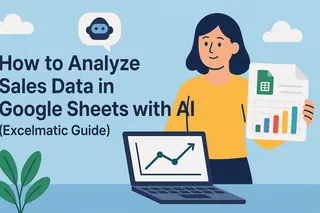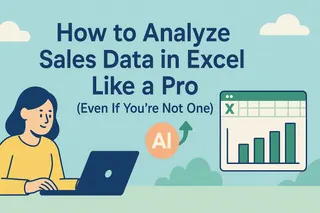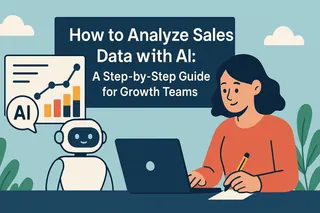Sales data holds the secrets to your business growth - if you know how to unlock them. While Excel has been the go-to for number crunching, adding AI to the mix is like giving your spreadsheet superpowers. Let me show you how to turn raw sales numbers into actionable intelligence without breaking a sweat.
Why AI Changes Everything for Sales Analysis
Remember spending hours building pivot tables and formulas? Those days are over. AI tools like Excelmatic now do the heavy lifting, spotting patterns you'd miss and predicting trends before they happen. It's like having a data scientist working in your spreadsheet 24/7.
Step 1: Get Your Data AI-Ready
First things first - garbage in, garbage out. Before letting AI work its magic:
- Import clean data: Connect Excelmatic directly to your CRM or upload CSV files
- Fix inconsistencies: Use Excelmatic's smart cleaning to merge "NY" and "New York" automatically
- Fill gaps: The AI will flag missing values and suggest intelligent replacements
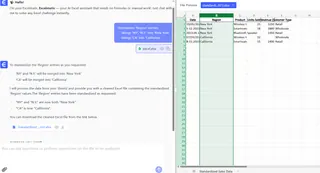
Pro tip: Set up Excelmatic's auto-refresh to keep your analysis current as new sales come in.
Step 2: Let AI Find the Gold Nuggets
Here's where it gets exciting. With Excelmatic:
- Smart Insights: Just click "Analyze" to get instant reports on top-performing products, regional hotspots, and customer segments
- Anomaly Detection: The AI flags unusual patterns - like that 300% sales spike in Boise you'd never notice manually
- Relationship Mapping: Discover unexpected connections (turns out red products sell better on Fridays)
Step 3: Predict the Future (Seriously)
Stop guessing next quarter's numbers. Excelmatic's forecasting engine:
- Analyzes historical trends
- Accounts for seasonality
- Generates confidence-rated predictions
I recently used this to nail our Q3 inventory planning within 2% accuracy - my boss still thinks I'm psychic.
Step 4: Visualize Like a Pro
No more boring bar charts. Excelmatic's AI suggests the perfect visualizations:
- Interactive dashboards that update automatically
- Smart charts that highlight key trends
- Presentation-ready graphics with one click
Step 5: Automate the Boring Stuff
The real win? Excelmatic handles the repetitive work:
- Auto-generates monthly reports
- Sends alerts when metrics hit thresholds
- Even writes summary emails to stakeholders
I've reclaimed 10+ hours weekly since switching from manual analysis.
Why Excelmatic Beats Other Tools
While basic Excel AI features help, Excelmatic takes it further:
✅ No coding or complex setup
✅ Learns your business over time
✅ Works right inside Excel (no new software)
✅ Explains insights in plain English
Most teams see 5x faster analysis in their first week.
Ready to Work Smarter?
Sales analysis shouldn't feel like archaeology. With AI tools like Excelmatic, you can:
- Spot opportunities before competitors
- Predict cash flow accurately
- Make data-driven decisions confidently
The best part? You can try Excelmatic free today and transform your next sales meeting from "show me the numbers" to "wow, how'd you know that?"
Try Excelmatic Free - Your future self will thank you.
About the author: As a growth lead at Excelmatic, I've helped 500+ teams ditch spreadsheet headaches. My mission? Make data analysis so easy anyone can do it - no PhD required.