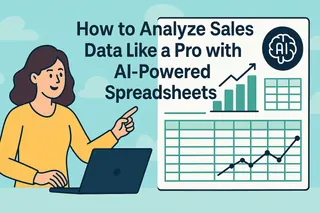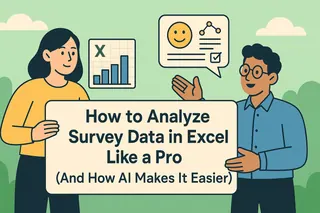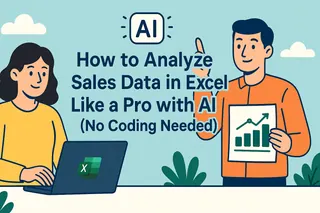Let's be real - staring at rows of marketing data can feel like trying to read hieroglyphics. But here's the good news: with the right spreadsheet skills (and a little AI magic), you can turn that data chaos into clear, actionable insights. As a growth manager who lives in spreadsheets daily, I'll walk you through exactly how we do it at Excelmatic.

Step 1: Clean Up Your Data Mess First
Before any analysis comes the not-so-fun but crucial step: data cleaning. Think of this like prepping ingredients before cooking - skip it and your results will taste... off.
Pro tips we use at Excelmatic:
- Kill duplicates with your spreadsheet's "Remove Duplicates" function (they skew everything)
- Standardize formats - if some dates say "Jan 1" and others "01/01", pick one and stick to it
- Fill blank cells with "N/A" so they don't mess up your formulas
Here's where Excelmatic saves hours - our AI automatically detects and fixes common data issues as you import. No more manual cleanup marathons.
Step 2: Organize Like a Type-A Pro
A messy spreadsheet is like a junk drawer - you know the answer's in there somewhere, but good luck finding it.
How we structure marketing data:
- Columns as variables (Date, Campaign, Clicks, Conversions)
- Rows as observations (each day/campaign's performance)
- Color-code tabs by data type (Raw, Cleaned, Analysis)
Pro move: Use Excelmatic's smart templates that auto-organize your marketing data based on best practices.
Step 3: Pivot Tables = Your New Best Friend
Pivot tables are where the magic happens. They let you:
- Summarize 10,000 rows into clear insights in seconds
- Compare campaigns side-by-side
- Spot trends you'd miss in raw data
Simple pivot table recipe:
- Select your clean data
- Insert > Pivot Table
- Drag "Campaign" to Rows, "Spend" to Values
- Boom - instant campaign performance summary
Excelmatic takes this further with AI-powered pivot suggestions that automatically highlight key trends.
Step 4: Visuals That Actually Tell a Story
Nobody wants to stare at a table of numbers. The right chart can make insights jump off the screen.
Our go-to visuals:
- Line charts for trends over time
- Bar charts for campaign comparisons
- Pie charts (sparingly) for budget allocation
Excelmatic's AI suggests the perfect chart type and even writes the chart titles for you based on your data story.
Step 5: Level Up With These Formulas
These formulas are in our daily rotation:
- SUMIFS - "Show me total sales from Facebook ads in Q1"
- VLOOKUP - "Pull conversion rates for each campaign"
- COUNTIF - "How many campaigns hit their KPI?"
The game-changer? Excelmatic's formula generator - just describe what you need in plain English and it writes the perfect formula.
Step 6: Segment for Laser-Focused Insights
Your customers aren't all the same, so why analyze them as one blob?
Try segmenting by:
- Traffic source
- Device type
- Geographic location
Excelmatic's segmentation wizard lets you create dynamic segments that update automatically as new data comes in.
The AI Shortcut: Let Excelmatic Do the Heavy Lifting
Here's our dirty little secret - we use Excelmatic to automate about 80% of this process. Instead of manually:
- Cleaning data
- Building pivots
- Creating charts
- Writing formulas
We just:
- Import raw data
- Tell Excelmatic what questions we need answered
- Get polished reports in minutes
The best part? It learns your marketing KPIs and starts anticipating your analysis needs.
Your Turn: From Data Overwhelm to Growth Insights
Start small with one dataset and one question. Maybe:
- "Which ad creative performed best last month?"
- "What's our cost per lead by channel?"
As you build confidence, layer in more advanced techniques. And when you're ready to 10x your efficiency, give Excelmatic a try - it's like having a data analyst on your team who works at 100x speed.
Remember: Data analysis isn't about perfection. It's about finding just enough insight to make your next decision better than the last. Now go make that data work for you!