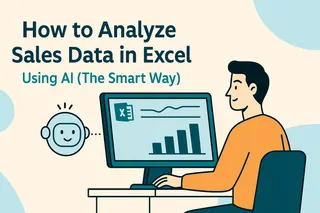Marketing data holds the secrets to your next big campaign—if you know how to decode it. While Excel has been the go-to for decades, pairing it with AI (like Excelmatic) turns spreadsheets from static grids into crystal balls. Here’s how to work smarter, not harder.
Step 1: Ditch the Data Chaos
Before analysis comes cleanup. Nobody likes scrubbing duplicate leads or fixing broken date formats. With Excelmatic:
- AI Auto-Clean: Upload your CSV, and it detects duplicates, missing values, and inconsistencies instantly (no more Ctrl+F marathons).
- Flash Fill on Steroids: Need to split full names into columns? Excelmatic predicts patterns faster than you can say "segmentation."
Pro Tip: Connect Excelmatic directly to your CRM or ad platforms—it pulls fresh data automatically so you’re always working with live numbers.
Step 2: Visuals That Actually Impress Your Boss
Forget clunky pie charts. AI-driven tools like Excelmatic suggest the right visuals based on your data’s story:
- One-Click Dashboards: Describe what you need (“Show monthly conversions by channel”), and Excelmatic builds interactive reports.
- Anomaly Detection: Spots outliers (like that TikTok ad that suddenly tanked) so you can fix issues before the next budget meeting.
Step 3: Predict the Future (No Tarot Cards Needed)
AI turns historical data into forecasts you can trust:
- Smart Forecasting: Excelmatic analyzes past campaigns to predict next quarter’s ROI.
- Audience Clustering: Automatically groups customers by behavior (e.g., “Discount lovers” vs. “Premium buyers”) for hyper-targeted emails.
Case Study: A SaaS company used Excelmatic’s predictions to shift 20% of their budget from Facebook to LinkedIn—and saw a 15% higher conversion rate.
Why Excelmatic Beats Manual Analysis
- No Formulas: Ask questions in plain English (“What’s our best-performing ad?”) instead of wrestling with VLOOKUP.
- Real-Time Alerts: Get Slack notifications when metrics dip below targets.
- Budget Wizard: Tests endless spend scenarios to find the optimal allocation in seconds.
Try This Now: Upload last month’s campaign data to Excelmatic and use the “Analyze Sentiment” feature to gauge customer feedback emotions.
Bottom Line: AI in Excel isn’t the future—it’s the now. Tools like Excelmatic handle the grunt work so you can focus on insights that move the needle.
P.S. Hate spreadsheets? Excelmatic’s AI writes formulas, cleans data, and even makes PowerPoint slides from your numbers. Free trial here.
(About the author: As a growth lead at Excelmatic, I’ve seen 500+ teams ditch chaotic spreadsheets for AI—hit reply if you want my cheat sheet for e-commerce analytics.)