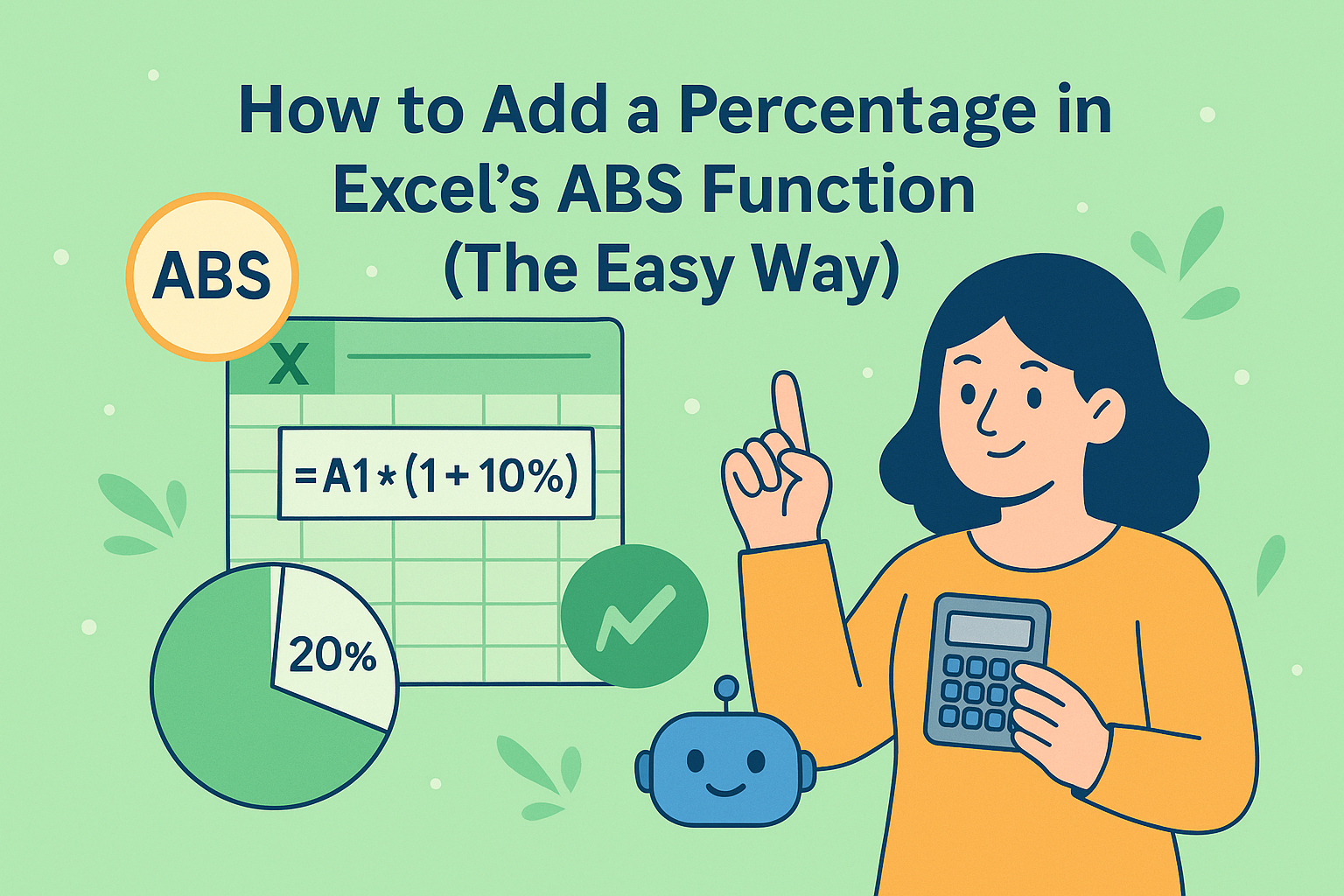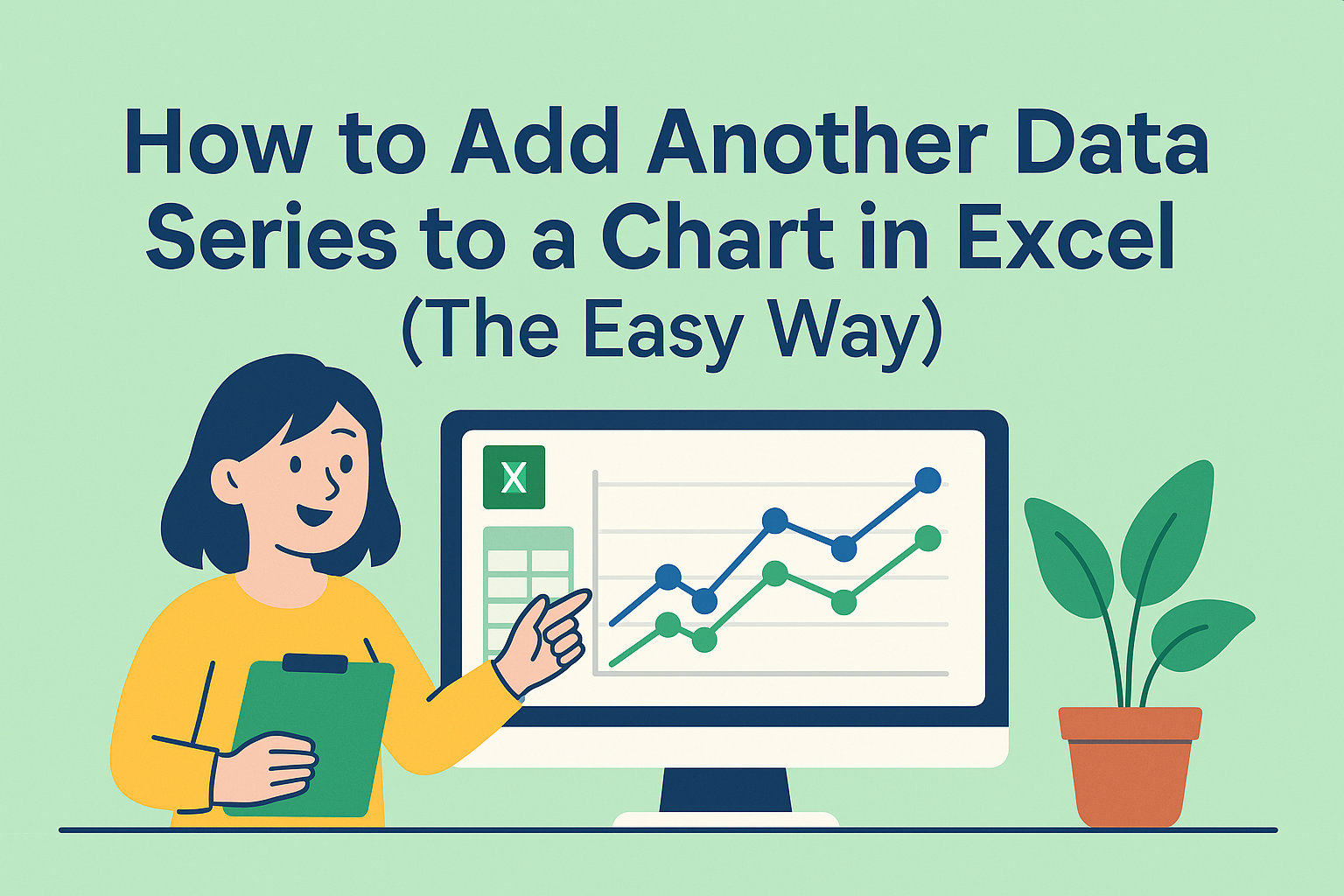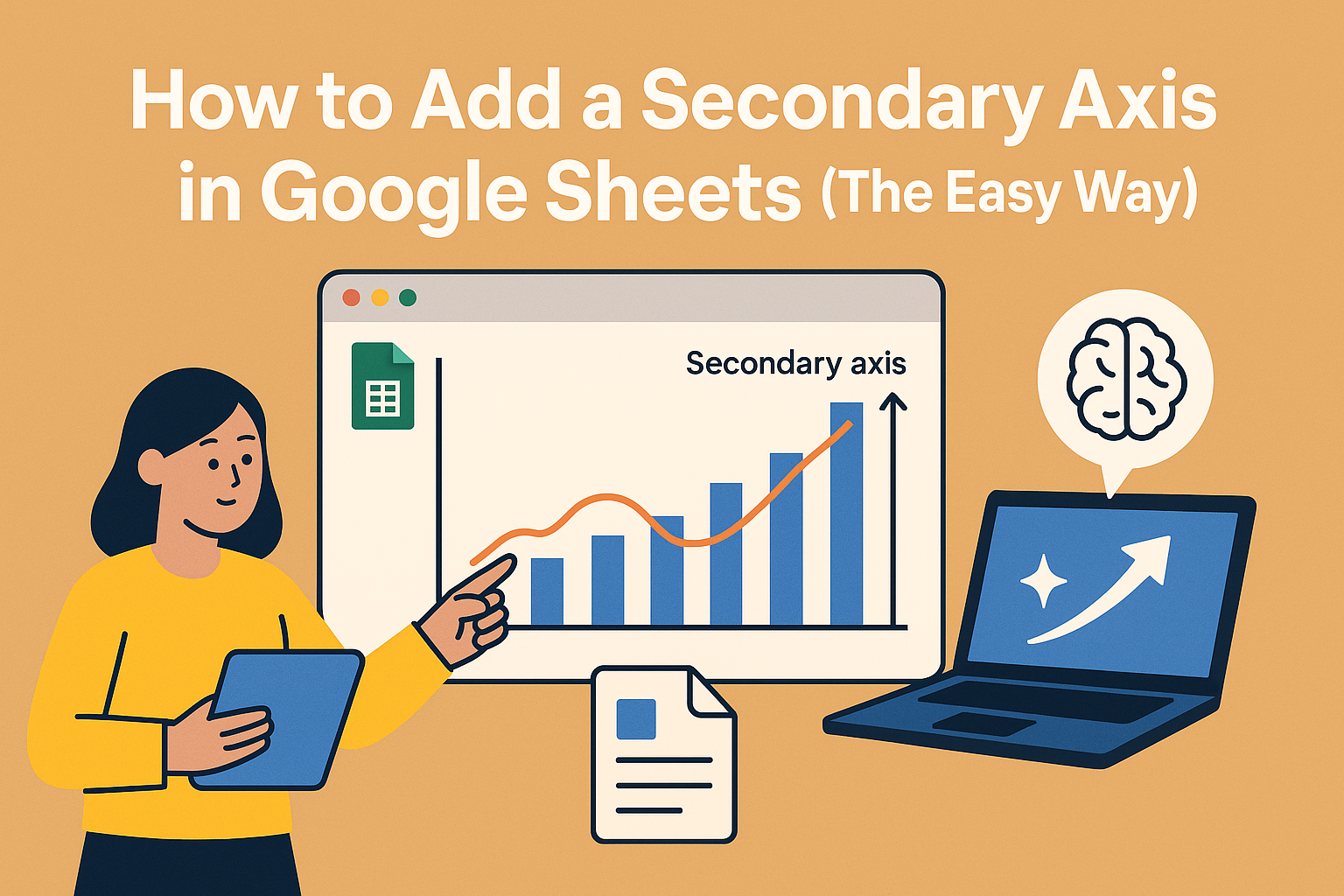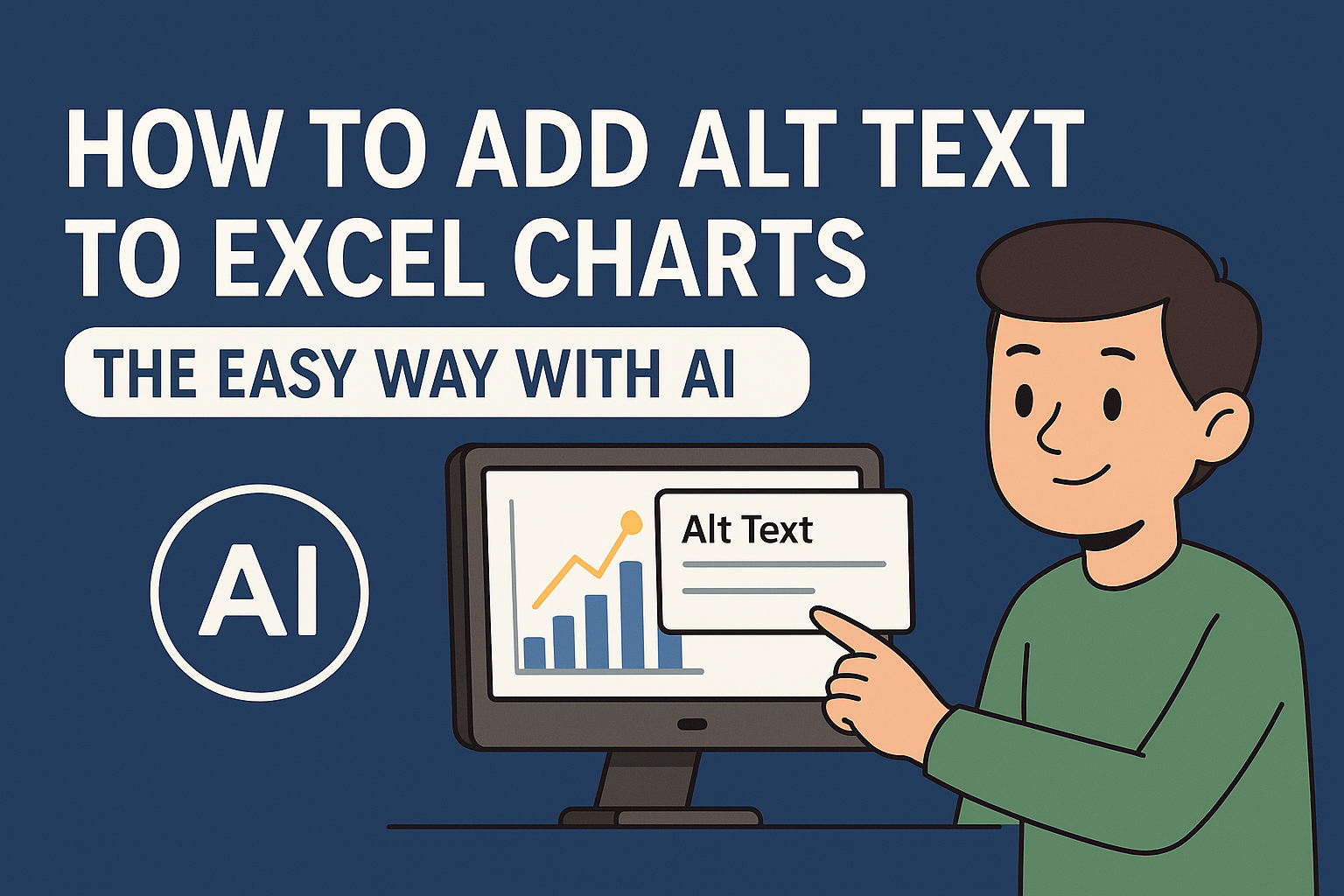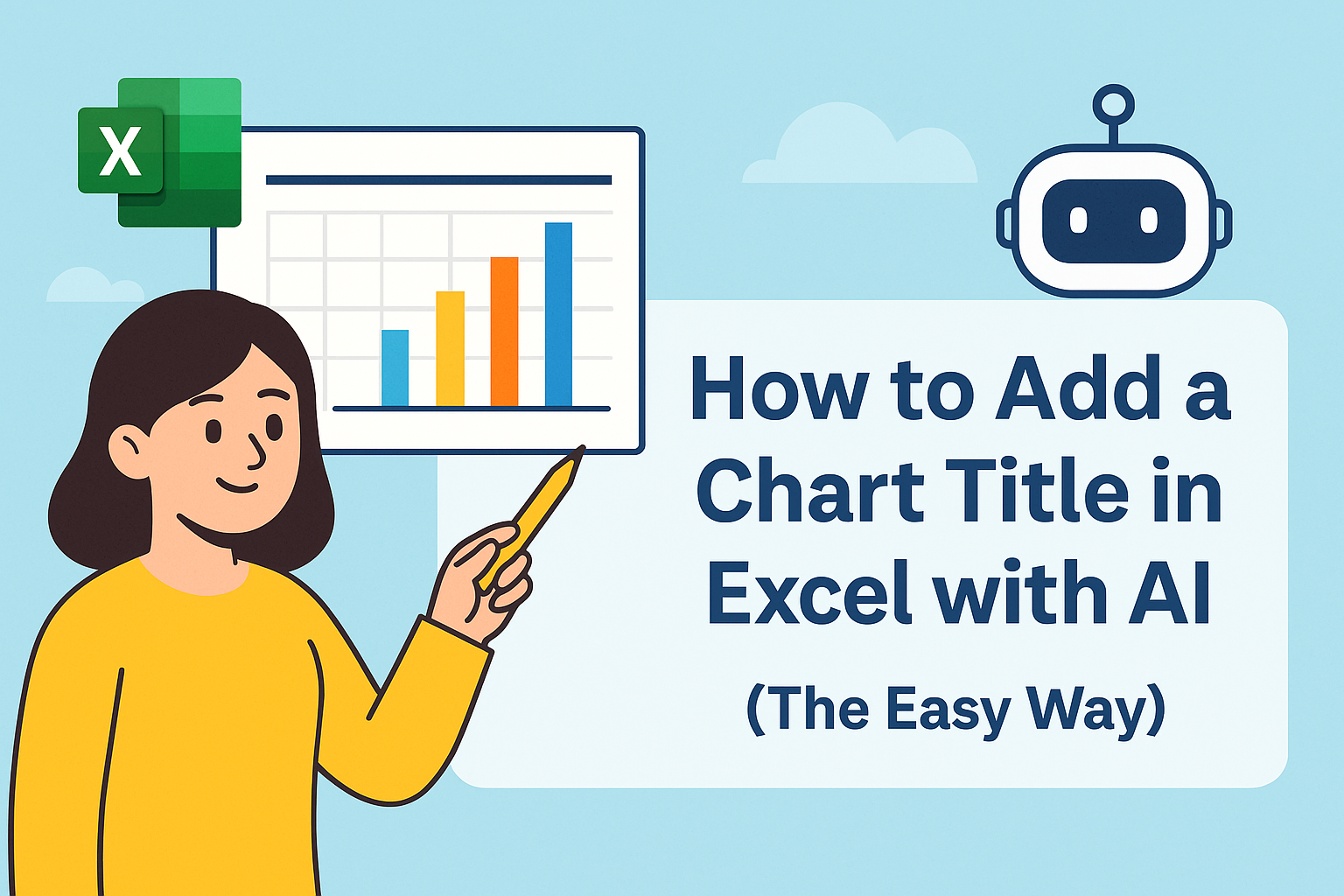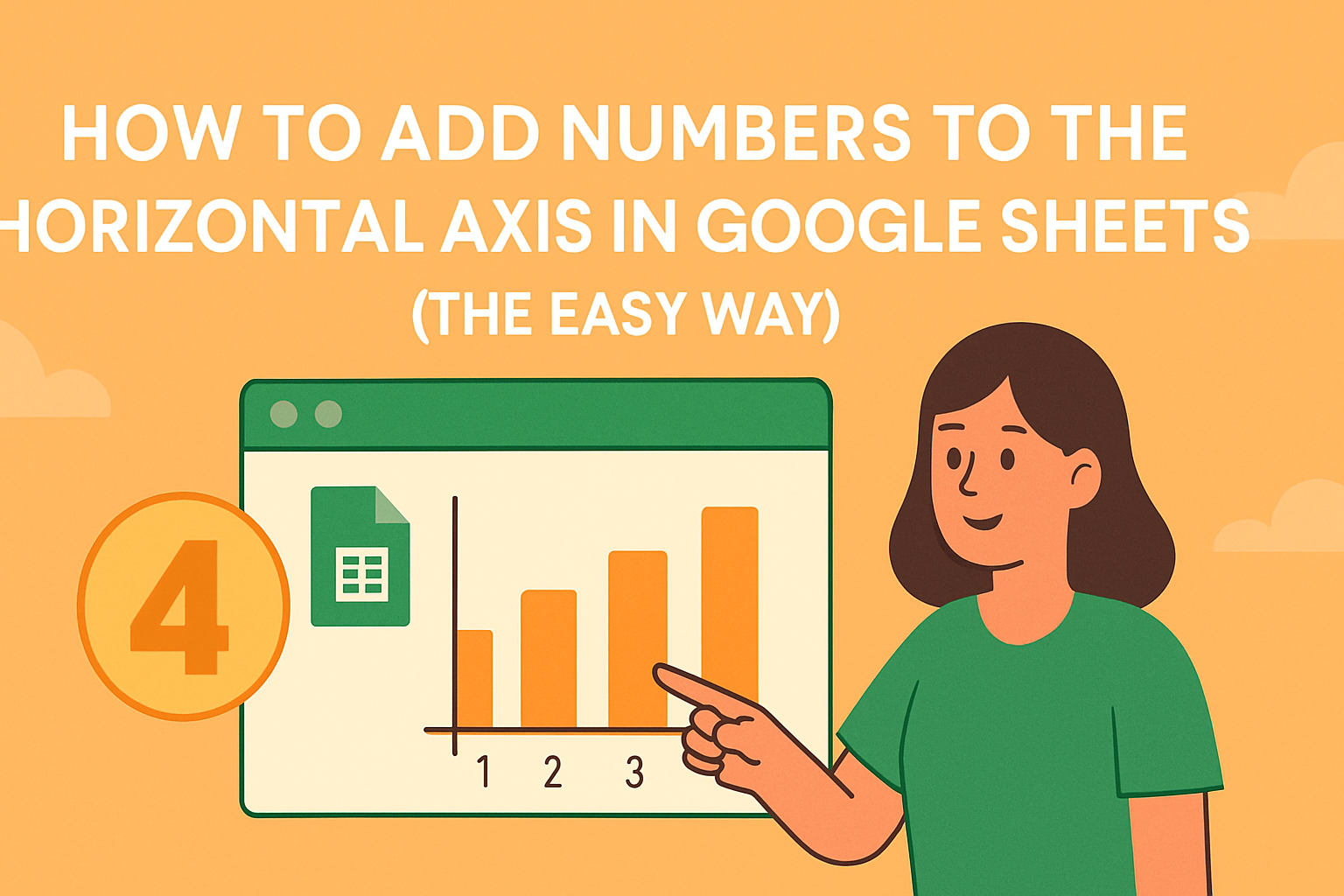Survey season just ended, and now you're staring at hundreds of Likert scale responses (you know, those "Strongly Agree" to "Strongly Disagree" ratings). The good news? Excel can turn this data into gold. The better news? AI tools like Excelmatic can do it for you while you grab coffee.
Here's your complete playbook for Likert scale analysis – the manual way and the smart way.
Step 1: Set Up Your Data Like a Pro
Before crunching numbers, organize your spreadsheet like this:
- Columns = Questions: Label them Q1, Q2, etc. (or use short question text)
- Rows = Responses: Each line represents one participant's answers
- Bonus Column: Add demographics (age, department, etc.) for deeper insights
Pro Tip: Excelmatic's AI can automatically structure messy survey data – just upload your raw responses and say "organize this by question."
Step 2: Calculate Key Metrics in Seconds
Every survey needs these three numbers:
- Average Score (
=AVERAGE(range)) → The overall sentiment - Median (
=MEDIAN(range)) → The middle-ground response - Mode (
=MODE(range)) → The most popular choice
Example: If Q1 averages 4.5 on a 5-point scale, your team is crushing that metric.
Excelmatic Alternative: The AI dashboard automatically calculates these plus advanced stats like standard deviation – no formulas needed.
Step 3: Visualize for Maximum Impact
Numbers tell half the story. These charts make the rest crystal clear:
- Stacked Bar Charts: Show response distributions per question
- Pie Charts (for simple % breakdowns)
- Comparison Charts: Spot differences between departments/age groups
Hot Trick: Excelmatic generates interactive charts with one click. Change filters like "show only female responses" instantly.
Level Up: Advanced Excel Tactics
Pivot Table Magic
Create cross-tabulations to answer questions like:
- "Does satisfaction vary by location?"
- "Which age group responded most positively?"
How-to:
- Select data → Insert → PivotTable
- Drag questions to Rows, ratings to Columns
- Get instant breakdowns
Conditional Formatting
Make highs and lows pop with color coding:
- Green = Scores above 4
- Red = Scores below 2
The Future-Proof Solution: Let AI Do It
Here's what happens when you analyze Likert data with Excelmatic:
- Upload your raw survey file
- Ask "Show key insights from these responses"
- Get in seconds:
- Automated sentiment analysis
- Smart charts highlighting trends
- Ready-to-present dashboards
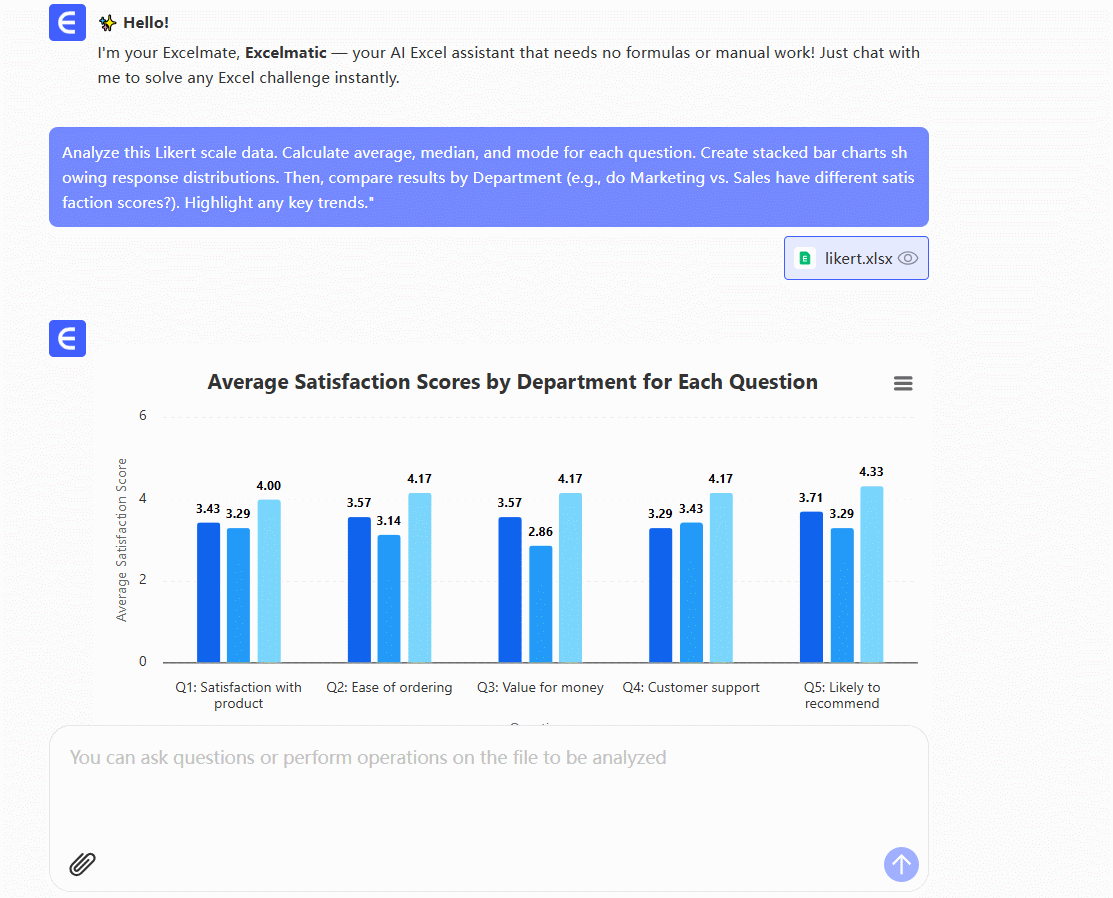
Real Talk: What used to take hours now happens during your elevator ride.
Common Pitfalls (And How to Dodge Them)
⚠️ Averages Aren't Everything
A 3.5 average could mean mostly 4s with some 1s (big difference!) → Always check the distribution.
⚠️ Ignoring Outliers
That one "Strongly Disagree" in sea of 5s? Might be your most valuable feedback.
⚠️ Overlooking Comments
Pair your number crunching with qualitative analysis for the full picture.
Your Choice: Manual or Automatic?
Excel gives you control. Excelmatic gives you back your afternoon.
For quick one-off surveys, the Excel method works. But if you're:
- Handling multiple surveys
- Needing to share results fast
- Wanting deeper insights without statistics PhD
...try Excelmatic free today. Our AI turns survey chaos into boardroom-ready insights while you focus on acting on the results.
Final Thought: The best analysis is the one that actually gets done – whether that's through Excel mastery or smart automation.