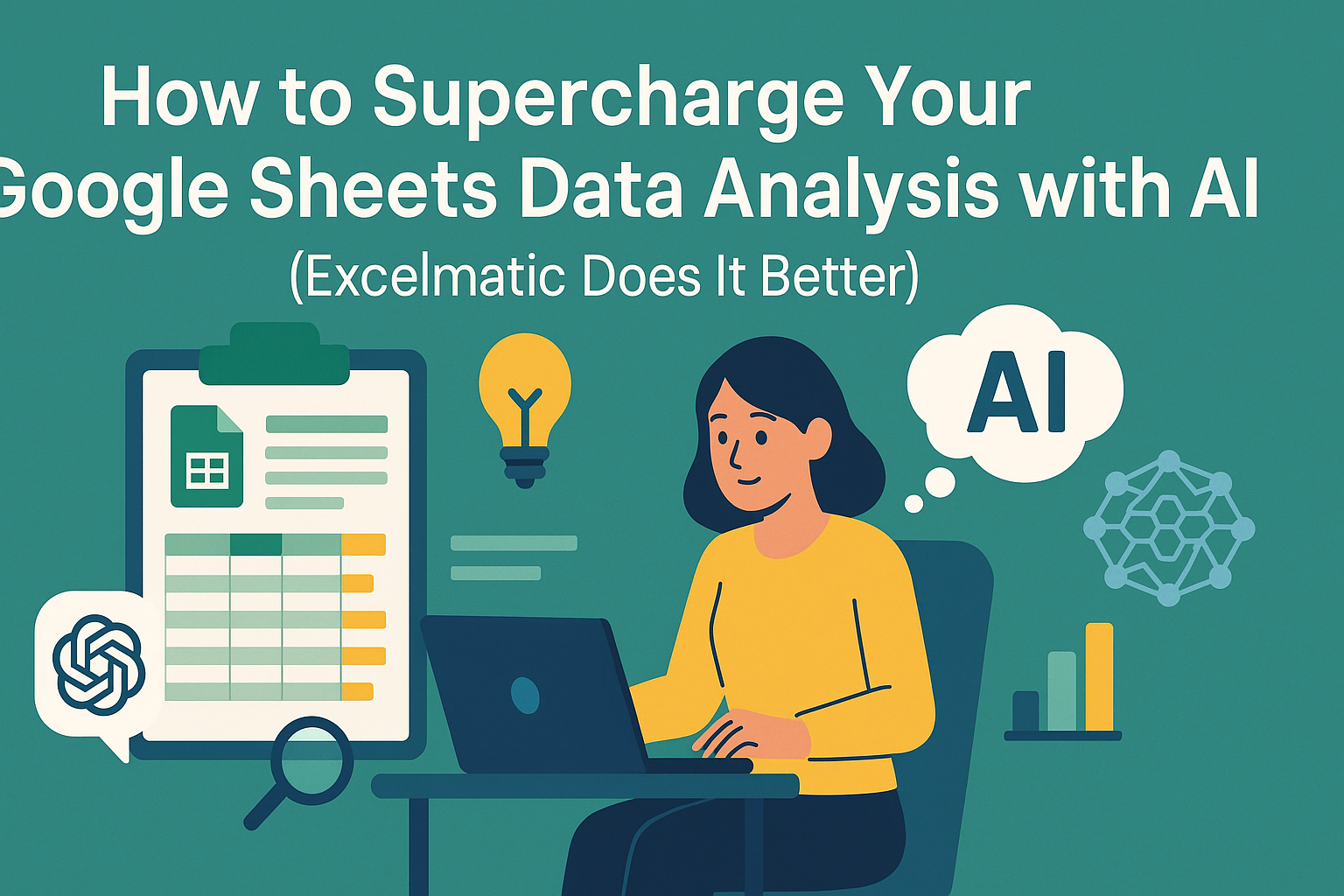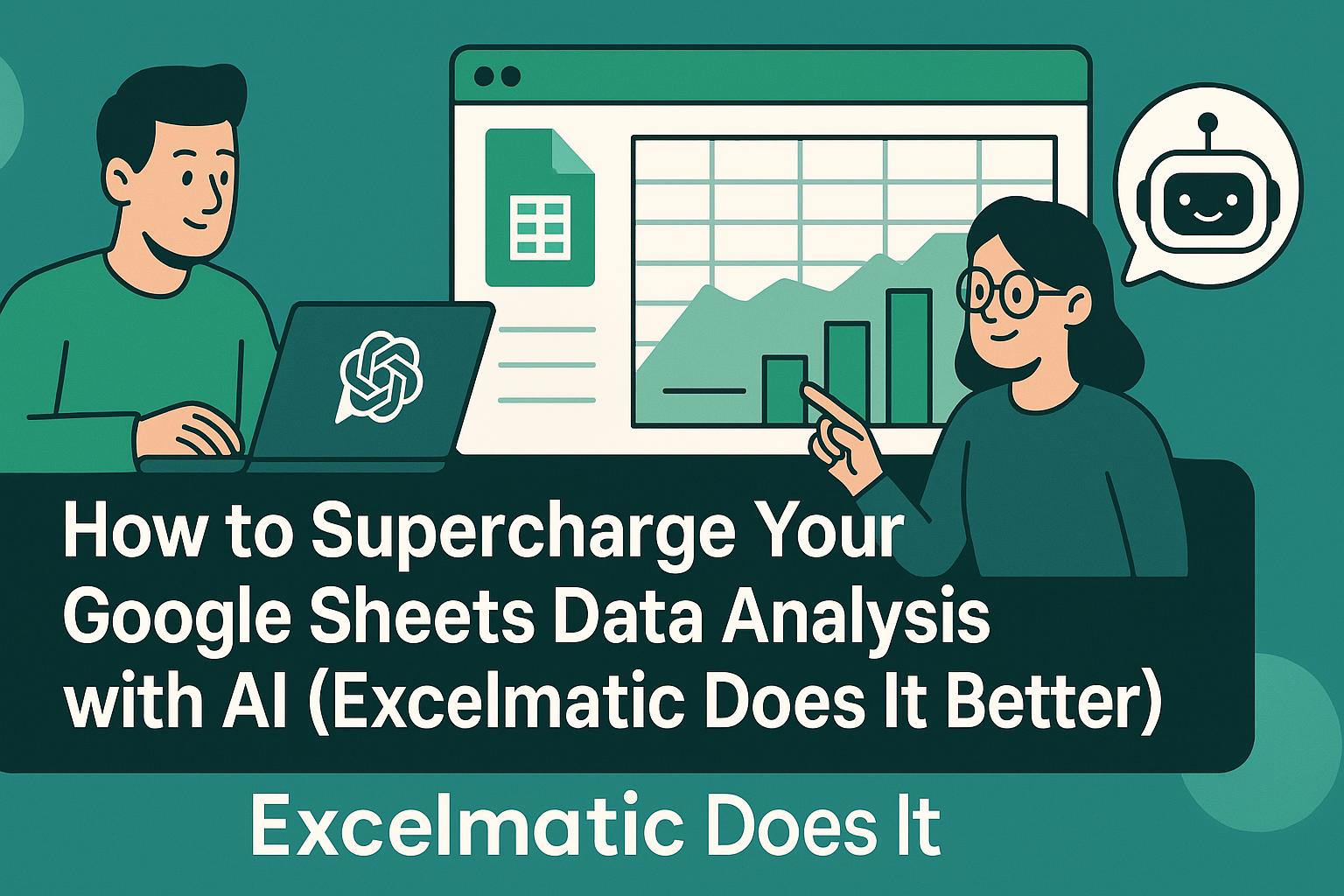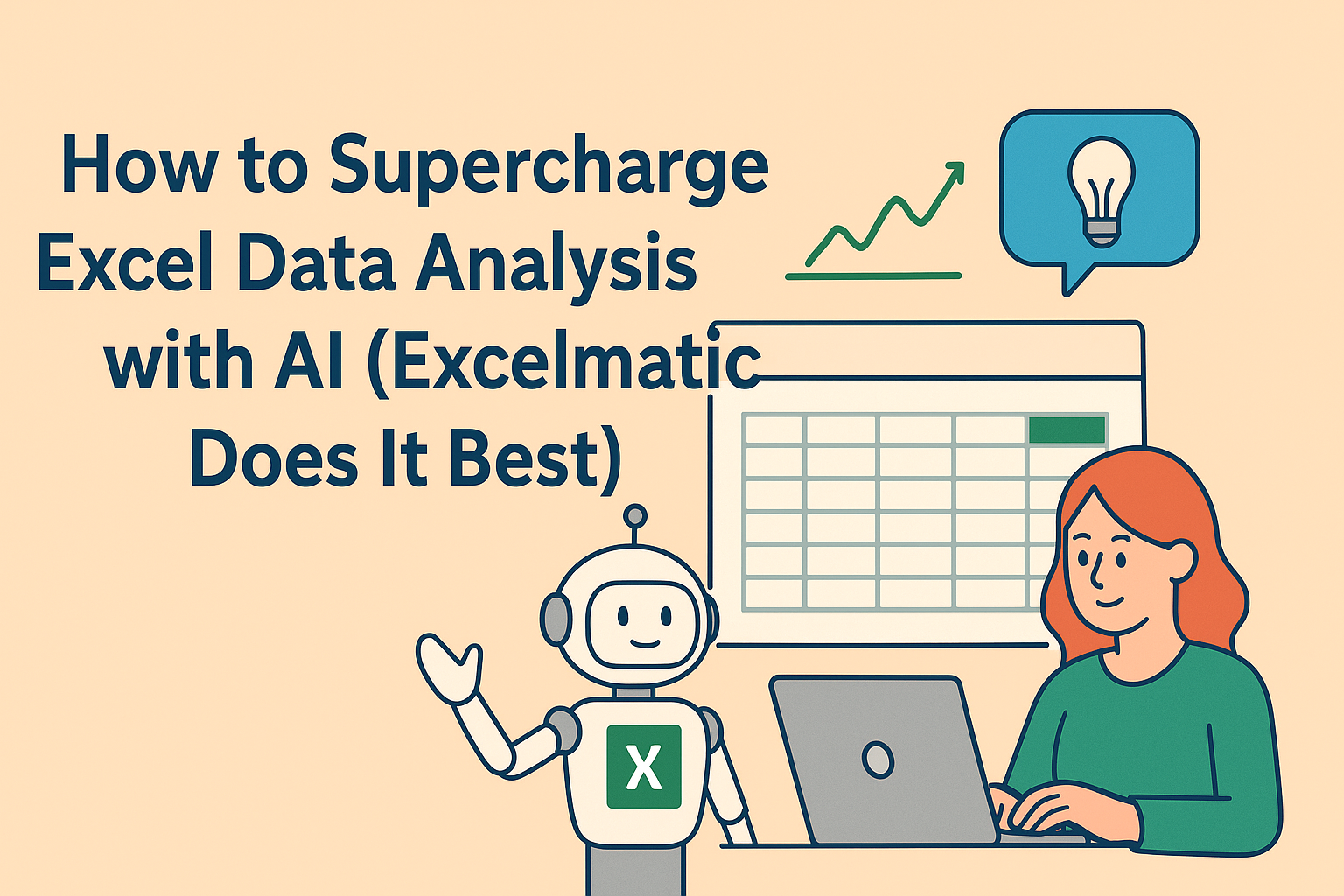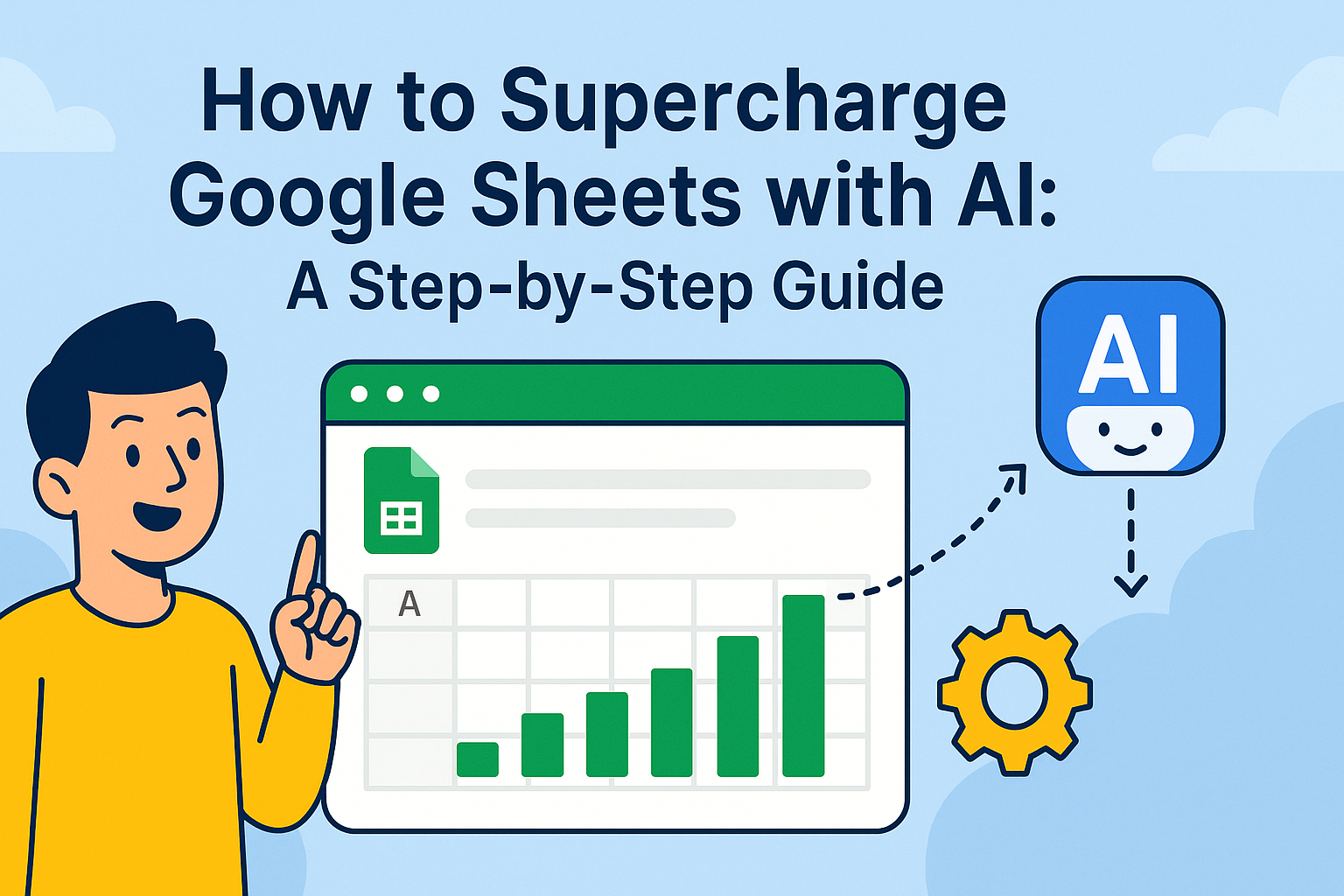Let's face it—manually analyzing spreadsheets is about as fun as watching paint dry. But what if your Google Sheets could think for itself? AI-powered tools are changing the game, turning tedious data tasks into one-click wonders. While ChatGPT gets most of the buzz, we've found something even better for spreadsheet warriors: Excelmatic.
Why Settle for Manual Analysis When AI Can Do It Better?
Traditional spreadsheet work means:
- Writing endless formulas
- Building pivot tables from scratch
- Manually spotting trends in sea of numbers
Excelmatic changes everything by:
✅ Automating repetitive analysis
✅ Generating insights in plain English
✅ Creating dashboards with a single prompt
"Our marketing team cut reporting time by 80% after switching to Excelmatic—we now get AI-generated performance insights before our morning coffee." — Sarah K., Growth Marketer
Setting Up Your AI Spreadsheet Assistant (The Right Way)
Option 1: The ChatGPT Route (The Hard Way)

- API Key Hunt: Navigate OpenAI's developer portal
- Add-on Installation: Search Google Workspace Marketplace
- Connection Setup: Configure permissions and access
Option 2: The Excelmatic Shortcut (Recommended)

- Sign up free: excelmatic.ai (no API keys needed)
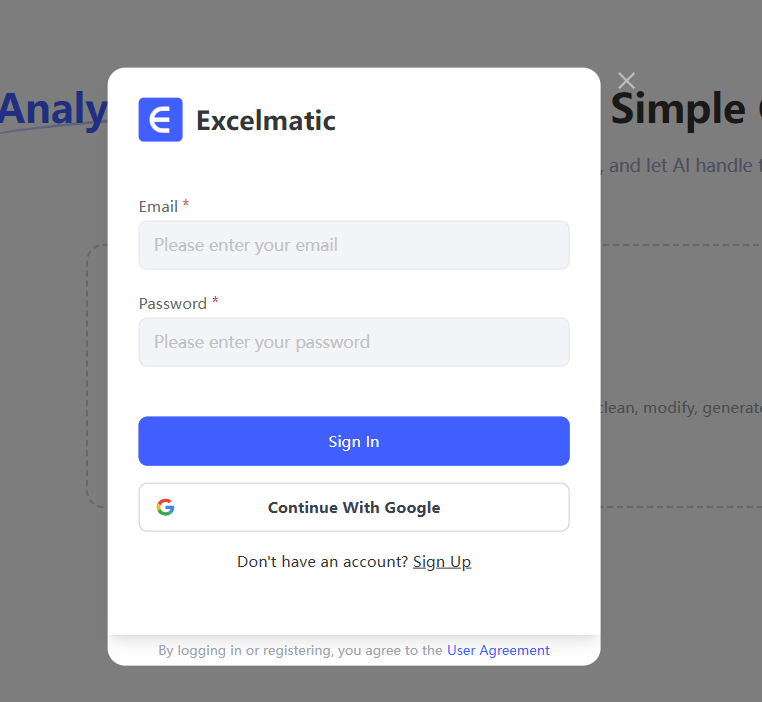
- Connect Sheets: One-click Google integration

- Start analyzing: Type requests like "Show Q3 sales trends"
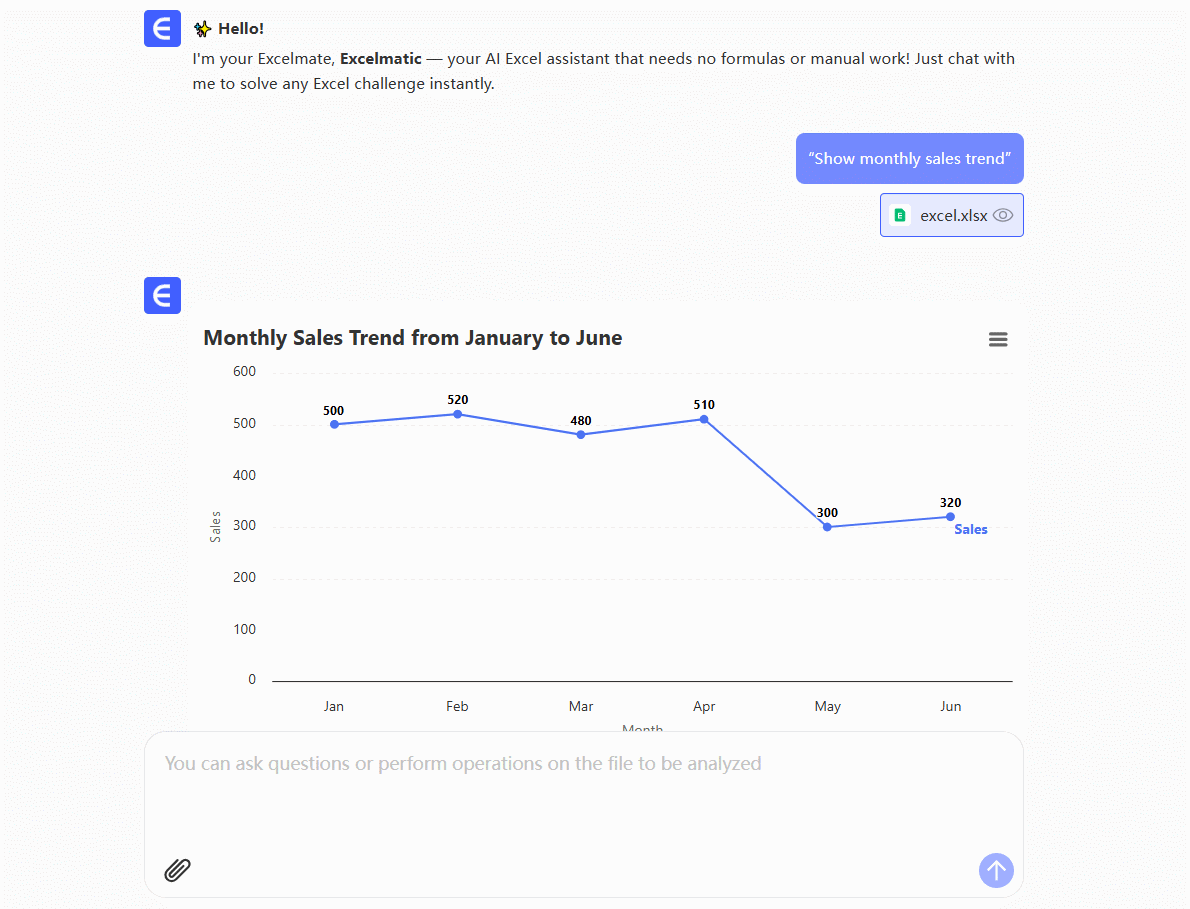 Pro Tip: Excelmatic maintains SOC2 compliance for enterprise data security—unlike generic AI tools.
Pro Tip: Excelmatic maintains SOC2 compliance for enterprise data security—unlike generic AI tools.
From Basic to Boss-Level Analysis Techniques
Instant Insights Without Formulas
- Trend spotting: "Highlight unusual spikes in website traffic"
- Data summaries: "Compare monthly expenses vs. revenue"
- Anomaly detection: "Flag orders above $500 with free shipping"
Advanced AI Magic
- Predictive modeling: "Forecast next quarter's inventory needs"
- Automated cleaning: "Fix all date format inconsistencies"
- Smart categorization: "Group customer feedback by sentiment"
Case Study: An eCommerce store used Excelmatic to identify a 22% upsell opportunity in underutilized customer segments—all from historical order data.
Beyond Sheets: Building Complete Data Workflows
Excelmatic doesn't stop at analysis. It helps you:
- Generate reports: Auto-create polished Google Docs
- Schedule updates: Set recurring analysis tasks
"Our weekly leadership reports now build themselves—Excelmatic pulls fresh data every Monday at 9 AM." — Finance Director, SaaS Startup
Pro Tips for AI-Powered Analysis Success
- Speak naturally: "What's our most profitable product line?" works better than technical queries
- Clean first: Remove blank rows before analysis for cleaner results
- Verify outliers: Cross-check AI findings with business context
The Future Is Here (And It's Automated)
While ChatGPT introduced AI to spreadsheets, tools like Excelmatic are pushing further with:
- No-code automation: Complex workflows without scripting
- Team collaboration: Shared dashboards with permission controls
- Custom AI models: Train on your specific business data
Fun Fact: Early adopters report saving 11+ hours weekly on data tasks after implementing Excelmatic.
Ready to Ditch Spreadsheet Stress?
For teams serious about data productivity, Excelmatic offers:
- Free starter plan (no credit card required)
- Dedicated onboarding specialists
- Industry-specific analysis templates
Get Your Free AI Spreadsheet Assistant
"We tested 5 AI tools—Excelmatic was the only one our non-technical team could actually use." — Operations Lead, Retail Chain
Stop wrestling with formulas. Let AI handle the heavy lifting while you focus on strategic decisions. Your future self (and your team) will thank you.