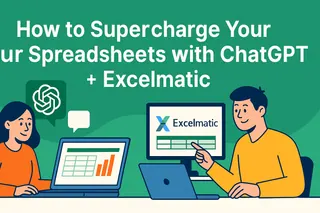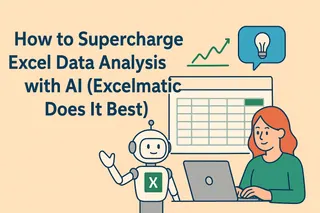Data analysis doesn’t have to feel like decoding ancient hieroglyphics. While Google Sheets + ChatGPT combos are gaining traction, there’s a smarter way: Excelmatic’s AI-powered spreadsheet tools that deliver instant insights without the integration headaches. Let’s explore both approaches—and why professionals are switching to all-in-one solutions.

The Old-School Way: ChatGPT + Google Sheets Dance
Step 1: Spreadsheet Setup
Google Sheets remains a solid starting point. Create your dataset, use basic functions like =SUM() or =AVERAGE(), then prepare for the ChatGPT tango.
Step 2: The Clunky Integration
You’ll need Zapier/API workarounds to connect ChatGPT. It’s like building a Rube Goldberg machine just to ask:
"What’s our Q3 sales trend compared to last year?"
Step 3: Question Crafting Olympics
ChatGPT needs perfectly phrased prompts. One vague question? Prepare for irrelevant answers or hallucinated numbers.
The Reality Check
This method works, but it’s slow. You’re constantly switching tabs, debugging API errors, and fact-checking AI outputs. Not exactly "delightful."
The Modern Solution: AI-Native Tools Like Excelmatic
Why stitch together tools when you can have AI built directly into your spreadsheet? Here’s how Excelmatic changes the game:
- Zero Setup, Instant Analysis
No integrations needed. Upload your data and start asking questions naturally:
"Show me monthly trends" → Done.
Smarter Than Basic ChatGPT
Excelmatic understands spreadsheet context—it won’t invent fake formulas or misread your columns.One-Click Visualizations
From pivot tables to heatmaps, the AI suggests and creates the right charts while you sip your coffee.Team-Friendly Collaboration
Share live dashboards where colleagues can ask their own AI questions—no more version control chaos.
Key Analysis Tasks Made Effortless
Trend Spotting
Instead of manually comparing quarters, ask: "Highlight significant changes in customer churn rate" and get annotated insights.
Anomaly Detection
Excelmatic automatically flags outliers like: "November sales dropped 40% despite holiday season—check inventory logs."
Predictive Power
Get forecasts like "Based on 2023 data, expect 15% higher Q1 demand in the Midwest region" with confidence intervals.
Why Professionals Are Switching
While ChatGPT integrations show AI’s potential, they reveal three pain points:
- Time wasted on setup and prompt engineering
- Risk of errors when AI misinterprets raw data
- No unified workspace for analysis → visualization → sharing
Excelmatic solves this by embedding AI directly where you work. It’s like having a data scientist inside your spreadsheet—one that actually understands your business context.
Try the Smarter Way Today
Skip the duct-taped solutions. Explore Excelmatic’s AI spreadsheet tools to transform raw numbers into decisions faster than you can say "pivot table."
Pro tip: Our free tier lets you test AI analysis on your own datasets—no credit card required.
About the Author
As a growth lead at Excelmatic, I’ve seen hundreds of teams ditch manual analysis for AI automation. The result? Faster decisions, happier analysts, and leaders who actually understand their data.