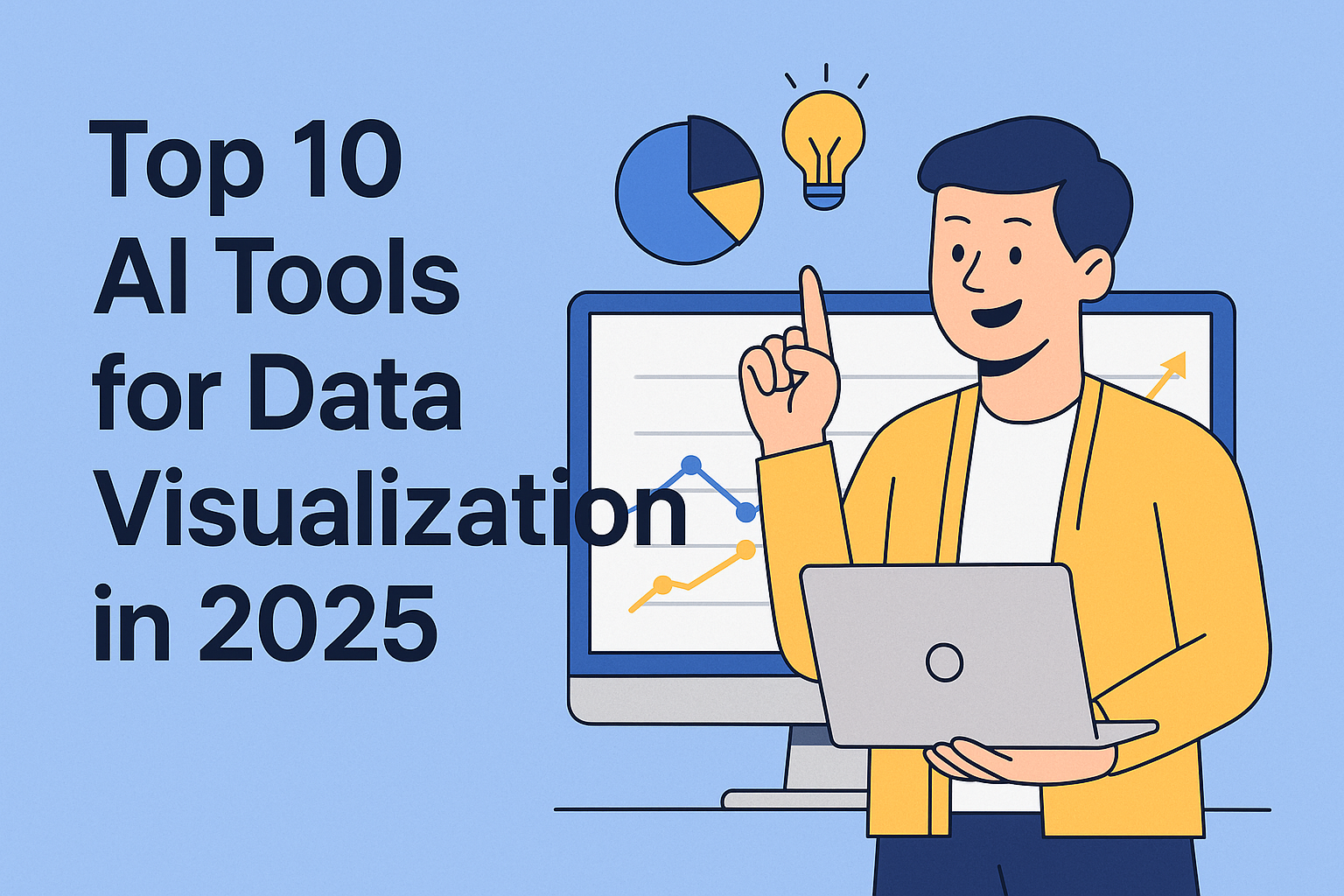Let's be real - staring at endless rows of spreadsheet data isn't anyone's idea of fun. But what if your Google Sheets could practically analyze itself? With today's AI tools, that's not just possible - it's easy.
As someone who lives and breathes data (seriously, I dream in pivot tables), I've seen how AI can turn spreadsheet headaches into "aha!" moments. Whether you're tracking sales, managing projects, or just trying to make sense of your monthly expenses, these tricks will save you hours.
Why Bother With AI in Google Sheets?
Before we dive in, let's talk about why this matters. Traditional spreadsheet work is like doing your taxes with a calculator - technically possible, but painfully slow. AI does the heavy lifting so you can focus on what actually matters: the insights.
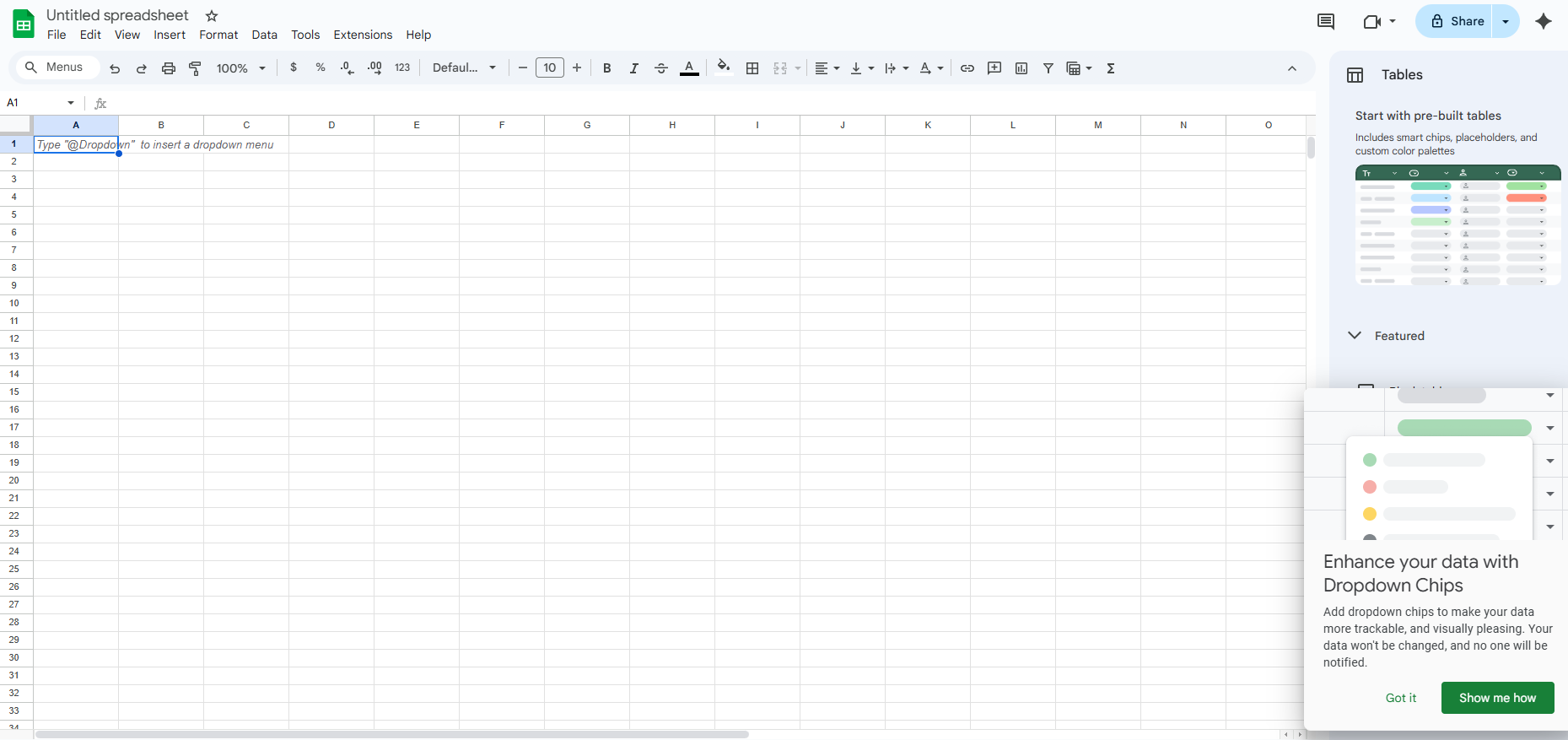
Excelmatic (our AI-powered data analysis tool) takes this even further by automating complex analysis that would normally require a data scientist. But even if you're just using Google Sheets' built-in features, you're already ahead of the game.
Getting Your Sheets AI-Ready
First things first - you need clean data. Garbage in, garbage out, as they say. Here's how to prep your spreadsheet:
- Start fresh with a new sheet or clean up your existing one
- Organize your data with clear headers (no merged cells please!)
- Remove duplicates (Data > Data Cleanup > Remove Duplicates)
- Fix formatting - make sure dates, numbers, and text are consistent
Pro tip: Excelmatic can automatically detect and fix common data quality issues in seconds - way faster than manual cleanup.
Google Sheets' Secret AI Weapon: Explore
Hidden in the bottom-right corner is Google's built-in AI assistant. That little star icon? That's your new best friend.
Click it and watch the magic happen:
- Automatic charts - it suggests the best ways to visualize your data
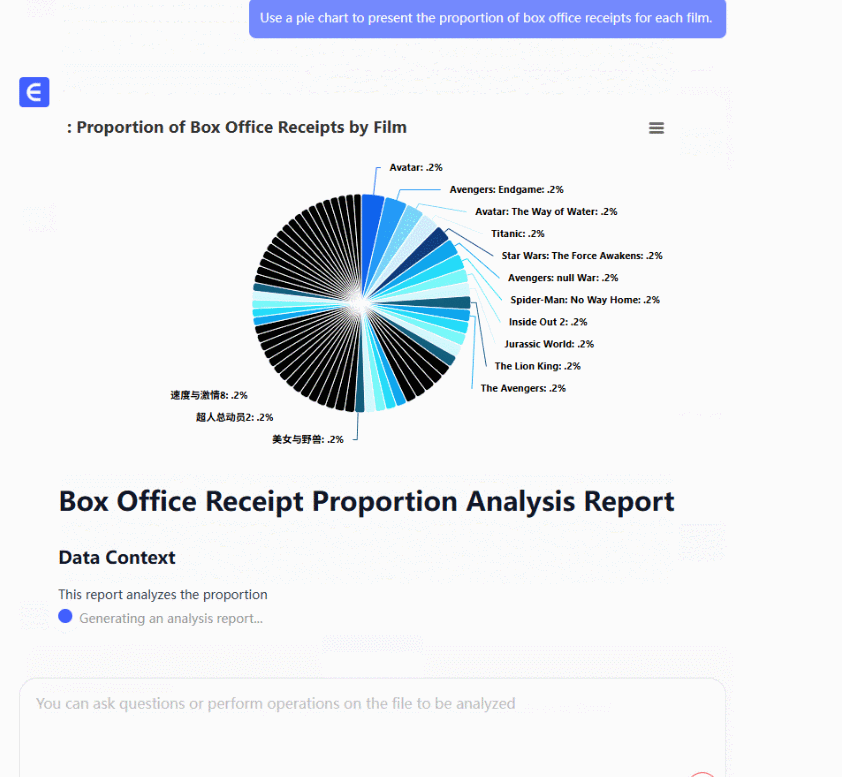
- Natural language queries - ask "show me sales by region" like you're talking to a person
- Smart suggestions - it recommends formulas and patterns you might miss
I once saw Explore spot a seasonal trend in sales data that took my team weeks to notice manually. The AI basically did our jobs better than we did.
Next-Level AI: Add-Ons and Integrations
While Explore is great, the real power comes from connecting specialized AI tools:
- Excelmatic (obviously our top pick) - connects directly to Google Sheets to automate complex analysis, generate reports, and even predict trends

- Supermetrics - pulls in marketing data automatically
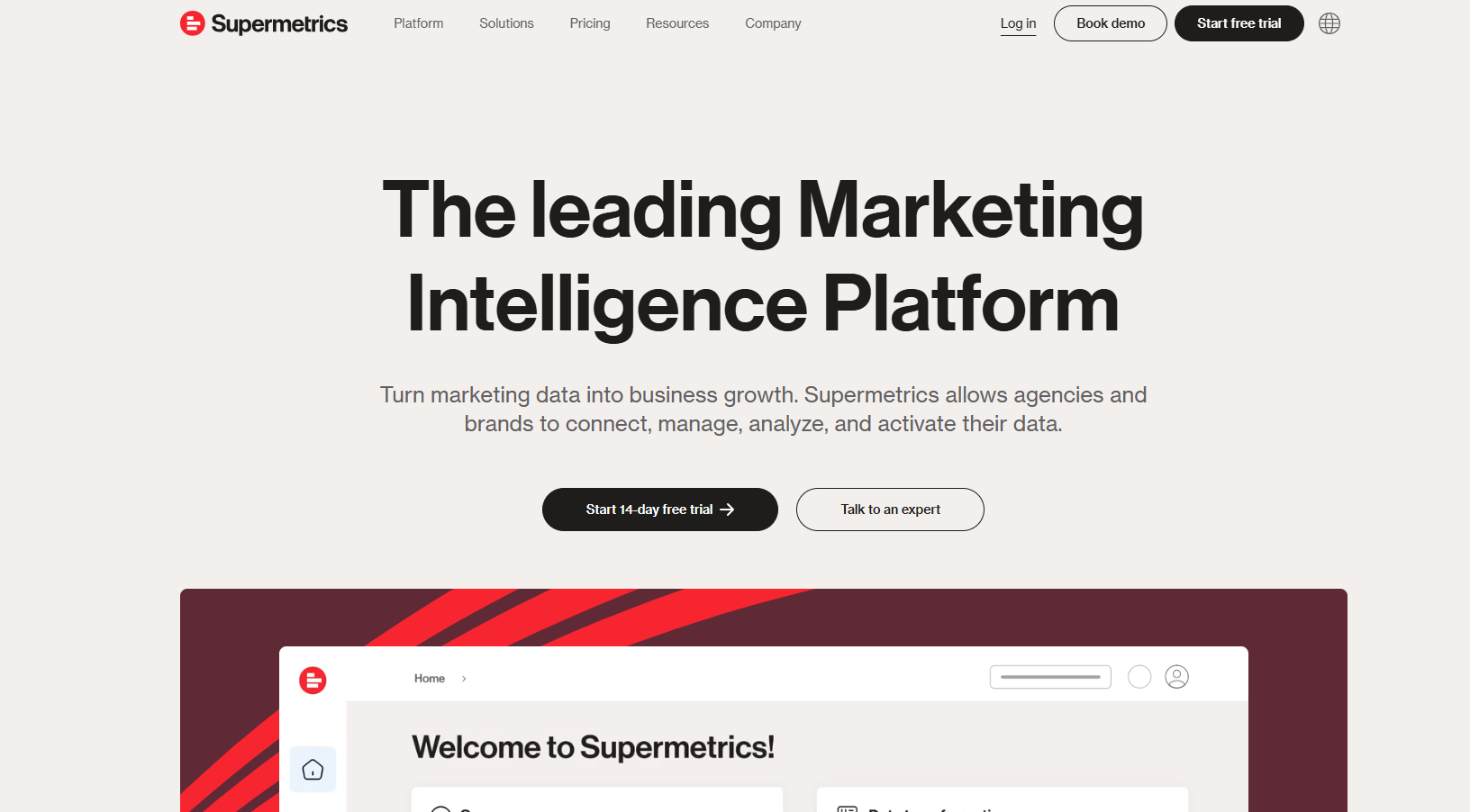
- AppSheet - turns your sheets into smart apps without coding
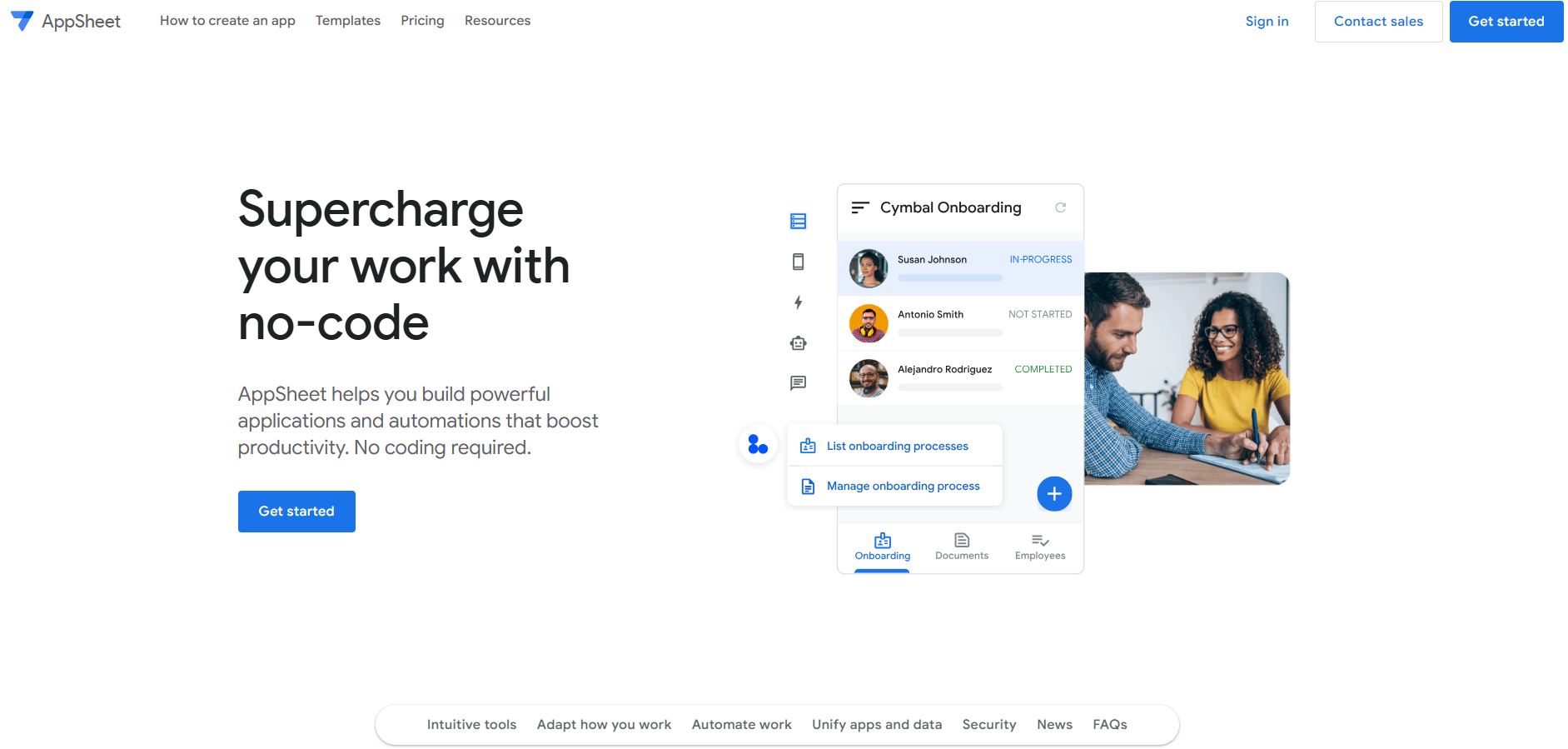
The best part? Most offer free trials so you can test drive before committing.
Automating the Boring Stuff
Here's where AI really shines. Instead of manually:
- Updating reports
- Creating the same charts every week
- Checking for errors
Set up automations with:
- Macros (record your frequent actions)
- Google Apps Script (for custom automations)
- Zapier connections (link Sheets to other apps)
One client automated their monthly financial report that used to take 8 hours. Now it updates itself while they sleep. Life-changing.
Making Data Actually Look Good
Let's face it - most of us aren't graphic designers. AI visualization tools help by:
- Choosing the right chart types automatically
- Applying professional color schemes
- Highlighting key trends
Excelmatic takes this further with one-click dashboard creation that would take hours to build manually.
The Future Is Already Here
What used to require:
- A statistics degree
- Fancy software
- Endless manual work
Now happens with a few clicks. And it's only getting better.
While Google Sheets' built-in AI is handy, tools like Excelmatic are pushing what's possible - automatically spotting patterns, predicting outcomes, and explaining insights in plain English.
Your Next Steps
Ready to stop drowning in spreadsheets? Here's what to do today:
- Play with Explore in your current Sheets
- Try one AI add-on (start with a free option)
- Automate one repetitive task this week
The best part? You don't need to be a data whiz anymore. The AI does that part for you. Now you can focus on what really matters - using those insights to grow your business.
Want to see how much time you could save? Excelmatic offers a free analysis of your existing spreadsheets to show exactly where AI can help. Why keep doing things the hard way?